Created
: 2022.07.12









When you first start MetaTrader4 (MT4) / MetaTrader5 (MT5), the main tools will be displayed on the start screen. Here we'll take a look at some of the tools available. The display settings and locations of these tools can be customized to your liking.
You will see this initial screen when you start MT4 for the first time.
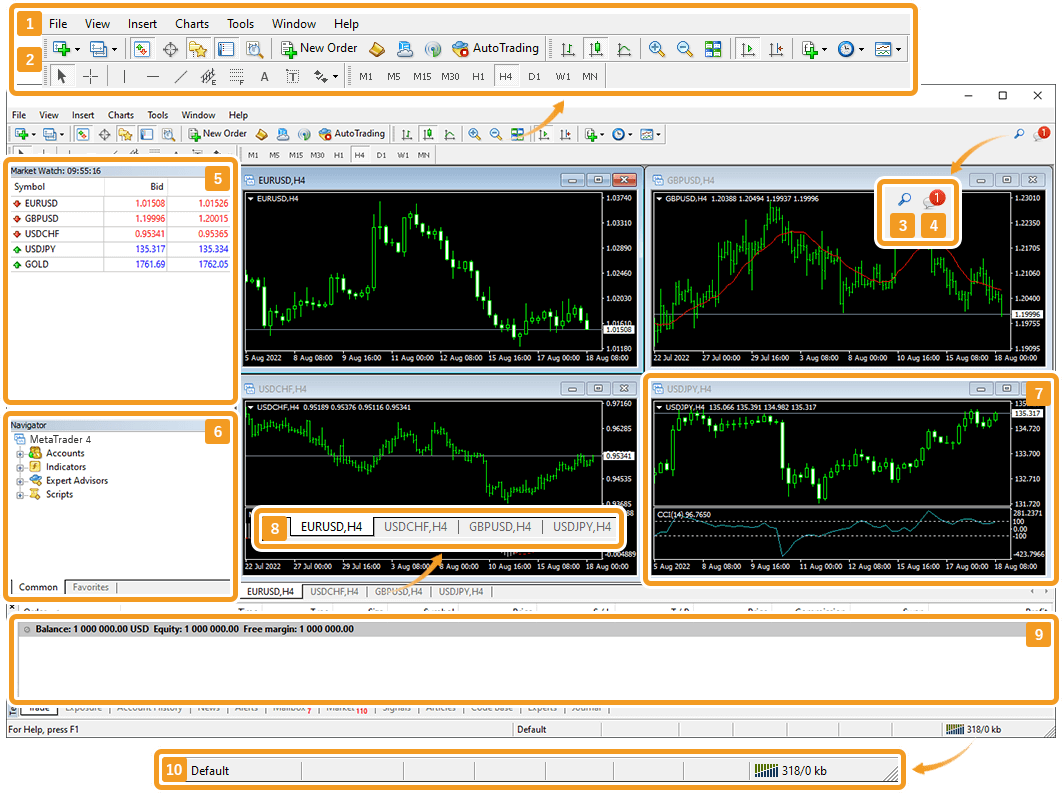
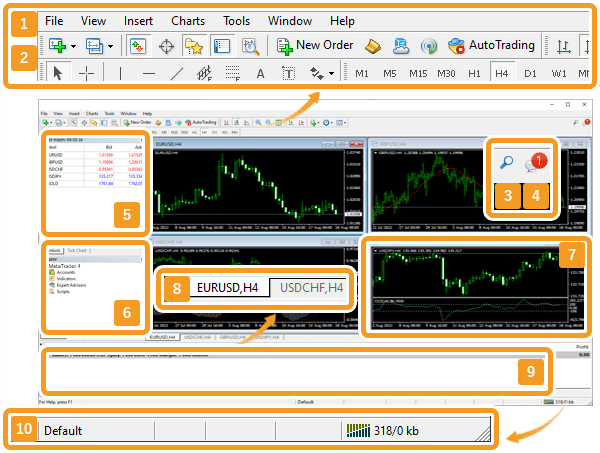
Number |
Item name |
Description |
|---|---|---|
1 |
Menu |
The menu bar provides basic key operations of MT4. It consists of seven items: File, View, Insert, Charts, Tools, Window, and Help. |
2 |
Toolbars |
Frequently used buttons can be found on the toolbars. You can customize your toolbars from the settings as well.
|
3 |
Online Search |
You can search for content on MQL5.community operated by MetaQuotes. When entering keywords, search results will be shown in the "Search" tab of the Toolbox. |
4 |
MQL5.community |
You can login to MT4 with your MQL5 community account as well. Link the accounts to use MQL5 services on MT4. After logging in, you can use the chat feature from this icon. |
5 |
Market Watch |
The Market Watch shows each symbol's data such as sell and buy prices. It consists of two tabs: Symbols and Tick Chart. |
6 |
Navigator |
On the Navigator, you can manage your accounts, indicators, and Expert Advisor (EA). |
7 |
Chart |
Charts are displayed here. They can be arranged in a split view or stacked on top of each other. |
8 |
Charts bar |
The symbol names of the open chart windows are displayed. You can switch between charts by clicking a symbol name on this bar. |
9 |
Terminal |
In the Terminal, you can manage positions and see the trade and account history, as well as the economic calendar and news. |
10 |
Status bar |
Shows the server connectivity and the ping rate (data transmission speed). |
You will see this initial screen when you start MT5 for the first time.
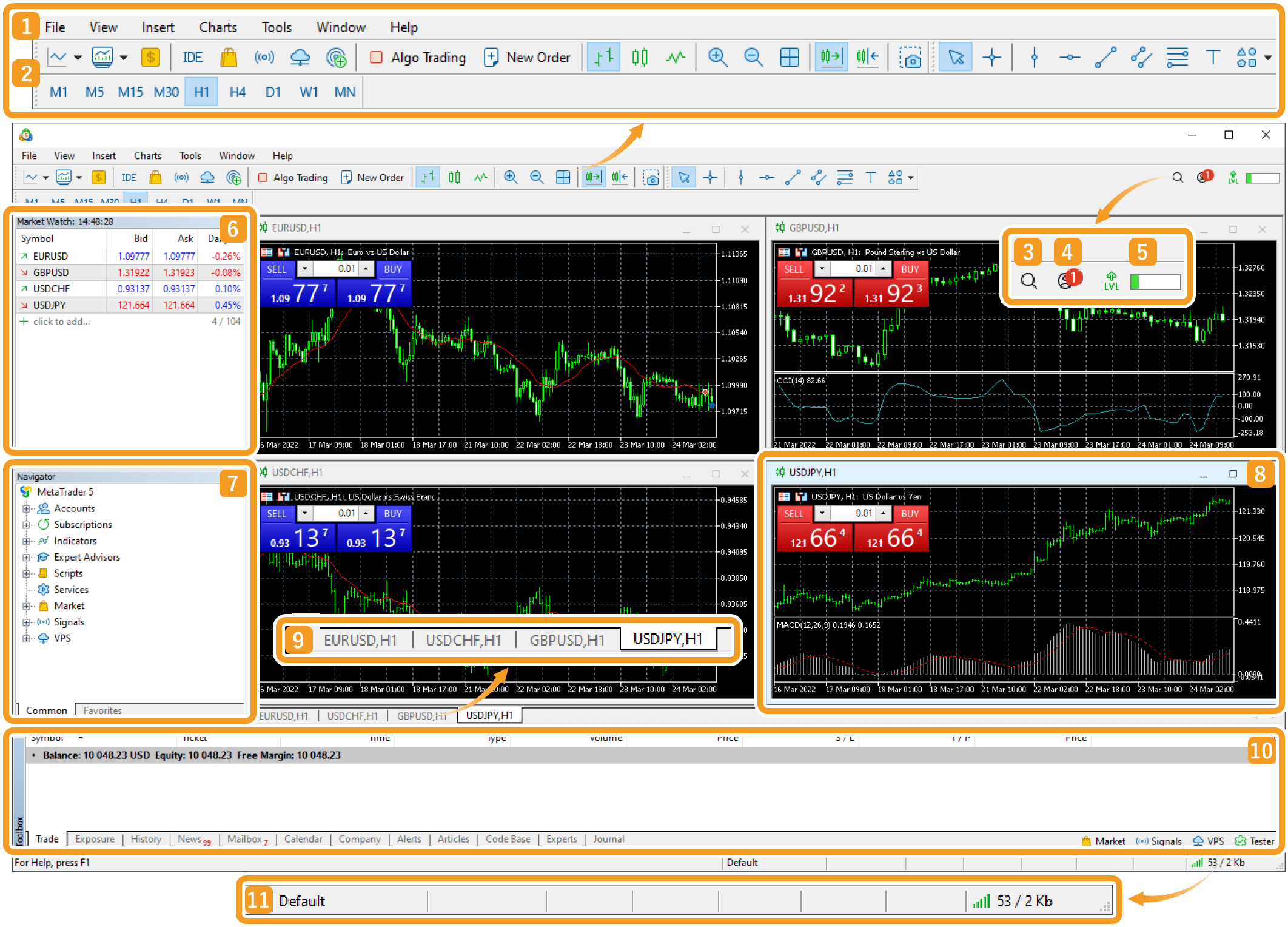
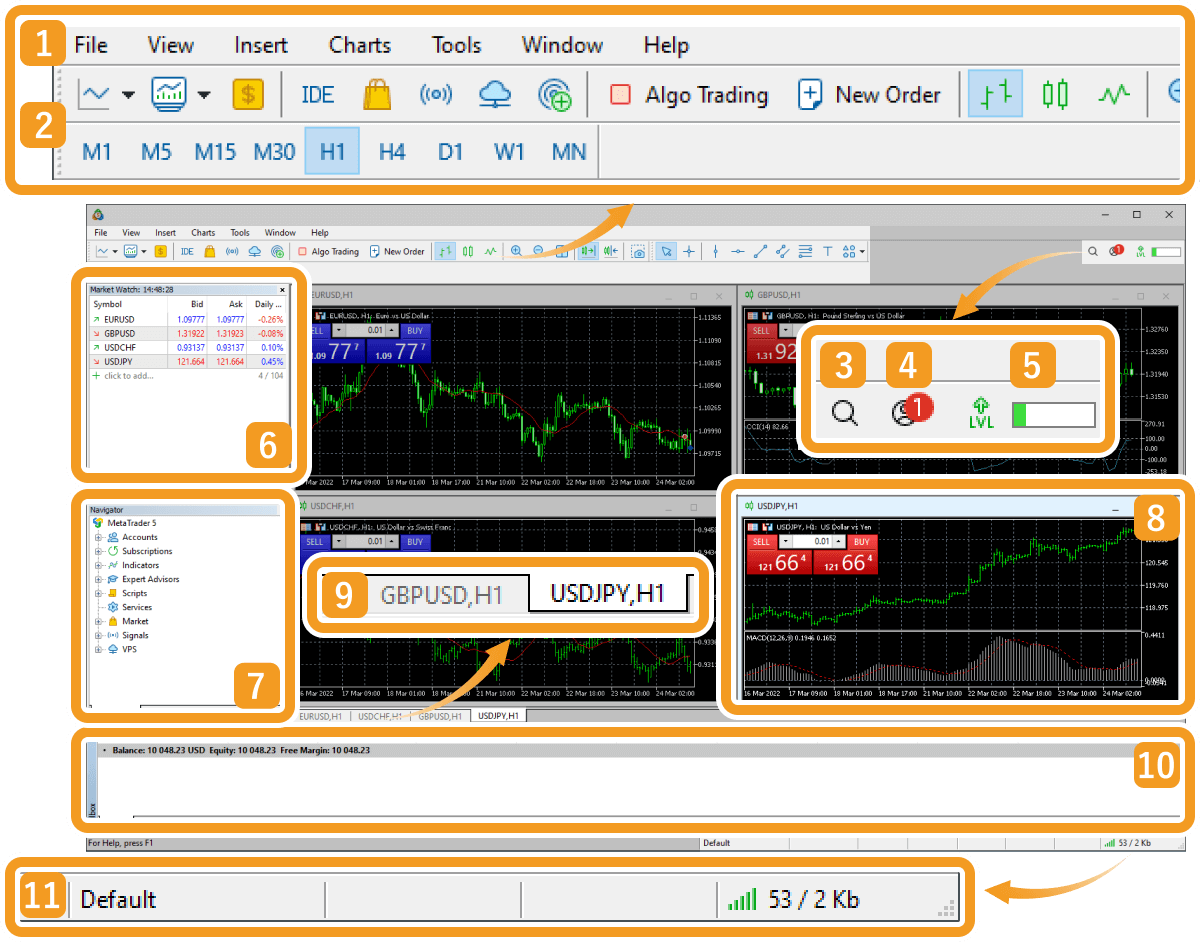
Number |
Item name |
Description |
|---|---|---|
1 |
Menu |
The menu bar provides basic key operations of MT5. It consists of seven items: File, View, Insert, Charts, Tools, Window, and Help. |
2 |
Toolbars |
Frequently used buttons can be found on the toolbars. You can customize your toolbars from the settings as well.
|
3 |
Online Search |
You can search for content on MQL5.community operated by MetaQuotes. When entering keywords, search results will be shown in the "Search" tab of the Toolbox. |
4 |
MQL5.community |
You can login to MT5 with your MQL5 community account as well. Link the accounts to use MQL5 services on MT5. After logging in, you can use the chat feature from this icon. |
5 |
Achievements |
Provides you with turorials introducing the main features of MT5. |
6 |
Market Watch |
The Market Watch shows each symbol's data such as sell and buy prices. It consists of four tabs: Symbols, Details, Trading, and Ticks. |
7 |
Navigator |
On the Navigator, you can manage your accounts, indicators, and Expert Advisor (EA). |
8 |
Chart |
Charts are displayed here. They can be arranged in a split view or stacked on top of each other. |
9 |
Charts bar |
The symbol names of the open chart windows are displayed. You can switch between charts by clicking a symbol name on this bar. |
10 |
Toolbox |
In the Toolbox, you can manage positions and see the trade and account history, as well as the economic calendar and news. |
11 |
Status bar |
Shows the server connectivity and the ping rate (data transmission speed). |
![]()
Created
: 2022.07.12
![]()
Last updated
: 2025.10.12

Nakamaru is a manual production consultant at FINTECS, a company that specializes in creating manuals for their clients.
With a wide range of experience from fintech to entertainment, he presents what user-friendly manuals should be like.
He works with numerous large corporations as an external manual production project manager.
【Business information】
http://www.fintecs.co.jp/profile/
Akira Takagi
Systems engineer, MetaTrader administrator

After graduating from Computer Science at the Uninove, Brazil, in 2014, he has worked on various systems development projects.
He participated as a developer in the launch of forex services in 2019. Since then, he has also been involved in the development of MetaTrader plugins and APIs. He is certified by MetaQuotes as a MetaTrader5 Administrator and active in consulting and advisory as well.
We hope you find this article useful. Any comments or suggestions will be greatly appreciated.
We are also looking for writers with extensive experience in forex and crypto to join us.
please contact us at [email protected].
Disclaimer:
All information and content provided on this website is provided for informational purposes only and is not intended to solicit any investment. Although all efforts are made in order to ensure that the information is correct, no guarantee is provided for the accuracy of any content on this website. Any decision made shall be the responsibility of the investor and Myforex does not take any responsibility whatsoever regarding the use of any information provided herein.
The content provided on this website belongs to Myforex and, where stated, the relevant licensors. All rights are reserved by Myforex and the relevant licensors, and no content of this website, whether in full or in part, shall be copied or displayed elsewhere without the explicit written permission of the relevant copyright holder. If you wish to use any part of the content provided on this website, please ensure that you contact Myforex.
Myforex uses cookies to improve the convenience and functionality of this website. This website may include cookies not only by us but also by third parties (advertisers, log analysts, etc.) for the purpose of tracking the activities of users. Cookie policy