Created
: 2022.08.10









In MetaTrader4 (MT4) / MetaTrader5 (MT5), you can adjust the default settings for symbol, volume, and deviation that get displayed on the new order window. The slippage tolerance can only be set when placing an Instant Execution order.
Furthermore, in MT5, you can specify the take-profit (T/P) or stop-loss (S/L) value in price or by the deviation (in points). You can also enable one-click orders.
Here we will look at how to set default values on the new order window in MT4/MT5.
Switch between MT4/MT5 tabs to check the steps for each.
Click "Tools" in the menu and select "Options". (Shortcut keys: "Ctrl"+"O")
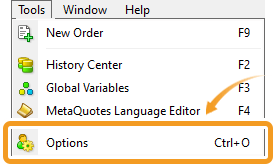
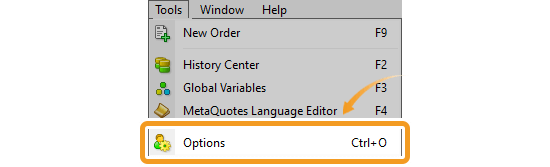
In the "Trade" tab, configure the default settings for symbol, volume, deviation, and one-click trading option, and click "OK".
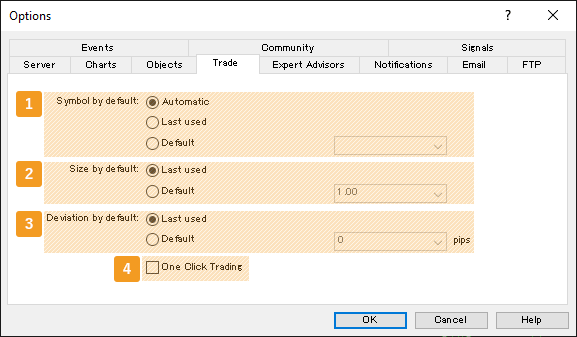
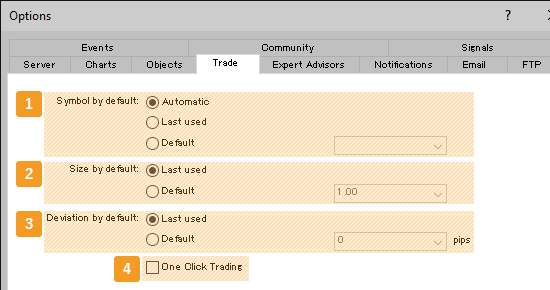
|
Number |
Item name |
Descriptions |
|---|---|---|
|
1 |
Symbol by default |
Set the default symbol pairs to show on the new order window.
Automatic: automatically sets a symbol pair.
Last used: the symbol pair of the last trade.
Default: the symbol pair selected from the drop-down list.
|
|
2 |
Size by default |
Set the default volume to show on the new order window and trading panel.
Last used: the volume of the last trade.
Default: the volume selected from the drop-down list.
|
|
3 |
Deviation by default |
Set the default slippage tolerance to show on the new order window in the Instant Execution mode.
Last used: the maximum slippage used for the last trade.
Default: the maximum slippage selected from the drop-down list.
|
|
4 |
One Click Trading |
Check the box to enable the one-click trading feature. You need to accept the Terms and Conditions. |
In MT5, you can also set default values for take-profit (T/P) and stop-loss (S/L) orders on the new order window.
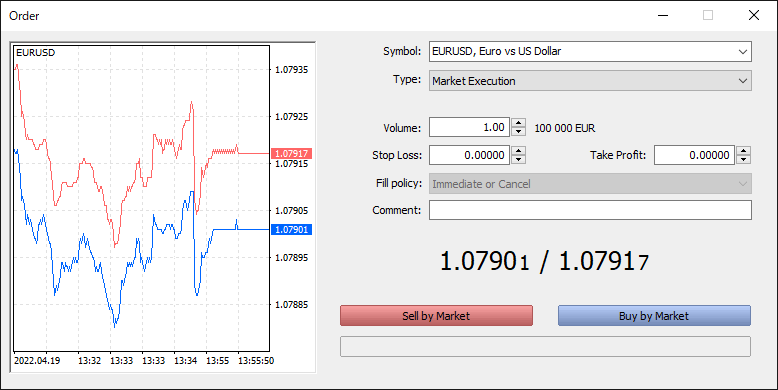
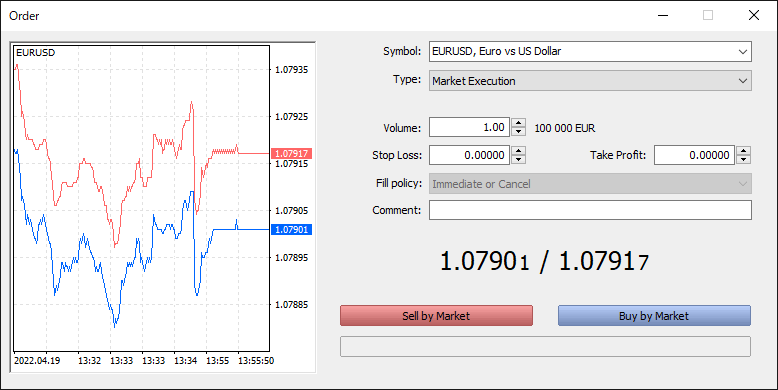
The new order window will be displayed based on your settings.
Related article: Open the new order window
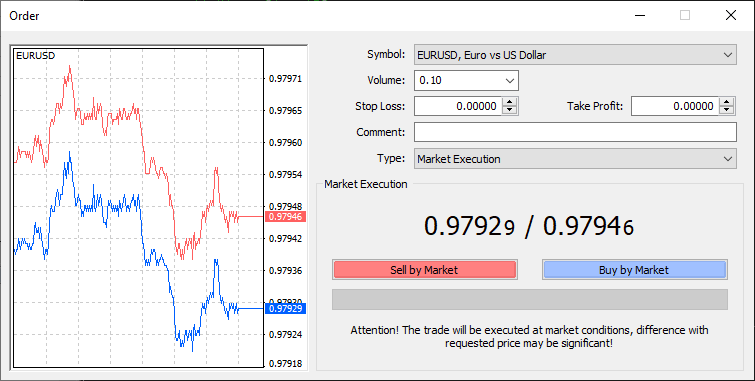
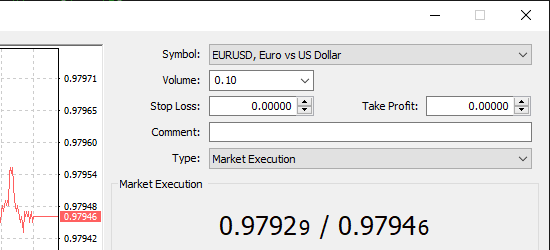
Click "Tools" in the menu and select "Options". (Shortcut keys: Ctrl+O)
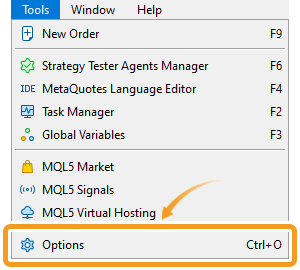
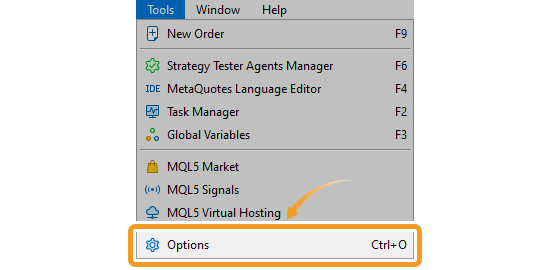
In the "Trade" tab, configure the default settings for symbol, volume, deviation, how to specify the take-profit (T/P) and stop-loss (S/L) levels, and one-click trading option, and click "OK".
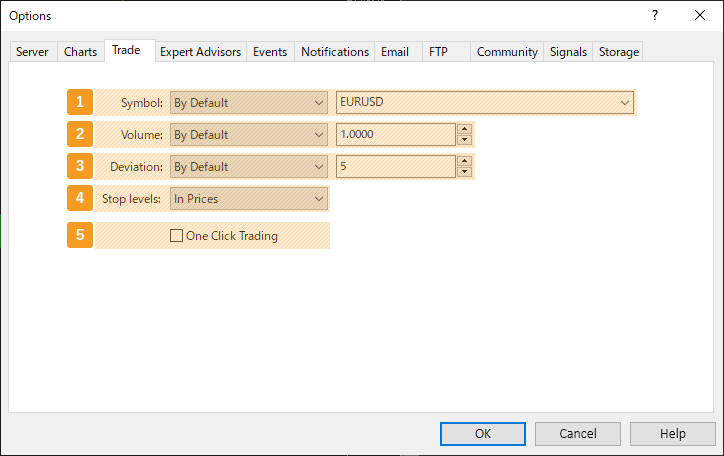
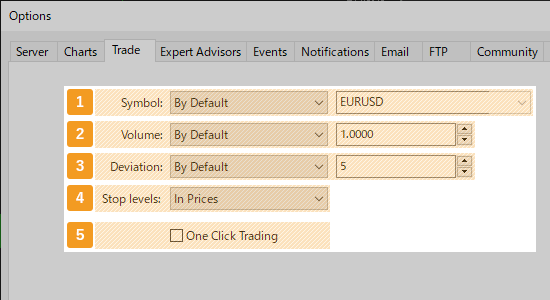
|
Number |
Item name |
Descriptions |
|---|---|---|
|
1 |
Symbol |
Set the default symbol to show on the new order window. |
|
2 |
Volume |
Set the default volume to show on the new order window, trading panel, and "Trading" tab in the Market Watch. |
|
3 |
Deviation |
Set the default slippage tolerance to show on the new order window in the Instant Execution mode. |
|
4 |
Stop levels |
Set how to specify the take-profit (T/P) or stop-loss (S/L) value on the new order window, |
|
5 |
One Click Trading |
Check the box to enable the one-click trading feature. You need to accept the Terms and Conditions. |
The new order window will be displayed based on your settings.
Related article: Open the new order window
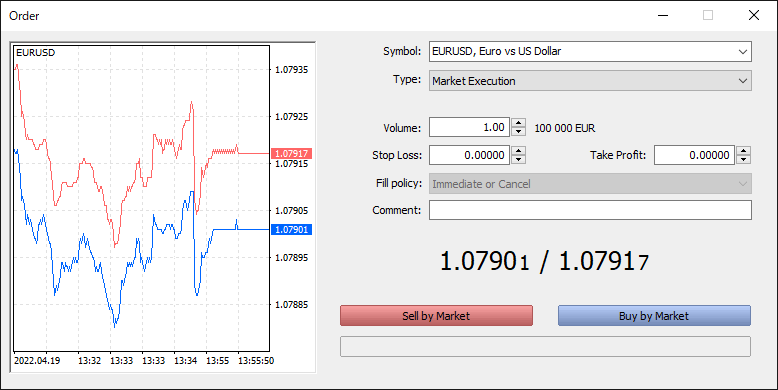
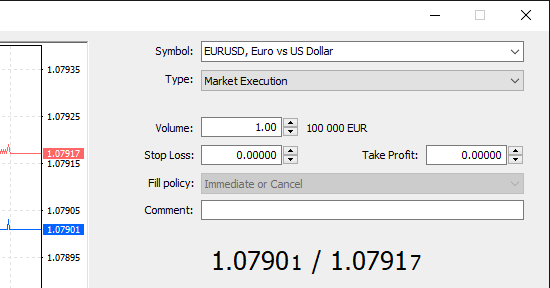
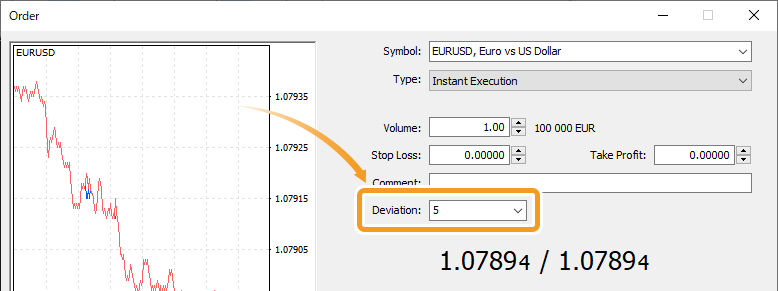
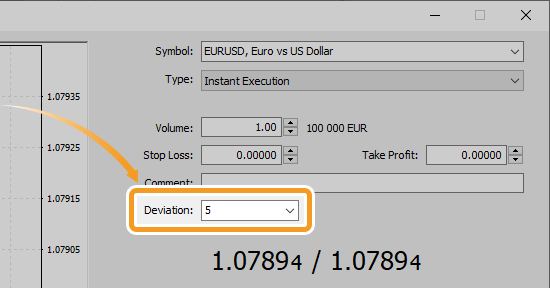
When placing an Instant Execution order, you can set the slippage tolerance value. If the slippage is greater than the preset threshold, the order won't be executed. In the Market Execution mode, the "Deviation" setting is not available.
![]()
Created
: 2022.08.10
![]()
Last updated
: 2025.10.12

Nakamaru is a manual production consultant at FINTECS, a company that specializes in creating manuals for their clients.
With a wide range of experience from fintech to entertainment, he presents what user-friendly manuals should be like.
He works with numerous large corporations as an external manual production project manager.
【Business information】
http://www.fintecs.co.jp/profile/
Akira Takagi
Systems engineer, MetaTrader administrator

After graduating from Computer Science at the Uninove, Brazil, in 2014, he has worked on various systems development projects.
He participated as a developer in the launch of forex services in 2019. Since then, he has also been involved in the development of MetaTrader plugins and APIs. He is certified by MetaQuotes as a MetaTrader5 Administrator and active in consulting and advisory as well.
We hope you find this article useful. Any comments or suggestions will be greatly appreciated.
We are also looking for writers with extensive experience in forex and crypto to join us.
please contact us at [email protected].
Disclaimer:
All information and content provided on this website is provided for informational purposes only and is not intended to solicit any investment. Although all efforts are made in order to ensure that the information is correct, no guarantee is provided for the accuracy of any content on this website. Any decision made shall be the responsibility of the investor and Myforex does not take any responsibility whatsoever regarding the use of any information provided herein.
The content provided on this website belongs to Myforex and, where stated, the relevant licensors. All rights are reserved by Myforex and the relevant licensors, and no content of this website, whether in full or in part, shall be copied or displayed elsewhere without the explicit written permission of the relevant copyright holder. If you wish to use any part of the content provided on this website, please ensure that you contact Myforex.
Myforex uses cookies to improve the convenience and functionality of this website. This website may include cookies not only by us but also by third parties (advertisers, log analysts, etc.) for the purpose of tracking the activities of users. Cookie policy