Created
: 2025.10.03









MetaTrader 4 (MT4) / MetaTrader 5 (MT5) may freeze or become unresponsive for various reasons. Below are some potential causes and suggested solutions.
There are several possible reasons why MT4 may freeze. Work through the suggested solutions step by step to address the problem.
If many indicators or Expert Advisors (EAs) are applied to your charts, MetaTrader 4 (MT4) may become slow or freeze. In such cases, removing unused EAs and indicators can help resolve the issue.
It's also important to note that some EAs and indicators can be resource-intensive depending on their settings. For example, while many indicators allow you to customize the period, setting a very long period can significantly increase the calculation load and cause delays. Additionally, if available, the "Max bars" setting discussed below can have a major impact on performance.
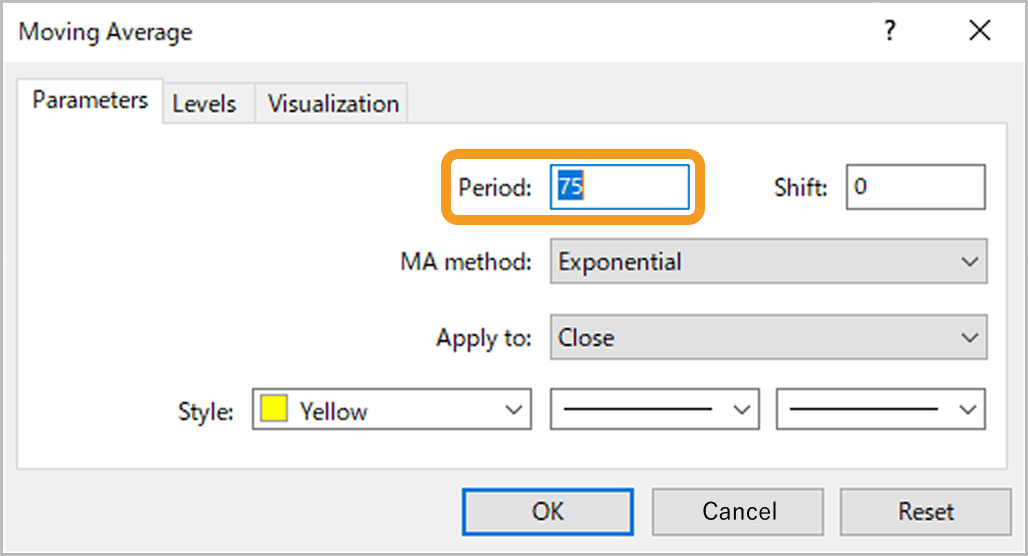
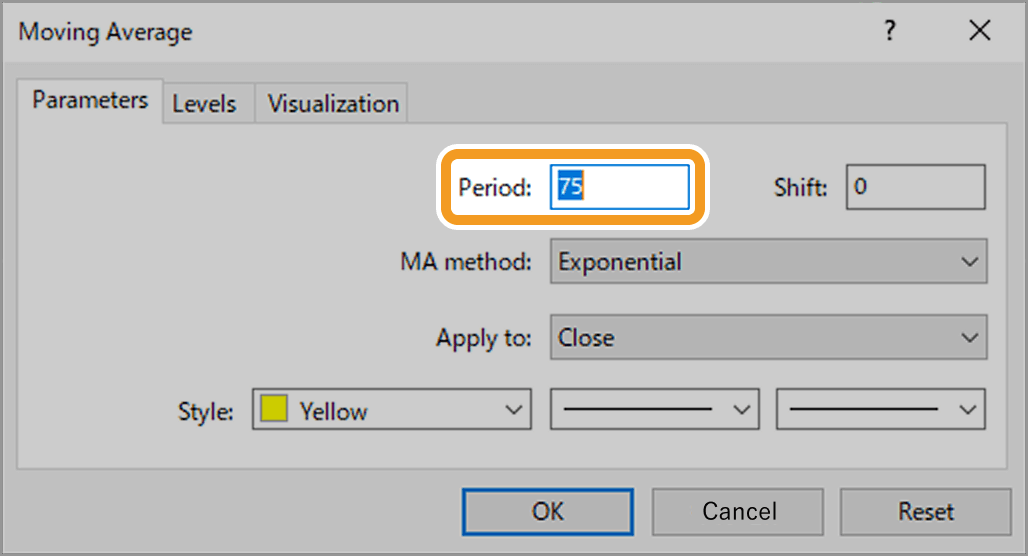
Depending on your settings, MT4 may continuously load historical data, including data that is not visible on the chart. Since excessive data loading may slow down MT4 or cause it to freeze, it's recommended to limit the amount of data to only what is necessary.
You can adjust this in the "Max bars in history" option on MT4. For detailed instructions, refer to steps 1 and 2 in the article "Import historical data".
Related article: Import historical data
Reducing the maximum number of bars on the chart can improve platform performance, but it may prevent some EAs and indicators from running properly. Check how your tools use historical data and how much is needed before making changes.
If you don't need news updates in MT4, disabling the feature can help improve performance. To do this, go to the menu bar and click "Tools" > "Options" (Shortcut keys: Ctrl+O).
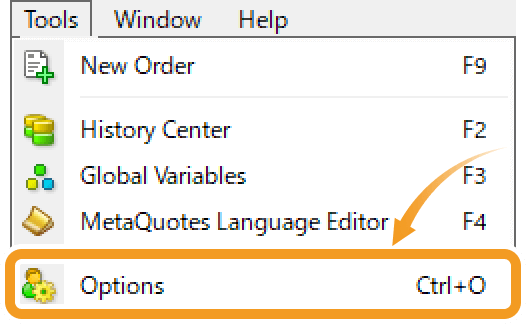
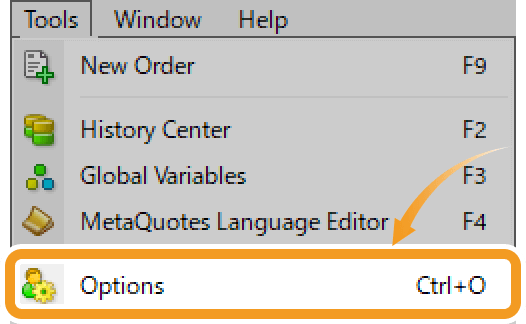
In the Server tab, uncheck "Enable news", then click "OK" to apply the change.
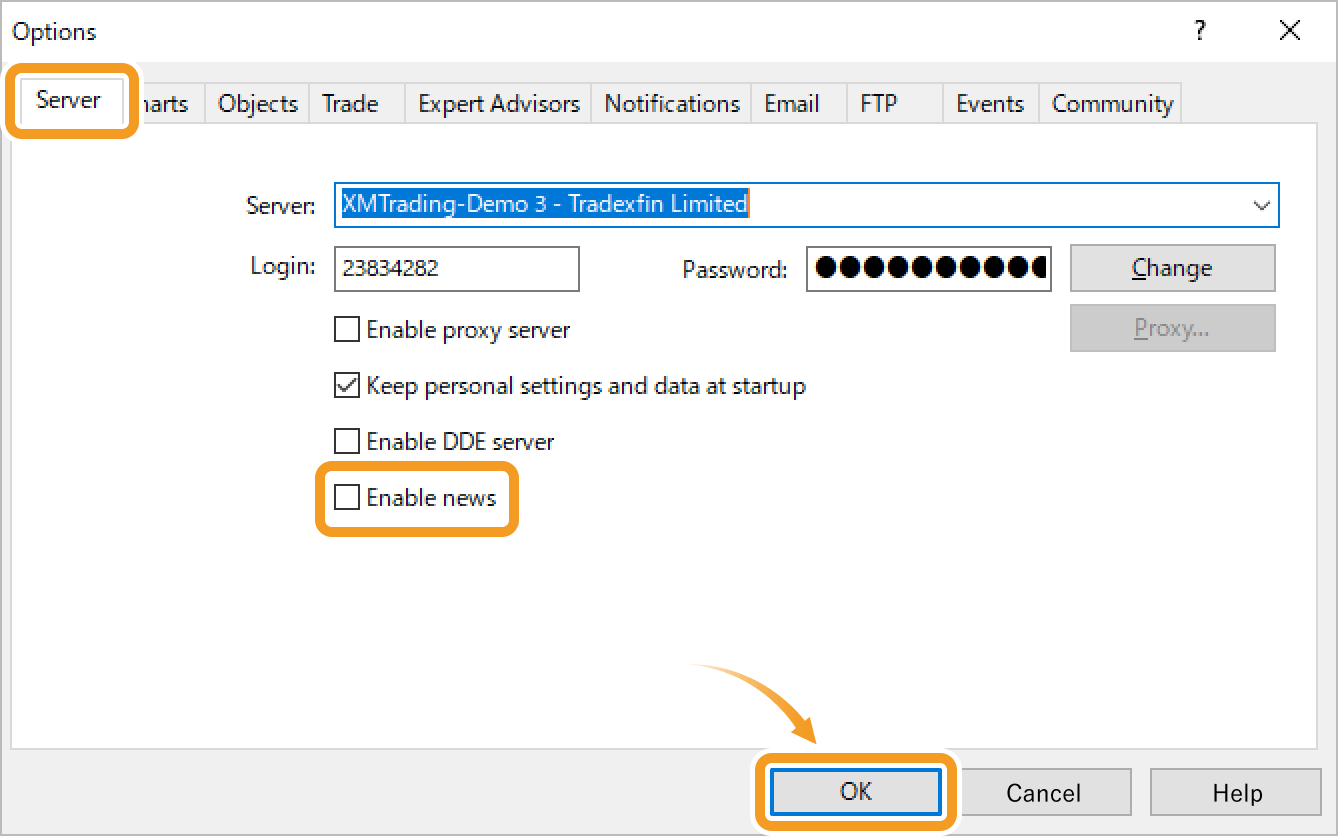
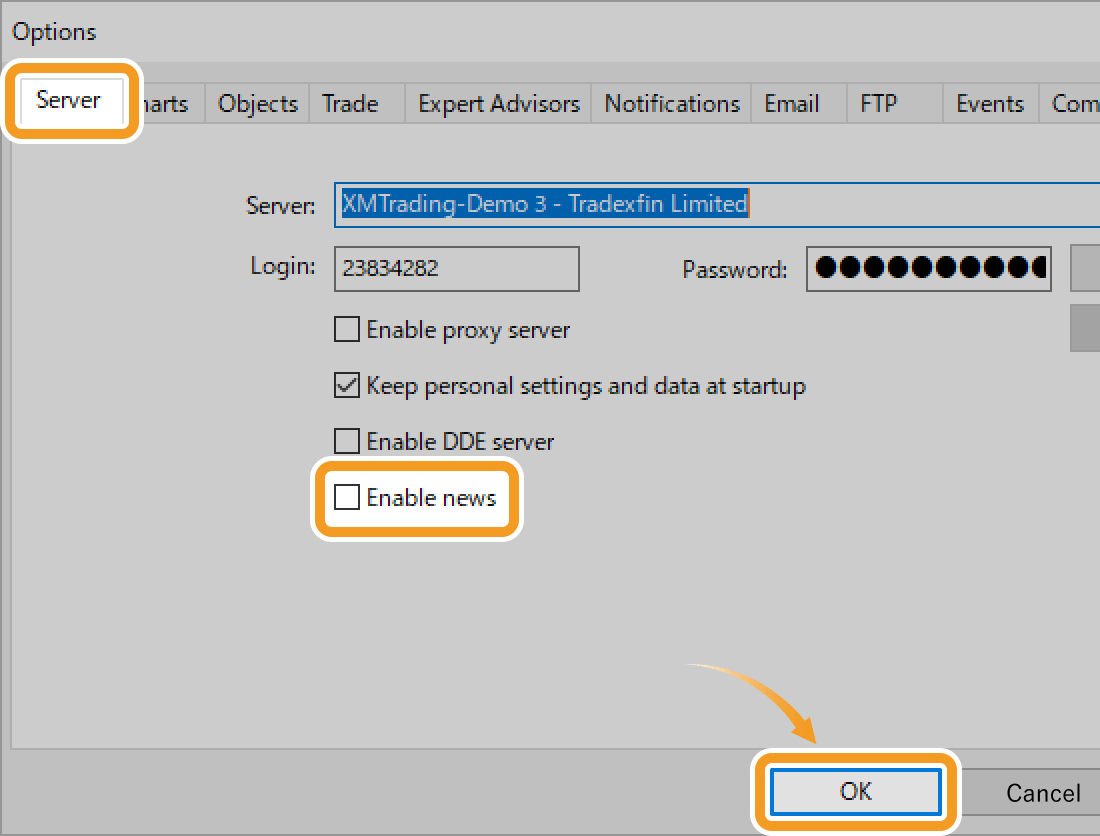
The Market Watch window constantly consumes network and CPU resources to retrieve quotes and daily price changes for every listed symbol. Hiding unused ones can help optimize performance. For detailed instructions, refer to steps 3 in the article "Manage symbols in Market Watch".
Related article: Manage symbols in Market Watch
Leaving multiple charts open can also cause lagging or freezing. Close charts that are not in use to improve stability.
Using an outdated version of MT4 can lead to slowdowns and lag, especially if it doesn't support the latest OS or lacks performance optimizations. It can also increase security risks. Make sure to keep your MT4 platform up to date.
With the growing use of WQHD and 4K monitors, more users are running MT4 at high resolutions. However, high-resolution displays can slow down MT4's performance and may even cause the platform to freeze. Since MT4 doesn't support resolution adjustments, you need to change your device's display settings directly.
When running multiple programs alongside MT4, it can lag or freeze. Stopping unnecessary programs may enhance responsiveness.
If your device's specifications are too low, it may cause MT4 to freeze. Check the Task Manager or Resource Manager to see if MT4 is using excessive CPU or RAM. If that's the case, consider buying a more powerful device.
Related article: Open Task Manager
If the problem persists after trying the above solutions, visit the broker's website where you downloaded MT4 to check for any relevant information. If you can't find anything, also consider contacting their support.
There are several possible reasons why MT5 may freeze. Work through the suggested solutions step by step to address the problem.
If many indicators or Expert Advisors (EAs) are applied to your charts, MetaTrader 5 (MT5) may become slow or freeze. In such cases, removing unused EAs and indicators can help resolve the issue.
It's also important to note that some EAs and indicators can be resource-intensive depending on their settings. For example, while many indicators allow you to customize the period, setting a very long period can significantly increase the calculation load and cause delays. Additionally, if available, the "Max bars" setting discussed below can have a major impact on performance.
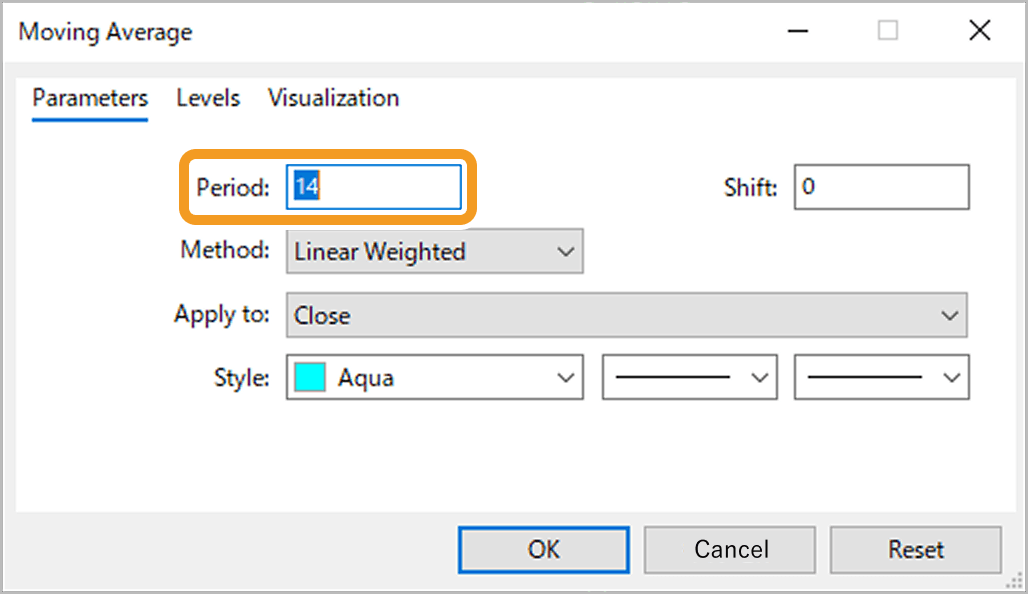
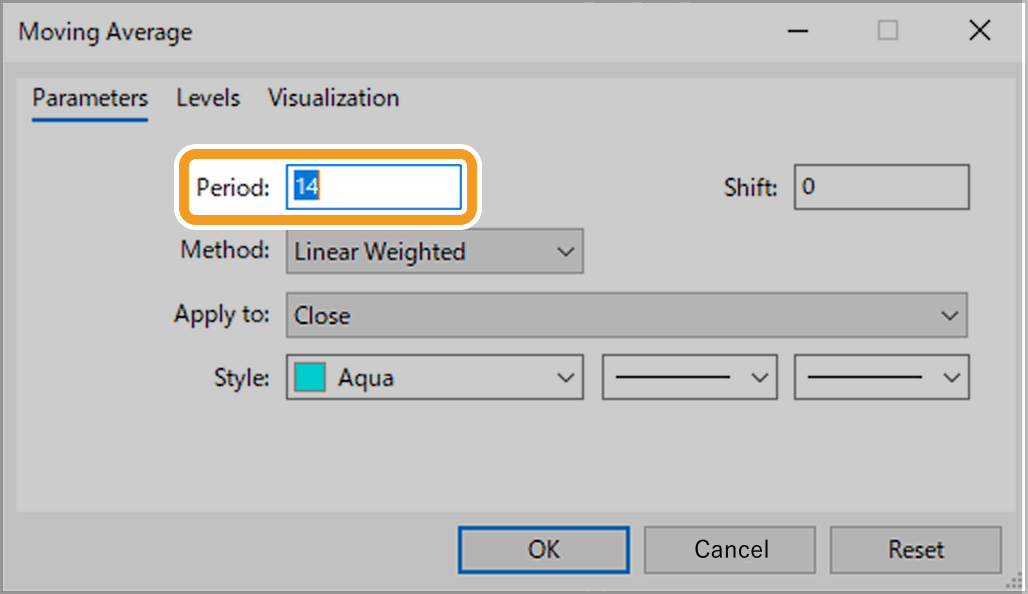
Depending on your settings, MT5 may continuously load historical data, including data that is not visible on the chart. Since excessive data loading may slow down MT5 or cause it to freeze, it's recommended to limit the amount of data to only what is necessary.
You can adjust this in the "Max bars in history" option on MT5. For detailed instructions, refer to steps 1 and 2 in the article "Import historical data".
Related article: Import historical data
Reducing the maximum number of bars on the chart can improve platform performance, but it may prevent some EAs and indicators from running properly. Check how your tools use historical data and how much is needed before making changes.
If you don't need news updates in MT5, disabling the feature can help improve performance. To do this, go to the menu bar and click "Tools" > "Options" (Shortcut keys: Ctrl+O).
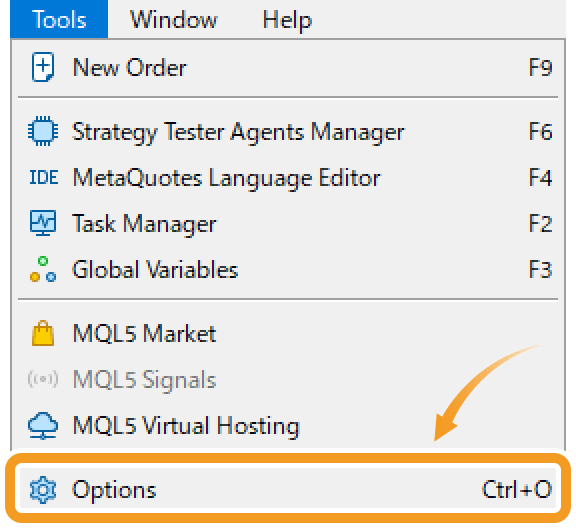
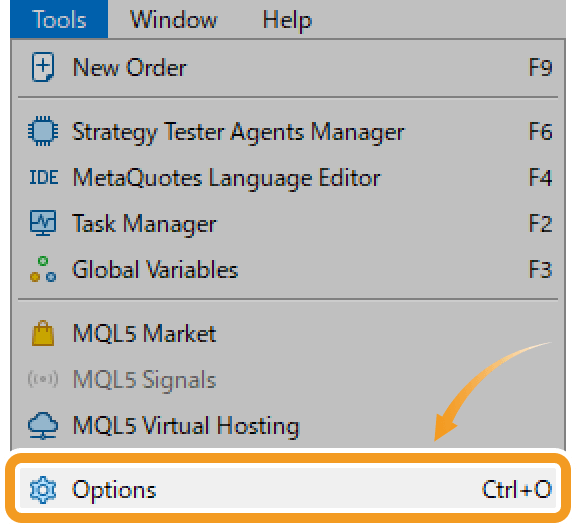
In the Server tab, uncheck "Enable news", then click "OK" to apply the change.
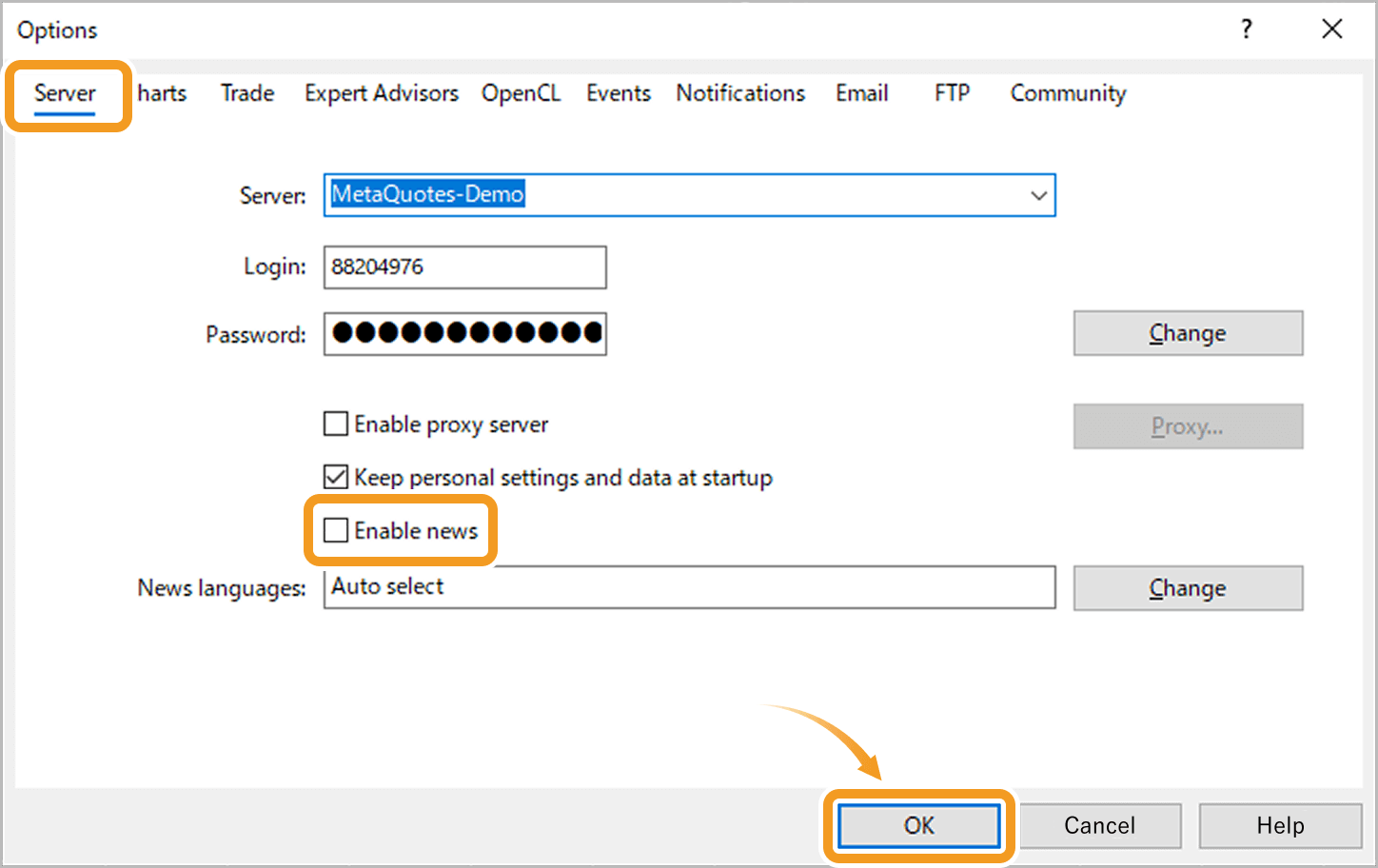
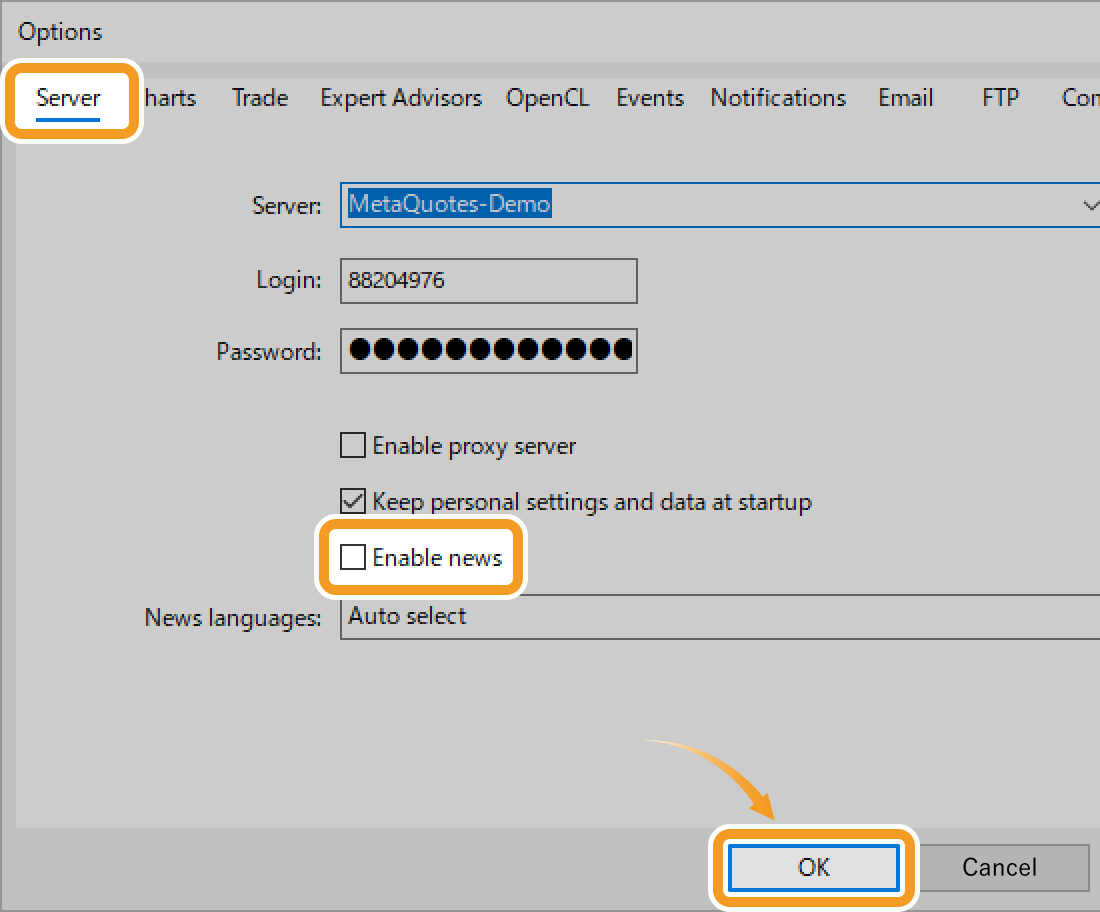
The Market Watch window constantly consumes network and CPU resources to retrieve quotes and daily price changes for every listed symbol. Hiding unused ones can help optimize performance. For detailed instructions, refer to steps 3 in the article "Manage symbols in Market Watch".
Related article: Manage symbols in Market Watch
Leaving multiple charts open can also cause lagging or freezing. Close charts that are not in use to improve stability.
Using an outdated version of MT5 can lead to slowdowns and lag, especially if it doesn't support the latest OS or lacks performance optimizations. It can also increase security risks. Make sure to keep your MT5 platform up to date.
With the growing use of WQHD and 4K monitors, more users are running MT5 at high resolutions. However, high-resolution displays can slow down MT5's performance and may even cause the platform to freeze. On MT5, you can try lowering your screen resolution to improve responsiveness.
Related article:Change screen resolution
When running multiple programs alongside MT5, it can lag or freeze. Stopping unnecessary programs may enhance responsiveness.
If your device's specifications are too low, it may cause MT5 to freeze. Check the Task Manager, Resource Manager, or MT5's Task Manager to see if MT5 is using excessive CPU or RAM. If that's the case, consider buying a more powerful device.
Related article: Open Task Manager
If the problem persists after trying the above solutions, visit the broker's website where you downloaded MT5 to check for any relevant information. If you can't find anything, also consider contacting their support.
![]()
Created
: 2025.10.03
![]()
Last updated
: 2025.12.15

Nakamaru is a manual production consultant at FINTECS, a company that specializes in creating manuals for their clients.
With a wide range of experience from fintech to entertainment, he presents what user-friendly manuals should be like.
He works with numerous large corporations as an external manual production project manager.
【Business information】
http://www.fintecs.co.jp/profile/
Akira Takagi
Systems engineer, MetaTrader administrator

After graduating from Computer Science at the Uninove, Brazil, in 2014, he has worked on various systems development projects.
He participated as a developer in the launch of forex services in 2019. Since then, he has also been involved in the development of MetaTrader plugins and APIs. He is certified by MetaQuotes as a MetaTrader5 Administrator and active in consulting and advisory as well.
We hope you find this article useful. Any comments or suggestions will be greatly appreciated.
We are also looking for writers with extensive experience in forex and crypto to join us.
please contact us at [email protected].
Disclaimer:
All information and content provided on this website is provided for informational purposes only and is not intended to solicit any investment. Although all efforts are made in order to ensure that the information is correct, no guarantee is provided for the accuracy of any content on this website. Any decision made shall be the responsibility of the investor and Myforex does not take any responsibility whatsoever regarding the use of any information provided herein.
The content provided on this website belongs to Myforex and, where stated, the relevant licensors. All rights are reserved by Myforex and the relevant licensors, and no content of this website, whether in full or in part, shall be copied or displayed elsewhere without the explicit written permission of the relevant copyright holder. If you wish to use any part of the content provided on this website, please ensure that you contact Myforex.
Myforex uses cookies to improve the convenience and functionality of this website. This website may include cookies not only by us but also by third parties (advertisers, log analysts, etc.) for the purpose of tracking the activities of users. Cookie policy