Created
: 2022.07.12









You can customize the buttons on the toolbar in MetaTrader4 (MT4) / MetaTrader5 (MT5). Increase your efficiency by placing frequently used buttons on the toolbar for quick access. The toolbar settings will be saved, even after shutting down MT4/MT5.
There are four types of toolbars on MT4: Standard, Charts, Line Studies, and Timeframes. Right-click on the toolbar you wish to customize.


Basic commands of MT4 are collected.


Commands for displaying charts are collected.


Line tools for chart analysis are collected.


Timeframes are collected.
Related article: Customize timeframe toolbar


Right-click on the toolbar you wish to modify and select "Customize" on the context menu.
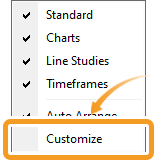
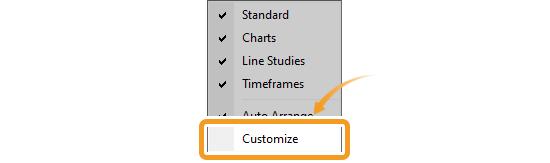
Open the customize toolbar window. The "Available" on your left side shows buttons not displayed on the toolbar. The "Selected" on your right shows buttons that are currently being displayed on the toolbar.
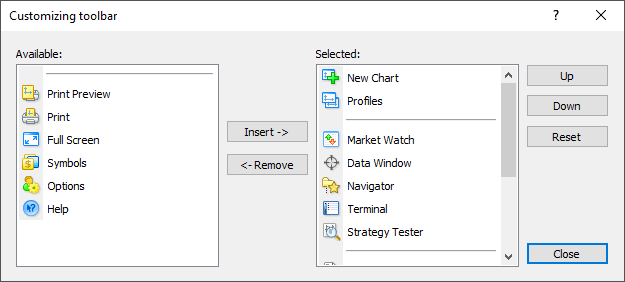
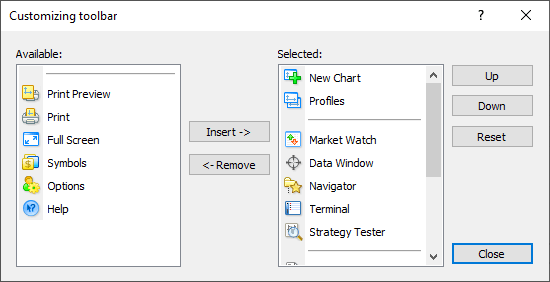
Select a button you wish to add to the toolbar in the "Available" field and click "Insert ->".
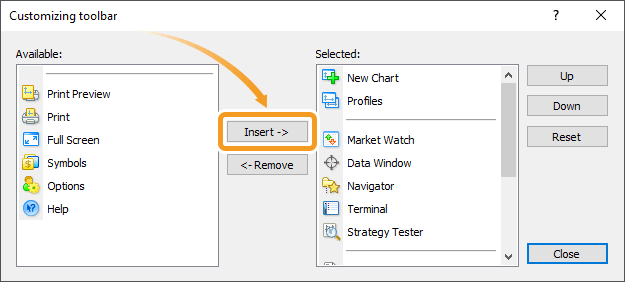
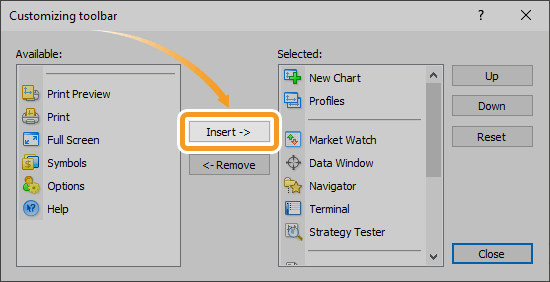
Select a button you wish to remove from the toolbar in the "Selected" field and click "<- Remove".
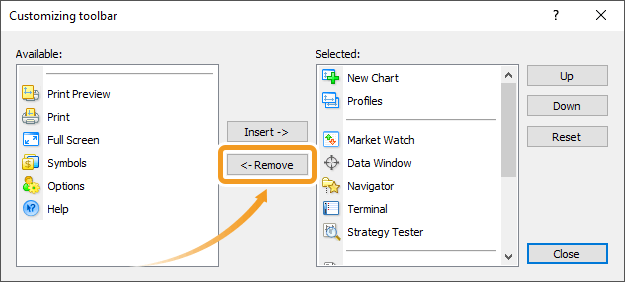
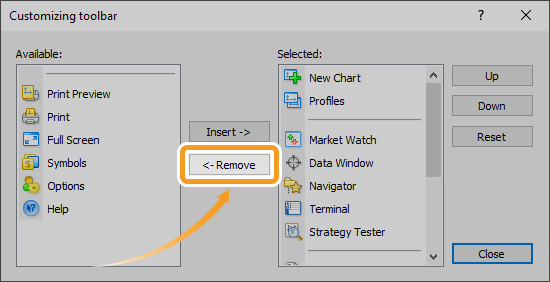
To add a separating line, select the line in the "Available" and click "Insert ->". To remove a line, select the line in the "Selected" and click "<- Remove".
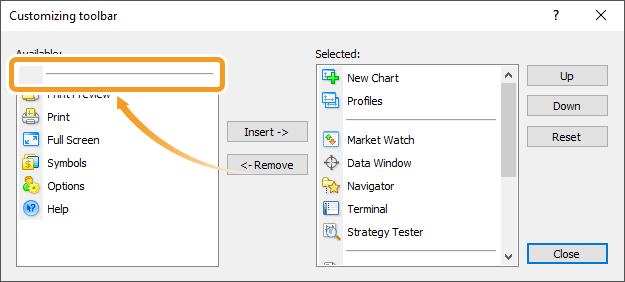
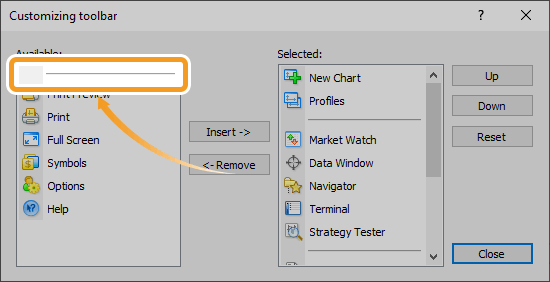
Click "Reset".
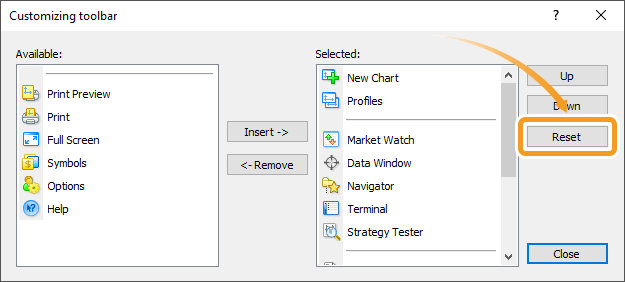
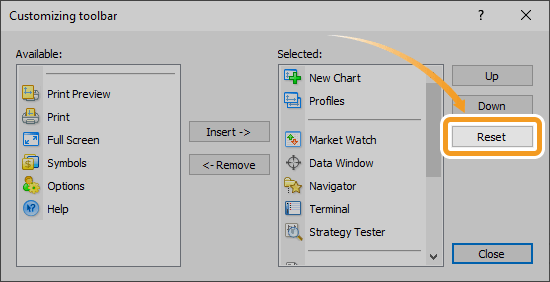
Select a button you wish to move in the "Selected" and click "Up" or "Down" to change the location.
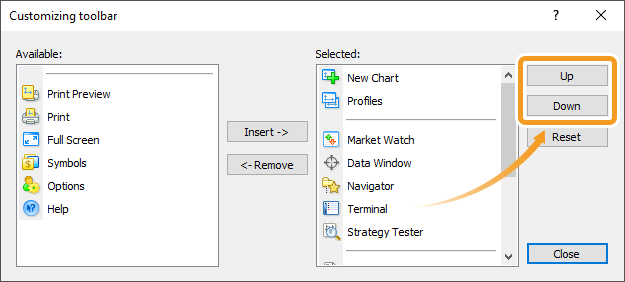
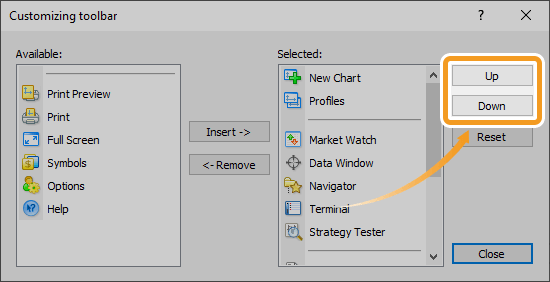
There are three types of toolbars on MT5: Standard, Line Studies, and Timeframes. Right-click on the toolbar you wish to customize.


Basic commands of MT5 are collected.


Line tools for chart analysis are collected.


Timeframes are collected.
Related article: Customize timeframe toolbar


Select "Customize" on the list.
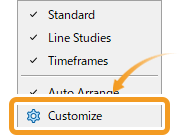
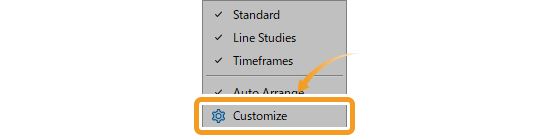
Open the customize toolbar window. The "Available buttons" on your left side shows buttons not displayed on the toolbar. The "Selected buttons" on your right shows buttons that are currently being displayed on the toolbar.
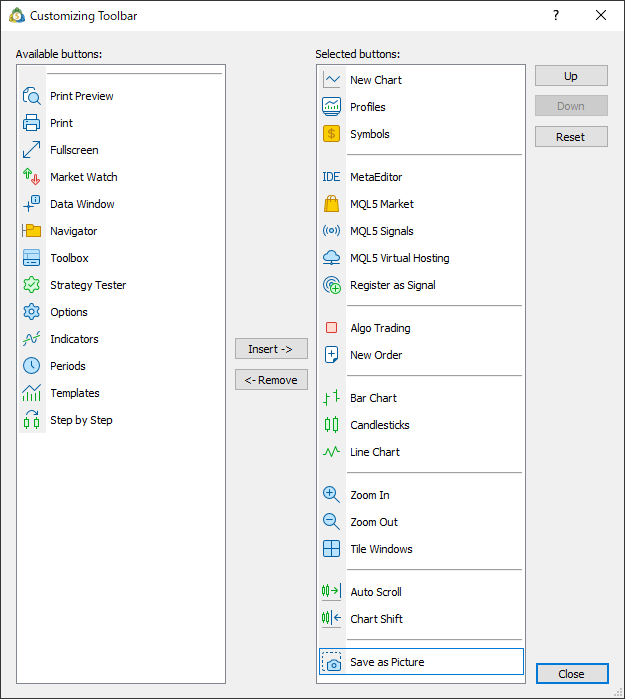
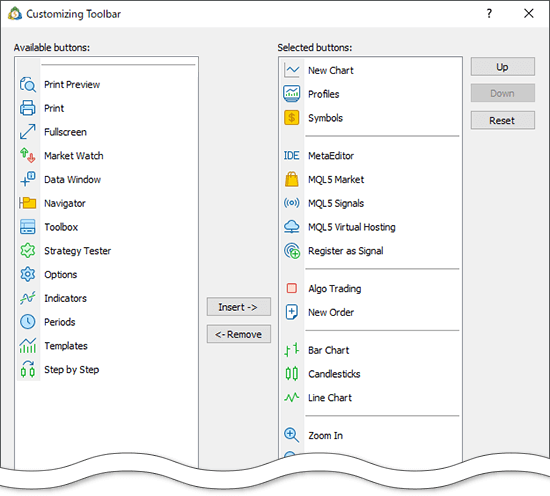
Select a button you wish to add to the toolbar in the "Available buttons" and click "Insert ->".
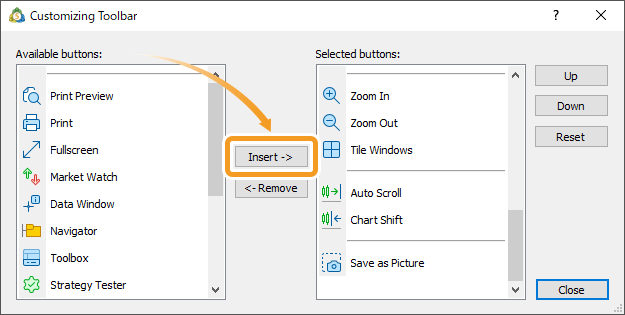
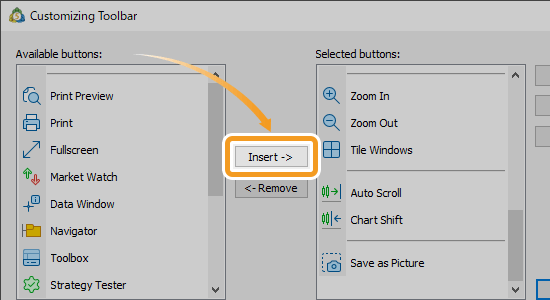
Select a button you wish to remove from the toolbar in the "Selected buttons" and click "<- Remove".
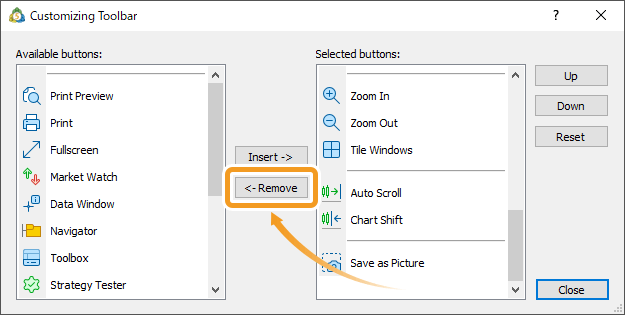
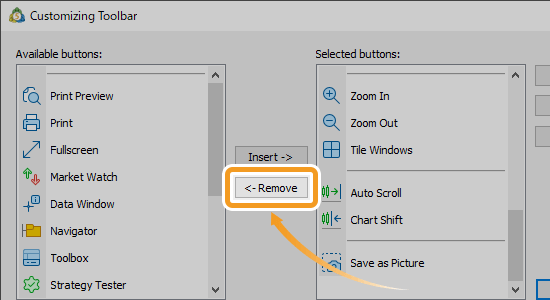
To add a separating line, select the line in the "Available buttons" and click "Insert ->". To remove a line, select the line in the "Selected buttons" and click "<- Remove;".
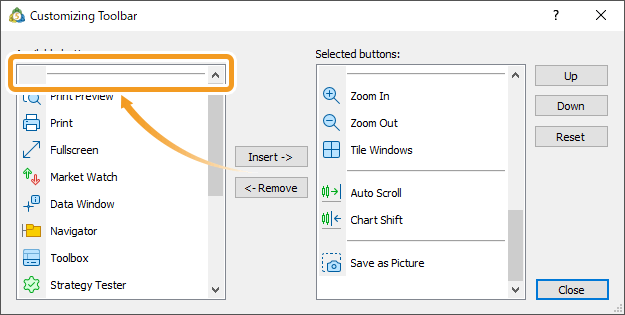
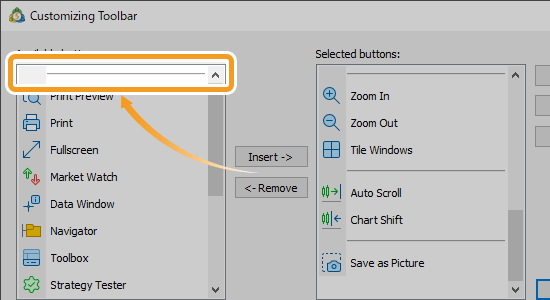
Click "Reset".
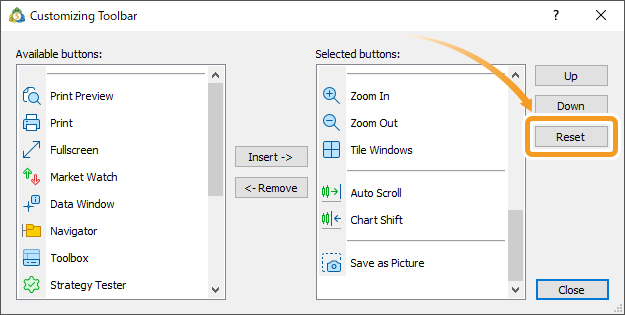
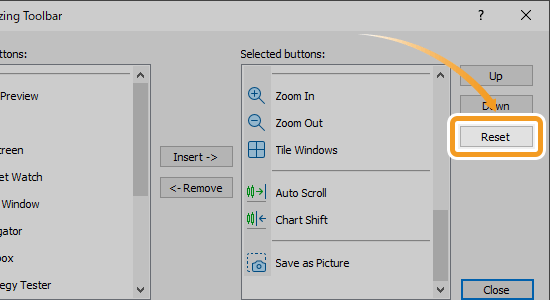
Select a button you wish to move in the "Selected buttons" and click "Up" or "Down" to change the location.
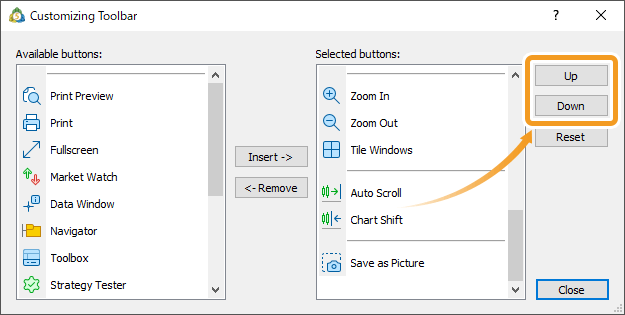
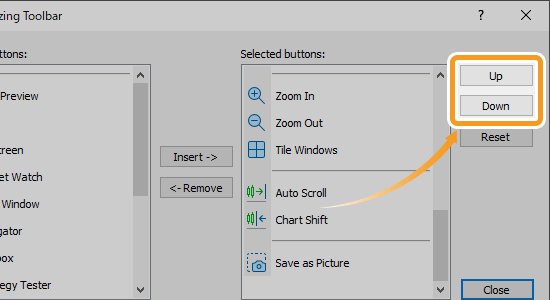
![]()
Created
: 2022.07.12
![]()
Last updated
: 2025.10.12

Nakamaru is a manual production consultant at FINTECS, a company that specializes in creating manuals for their clients.
With a wide range of experience from fintech to entertainment, he presents what user-friendly manuals should be like.
He works with numerous large corporations as an external manual production project manager.
【Business information】
http://www.fintecs.co.jp/profile/
Akira Takagi
Systems engineer, MetaTrader administrator

After graduating from Computer Science at the Uninove, Brazil, in 2014, he has worked on various systems development projects.
He participated as a developer in the launch of forex services in 2019. Since then, he has also been involved in the development of MetaTrader plugins and APIs. He is certified by MetaQuotes as a MetaTrader5 Administrator and active in consulting and advisory as well.
We hope you find this article useful. Any comments or suggestions will be greatly appreciated.
We are also looking for writers with extensive experience in forex and crypto to join us.
please contact us at [email protected].
Disclaimer:
All information and content provided on this website is provided for informational purposes only and is not intended to solicit any investment. Although all efforts are made in order to ensure that the information is correct, no guarantee is provided for the accuracy of any content on this website. Any decision made shall be the responsibility of the investor and Myforex does not take any responsibility whatsoever regarding the use of any information provided herein.
The content provided on this website belongs to Myforex and, where stated, the relevant licensors. All rights are reserved by Myforex and the relevant licensors, and no content of this website, whether in full or in part, shall be copied or displayed elsewhere without the explicit written permission of the relevant copyright holder. If you wish to use any part of the content provided on this website, please ensure that you contact Myforex.
Myforex uses cookies to improve the convenience and functionality of this website. This website may include cookies not only by us but also by third parties (advertisers, log analysts, etc.) for the purpose of tracking the activities of users. Cookie policy