Created
: 2022.08.02









The chart won't be displayed if MetaTrader4 (MT4) / MetaTrader5 (MT5) fails to acquire its price information. This may occur when you're not properly logged in, your internet connection is unstable, or the chart symbol is not being offered for the account.
Here we will look at a possible fix when your chart does not show up on MT4/MT5.
Switch between MT4/MT5 tabs to check the steps for each.
Drag the symbol from the Market Watch to the chart that isn't displayed right.
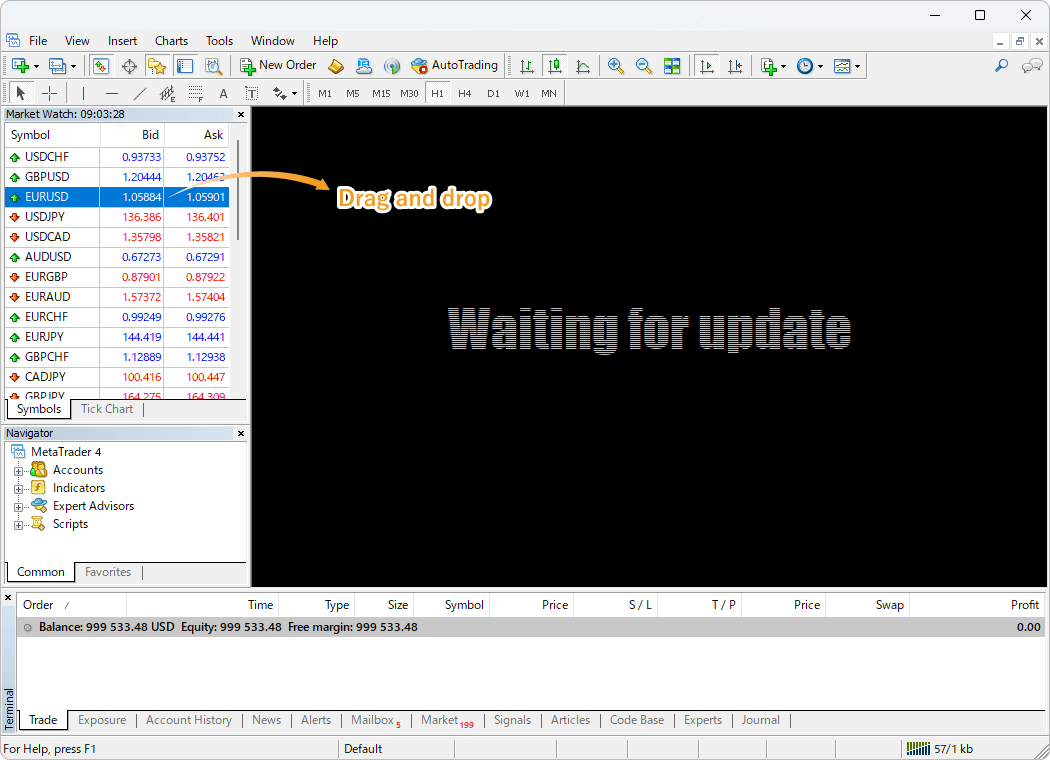
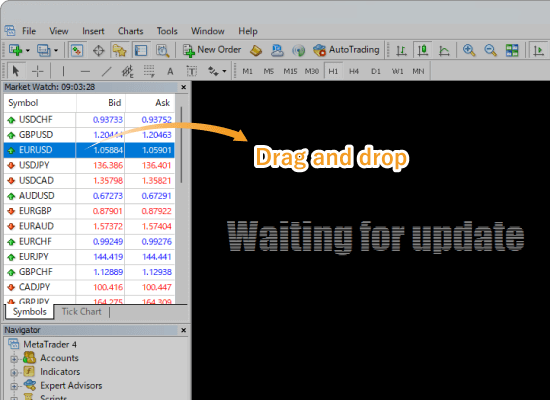
The chart will be updated to display the selected symbol properly. If the chart is still not displayed or not working, please try step 3.


There are a number of possible causes for a chart not being displayed or not working. To solve the problem, please try the following tips.
Please re-login to your account, as the issue might have resulted from the wrong login information or a failed MT4 login process.
| Related article: | Login to MT4/MT5 |
| Can't login to MT4/MT5 |
If successful, information such as "713/3 kb" will be displayed in the bottom right corner of MT4 without any error messages after re-logging in. However, if you see a message like "No connection" or "Common error," it is likely due to a connection error. In this case, please make sure that your network is working properly and that you entered the correct login information.
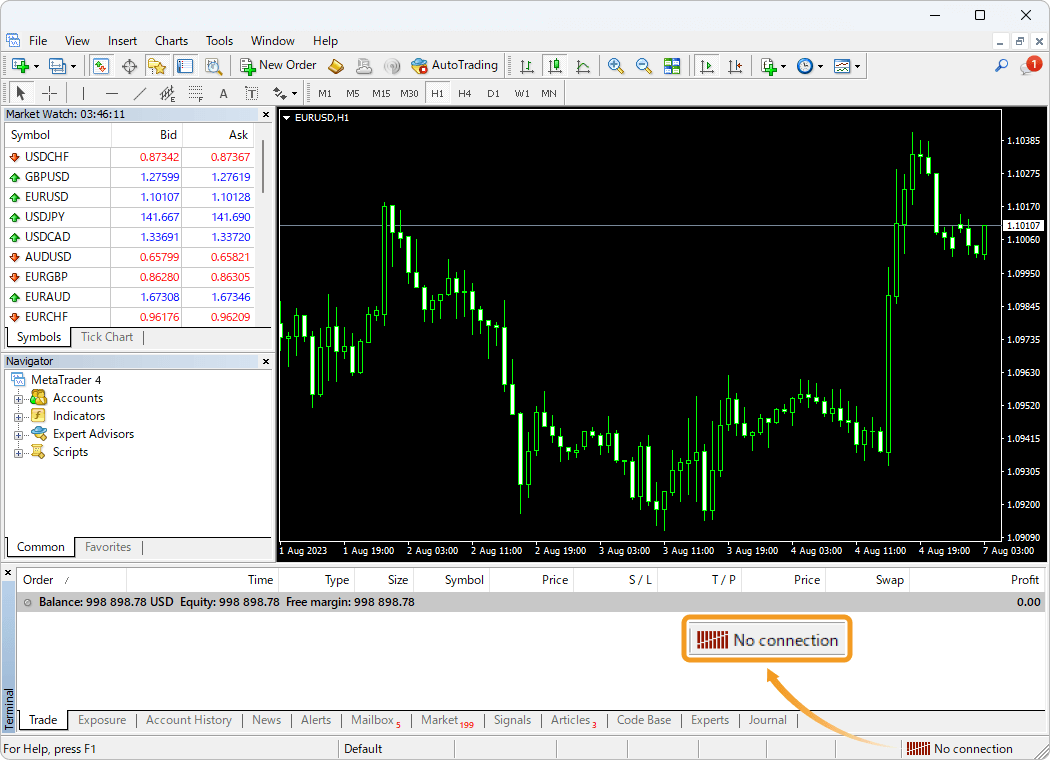
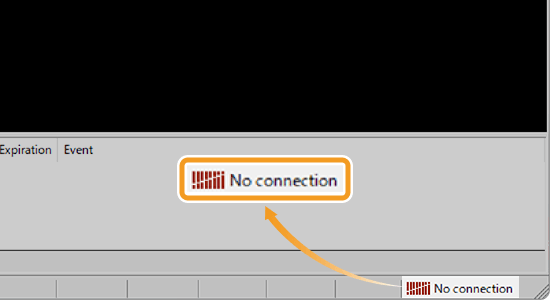
If the market is closed, charts may not be displayed or may not work, as they cannot be loaded. This is particularly relevant when using a broker with different trading hours for different stocks, or during holidays.
In addition, it is also possible that your broker's servers are under maintenance due to a failure or service update, etc. Please check your broker's official website or newsletters.
Depending on your broker and account, some of the trading servers you can select in the bottom right corner of the MT4 may be temporarily unavailable. If such a server has been selected, the charts will be displayed correctly by changing the server.
Related article: Switch servers
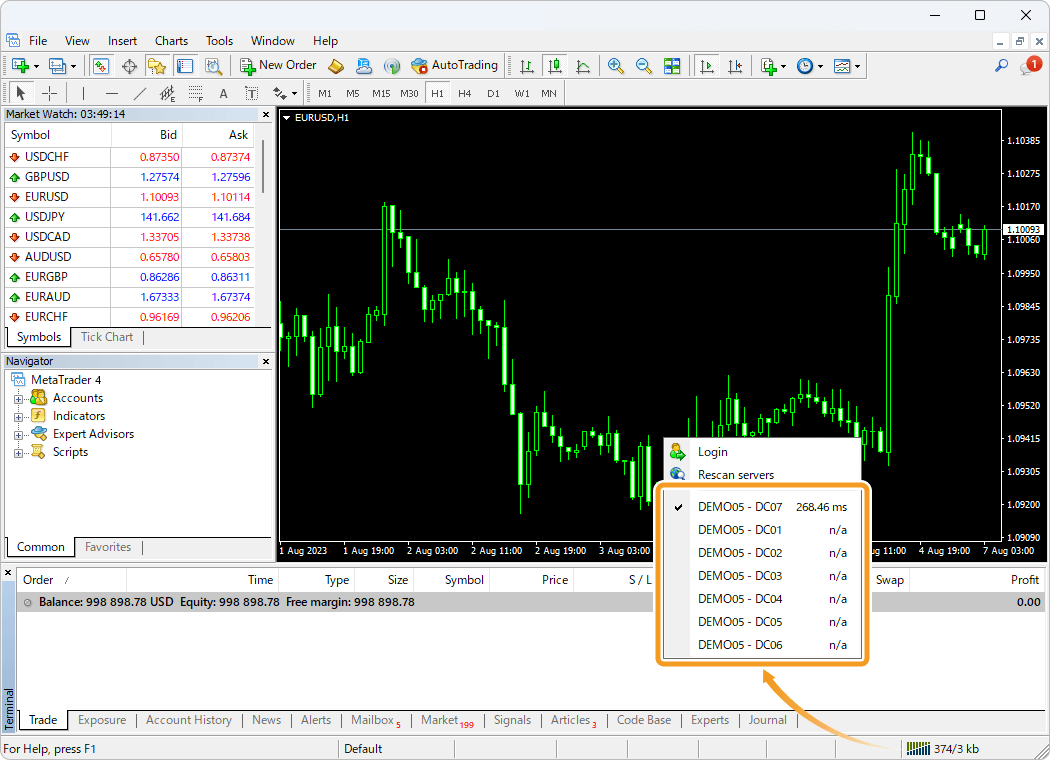
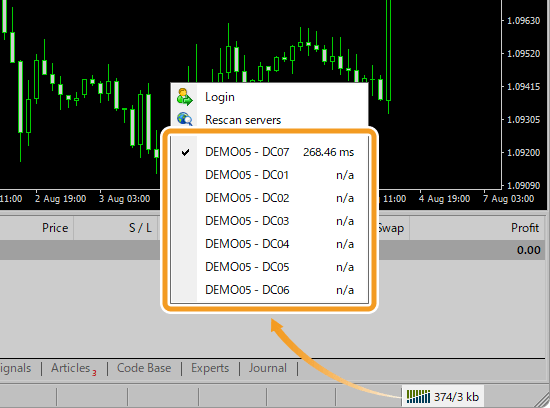
In some cases, charts may not be displayed because the account is inactive. For example, many brokers deactivate a demo account after a certain period of time. Live accounts can also be disabled if they are subject to archive and other rules. Please check the status of your account with your broker.
Reinstalling MT4 may resolve the problem if the above suggestions don't. We recommend choosing the "Delete user personal data" option when uninstalling in order to reinstall in a cleaner state.
"Delete user personal data" will delete account information, chart settings, historical data, indicators, Expert Advisors (EAs), and other data stored in MT4, so please make backups as necessary.
| Related article: | Uninstall MetaTrader |
| Download and install MT4/MT5 (Windows) | |
| Download and install MT4/MT5 (Mac) |
Drag the symbol from the Market Watch to the chart that isn't displayed right.
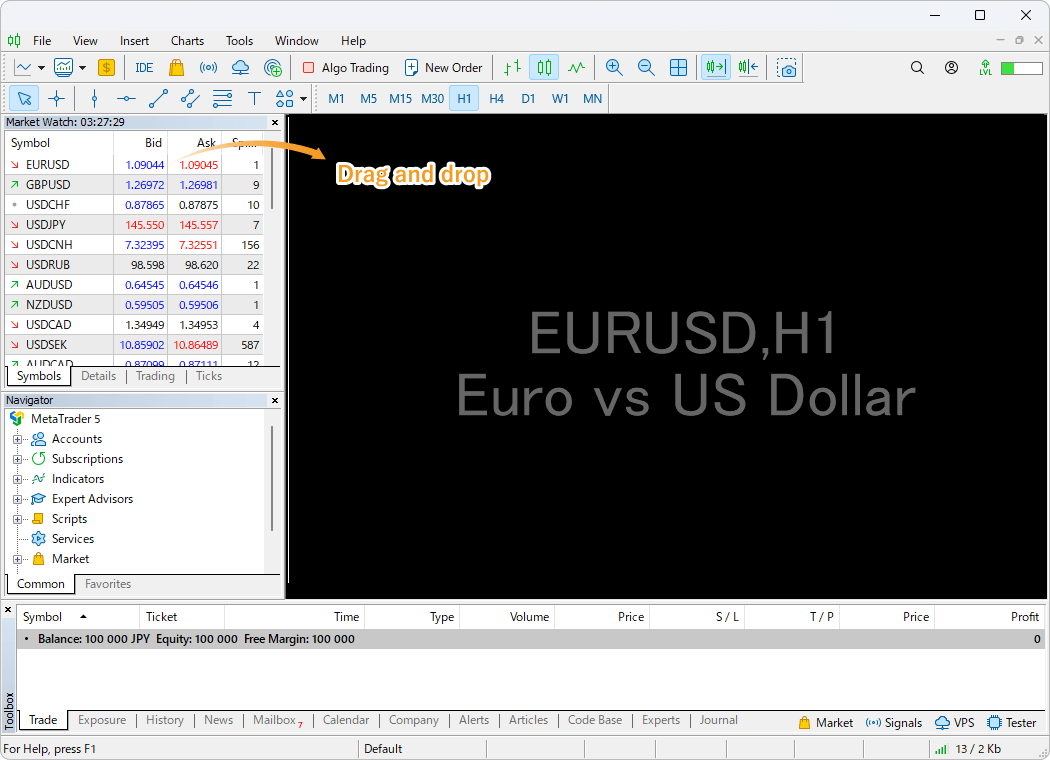

The chart will be updated to display the selected symbol properly. If the chart is still not displayed or not working, please try step 3.
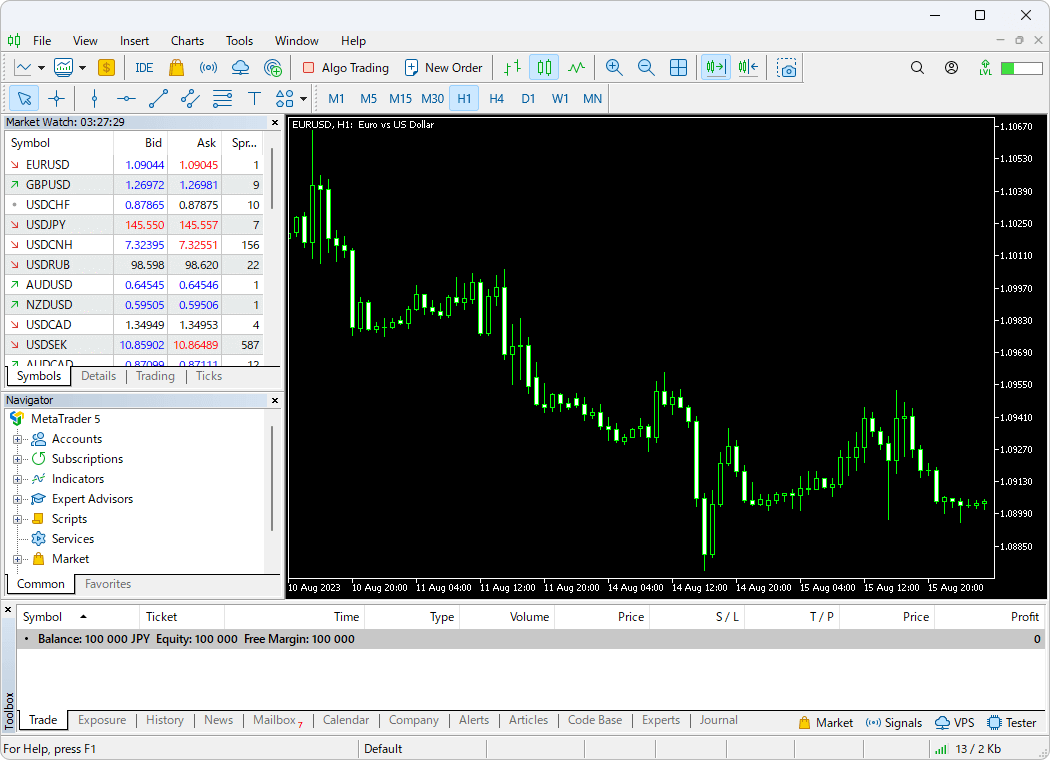
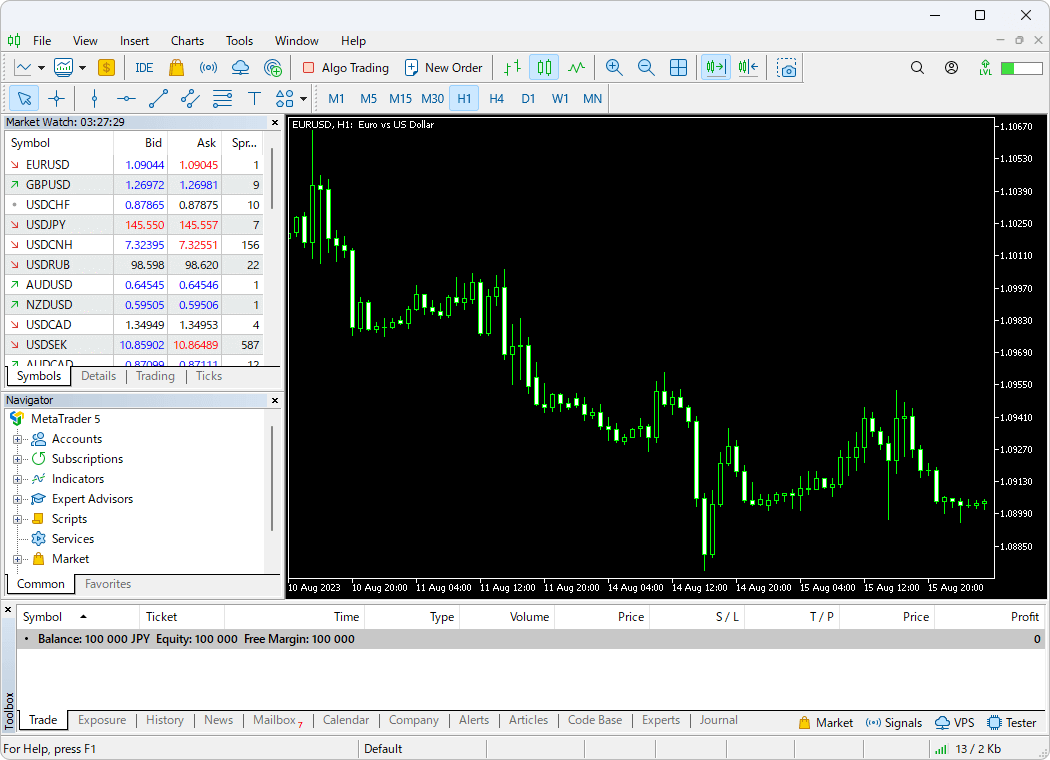
There are a number of possible causes for a chart not being displayed or not working. To solve the problem, please try the following tips.
Please re-login to your account, as the issue might have resulted from the wrong login information or a failed MT5 login process.
| Related article: | Login to MT4/MT5 |
| Can't login to MT4/MT5 |
If successful, information such as "713/3 kb" will be displayed in the bottom right corner of MT5 without any error messages after re-logging in. However, if you see a message like "No connection" or "Common error", or a loading circle icon won't go away, it is likely due to a connection error. In this case, please make sure that your network is working properly and that you entered the correct login information.
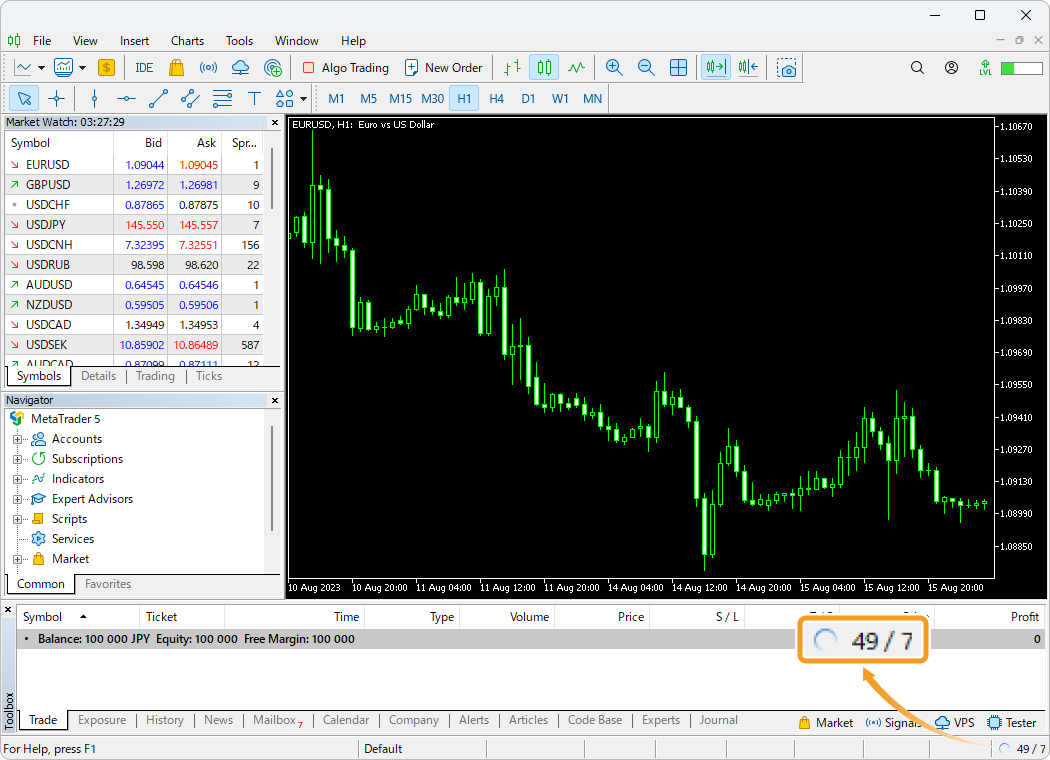
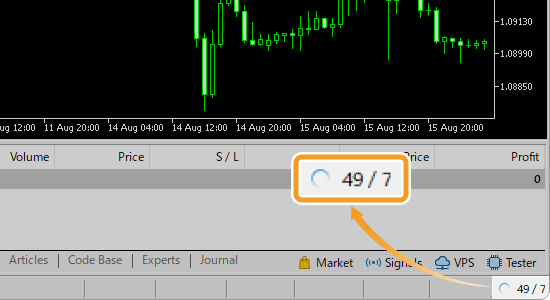
If the market is closed, charts may not be displayed or may not work, as they cannot be loaded. This is particularly relevant when using a broker with different trading hours for different stocks, or during holidays.
In addition, it is also possible that your broker's servers are under maintenance due to a failure or service update, etc. Please check your broker's official website or newsletters.
Depending on your broker and account, some of the trading servers you can select in the bottom right corner of the MT5 may be temporarily unavailable. If such a server has been selected, the charts will be displayed correctly by changing the server.
Related article: Switch servers
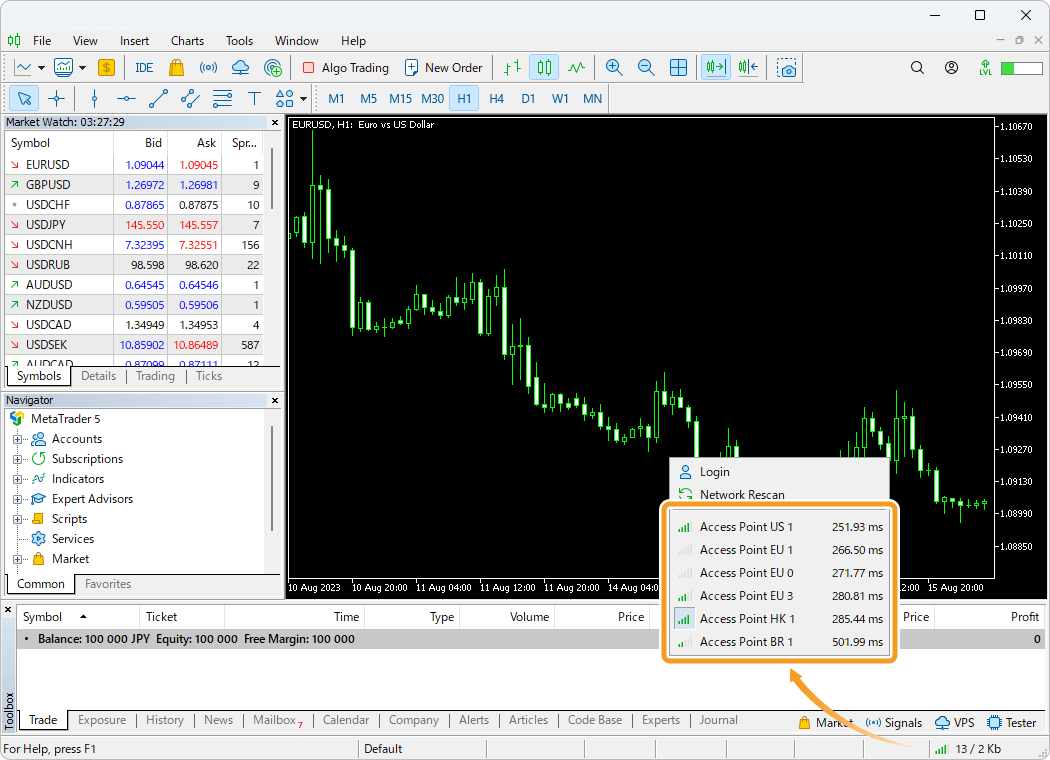
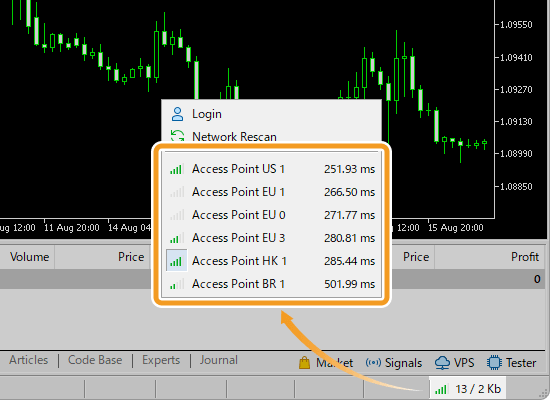
In some cases, charts may not be displayed because the account is inactive. For example, many brokers deactivate a demo account after a certain period of time. Live accounts can also be disabled if they are subject to archive and other rules. Please check the status of your account with your broker.
Reinstalling MT5 may resolve the problem if the above suggestions don't. We recommend choosing the "Delete user personal data" option when uninstalling in order to reinstall in a cleaner state.
"Delete user personal data" will delete account information, chart settings, historical data, indicators, Expert Advisors (EAs), and other data stored in MT5, so please make backups as necessary.
| Related article: | Uninstall MetaTrader |
| Download and install MT4/MT5 (Windows) | |
| Download and install MT4/MT5 (Mac) |
![]()
Created
: 2022.08.02
![]()
Last updated
: 2025.11.30

Nakamaru is a manual production consultant at FINTECS, a company that specializes in creating manuals for their clients.
With a wide range of experience from fintech to entertainment, he presents what user-friendly manuals should be like.
He works with numerous large corporations as an external manual production project manager.
【Business information】
http://www.fintecs.co.jp/profile/
Akira Takagi
Systems engineer, MetaTrader administrator

After graduating from Computer Science at the Uninove, Brazil, in 2014, he has worked on various systems development projects.
He participated as a developer in the launch of forex services in 2019. Since then, he has also been involved in the development of MetaTrader plugins and APIs. He is certified by MetaQuotes as a MetaTrader5 Administrator and active in consulting and advisory as well.
We hope you find this article useful. Any comments or suggestions will be greatly appreciated.
We are also looking for writers with extensive experience in forex and crypto to join us.
please contact us at [email protected].
Disclaimer:
All information and content provided on this website is provided for informational purposes only and is not intended to solicit any investment. Although all efforts are made in order to ensure that the information is correct, no guarantee is provided for the accuracy of any content on this website. Any decision made shall be the responsibility of the investor and Myforex does not take any responsibility whatsoever regarding the use of any information provided herein.
The content provided on this website belongs to Myforex and, where stated, the relevant licensors. All rights are reserved by Myforex and the relevant licensors, and no content of this website, whether in full or in part, shall be copied or displayed elsewhere without the explicit written permission of the relevant copyright holder. If you wish to use any part of the content provided on this website, please ensure that you contact Myforex.
Myforex uses cookies to improve the convenience and functionality of this website. This website may include cookies not only by us but also by third parties (advertisers, log analysts, etc.) for the purpose of tracking the activities of users. Cookie policy