Created
: 2022.06.29









You can easily download/install MetaTrader (MT4) / MetaTrader5 (MT5) for Windows on your computer in 1~2 minutes. Once MT4/MT5 has been installed, it'll boot up automatically and you'll be ready to go.
Here we'll look at the steps required to download and install MT4/MT5.
Switch between MT4/MT5 tabs to check the steps for each.
Related article: Download and install MT4/MT5 on mobile
Click the download link for MT4 for Windows on the website of your forex broker.
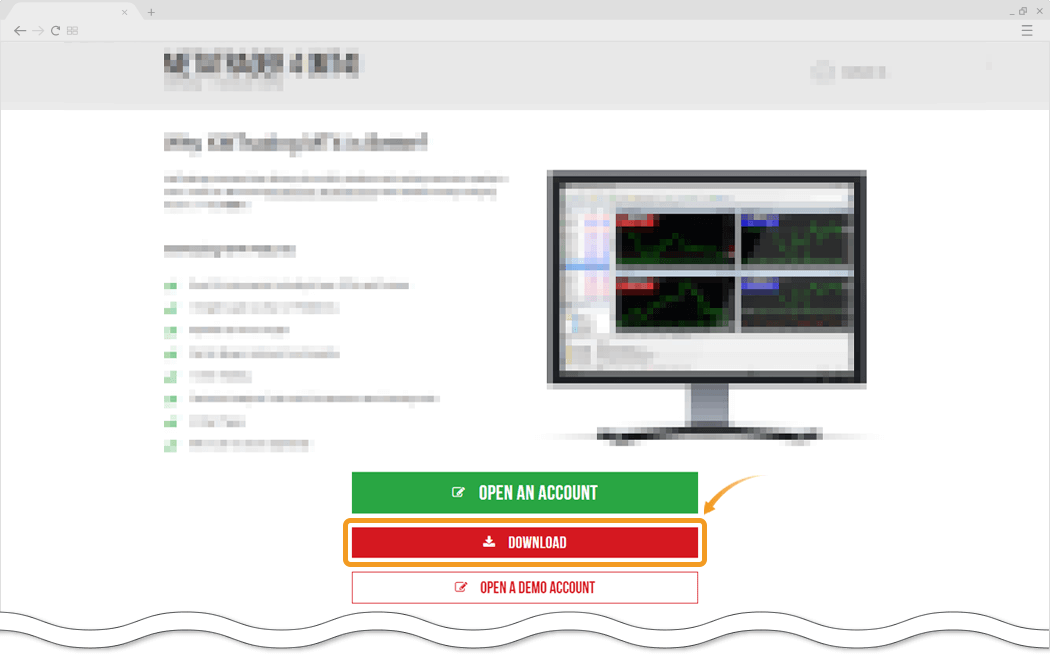
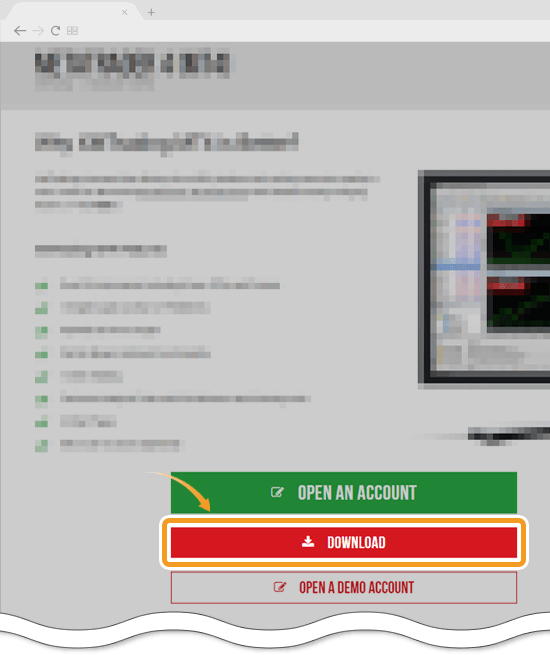
Double-click the downloaded MT4 file to launch the MT4 installer.


The MT4 setup window will appear. Click "Next".
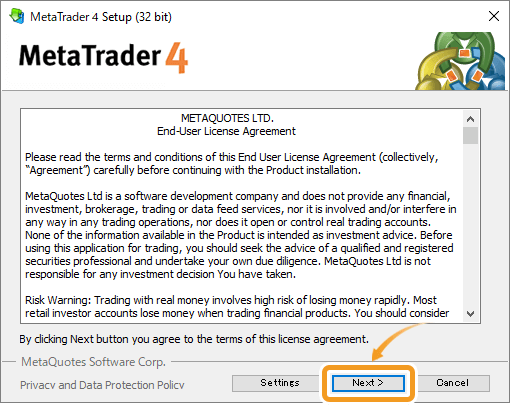
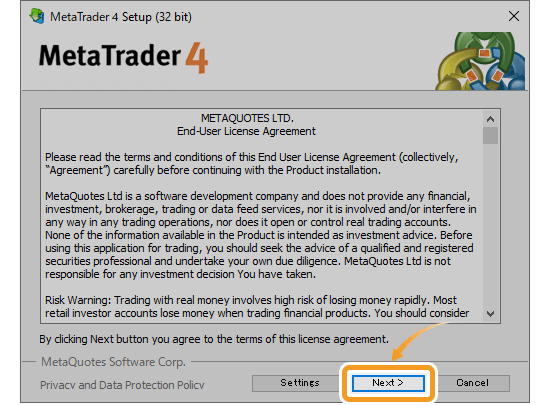
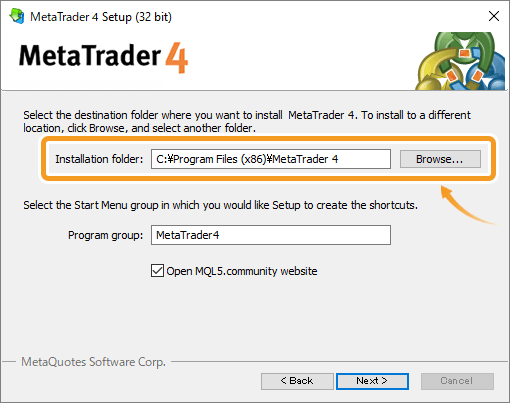
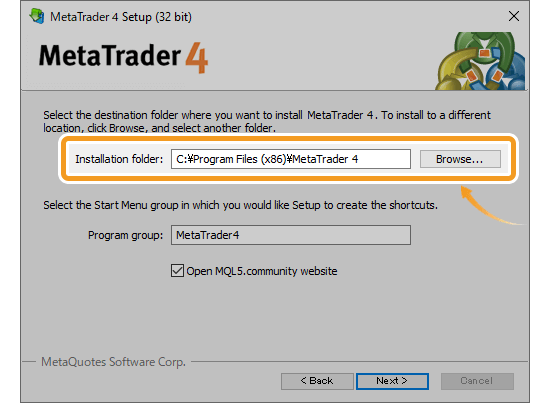
To specify the installation directory for MT4, click "Settings" on the setup window and specify the directory in the "Installation folder" field.
Once the installation is complete, MT4 will be launched.
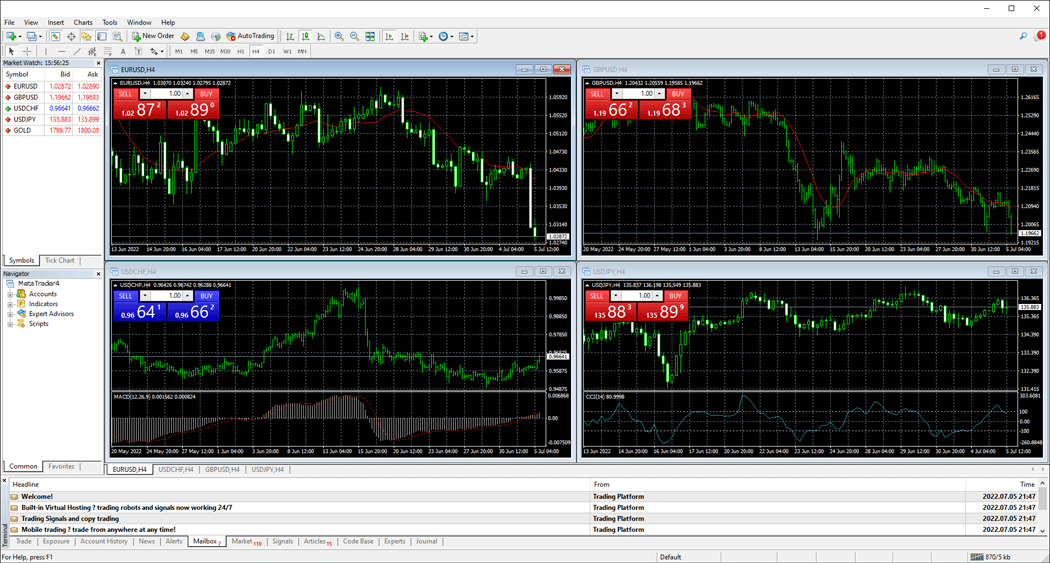
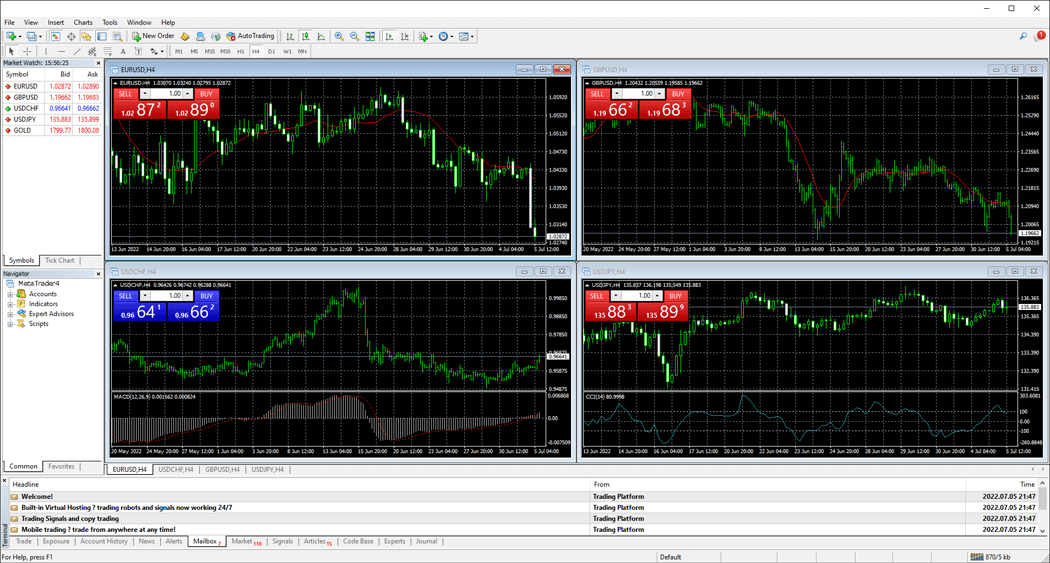
When installing MT4, your browser will open the MQL5 community website. Access to the MQL5 community website is not required to download/install MT4, so you can close the window.
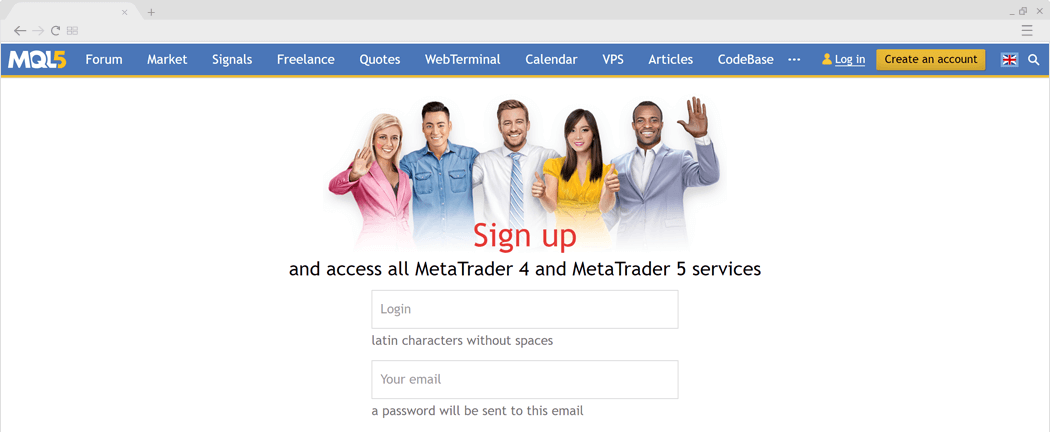
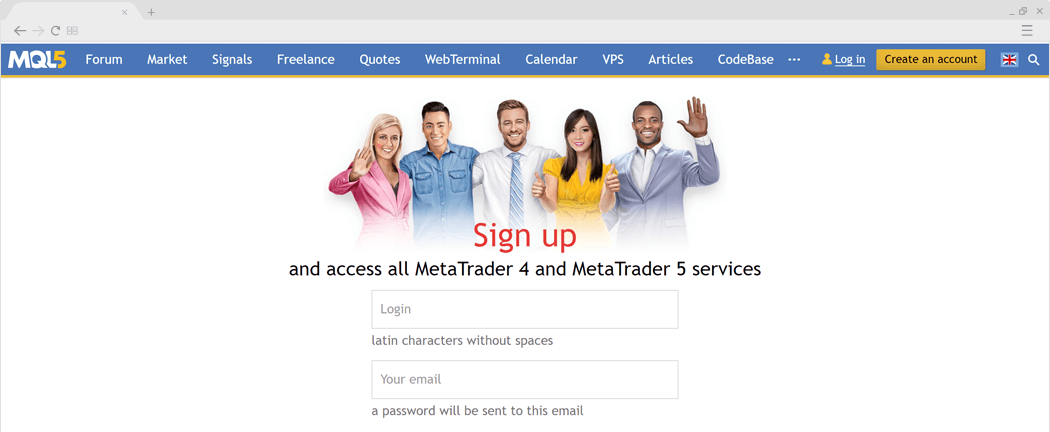
Click the download link for MT5 for Windows on the website of your forex broker.
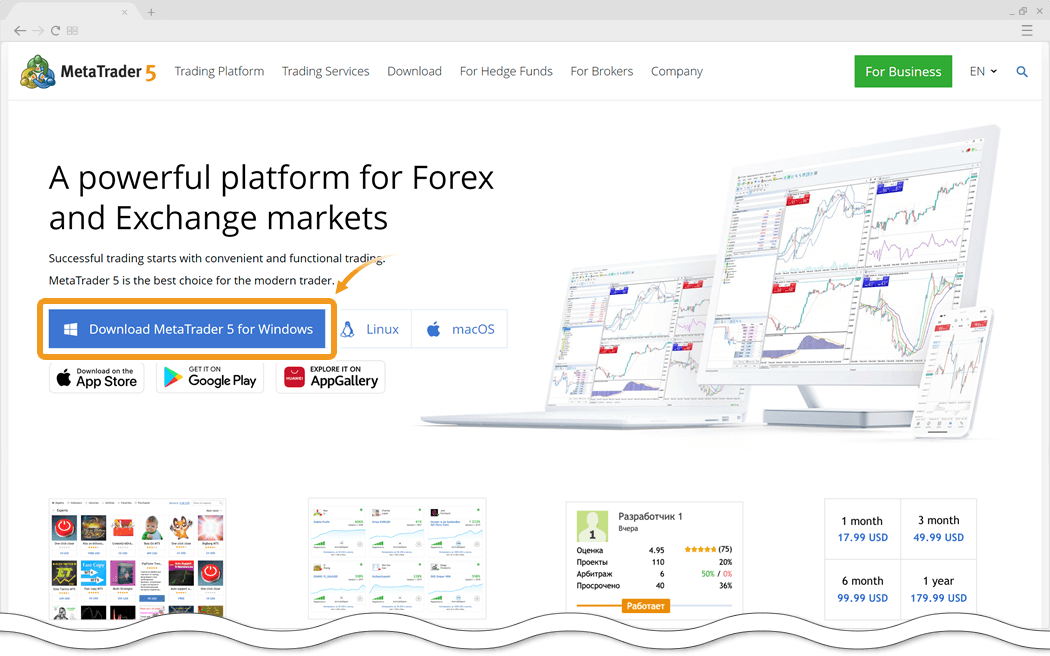
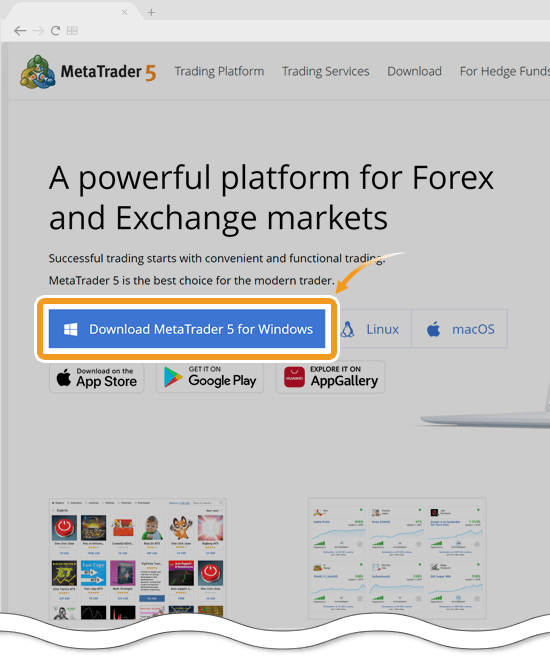
Double-click the downloaded MT5 file to launch the MT5 installer.
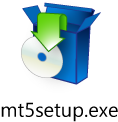
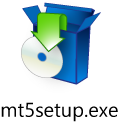
The MT5 setup window will appear. Click "Next".
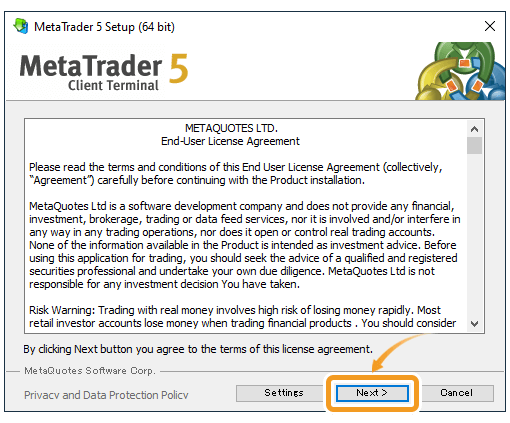
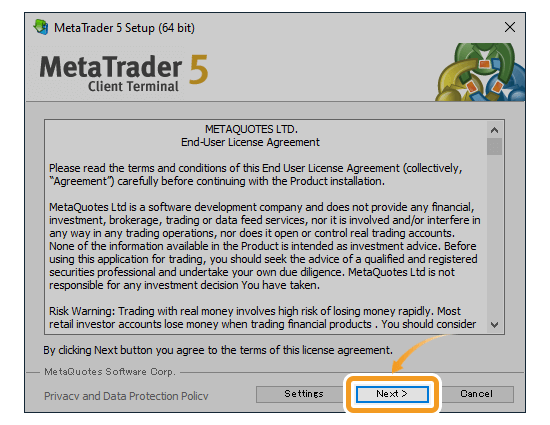
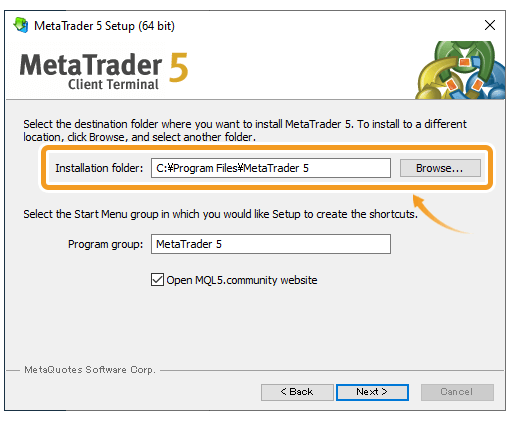
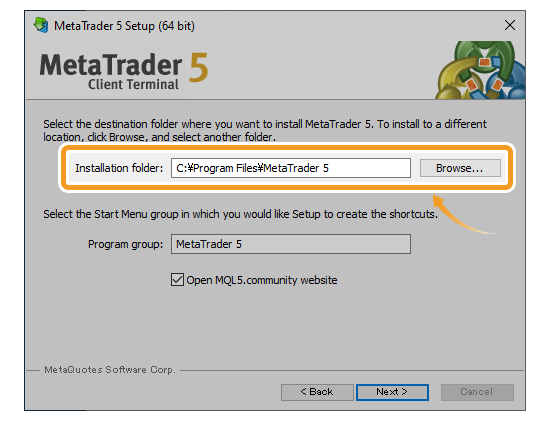
To specify the installation directory for MT5, click "Settings" on the setup window and specify the directory in the "Installation folder" field.
Once the installation is complete, MT5 will be launched.
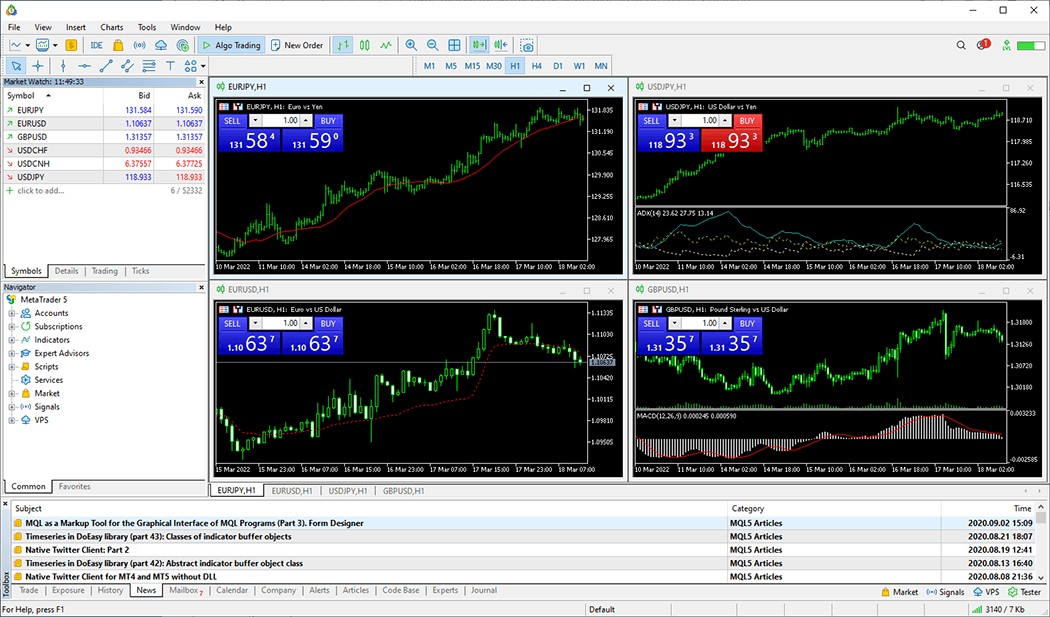
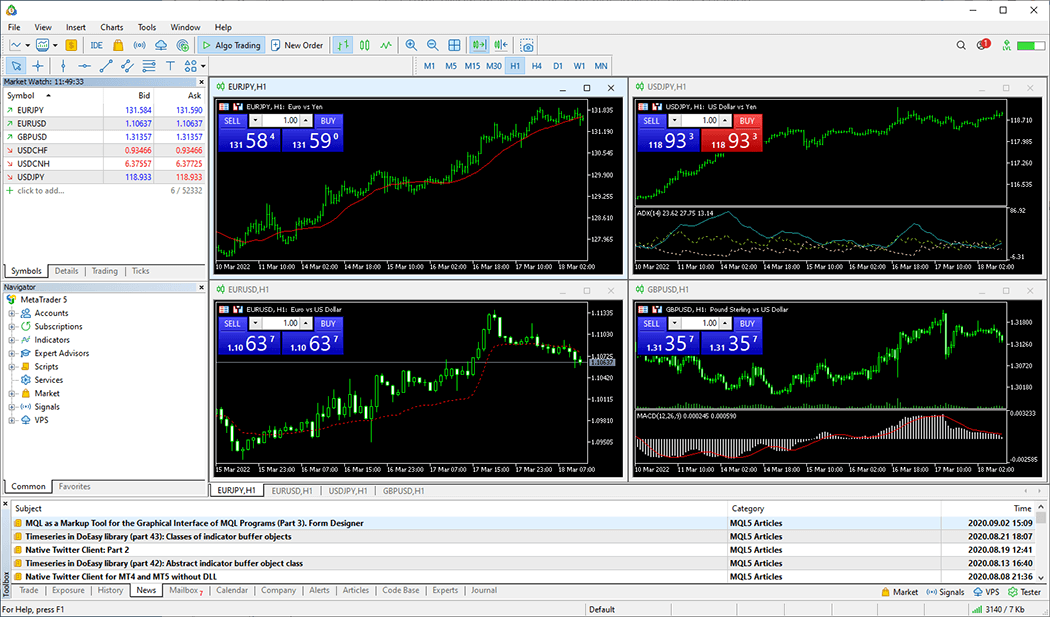
When installing MT5, your browser will open the MQL5 community website. Access to the MQL5 community website is not required to download/install MT5, so you can close the window.
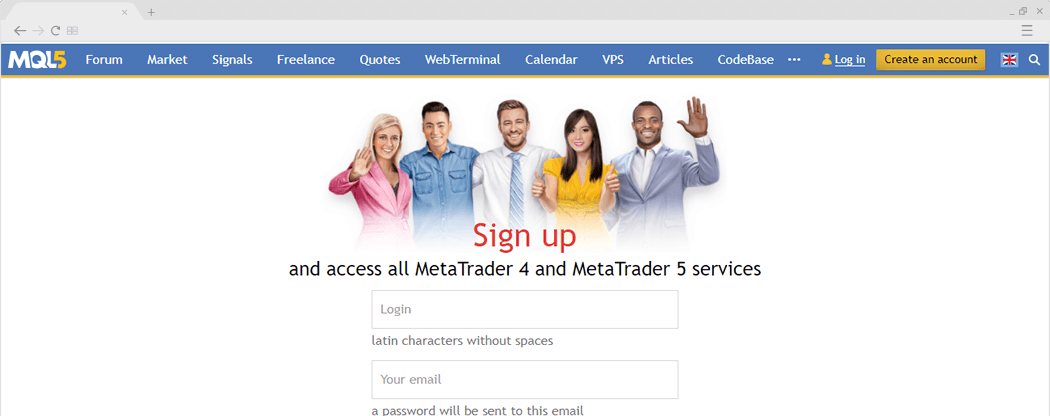
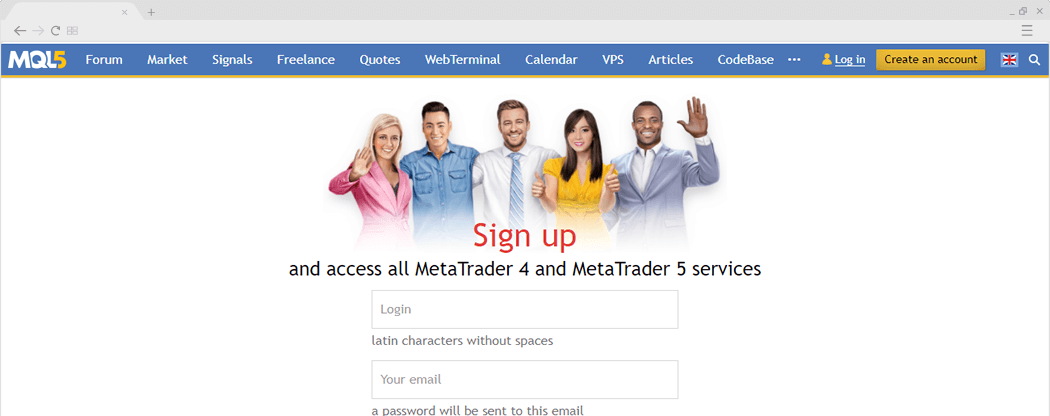
![]()
Created
: 2022.06.29
![]()
Last updated
: 2025.11.19

Nakamaru is a manual production consultant at FINTECS, a company that specializes in creating manuals for their clients.
With a wide range of experience from fintech to entertainment, he presents what user-friendly manuals should be like.
He works with numerous large corporations as an external manual production project manager.
【Business information】
http://www.fintecs.co.jp/profile/
Akira Takagi
Systems engineer, MetaTrader administrator

After graduating from Computer Science at the Uninove, Brazil, in 2014, he has worked on various systems development projects.
He participated as a developer in the launch of forex services in 2019. Since then, he has also been involved in the development of MetaTrader plugins and APIs. He is certified by MetaQuotes as a MetaTrader5 Administrator and active in consulting and advisory as well.
We hope you find this article useful. Any comments or suggestions will be greatly appreciated.
We are also looking for writers with extensive experience in forex and crypto to join us.
please contact us at [email protected].
Disclaimer:
All information and content provided on this website is provided for informational purposes only and is not intended to solicit any investment. Although all efforts are made in order to ensure that the information is correct, no guarantee is provided for the accuracy of any content on this website. Any decision made shall be the responsibility of the investor and Myforex does not take any responsibility whatsoever regarding the use of any information provided herein.
The content provided on this website belongs to Myforex and, where stated, the relevant licensors. All rights are reserved by Myforex and the relevant licensors, and no content of this website, whether in full or in part, shall be copied or displayed elsewhere without the explicit written permission of the relevant copyright holder. If you wish to use any part of the content provided on this website, please ensure that you contact Myforex.
Myforex uses cookies to improve the convenience and functionality of this website. This website may include cookies not only by us but also by third parties (advertisers, log analysts, etc.) for the purpose of tracking the activities of users. Cookie policy