Created
: 2022.07.07









There are two ways to uninstall MetaTrader4 (MT4) / MetaTrader5 (MT5): uninstalling only the MT4/MT5 program, or deleting the configuration data along with the program.
Here we will look at how to uninstall the MT4/MT5 program, and how to delete the configuration data as well.
Switch between MT4/MT5 tabs to check the steps for each.
After clicking Start on Windows, right-click on MT4 in the program list, and select "Uninstall". (Windows 10)
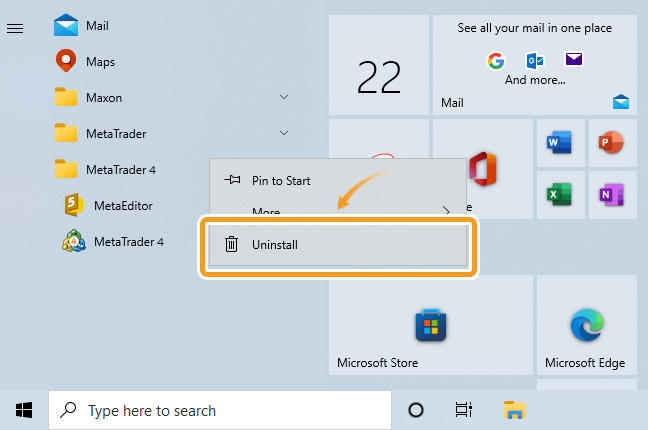
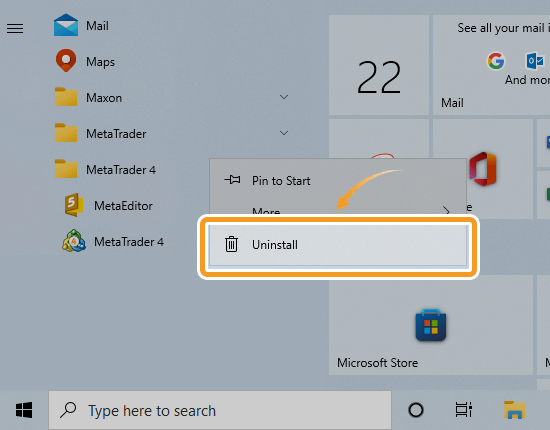
On the "Programs and Features" window, right-click on "MetaTrader 4" in the program list and select "Uninstall/Change".
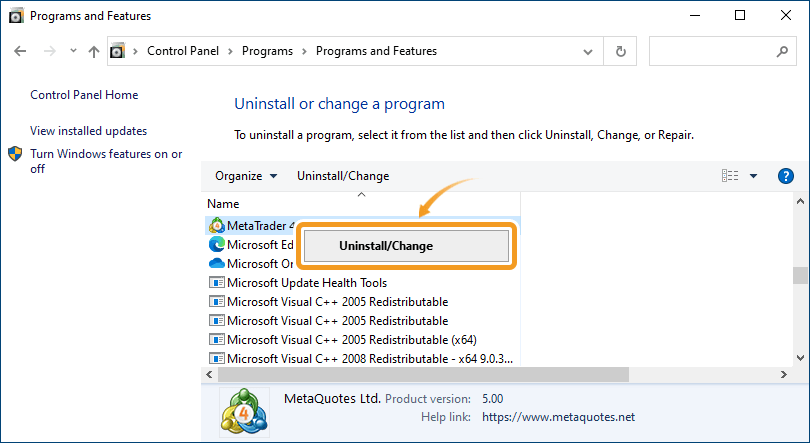
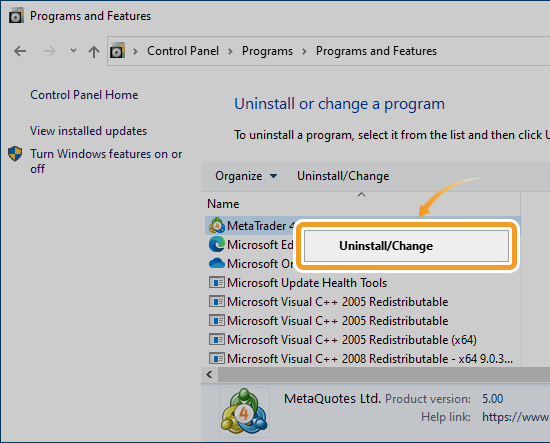
On the uninstall window, check the "Delete user personal data" box and click "Next".
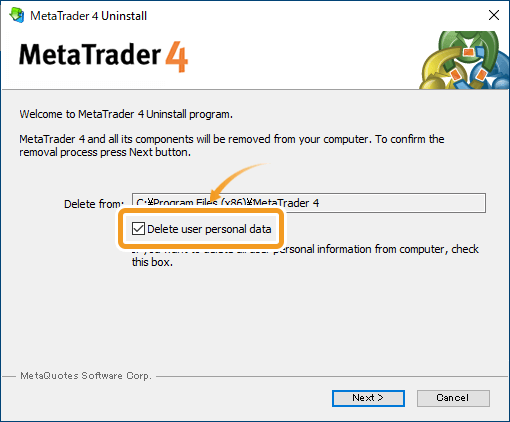
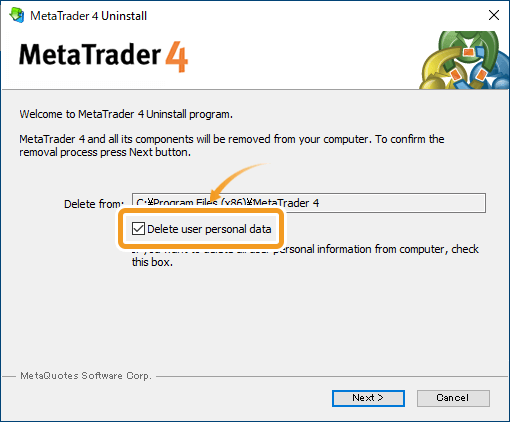
If you don't delete user personal data, the data folder storing account details, chart settings, historical data, indicators, Expert Advisor (EA), etc. will not be deleted. It allows you to restore these data when you install MT4 again.
After the MT4 uninstallation is complete, click "Finish".
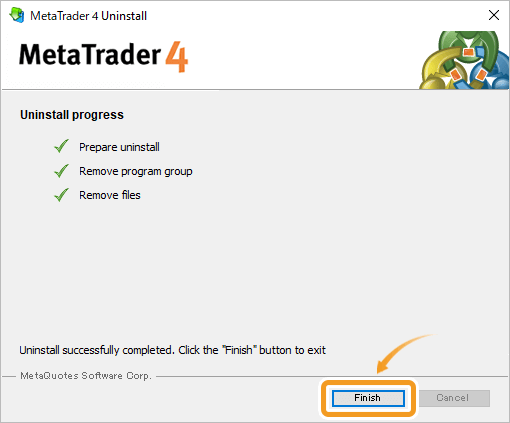
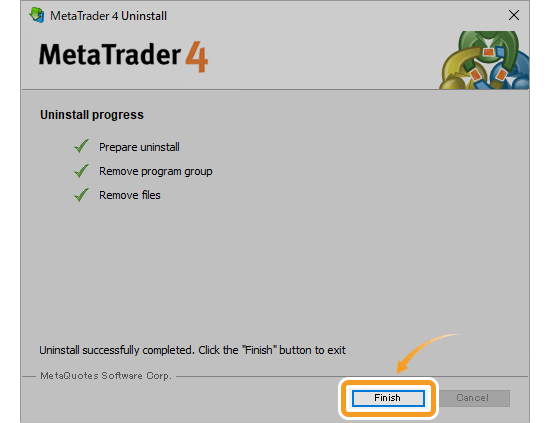
Choosing "Delete user personal data" will only delete the MT4 data in the Terminal folder of the MetaQuotes folder. If you wish to completely delete all user data when uninstalling MT4, delete the MetaQuotes folder itself.
First, click the "View" tab of the File Explorer and check the "Hidden items" box.
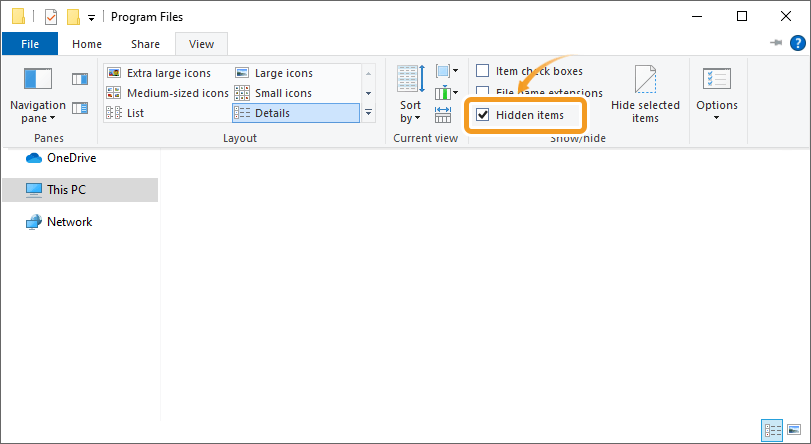
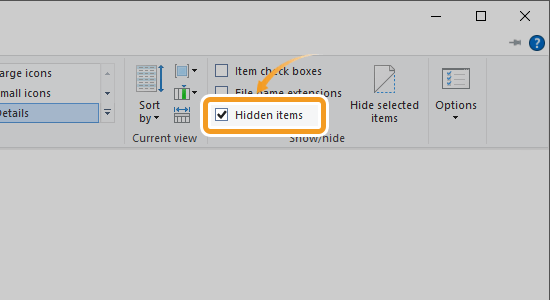
Open the drive where Windows is installed > User folder > AppData folder > Roaming folder, and delete the MetaQuotes folder. Now all data has been deleted.
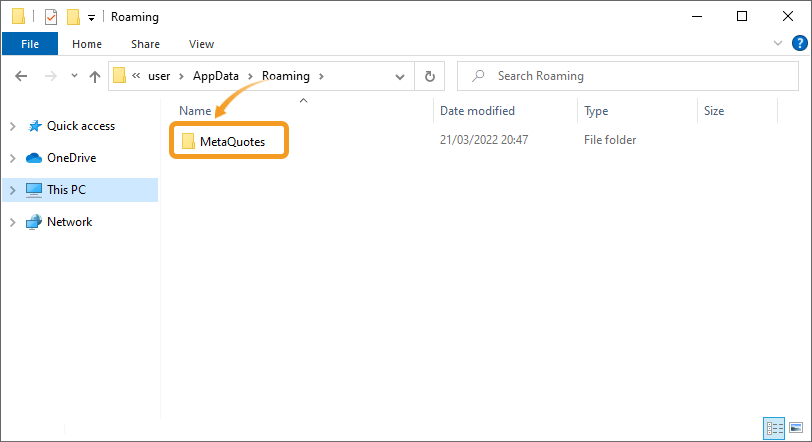
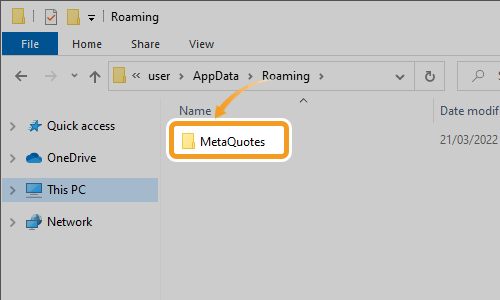
If you use both MT4 and MT5, MT5 user data is also stored in the MetaQuotes folder. Be careful if you plan to continue using MT5, as MT5 data will also be deleted when step 5 is performed.
After clicking Start on Windows, right-click on "MetaTrader 5" in the program list, and select "Uninstall". (Windows 10)

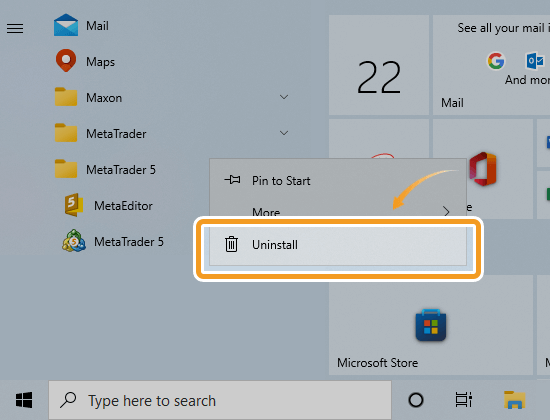
On the "Programs and Features" window, right-click on "MetaTrader 5" in the program list and select "Uninstall/Change".
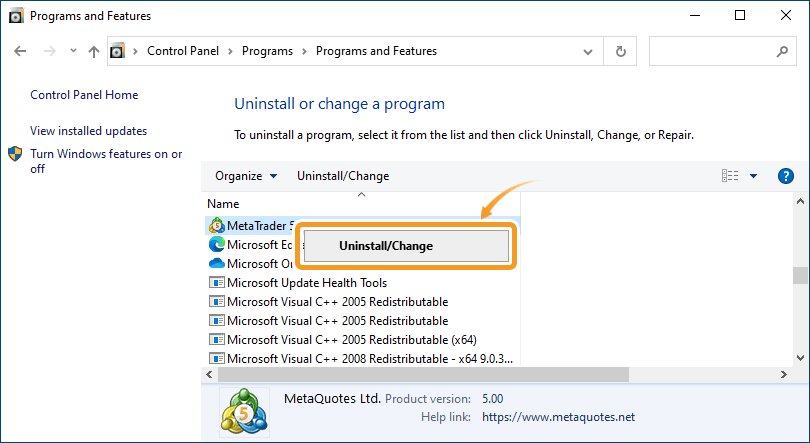
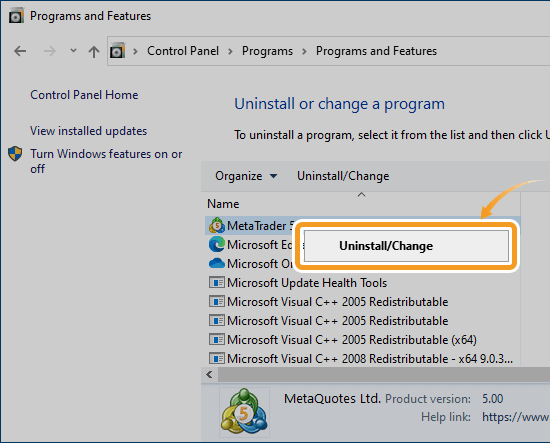
On the uninstall window, check the "Delete user personal data" box and click "Next".
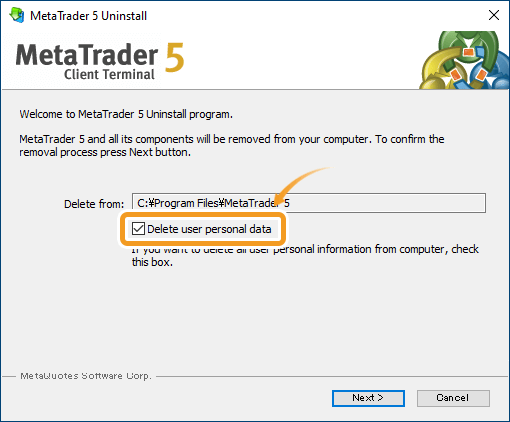
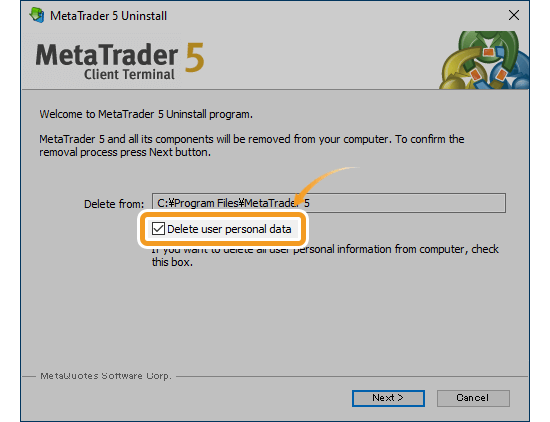
If you don't delete user personal data, the data folder storing account details, chart settings, historical data, indicators, Expert Advisor (EA), etc. will not be deleted. It allows you to restore these data when you install MT5 again.
After the MT5 uninstallation is complete, click "Finish" button.
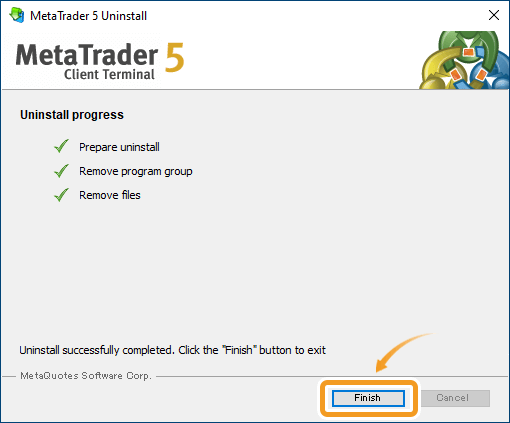
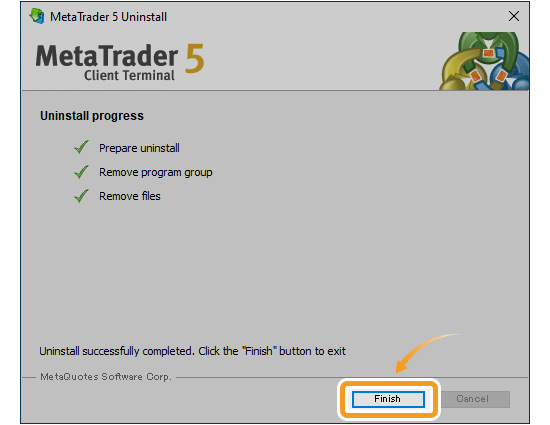
Choosing "Delete user personal data" will only delete the MT5 data in the Terminal folder of the MetaQuotes folder. If you wish to completely delete all user data when uninstalling MT5, delete the MetaQuotes folder itself. Click the "View" tab and check the "Hidden items" box to access the folder.
First, click the "View" tab of the File Explorer and check the "Hidden items" box.
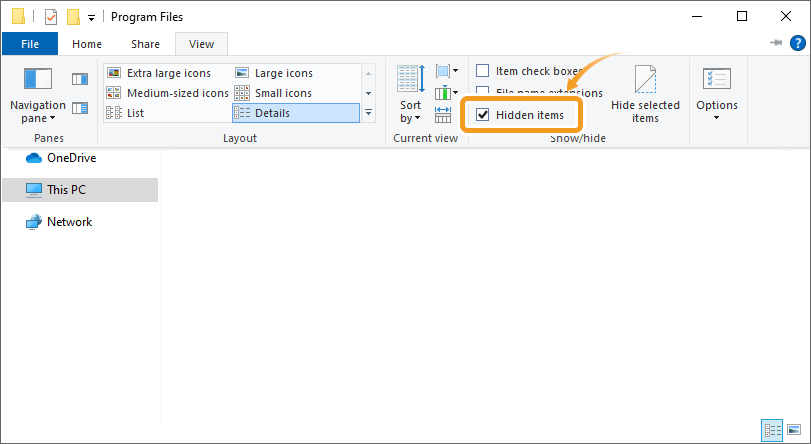
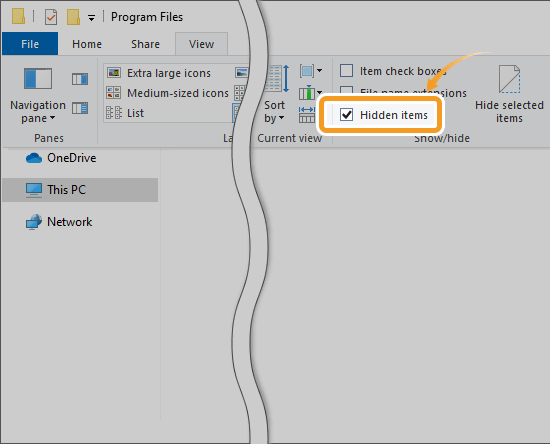
Open the drive where Windows is installed > Users > user's folder with MT5 installed > AppData > Roaming, and delete the MetaQuotes folder. Now all data has been deleted.
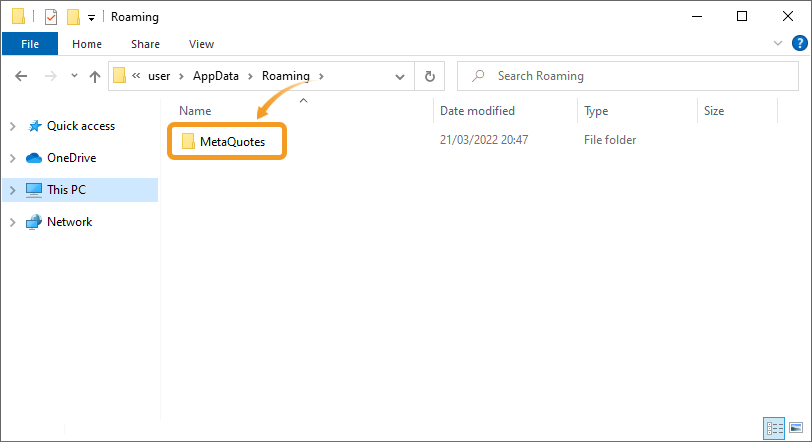
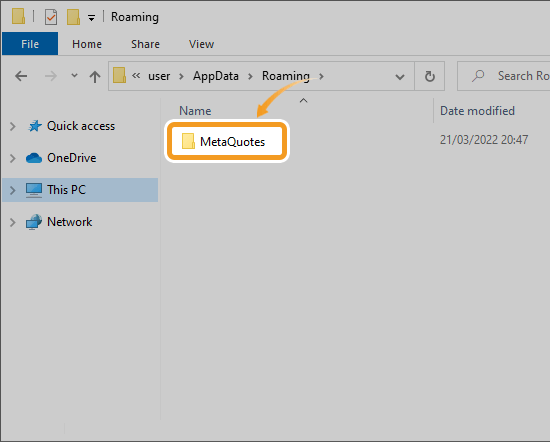
If you use both MT4 and MT5, MT4 user data is also stored in the MetaQuotes folder. Be careful if you plan to continue using MT4, as MT4 data will also be deleted when step 5 is performed.
![]()
Created
: 2022.07.07
![]()
Last updated
: 2025.10.12

Nakamaru is a manual production consultant at FINTECS, a company that specializes in creating manuals for their clients.
With a wide range of experience from fintech to entertainment, he presents what user-friendly manuals should be like.
He works with numerous large corporations as an external manual production project manager.
【Business information】
http://www.fintecs.co.jp/profile/
Akira Takagi
Systems engineer, MetaTrader administrator

After graduating from Computer Science at the Uninove, Brazil, in 2014, he has worked on various systems development projects.
He participated as a developer in the launch of forex services in 2019. Since then, he has also been involved in the development of MetaTrader plugins and APIs. He is certified by MetaQuotes as a MetaTrader5 Administrator and active in consulting and advisory as well.
We hope you find this article useful. Any comments or suggestions will be greatly appreciated.
We are also looking for writers with extensive experience in forex and crypto to join us.
please contact us at [email protected].
Disclaimer:
All information and content provided on this website is provided for informational purposes only and is not intended to solicit any investment. Although all efforts are made in order to ensure that the information is correct, no guarantee is provided for the accuracy of any content on this website. Any decision made shall be the responsibility of the investor and Myforex does not take any responsibility whatsoever regarding the use of any information provided herein.
The content provided on this website belongs to Myforex and, where stated, the relevant licensors. All rights are reserved by Myforex and the relevant licensors, and no content of this website, whether in full or in part, shall be copied or displayed elsewhere without the explicit written permission of the relevant copyright holder. If you wish to use any part of the content provided on this website, please ensure that you contact Myforex.
Myforex uses cookies to improve the convenience and functionality of this website. This website may include cookies not only by us but also by third parties (advertisers, log analysts, etc.) for the purpose of tracking the activities of users. Cookie policy