Created
: 2022.07.21









To login to MetaTrader5 (MT5) / MetaTrader4 (MT4), you need a login ID, password, and account information linked to the server. The account information will be sent to your email from the forex broker when you open up an account. Once you've successfully logged in to MT4/MT5, the connection status on the bottom right will turn green. If the connection status says "No connection" on MT4 or turns red or gray on MT5, you'll have to log in again.
Here we will look over steps to log in to your accounts in MT4/MT5.
Switch between MT4/MT5 tabs to check the steps for each.
Related article: Login to MT4/MT5 on mobile
Click the MT4 shortcut created on the desktop to open MT4.


Click "File" in the menu and select "Login to Trade Account".
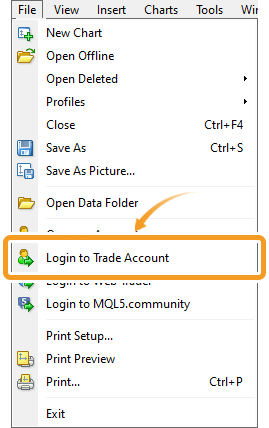
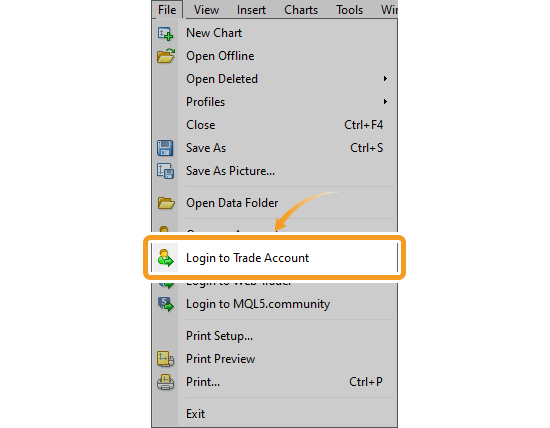
After entering your MT4 account details (Login, Password, and Server) on the login window, click "Login". You can find the account details in the email sent to you by your broker after opening the account. To save the account, click "Save account information".
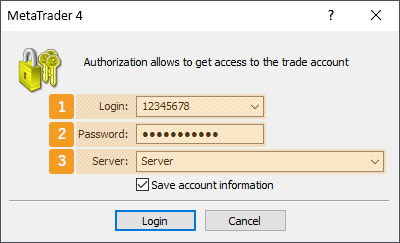
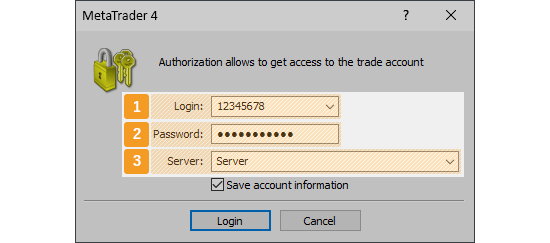
|
Number |
Item name |
Description |
|---|---|---|
|
1 |
Login |
Enter the login ID for your MT4 account. Login ID is the number of your trading account, also called trading account number, MT4 account number, etc. |
|
2 |
Password |
Enter the password for your MT4 account. The password will be sent to you after opening an account, or you will be required to create one by yourself during the account opening process. In the latter case, the password will not be included in the account details on the email by your broker. |
|
3 |
Server |
Select the server info for your MT4 account. The server varies by the user and the type of account. Select the specified server from the list. |
There are 2 types of passwords for MT4. A master password for trading, and an investor password for browsing. When logged in with an investor password, you cannot conduct any trades. Some forex brokers publish both passwords when you open up an account. If you wish to conduct trades, you must use your master password when logging in.
Once logged in, the system will gather data and the Market Watch and charts of MT4 will start moving. If you see the green symbol and the data received/sent on the bottom right of MT4 window, it means you're properly connected.
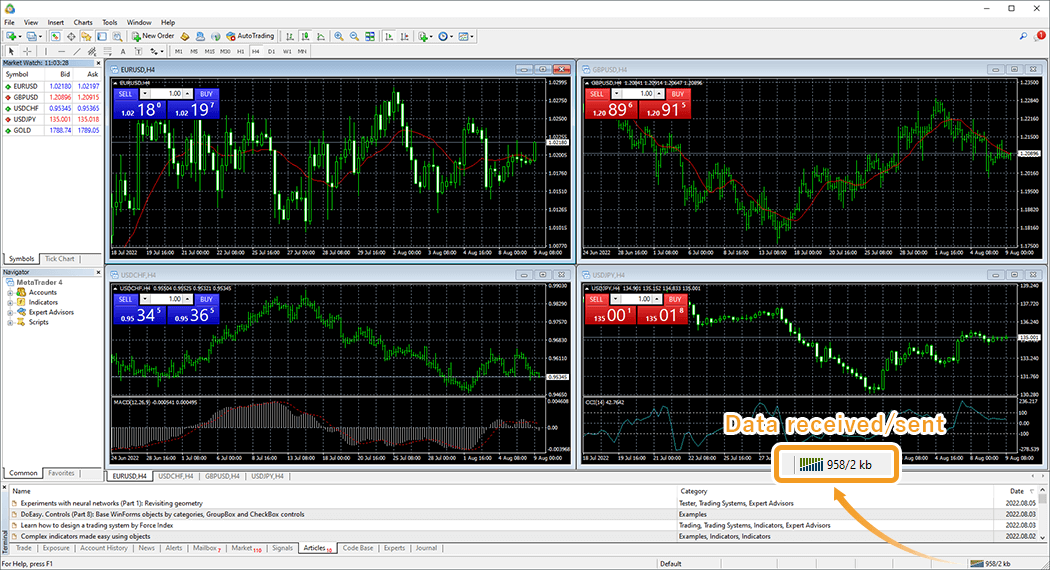

If the connection status on the bottom right says "No connection", it means you're logged out and not connected to the server.
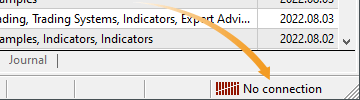

If you encounter this error, please double-check your login ID, password, server info, and try again. If the error persists, please check your internet connection and try again.
Related article: Can't login to MT4
Click the MT5 shortcut created on the desktop to open MT5.

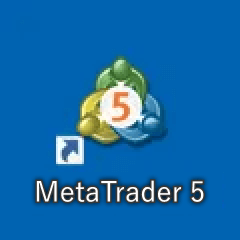
Click "File" in the menu and select "Login to Trade Account".
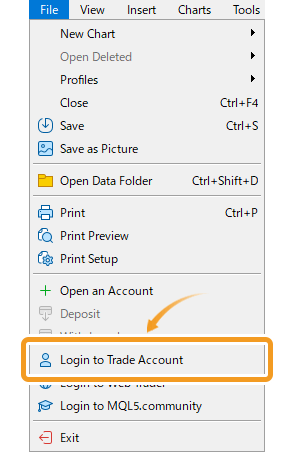
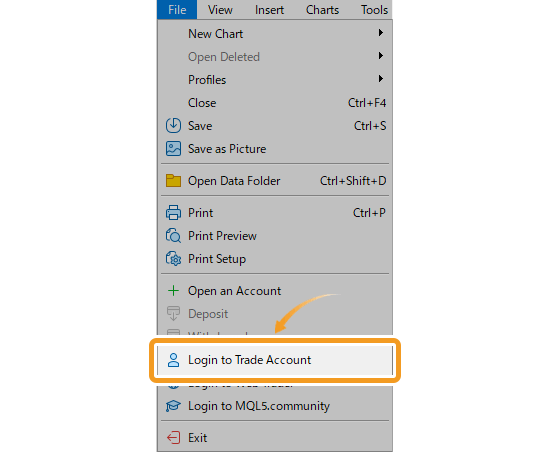
After entering your MT5 account details (Login, Password, and Server) on the login window, click "OK". You can find the account details in the email sent to you by your broker after opening the account.
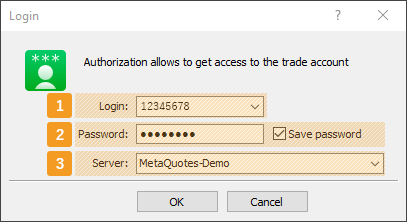
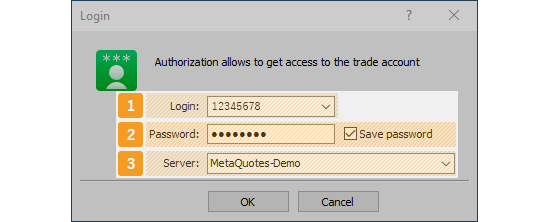
|
Number |
Item name |
Description |
|---|---|---|
|
1 |
Login |
Enter the login ID for your MT5 account. Login ID is the number of your trading account, also called trading account number, MT5 account number, etc. |
|
2 |
Password |
Enter the password for your MT5 account. You can have your password remembered by checking the "Save password" box. The password will be sent to you after opening an account, or you will be required to create one by yourself during the account opening process. In the latter case, the password will not be included in the account details on the email by your broker. |
|
3 |
Server |
Select the server info for your MT5 account. The server varies by the user and the type of account. Select the specified server from the list. |
There are 2 types of passwords for MT5. A master password for trading, and an investor password for browsing. When logged in with an investor password, you cannot conduct any trades. Some forex brokers publish both passwords when you open up an account. If you wish to conduct trades, you must use your master password when logging in.
Once logged in, the system will gather data and the Market Watch and charts of MT5 will start moving. If you see the green symbol and the data received/sent on the bottom right of MT5 window, it means you're properly connected.
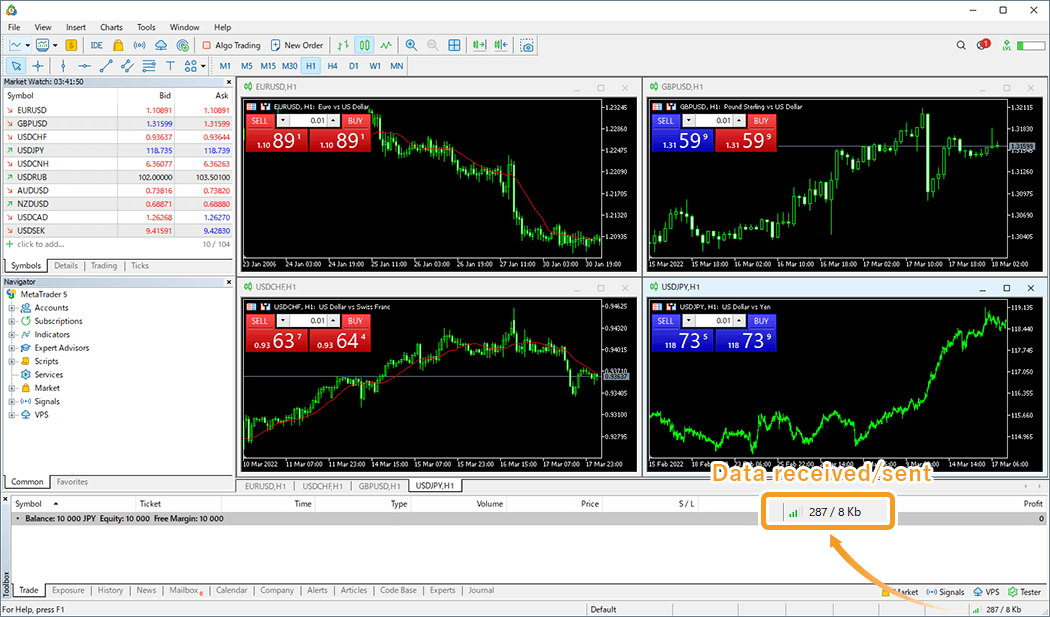
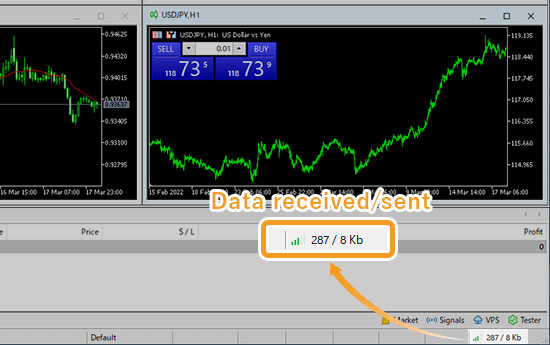
If the connection status on the bottom right is red or gray, it means you're logged out and not connected to the server.
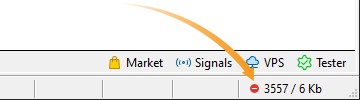

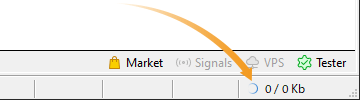

If you encounter this error, please double-check your login ID, password, server info, and try again. If the error persists, please check your internet connection and try again.
Related article: Can't login to MT5
![]()
Created
: 2022.07.21
![]()
Last updated
: 2025.10.12

Nakamaru is a manual production consultant at FINTECS, a company that specializes in creating manuals for their clients.
With a wide range of experience from fintech to entertainment, he presents what user-friendly manuals should be like.
He works with numerous large corporations as an external manual production project manager.
【Business information】
http://www.fintecs.co.jp/profile/
Akira Takagi
Systems engineer, MetaTrader administrator

After graduating from Computer Science at the Uninove, Brazil, in 2014, he has worked on various systems development projects.
He participated as a developer in the launch of forex services in 2019. Since then, he has also been involved in the development of MetaTrader plugins and APIs. He is certified by MetaQuotes as a MetaTrader5 Administrator and active in consulting and advisory as well.
We hope you find this article useful. Any comments or suggestions will be greatly appreciated.
We are also looking for writers with extensive experience in forex and crypto to join us.
please contact us at [email protected].
Disclaimer:
All information and content provided on this website is provided for informational purposes only and is not intended to solicit any investment. Although all efforts are made in order to ensure that the information is correct, no guarantee is provided for the accuracy of any content on this website. Any decision made shall be the responsibility of the investor and Myforex does not take any responsibility whatsoever regarding the use of any information provided herein.
The content provided on this website belongs to Myforex and, where stated, the relevant licensors. All rights are reserved by Myforex and the relevant licensors, and no content of this website, whether in full or in part, shall be copied or displayed elsewhere without the explicit written permission of the relevant copyright holder. If you wish to use any part of the content provided on this website, please ensure that you contact Myforex.
Myforex uses cookies to improve the convenience and functionality of this website. This website may include cookies not only by us but also by third parties (advertisers, log analysts, etc.) for the purpose of tracking the activities of users. Cookie policy