Created
: 2022.07.20









On MetaTrader4 (MT4) / MetaTrader5 (MT5), there are two ways to save the chart as an image. You can either 1) Save the image to your PC, or 2) Use the MQL5 Charts service to save the image and get the link for the picture. You can easily share chart images with other traders using the generated link.
Here we will look at how to save the chart as an image on MT4/MT5.
If you wish to save a set of chart settings instead of an image, save it as a template.
Related article: Save, apply, and remove template
Switch between MT4/MT5 tabs to check the steps for each.
In MT4, chart images can be saved from the menu or chart.
Click "File" in the menu and select "Save As Picture".
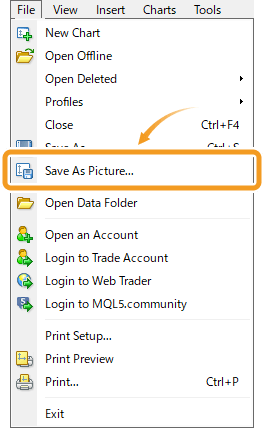
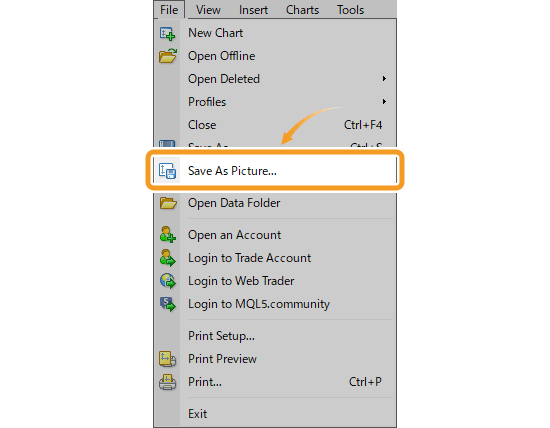
Right-click on the chart and select "Save As Picture".
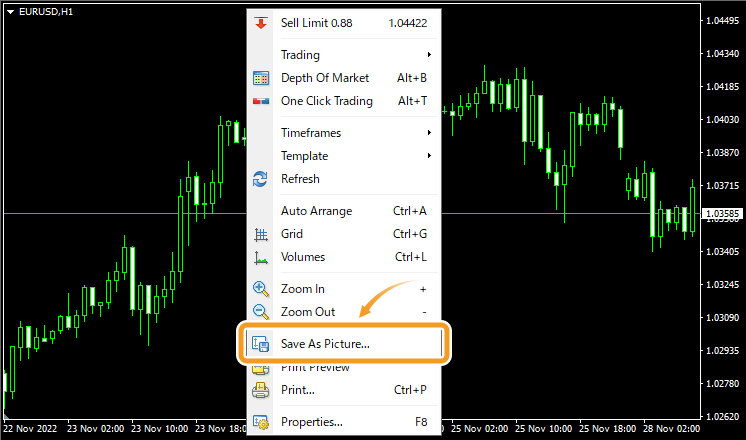
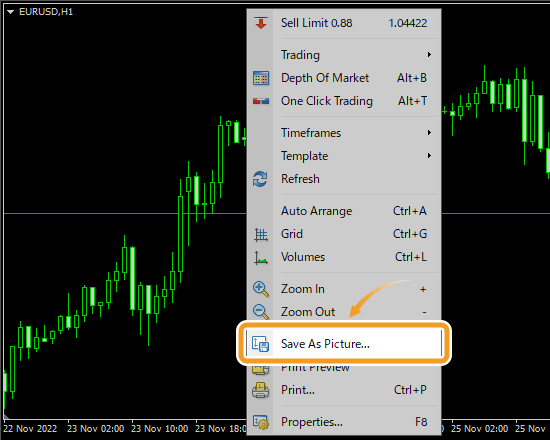
Select the region to save as an image.
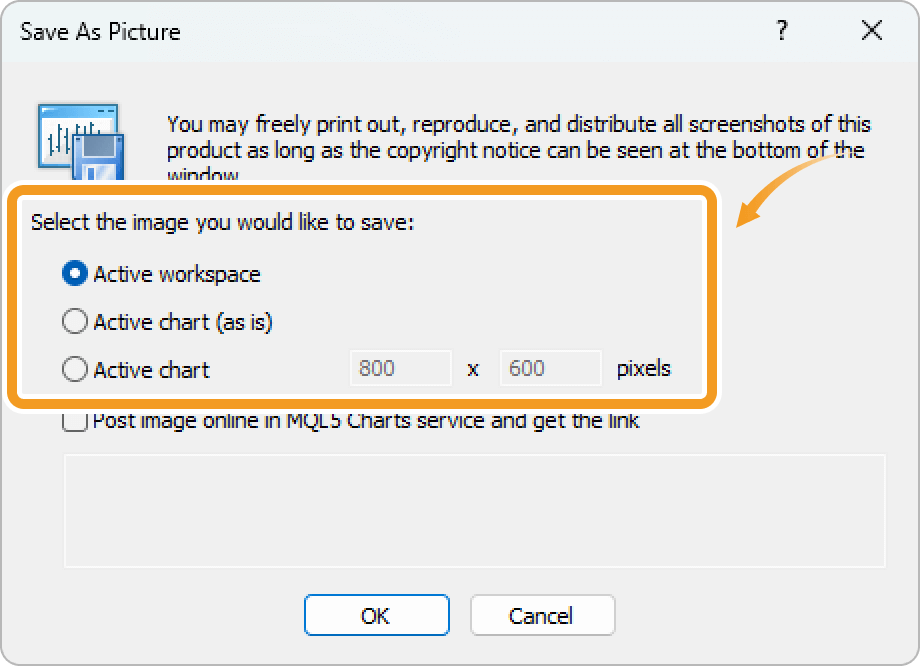
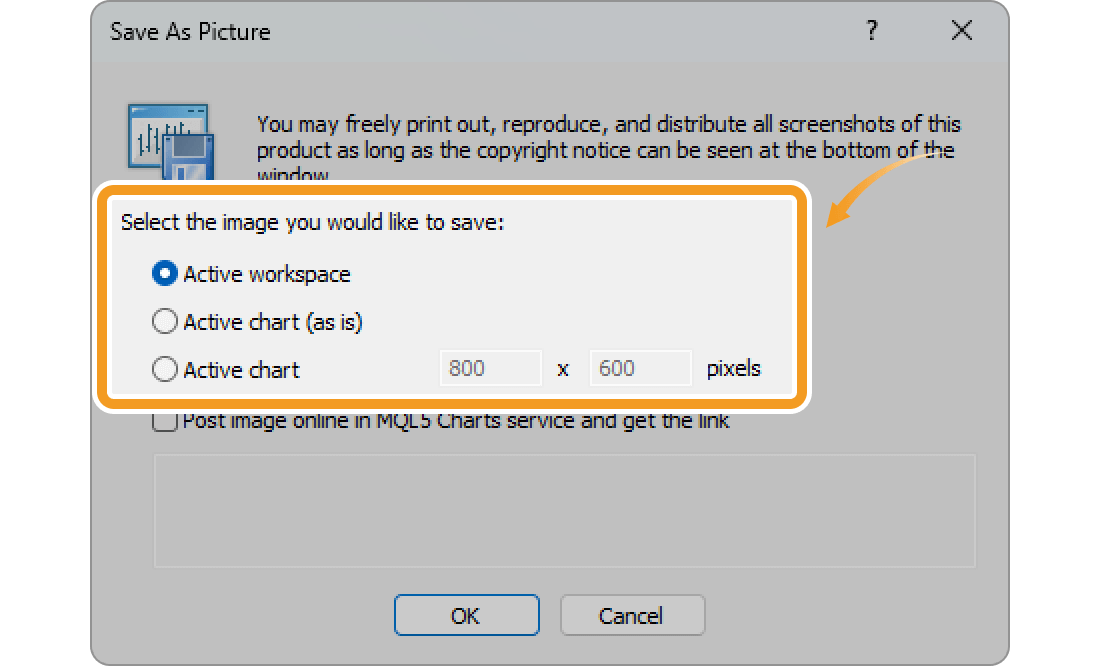
Save the entire platform as an image.

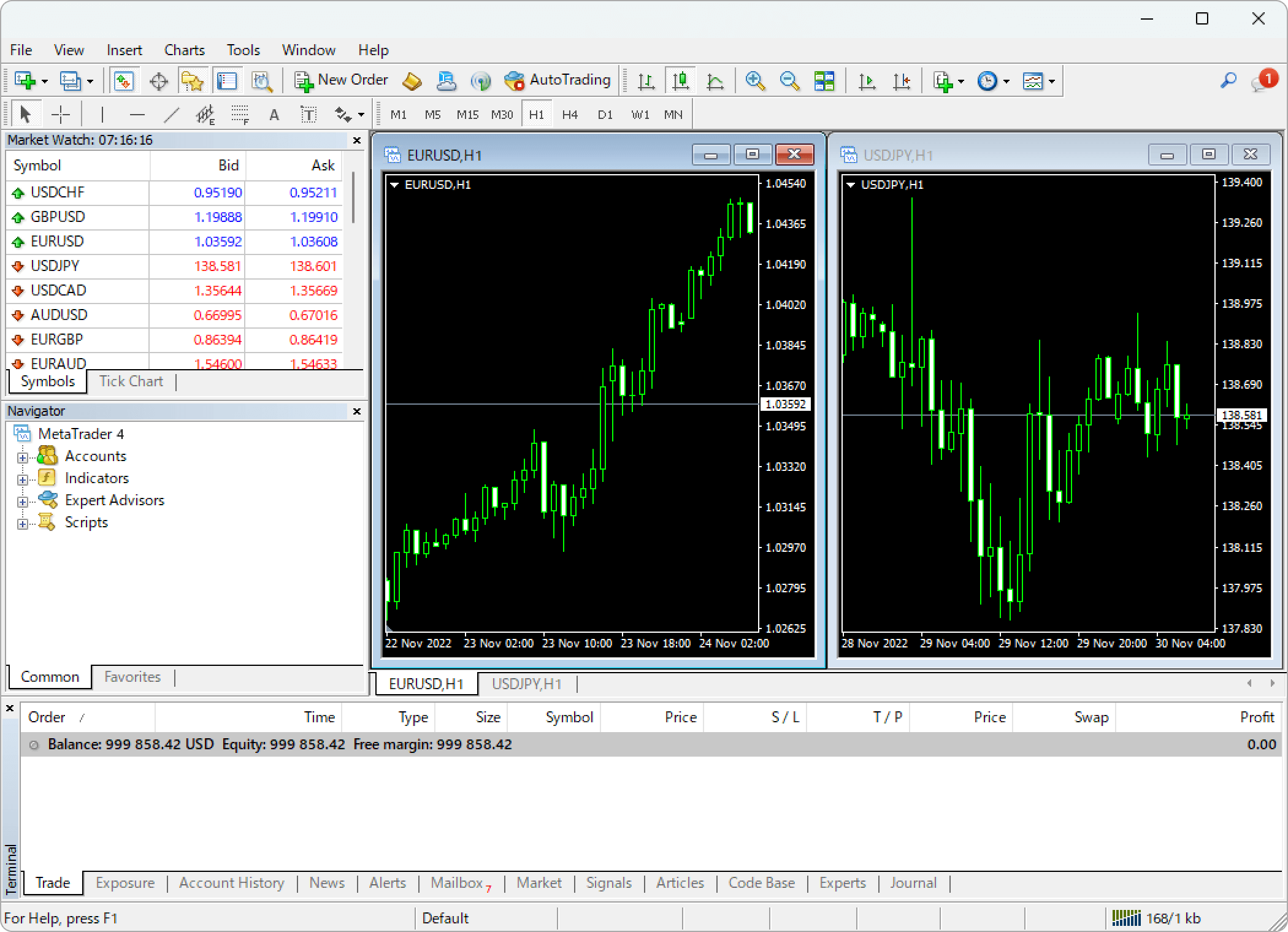
Save the selected chart as an image in the original size. The parts that are not displayed won't be saved.

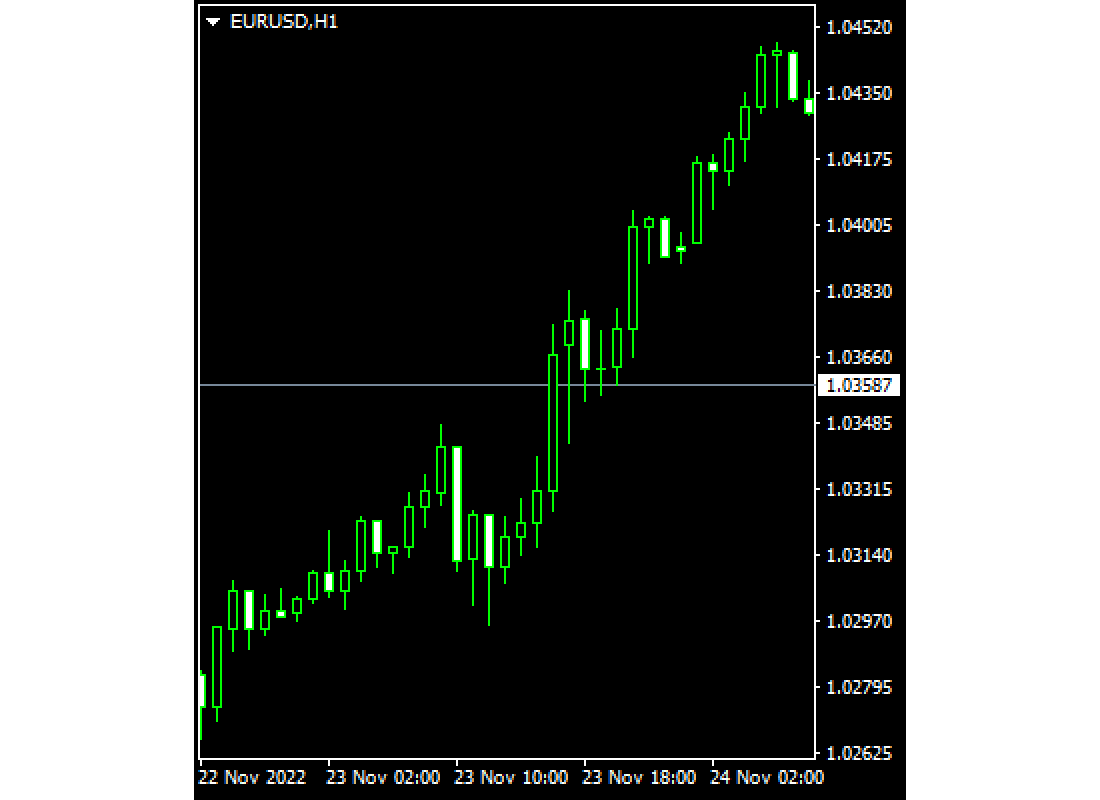
Specify the image size before saving the selected chart as an image. If you specify a bigger size than the original, you'll be able to see parts that were not displayed in MT4.


You can save the chart as an image in two ways: on your PC, or online using the MQL5 Charts service.
Uncheck the "Post image online in MQL5 Charts service and get the link" box and click "OK".
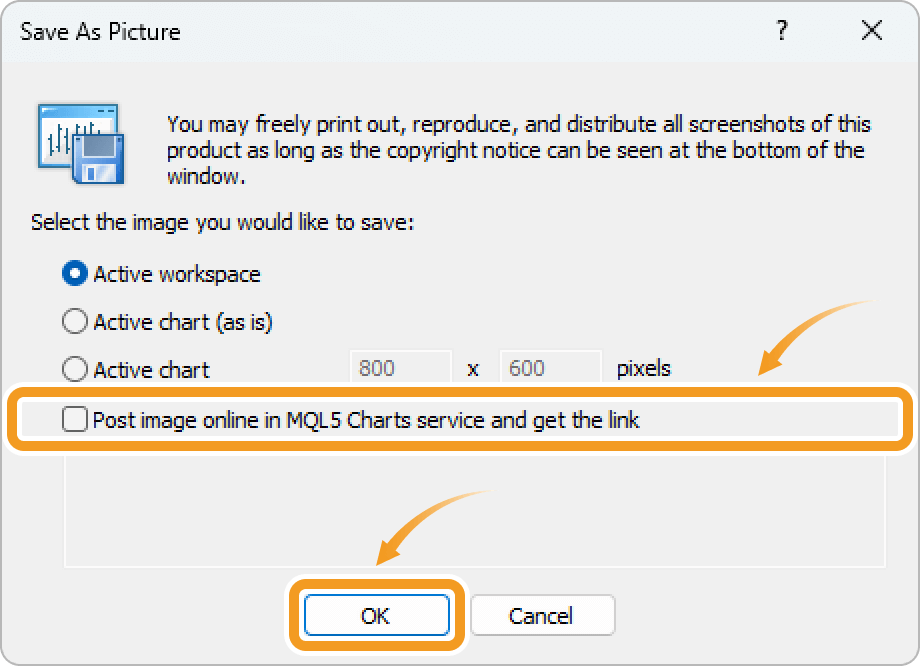
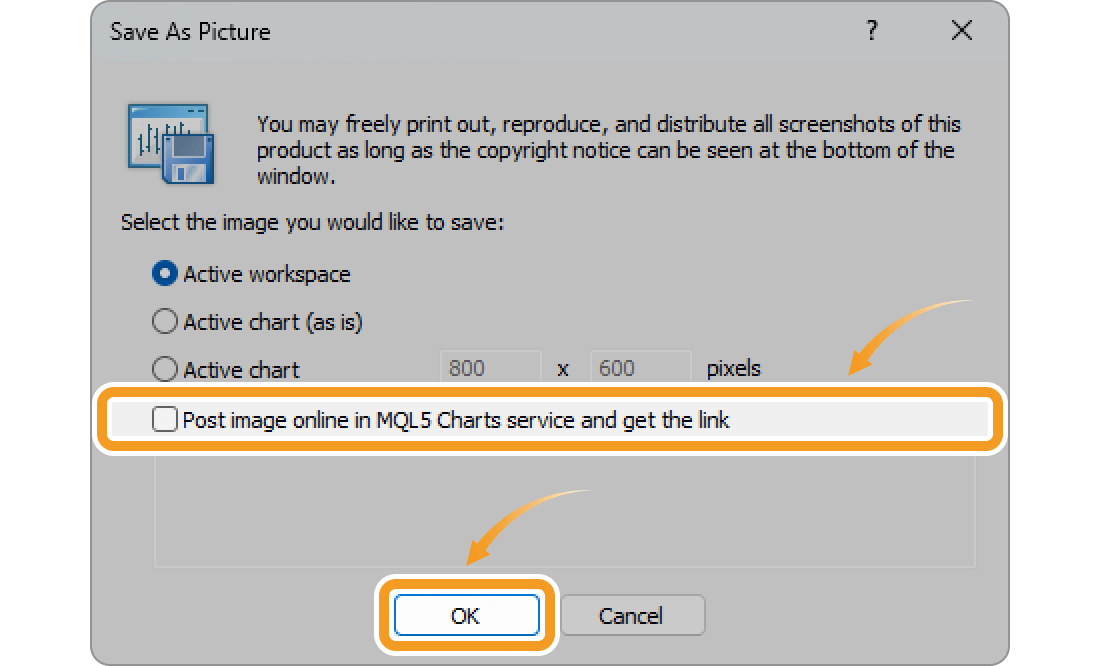
After specifying the save location and giving the image a file name, click "Save".
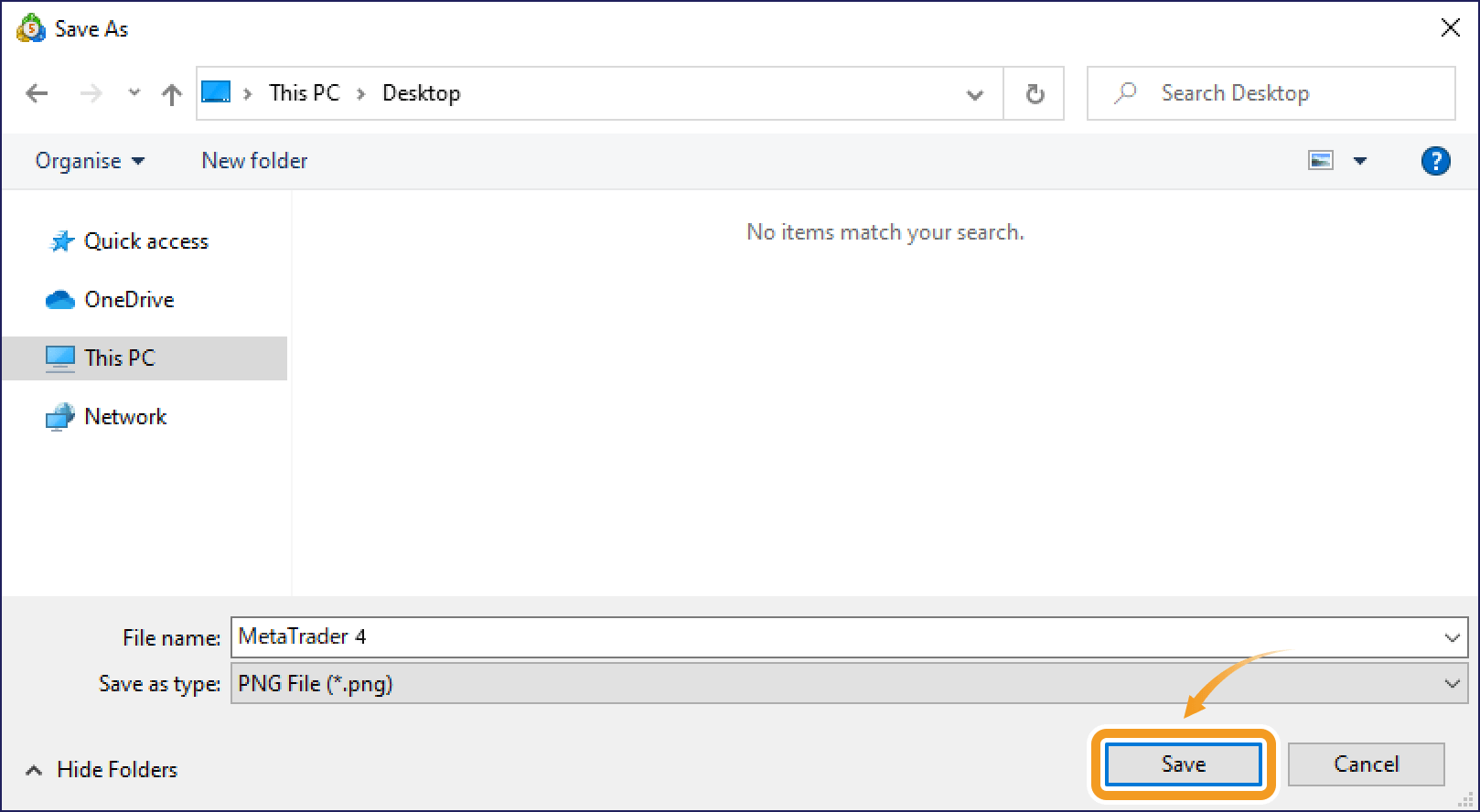
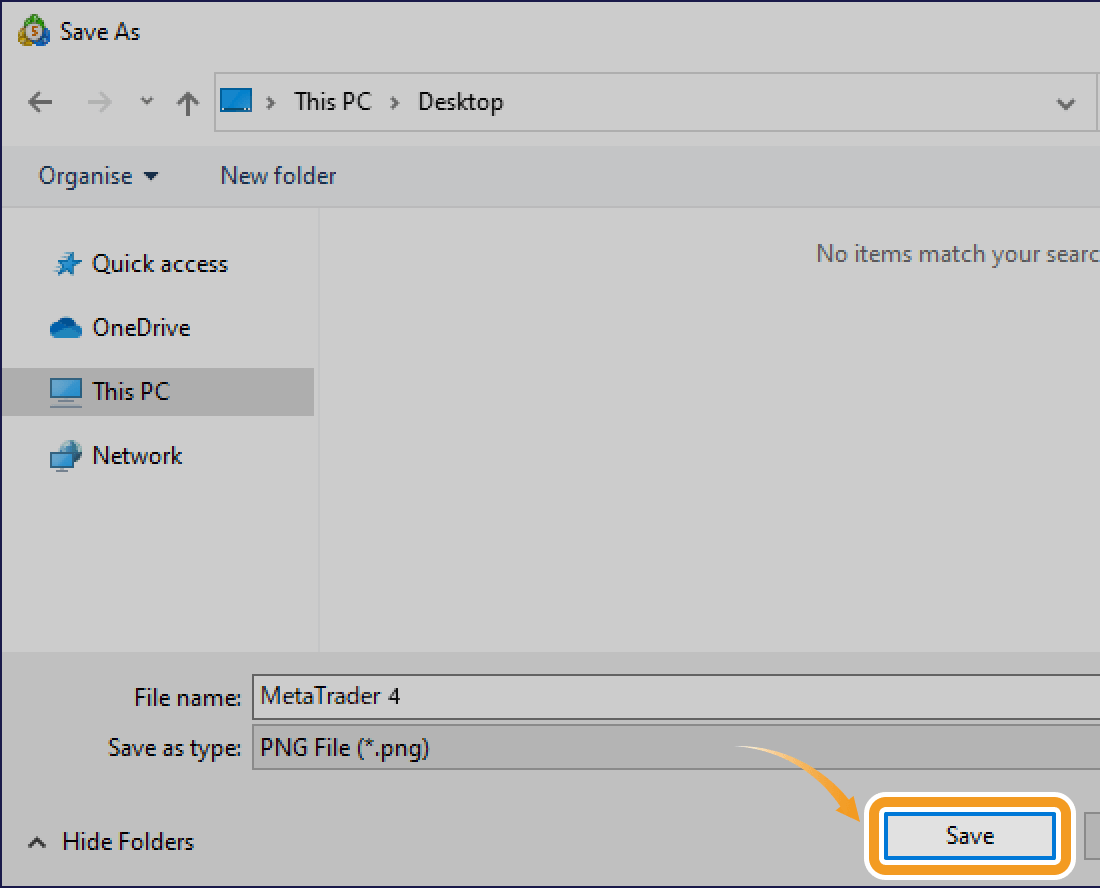
Make sure that the "Post image online in MQL5 Charts service and get the link" box is checked and click "OK".
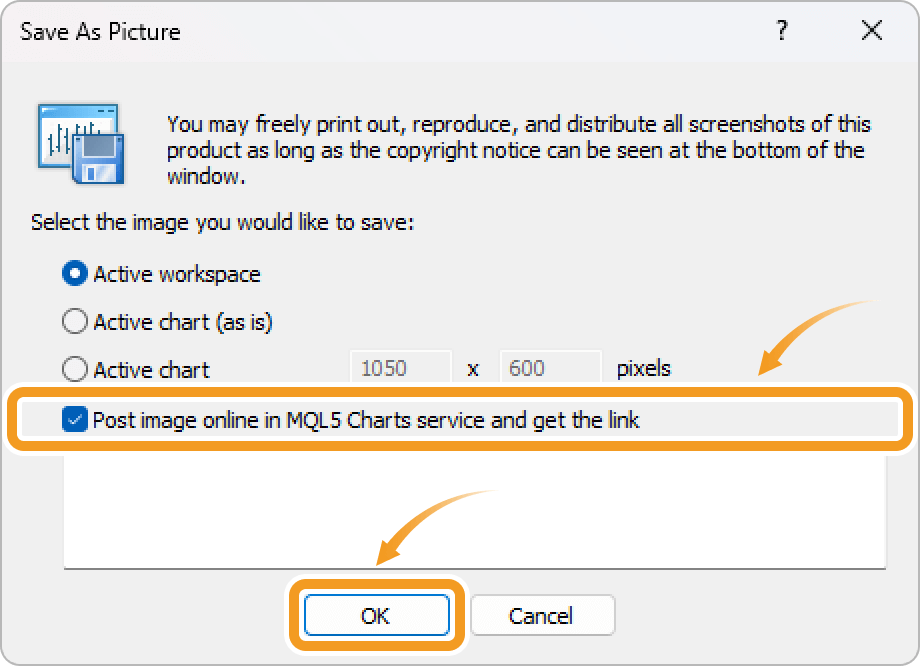
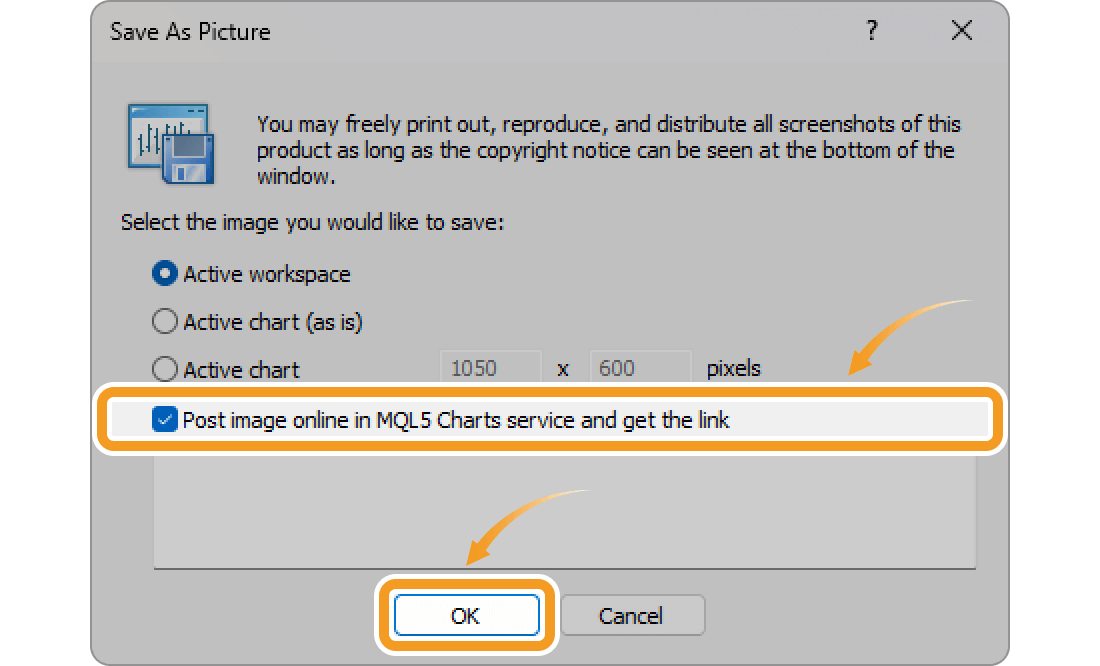
The MQL5 website will launch in your browser and the saved image will be uploaded to the MQL5 Charts service. The link will be provided at the bottom.
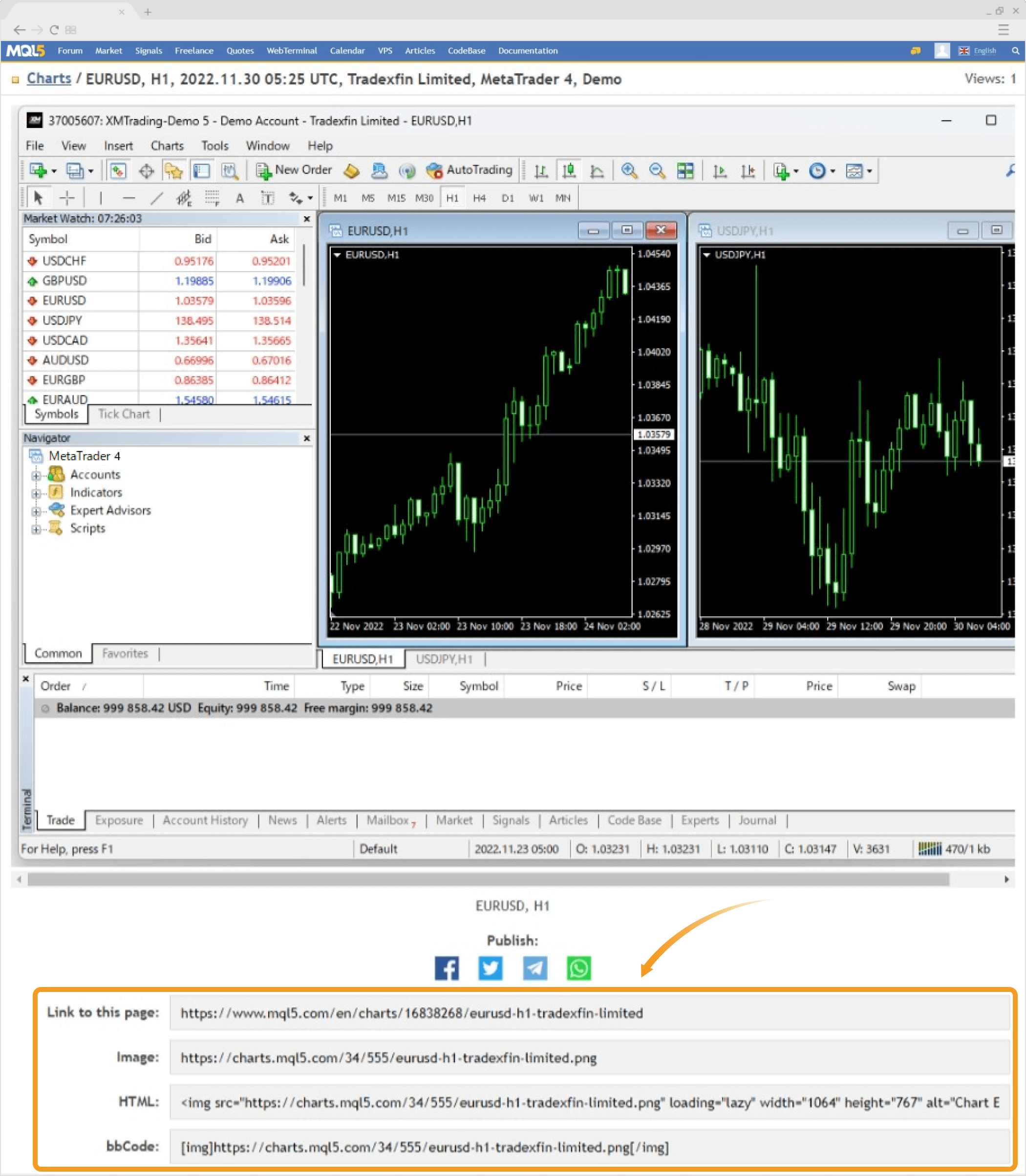
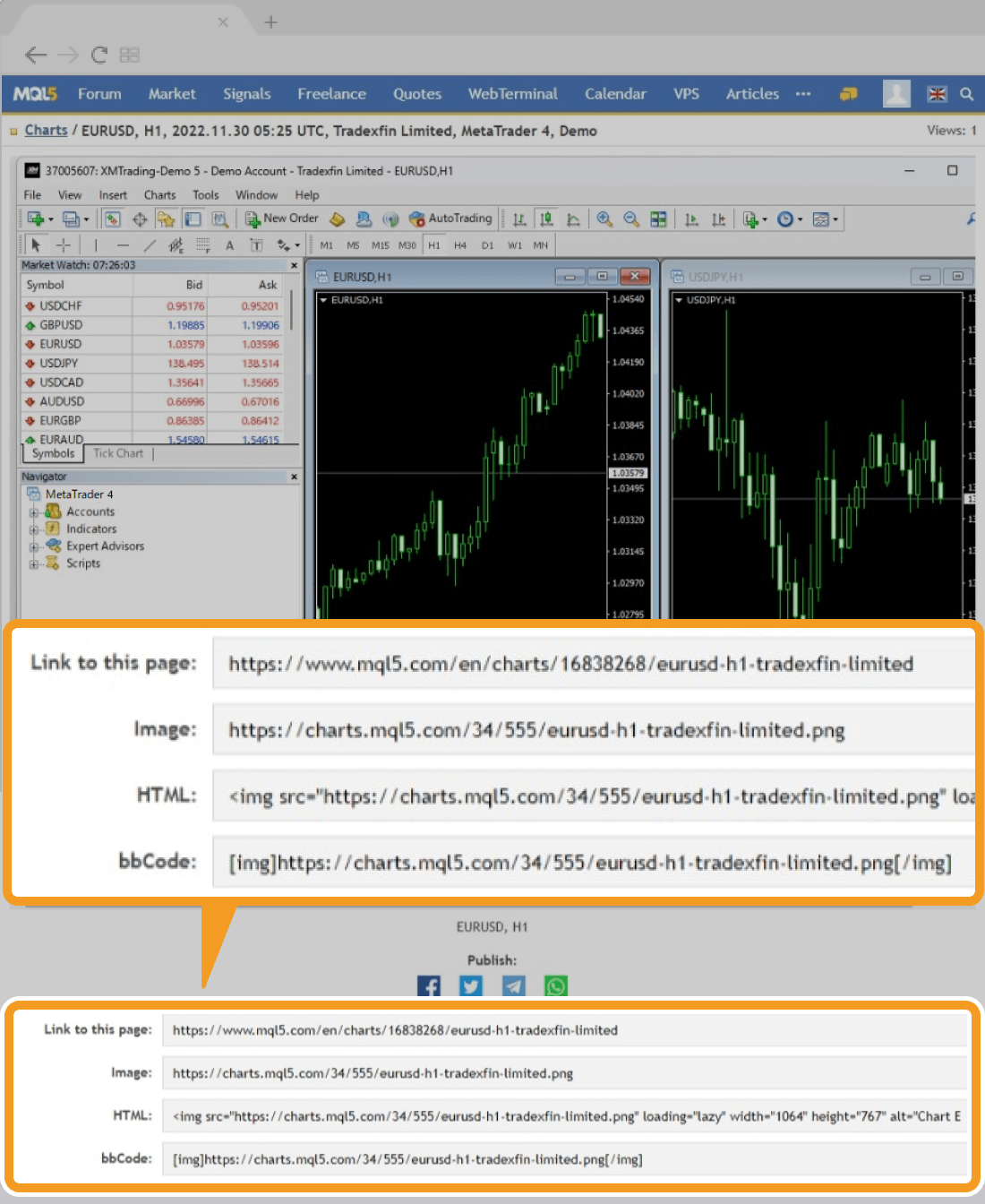
The MQL5 Charts service is a service provided in the MQL5 Community operated by MetaQuotes, the MT4 developer, but it is available without logging in to the MQL5 Community.
Related article: Connect MT4/MT5 to your MQL5 account
In MT5, chart images can be saved from the toolbar, the menu or chart.
Click "Save the active chart data as picture" in the toolbar.


Click "File" in the menu and select "Save as Picture".
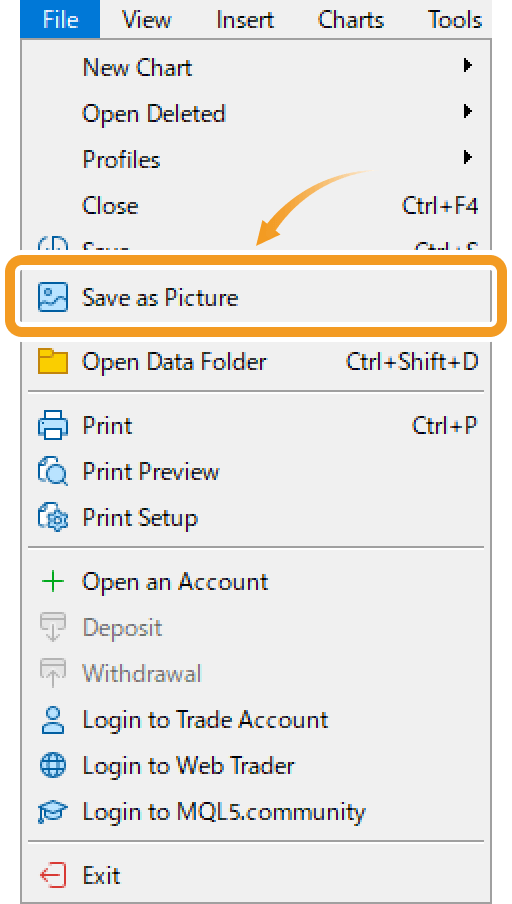
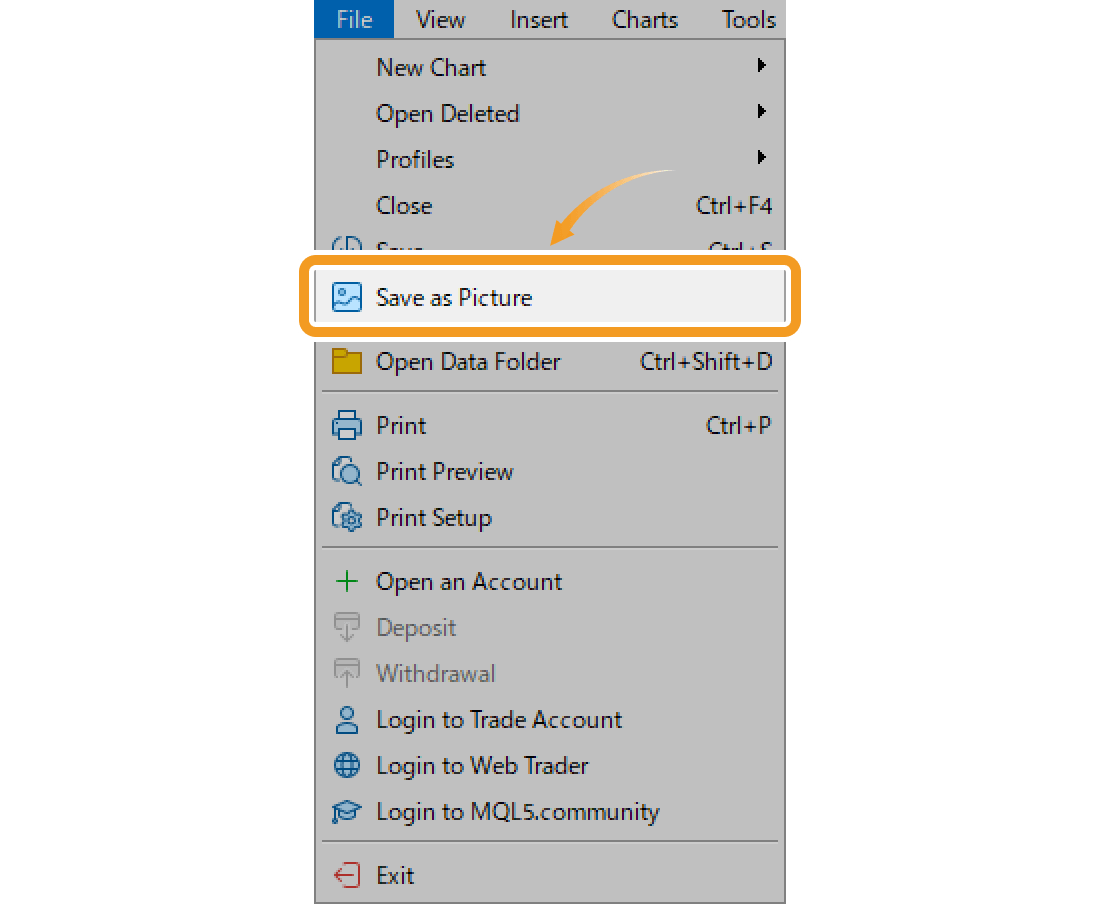
Right-click on the chart and select "Save as Picture".
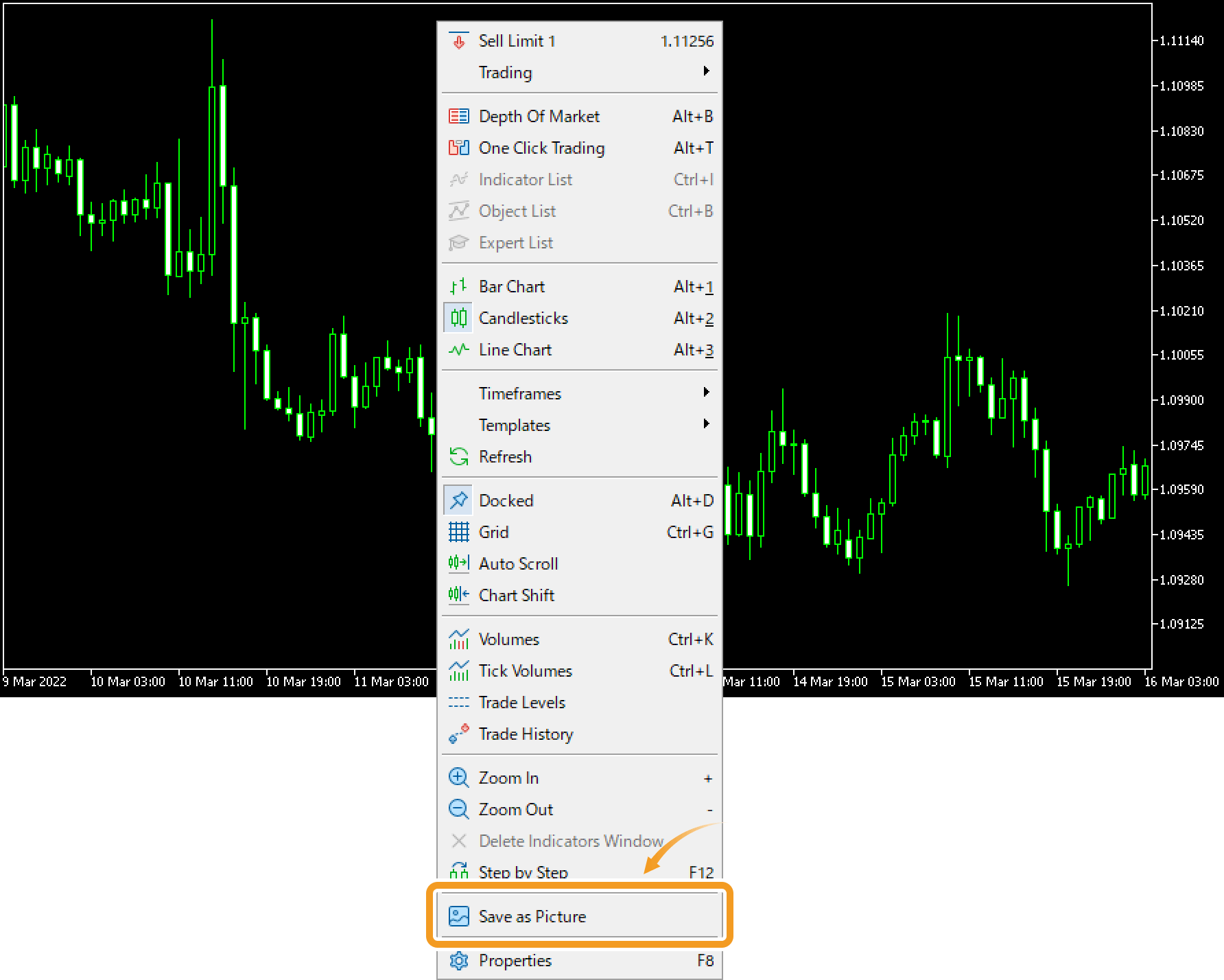
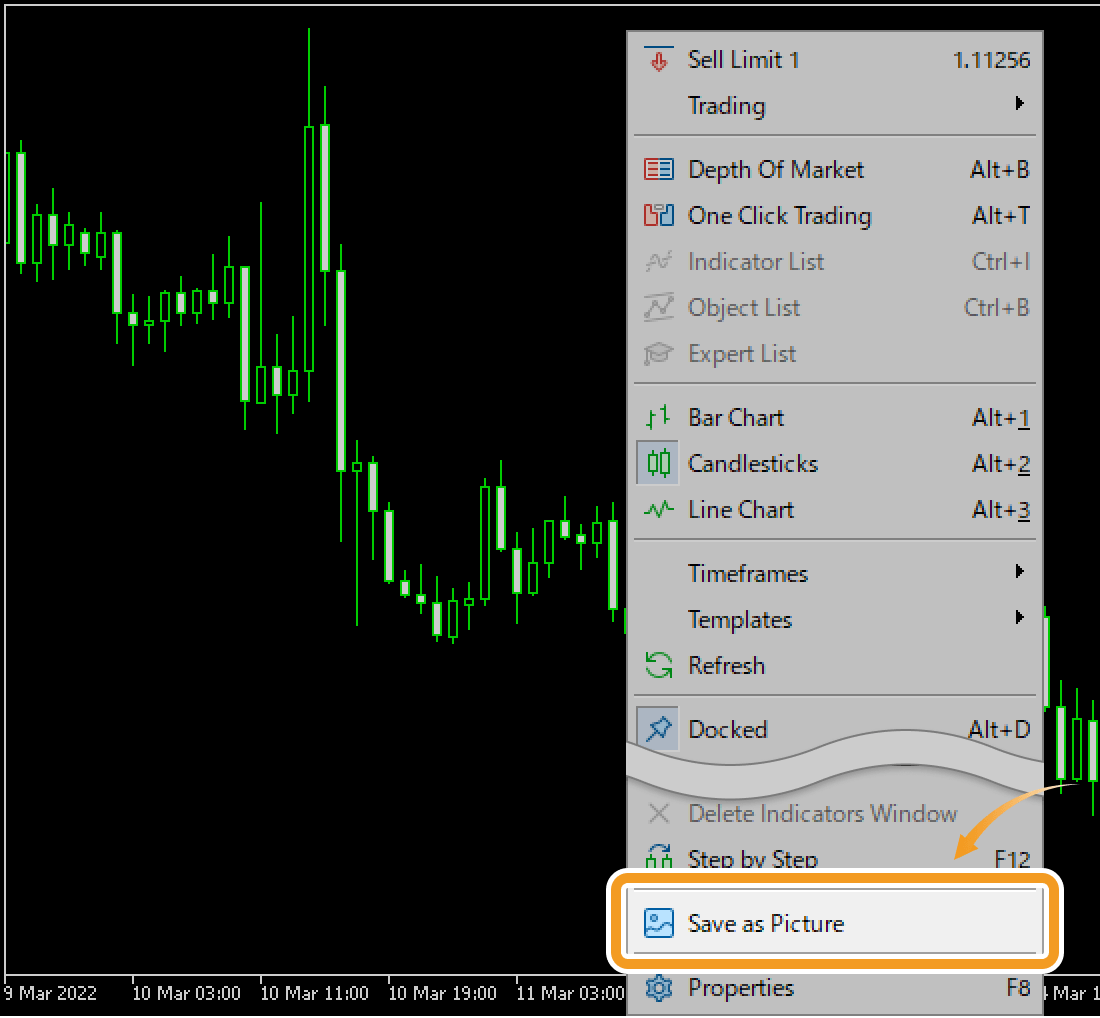
Select the region to save as an image.
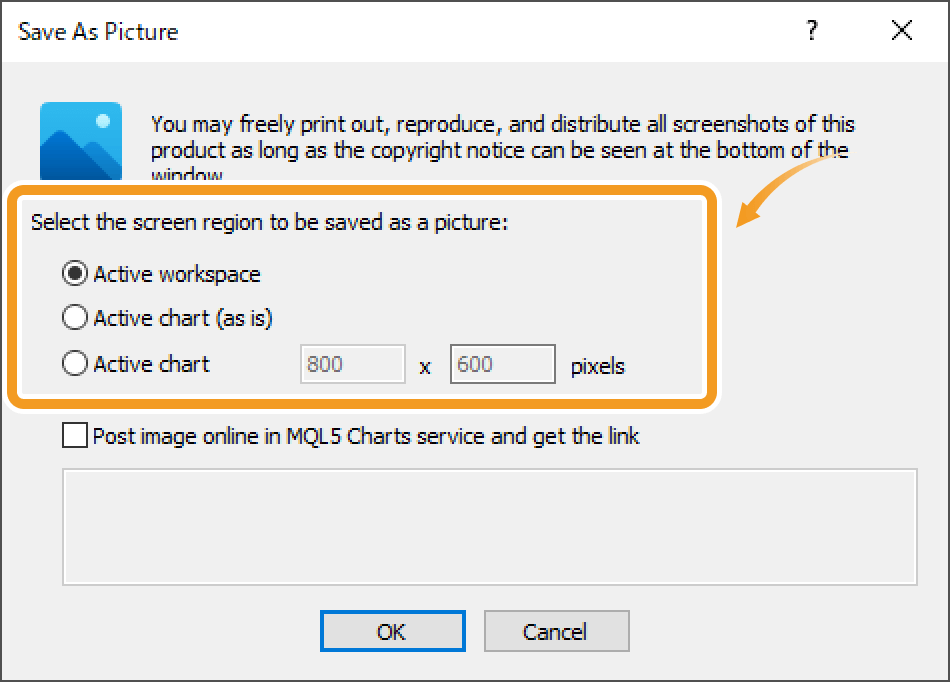
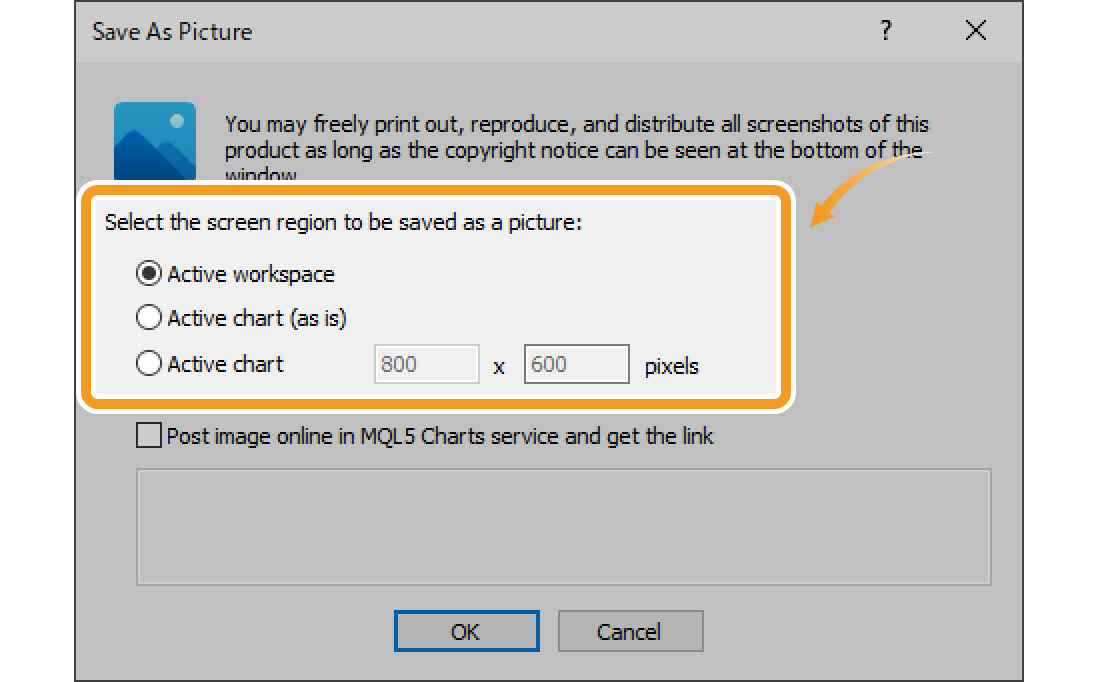
Save the entire platform as an image.
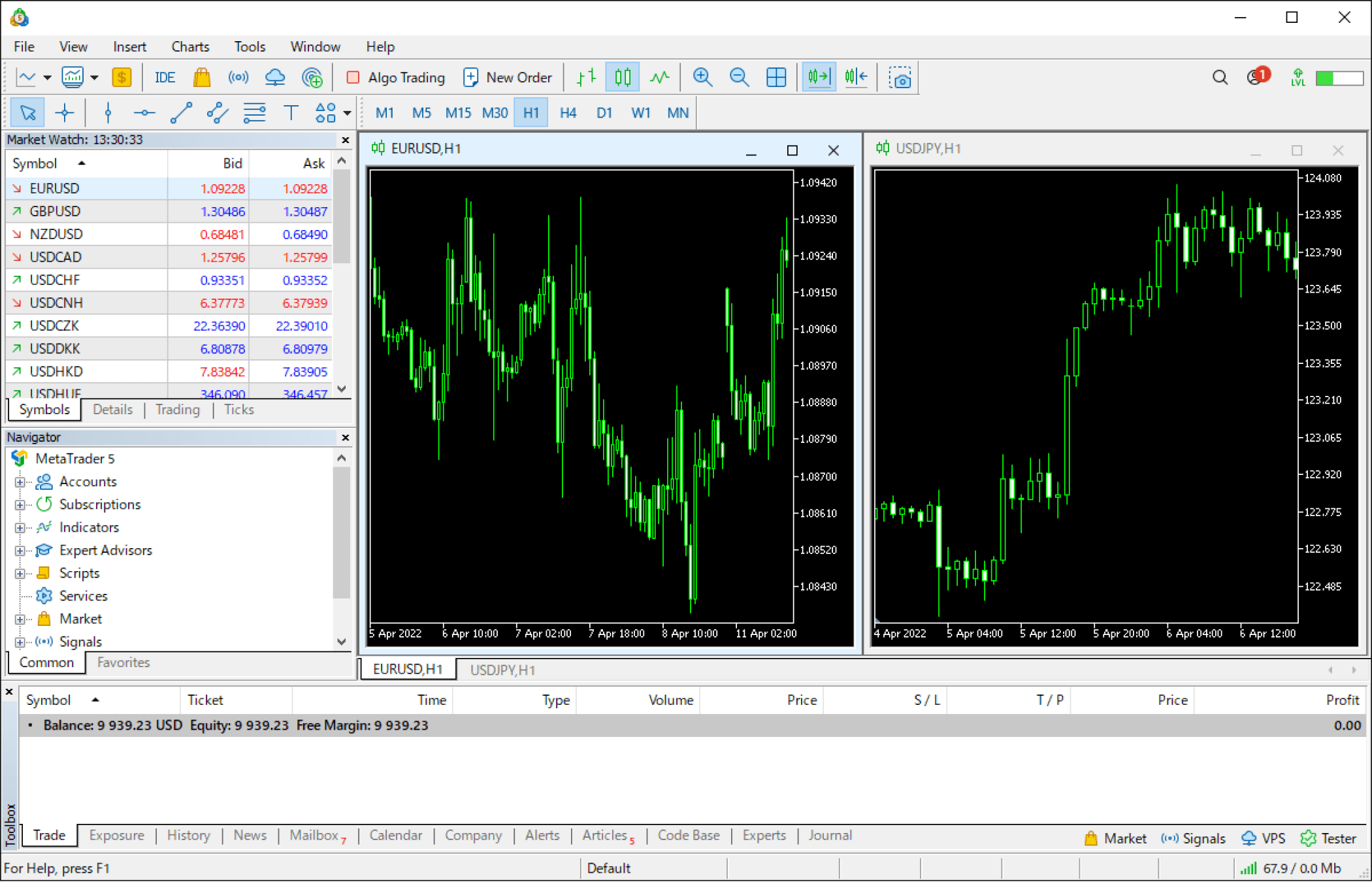
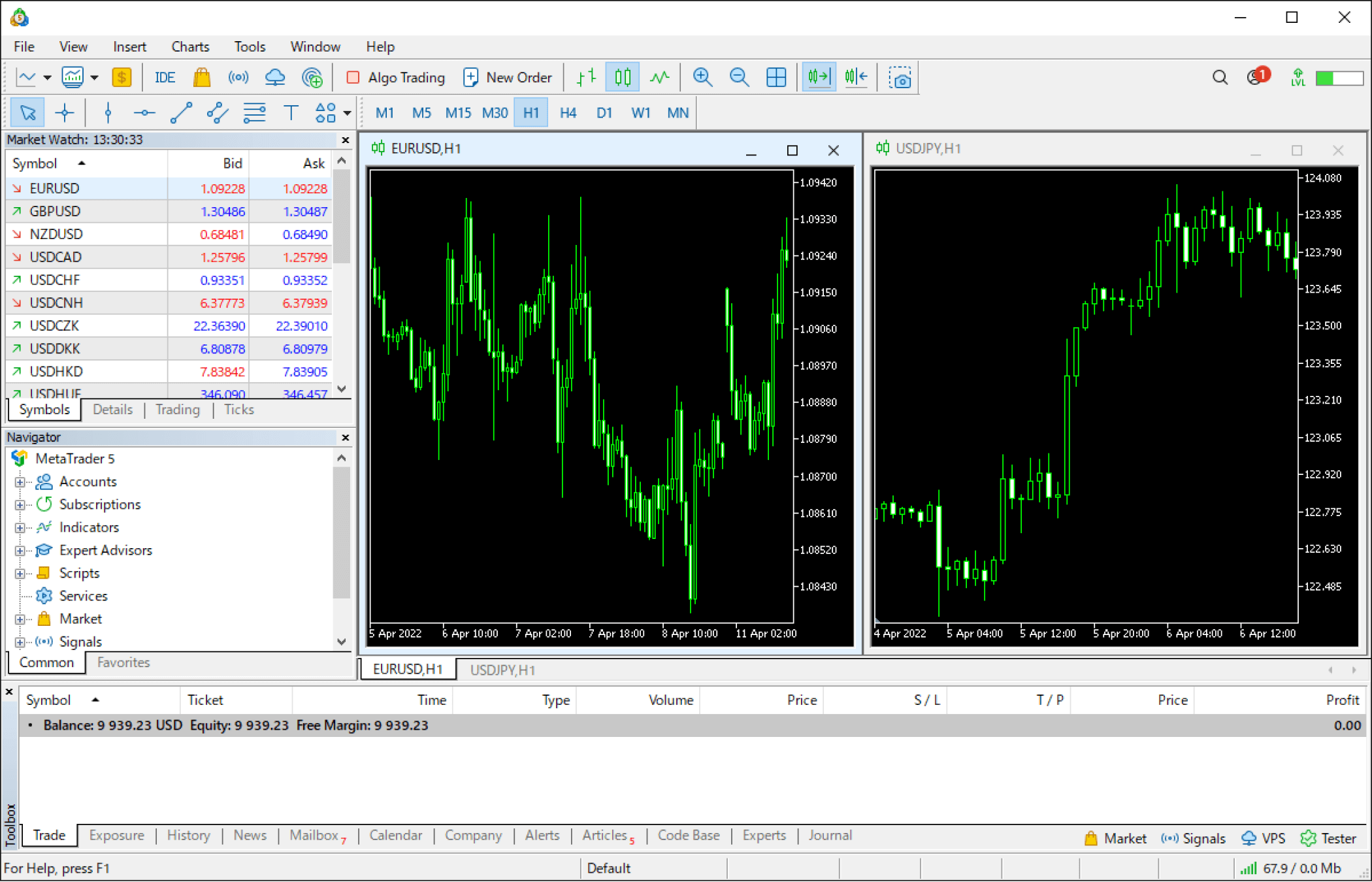
Save the selected chart as an image in the original size. The parts that are not displayed won't be saved.
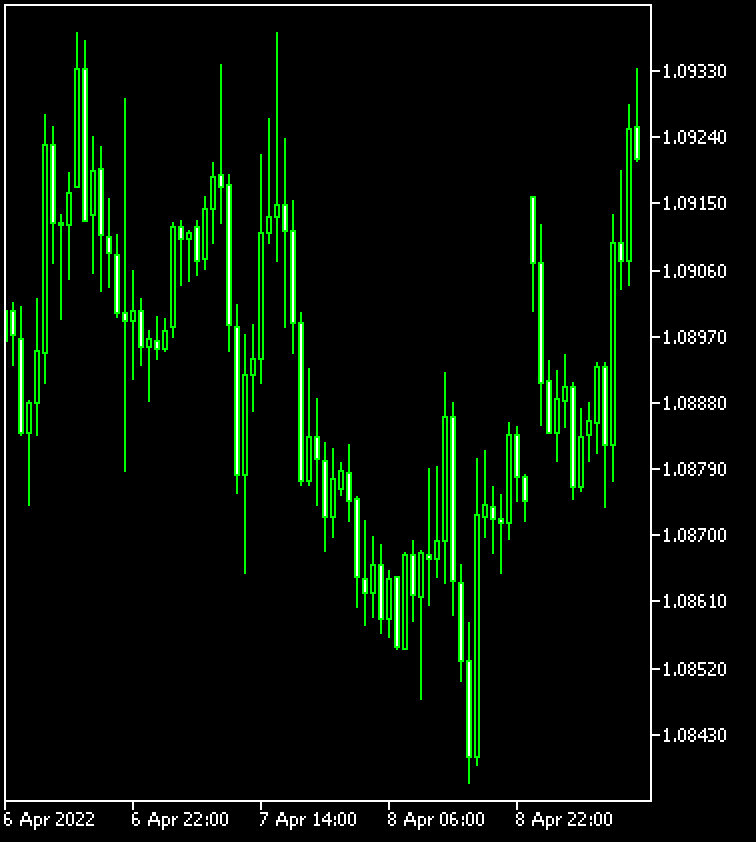
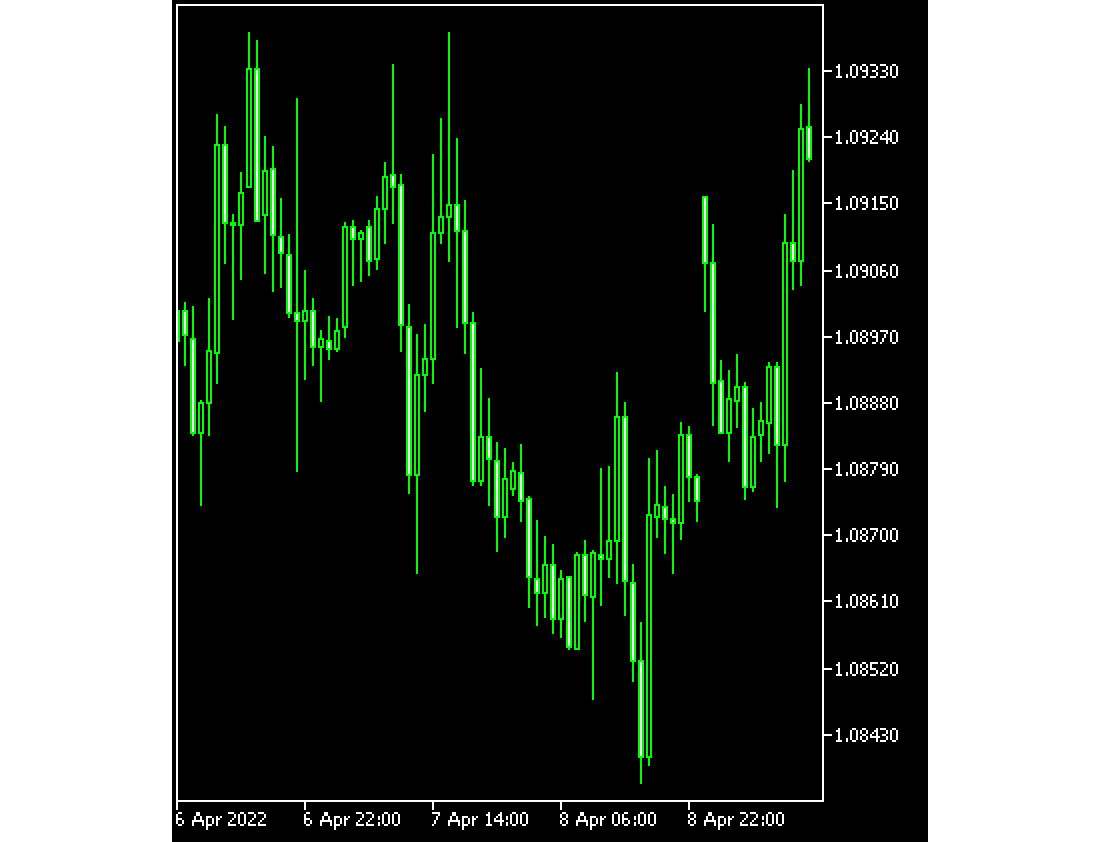
Specify the image size before saving the selected chart as an image. If you specify a bigger size than the original, you'll be able to see parts that were not displayed in MetaTrader5 (MT5).


You can save the chart as an image in two ways: on your PC, or online using the MQL5 Charts service.
Uncheck the "Post image online in MQL5 Charts service and get the link" box and click "OK".
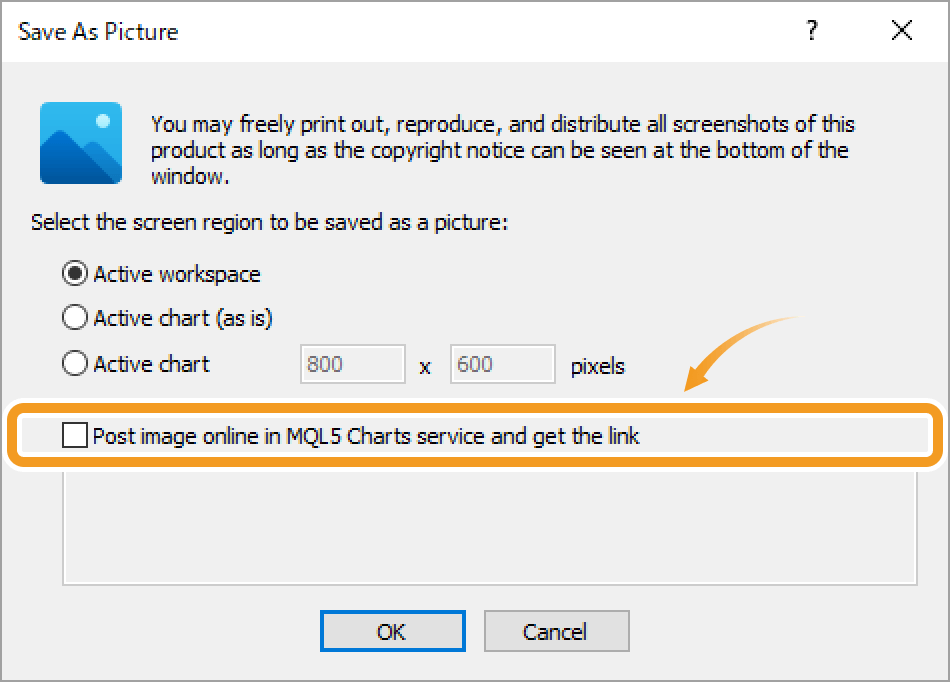
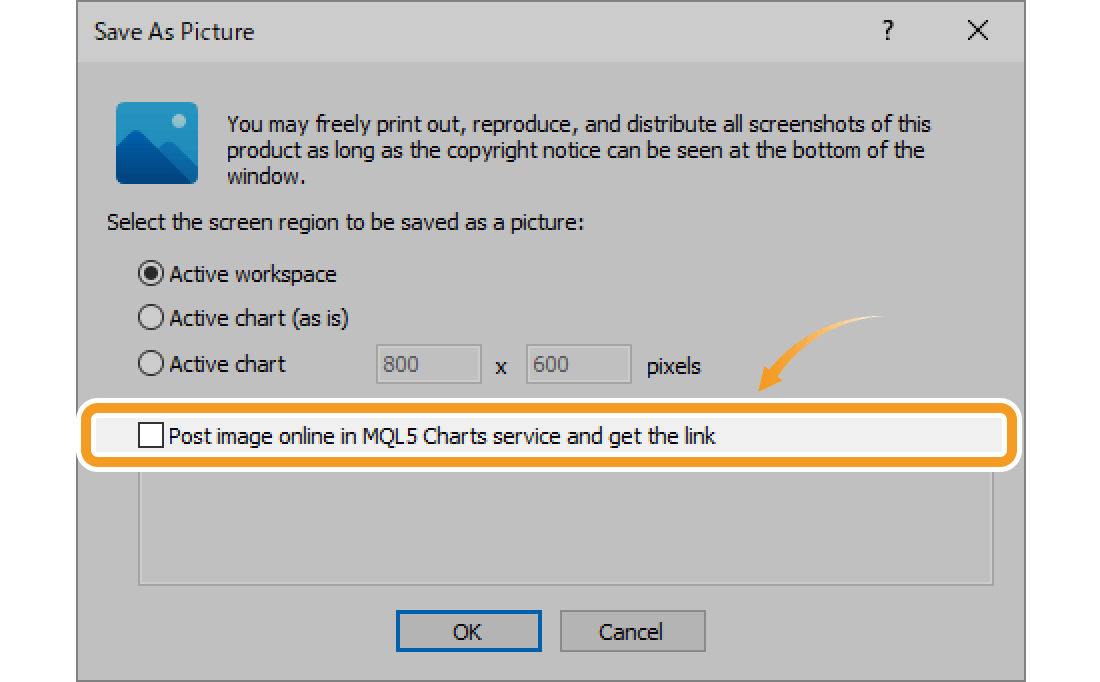
After specifying the save location and giving the image a file name, click "Save".
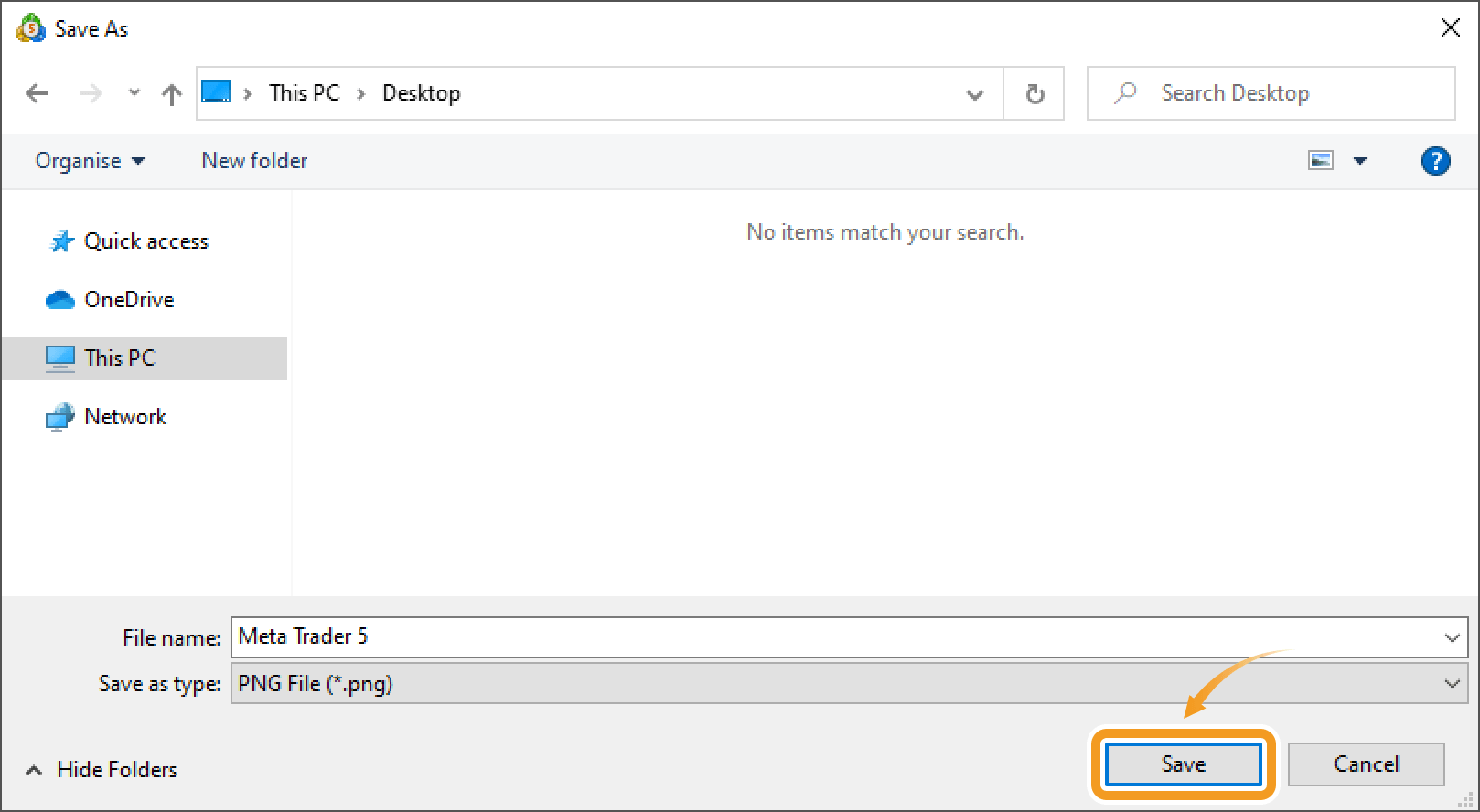
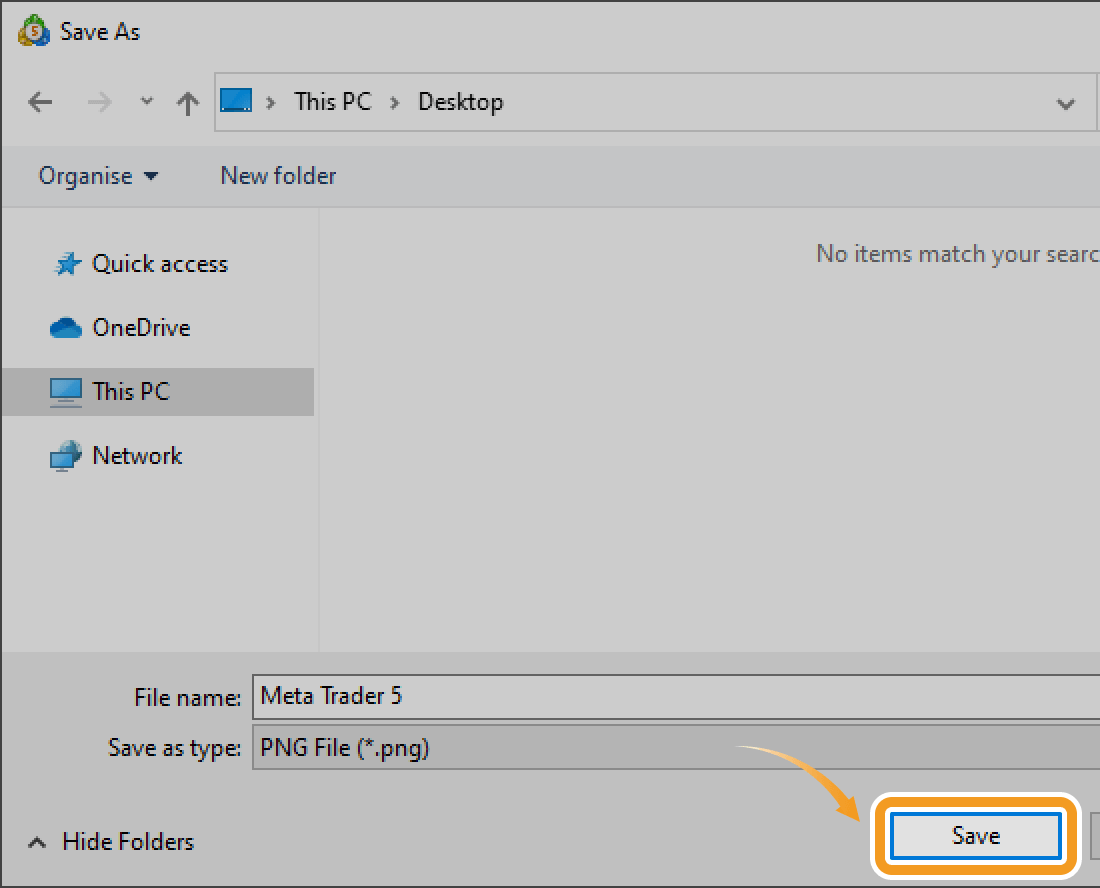
Make sure that the "Post image online in MQL5 Charts service and get the link" box is checked and click "OK".
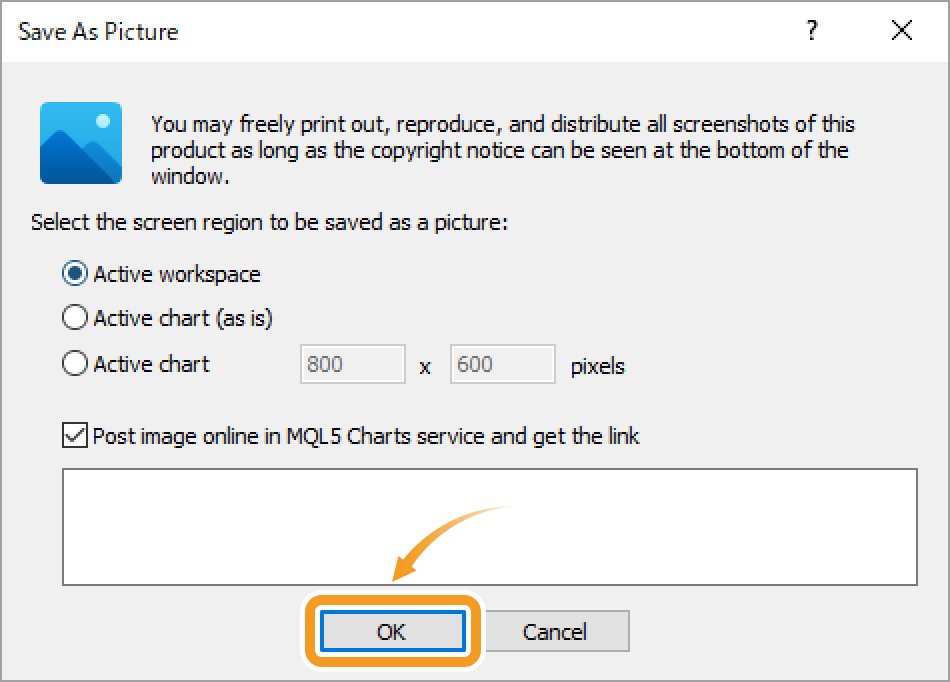
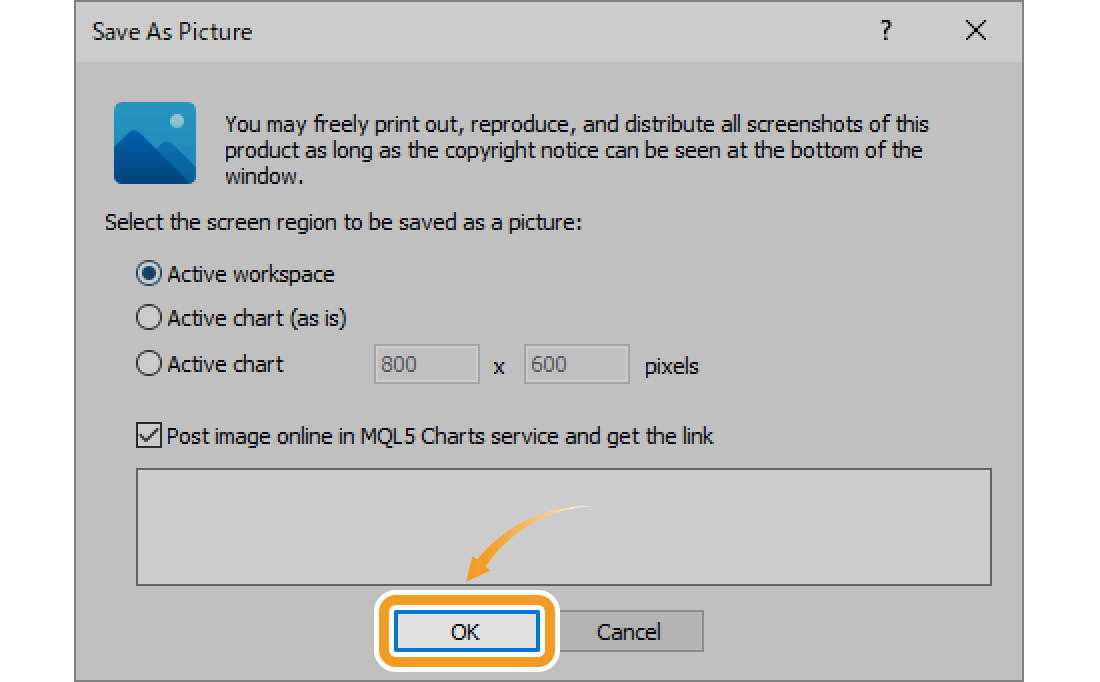
The MQL5 website will launch in your browser and the saved image will be uploaded to the MQL5 Charts service. The link will be provided at the bottom.
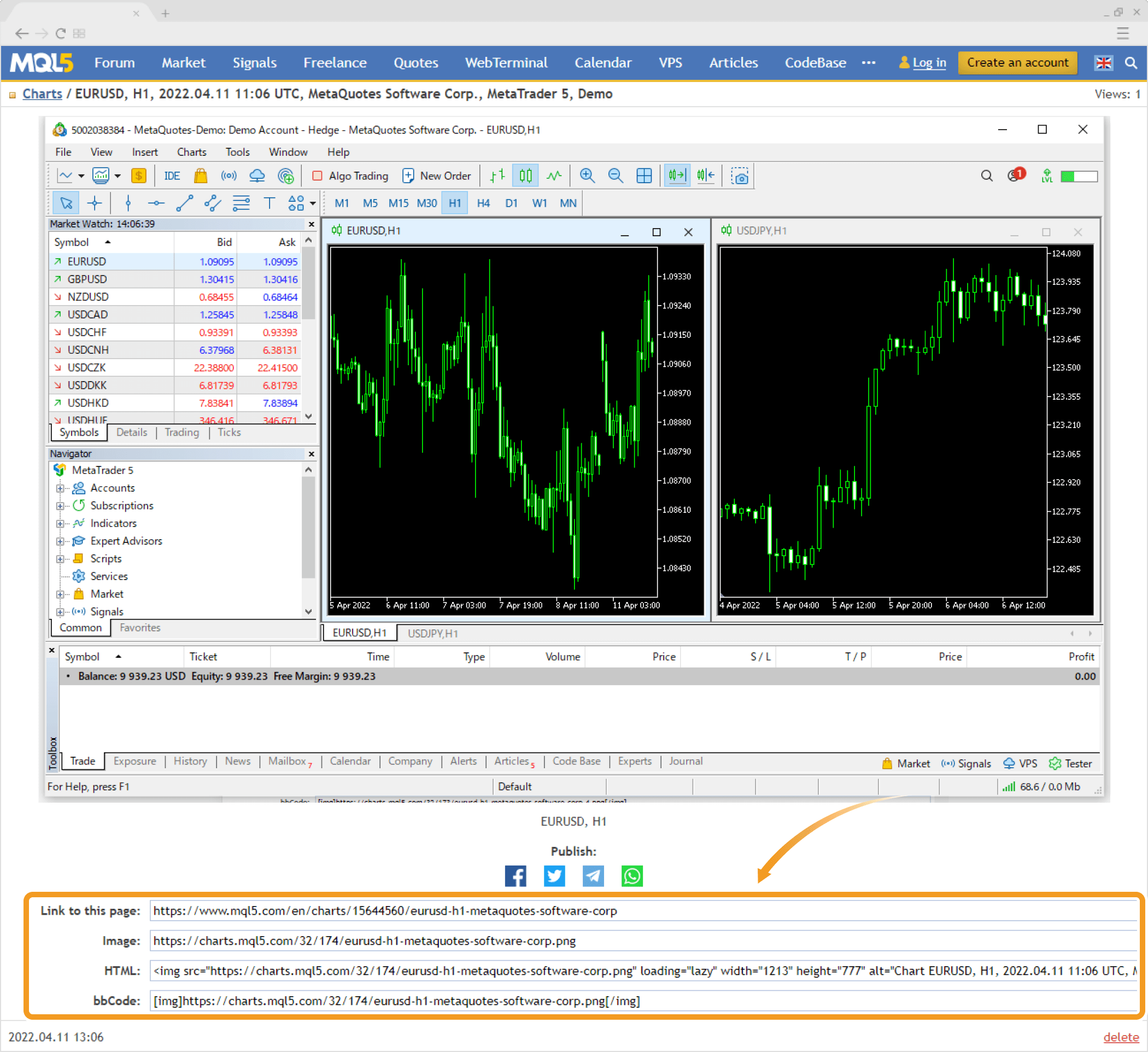
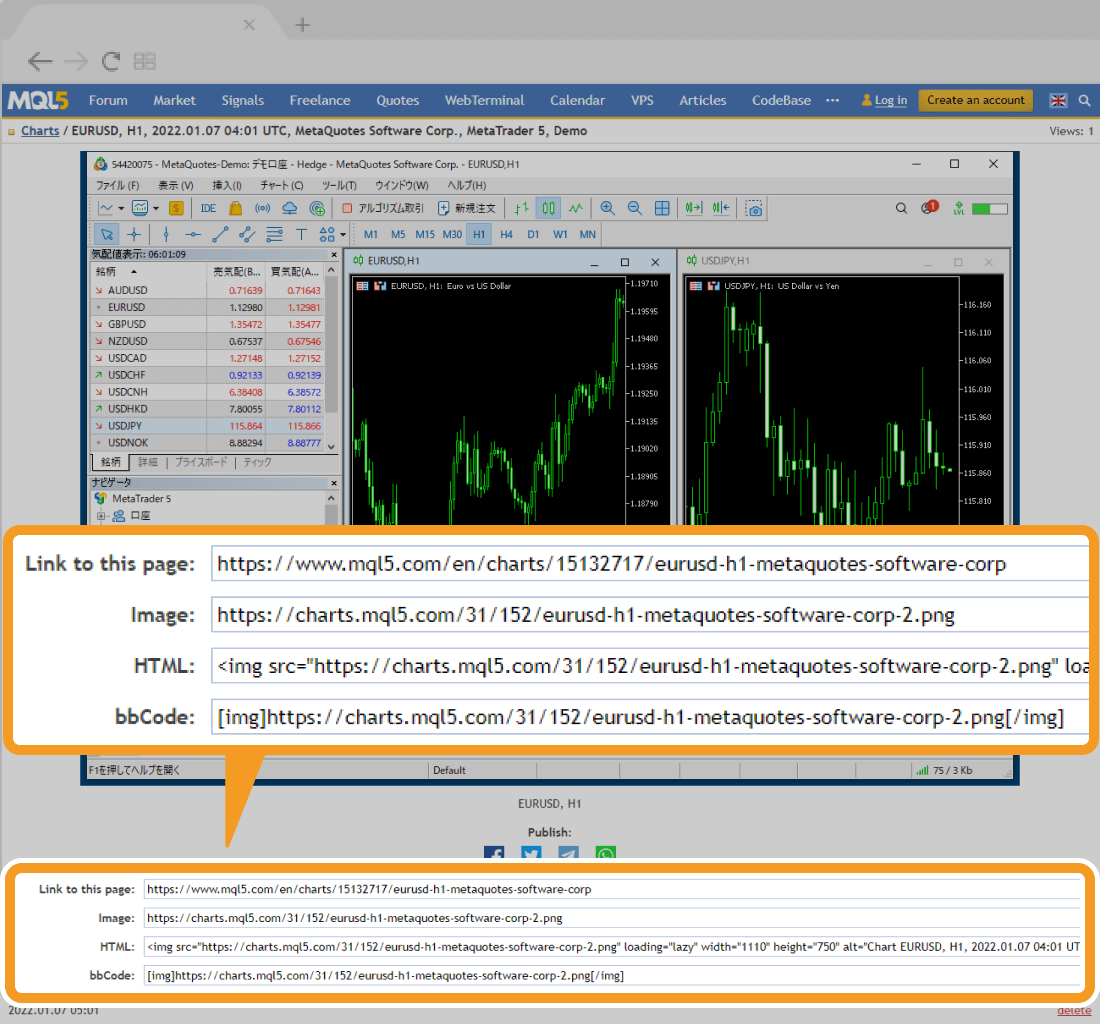
The MQL5 Charts service is a service provided in the MQL5 Community operated by MetaQuotes, the MT4 developer, but it is available without logging in to the MQL5 Community.
Related article: Connect MT4/MT5 to your MQL5 account
![]()
Created
: 2022.07.20
![]()
Last updated
: 2025.10.12

Nakamaru is a manual production consultant at FINTECS, a company that specializes in creating manuals for their clients.
With a wide range of experience from fintech to entertainment, he presents what user-friendly manuals should be like.
He works with numerous large corporations as an external manual production project manager.
【Business information】
http://www.fintecs.co.jp/profile/
Akira Takagi
Systems engineer, MetaTrader administrator

After graduating from Computer Science at the Uninove, Brazil, in 2014, he has worked on various systems development projects.
He participated as a developer in the launch of forex services in 2019. Since then, he has also been involved in the development of MetaTrader plugins and APIs. He is certified by MetaQuotes as a MetaTrader5 Administrator and active in consulting and advisory as well.
We hope you find this article useful. Any comments or suggestions will be greatly appreciated.
We are also looking for writers with extensive experience in forex and crypto to join us.
please contact us at [email protected].
Disclaimer:
All information and content provided on this website is provided for informational purposes only and is not intended to solicit any investment. Although all efforts are made in order to ensure that the information is correct, no guarantee is provided for the accuracy of any content on this website. Any decision made shall be the responsibility of the investor and Myforex does not take any responsibility whatsoever regarding the use of any information provided herein.
The content provided on this website belongs to Myforex and, where stated, the relevant licensors. All rights are reserved by Myforex and the relevant licensors, and no content of this website, whether in full or in part, shall be copied or displayed elsewhere without the explicit written permission of the relevant copyright holder. If you wish to use any part of the content provided on this website, please ensure that you contact Myforex.
Myforex uses cookies to improve the convenience and functionality of this website. This website may include cookies not only by us but also by third parties (advertisers, log analysts, etc.) for the purpose of tracking the activities of users. Cookie policy