Created
: 2022.09.15









On MetaTrader4 (MT4) / MetaTrader5 (MT5), you can check your trade history from the "Account History" or "History" tabs in the Terminal/Toolbox. By customizing the period, you can check all trade history right from the beginning.
Here we will look at how to check your trade history on MT4/MT5.
Switch between MT4/MT5 tabs to check the steps for each.
Click the "Account History" tab in the Terminal. You will see your past trade history.
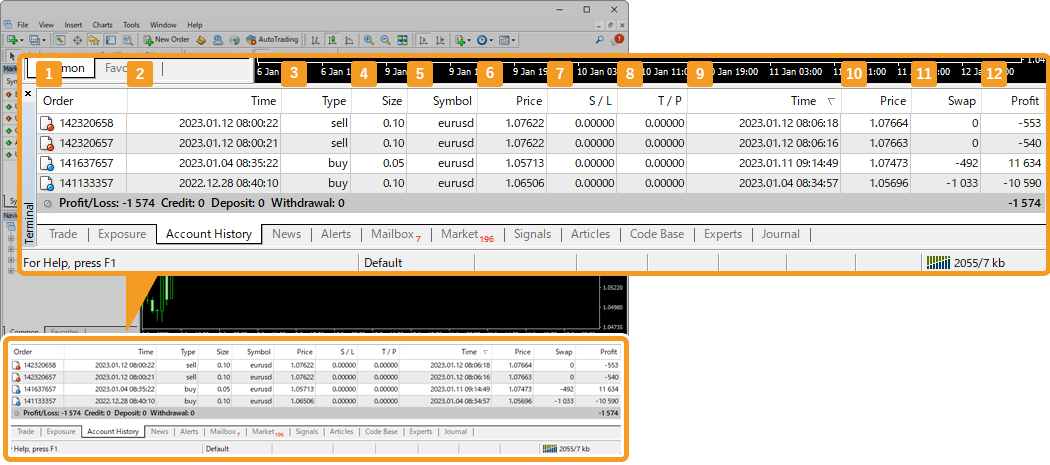
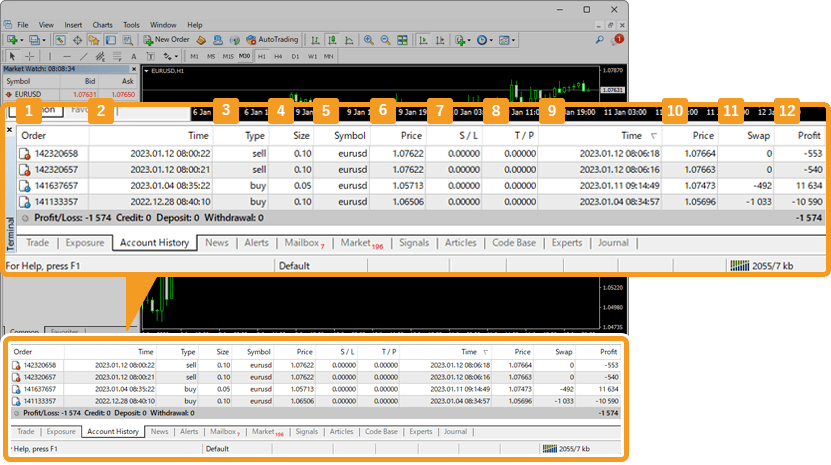
|
Number |
Item name |
Descriptions |
|---|---|---|
|
1 |
Order |
Order number. |
|
2 |
Time |
Entry time. |
|
3 |
Type |
Position type: sell or buy. |
|
4 |
Size |
Trade volume of the position in lots. |
|
5 |
Symbol |
Symbol name. |
|
6 |
Price |
Entry price. |
|
7 |
S/L |
Stop-loss (S/L) level. |
|
8 |
T/P |
Take-profit (T/P) level. |
|
9 |
Time |
Exit time. |
|
10 |
Price |
Exit price. |
|
11 |
Swap |
Swap. |
|
12 |
Profit |
Profit/loss in the base currency of the account. |
To show more items in the "Account History" tab, right-click in the Terminal and choose the items you wish to add.
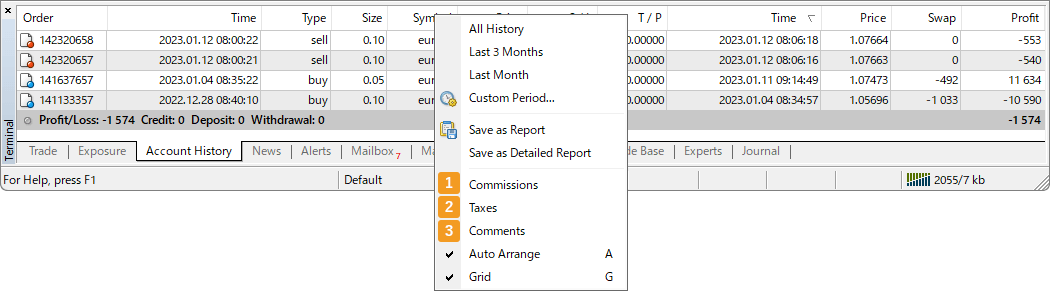
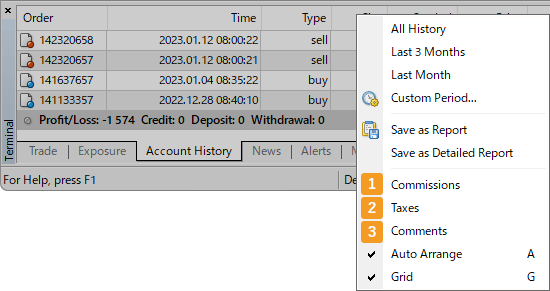
|
Number |
Item name |
Descriptions |
|---|---|---|
|
1 |
Commissions |
Commission that has been charged. |
|
2 |
Taxes |
If taxes are charged on the transaction, the amount will be displayed. |
|
3 |
Comments |
Assigned comment. |
To change the period for the history, choose a period on the context menu by right-clicking in the Toolbox.
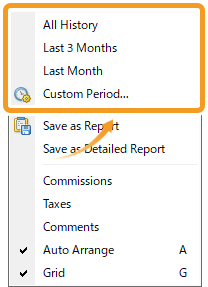
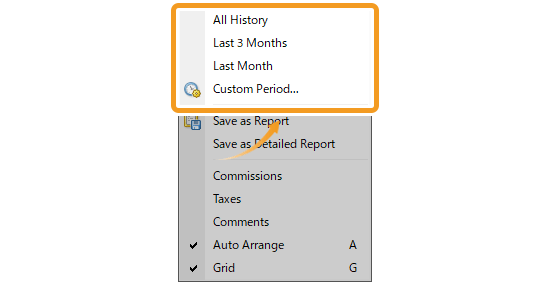
If you need annual account statements to file your taxes, select "Custom period" to set the period that the tax return covers. For example, if you wish to file your taxes for 2020, specify the period as January 1, 2020 to December 31, 2020.
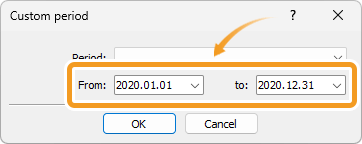
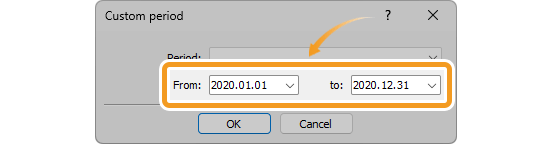
Click the "History" tab in the Toolbox. You will see your past trade history.

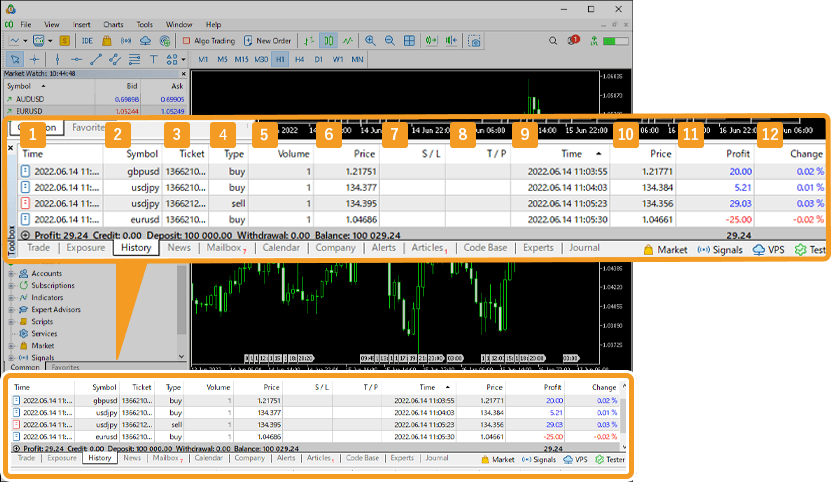
|
Number |
Item name |
Descriptions |
|---|---|---|
|
1 |
Time |
Entry time. |
|
2 |
Symbol |
Symbol name. |
|
3 |
Ticket |
Ticket number. |
|
4 |
Type |
Position type: sell or buy. |
|
5 |
Volume |
Trade volume of the position in lots. |
|
6 |
Price |
Entry price. |
|
7 |
S/L |
Stop-loss (S/L) level. |
|
8 |
T/P |
Take-profit (T/P) level. |
|
9 |
Time |
Exit time. |
|
10 |
Price |
Exit price. |
|
11 |
Profit |
Profit/loss in the base currency of the account. |
|
12 |
Change |
Percentage of the price change from the entry to the exit prices. |
To change the period for the history, choose a period on the context menu by right-clicking in the Toolbox.
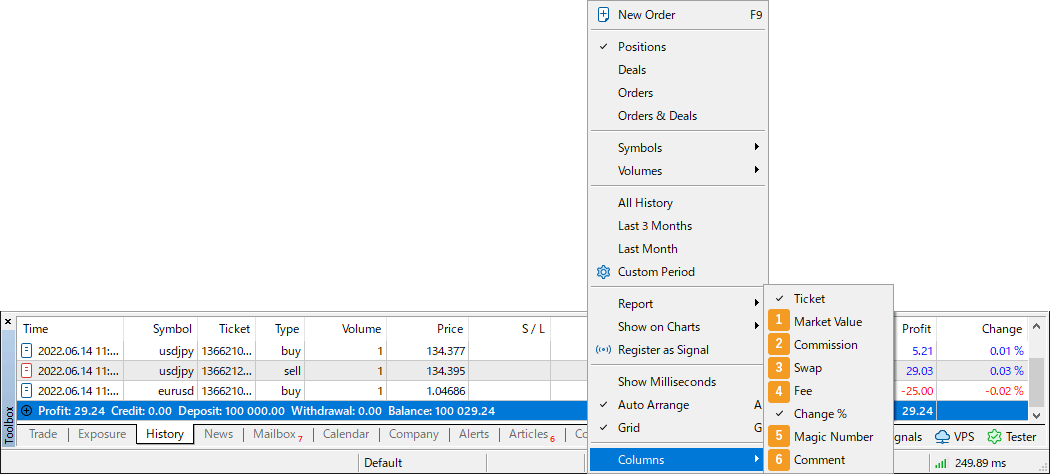
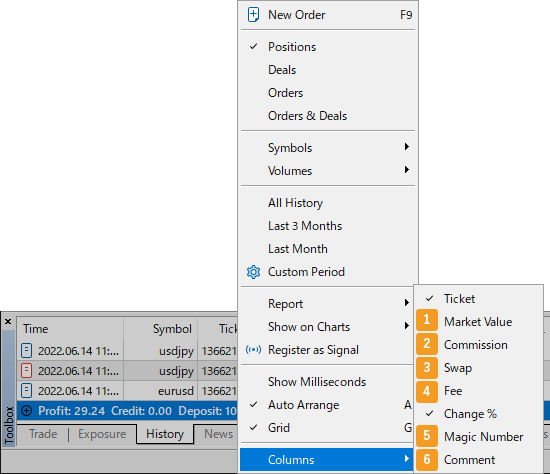
|
Number |
Item name |
Descriptions |
|---|---|---|
|
1 |
Market Value |
Current price multiplied by trade volume. |
|
2 |
Commission |
Commission that has been charged. |
|
3 |
Swap |
Swap that has been charged. |
|
4 |
Fee |
The second commission is shown if there are two or more types of commission. |
|
5 |
Magic Number |
Order number by Expert Advisor (EA). |
|
6 |
Comment |
Assigned comment. |
To change the period for the history, choose a period on the context menu.
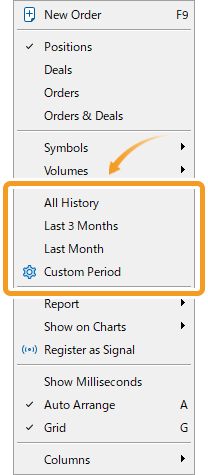
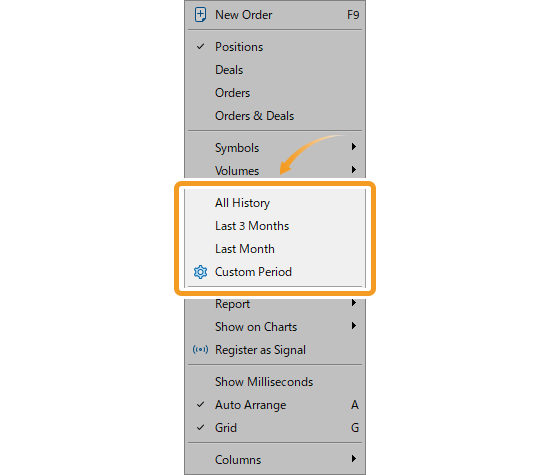
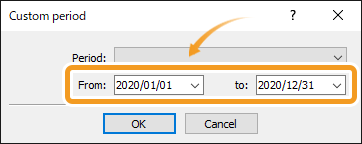
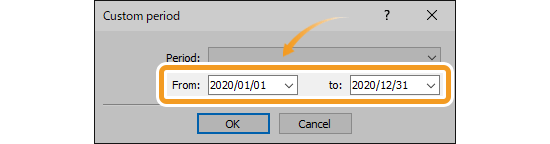
If you need annual account statements to file your taxes, set the period that the tax return covers. For example, if you wish to file your taxes for 2020, specify the period as January 1, 2020 to December 31, 2020.
Related article: Save and print trade history report
On the context menu, you can also choose the trade history to show.
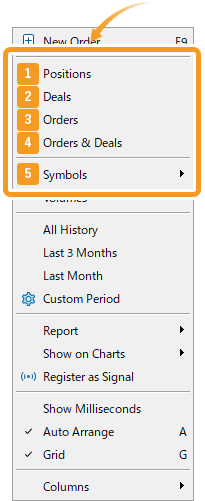
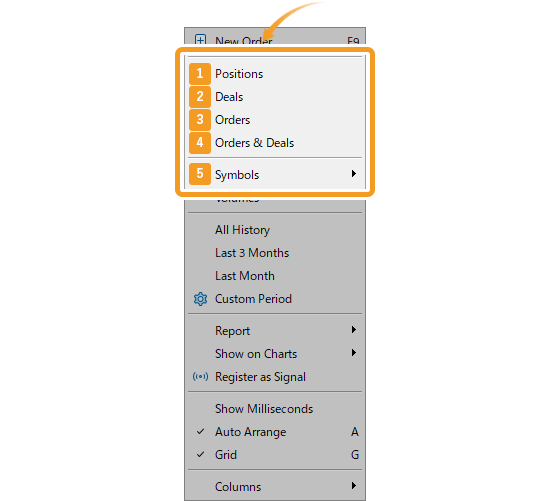
|
Number |
Item name |
Descriptions |
|---|---|---|
|
1 |
Positions |
Closed order and deposit/withdrawal history. |
|
2 |
Deals |
Execution and deposit/withdrawal history. The execution history is displayed separately by entry and exit. So if you are holding positions, you can check the execution history for the entry. |
|
3 |
Orders |
Order history. The order history is displayed separately by entry and exit. So when you are holding positions, you can check the order history for the entry. |
|
4 |
Orders & Deals |
Order and execution history. |
|
5 |
Symbols |
History filtered by symbols. Hover over the "Symbols" dropdown and select "All Symbols" to view the complete history, or choose a specific symbol to see its individual history. |
You can also check the trading performance based on your history.
To do this, right-click in the toolbox, hover the pointer over "Report", and click "Overview".
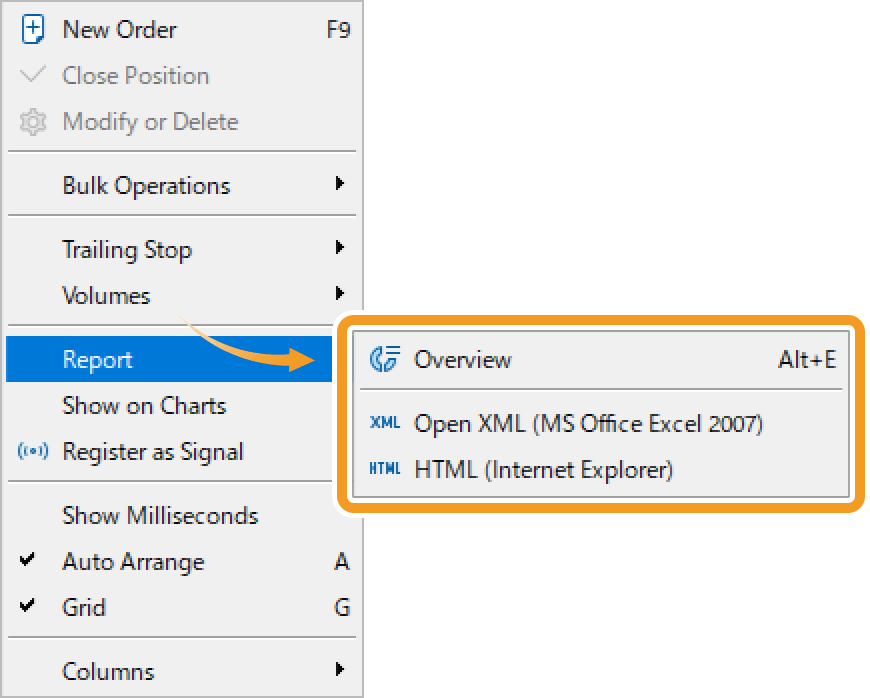
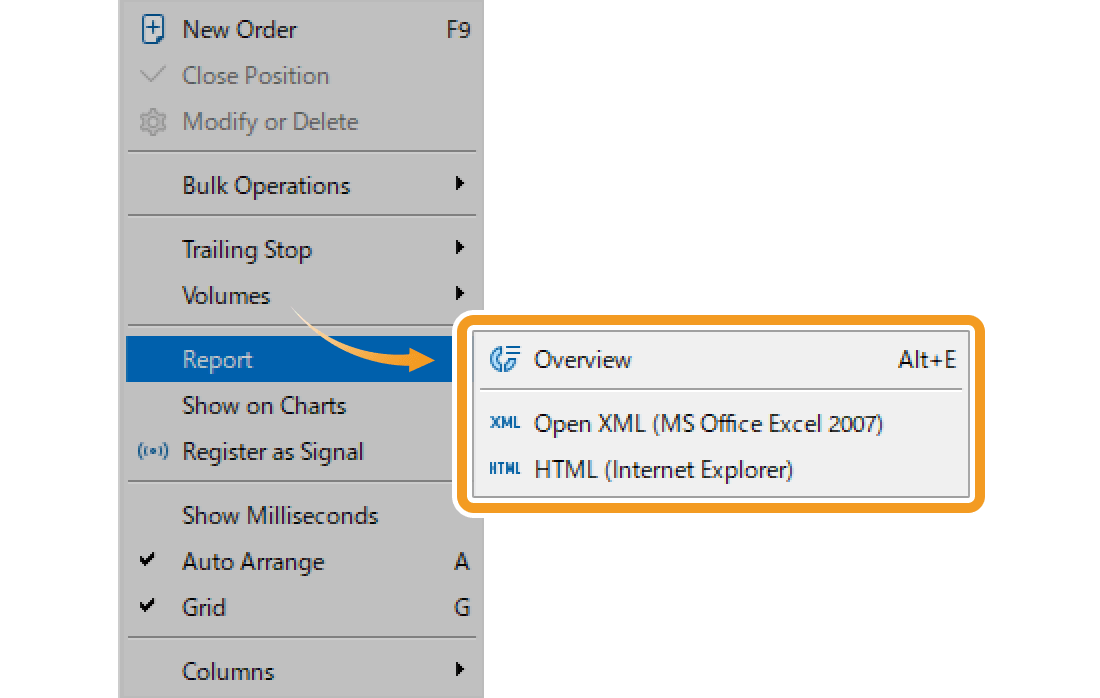
The "Reports" window will open, where you can switch between tabs using the menu at the top, and export the report in HTML or PDF by clicking the download button in the top-right corner.
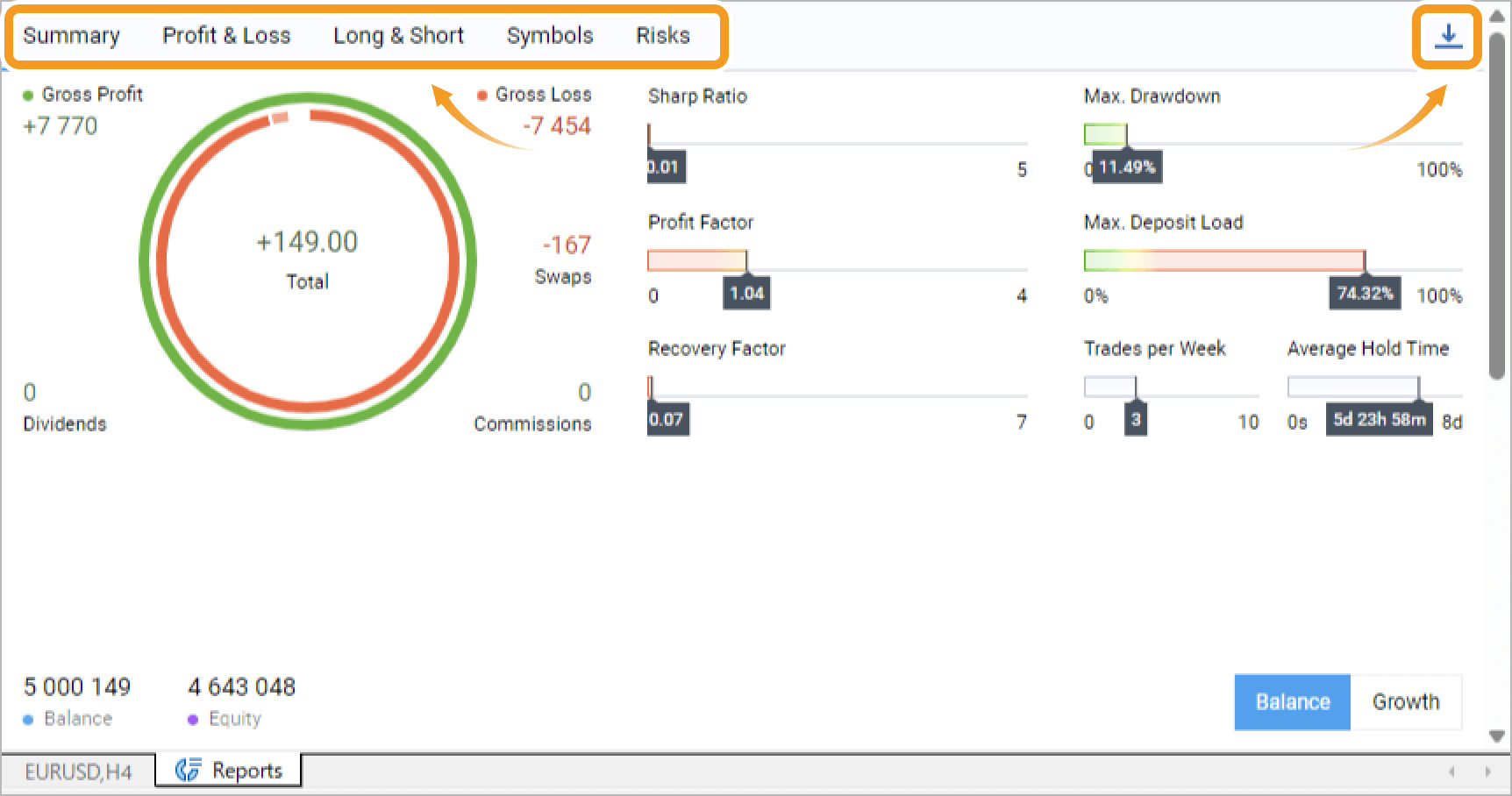
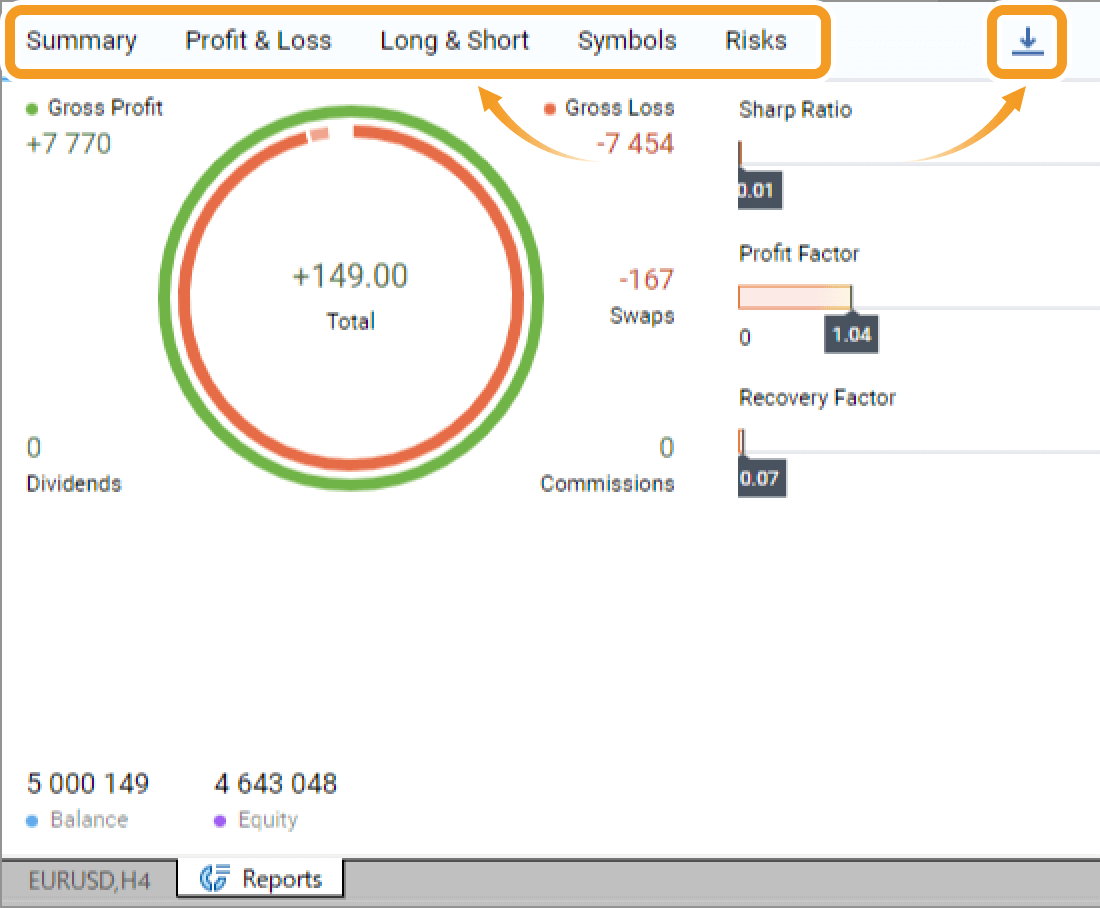
![]()
Created
: 2022.09.15
![]()
Last updated
: 2025.10.12

Nakamaru is a manual production consultant at FINTECS, a company that specializes in creating manuals for their clients.
With a wide range of experience from fintech to entertainment, he presents what user-friendly manuals should be like.
He works with numerous large corporations as an external manual production project manager.
【Business information】
http://www.fintecs.co.jp/profile/
Akira Takagi
Systems engineer, MetaTrader administrator

After graduating from Computer Science at the Uninove, Brazil, in 2014, he has worked on various systems development projects.
He participated as a developer in the launch of forex services in 2019. Since then, he has also been involved in the development of MetaTrader plugins and APIs. He is certified by MetaQuotes as a MetaTrader5 Administrator and active in consulting and advisory as well.
We hope you find this article useful. Any comments or suggestions will be greatly appreciated.
We are also looking for writers with extensive experience in forex and crypto to join us.
please contact us at [email protected].
Disclaimer:
All information and content provided on this website is provided for informational purposes only and is not intended to solicit any investment. Although all efforts are made in order to ensure that the information is correct, no guarantee is provided for the accuracy of any content on this website. Any decision made shall be the responsibility of the investor and Myforex does not take any responsibility whatsoever regarding the use of any information provided herein.
The content provided on this website belongs to Myforex and, where stated, the relevant licensors. All rights are reserved by Myforex and the relevant licensors, and no content of this website, whether in full or in part, shall be copied or displayed elsewhere without the explicit written permission of the relevant copyright holder. If you wish to use any part of the content provided on this website, please ensure that you contact Myforex.
Myforex uses cookies to improve the convenience and functionality of this website. This website may include cookies not only by us but also by third parties (advertisers, log analysts, etc.) for the purpose of tracking the activities of users. Cookie policy