Created
: 2022.09.20









You can save your trade history in HTML or XLSL (Excel) format on MetaTrader5 (MT5) and in HTML on MetaTrader4 (MT4). It can be printed and used as an annual account statement for your tax returns.
Here we will look at how to save and print your trade history report on MT4/MT5.
Switch between MT4/MT5 tabs to check the steps for each.
Click the "Account History" tab and right-click in the Terminal.
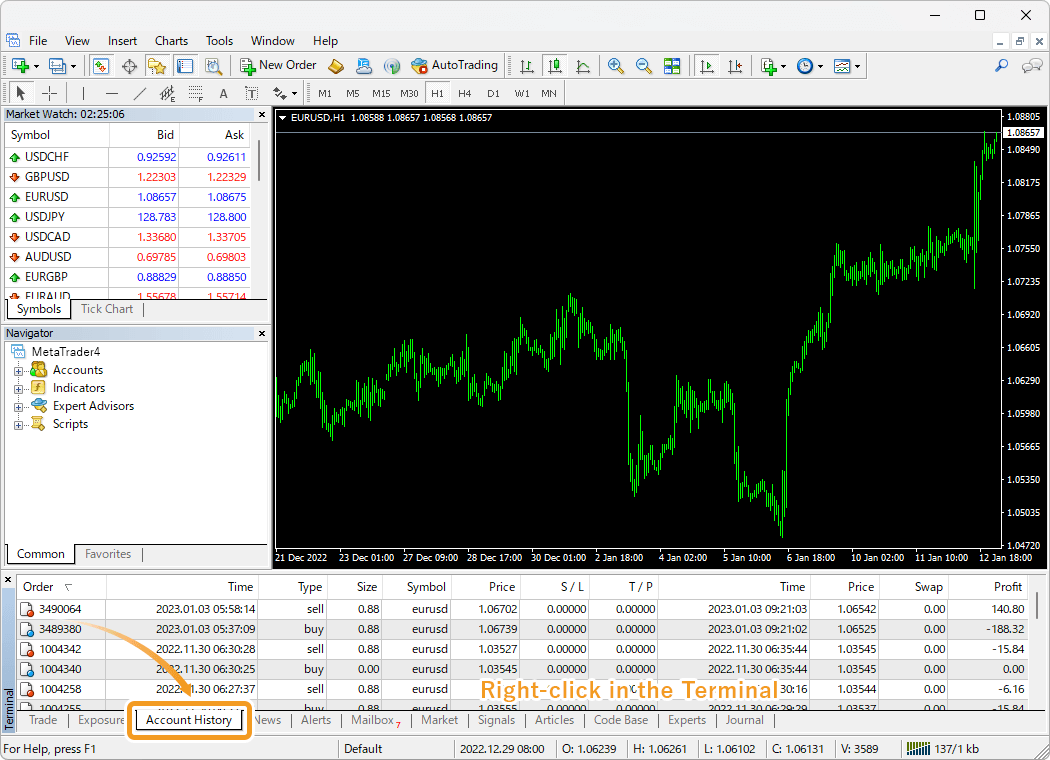
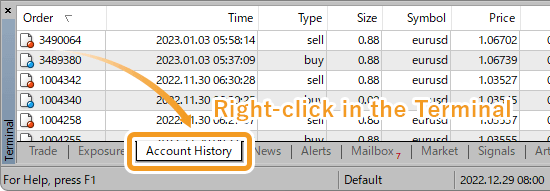
Choose the period to create a trade history report in the context menu.
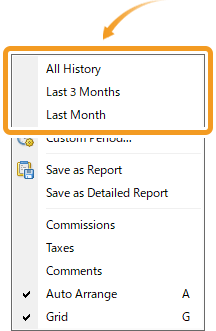
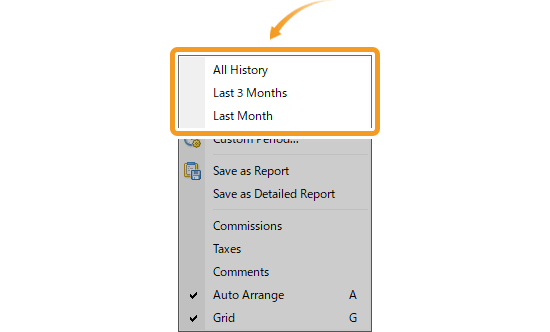
If you need annual account statements to file your taxes, select "Custom period" to set the period that the tax return covers. For example, if you wish to file your taxes for 2020, specify the period as January 1, 2020 to December 31, 2020 and click "OK".
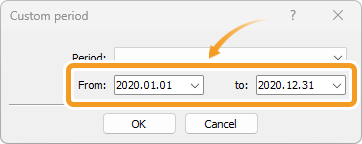
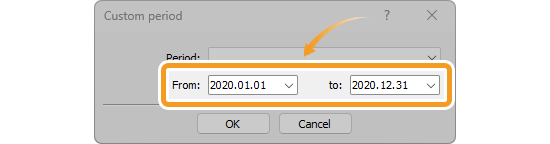
Make sure that the history for the selected period is displayed and right-click again in the Terminal.

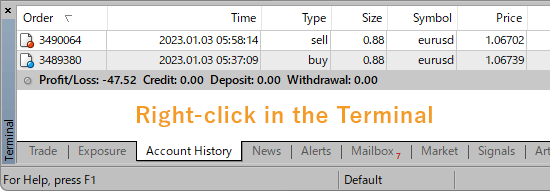
Click "Save as Report" or "Save as Detailed Report" in the context menu.

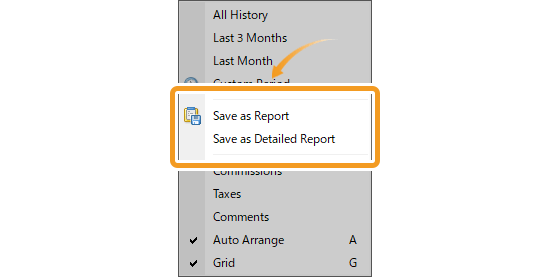
If you choose "Save as Report", you can get the normal report with information such as profit/loss for each trade. The detailed report, on the other hand, comes with additional performance data including the balance history and profit factor.
Choose a save location for the report, give it a file name, and click "Save".
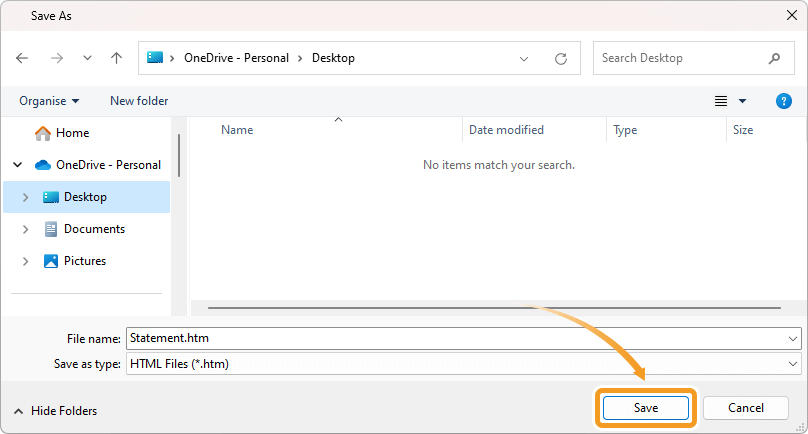
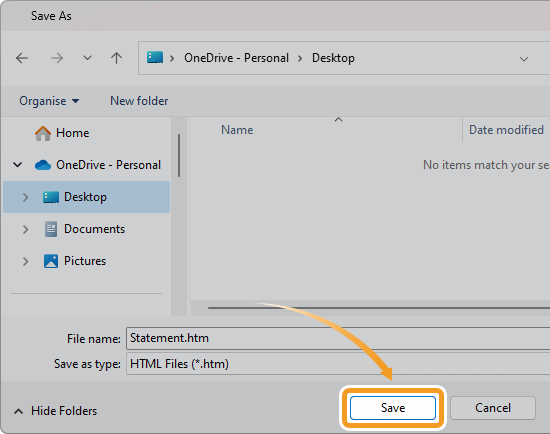
Once the trade history report is saved, it will be displayed. You can print the report by right-clicking on it and selecting "Print" on the context menu.
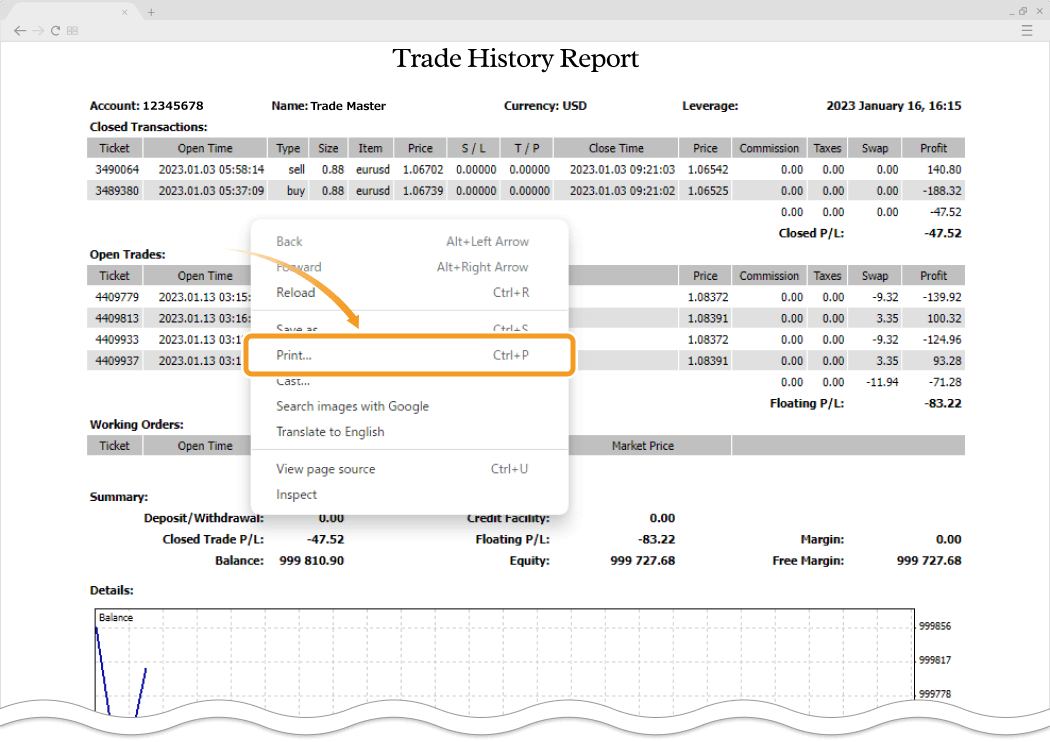
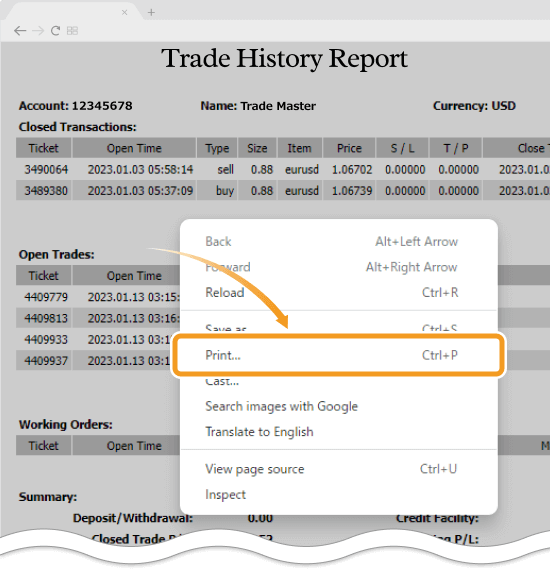
Click the "History" tab and right-click in the Toolbox.
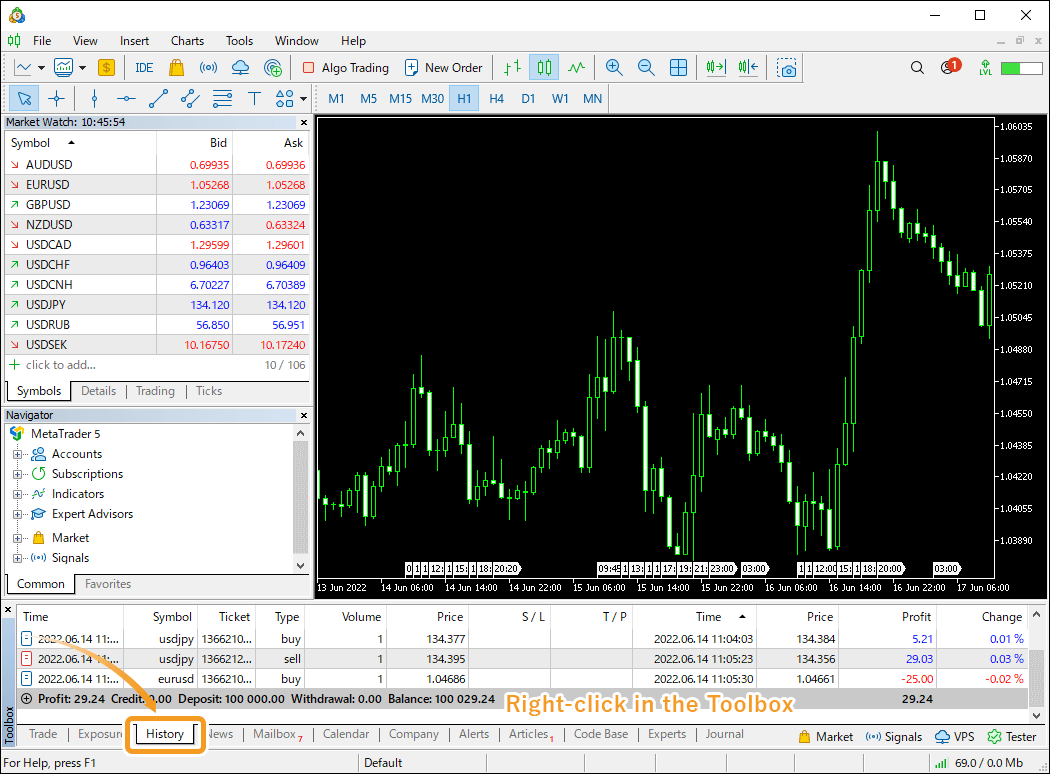
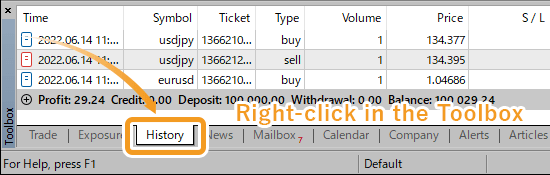
Choose the period to create a trade history report in the context menu.
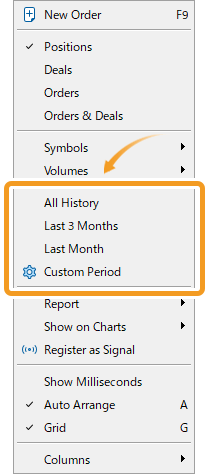
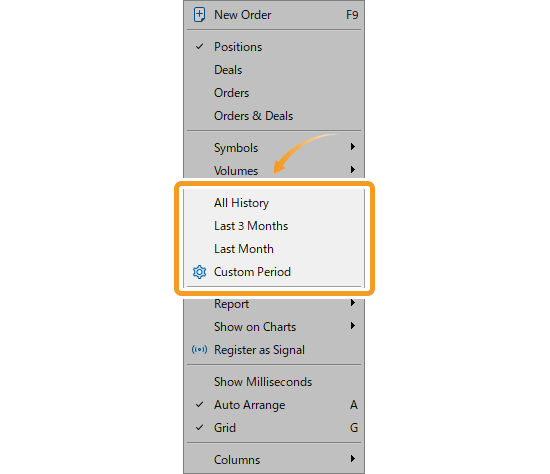
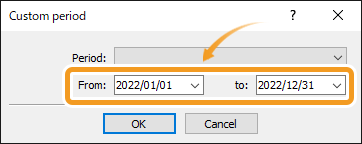
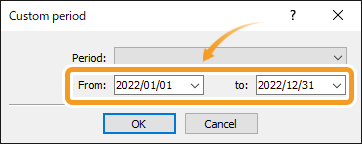
If you need annual account statements to file your taxes, select "Custom period" to set the period that the tax return covers. For example, if you wish to file your taxes for 2020, specify the period as January 1, 2020 to December 31, 2020 and click "OK".
Make sure that the history for the selected period is displayed and right-click again in the Toolbox.

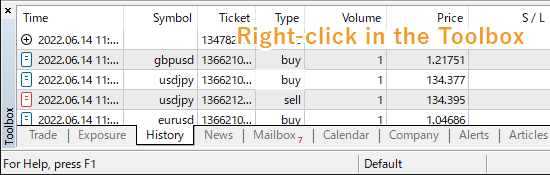
Hover the pointer over "Report" in the context menu and select "Overview" or your preferred file format (HTML or Excel) to save the report.
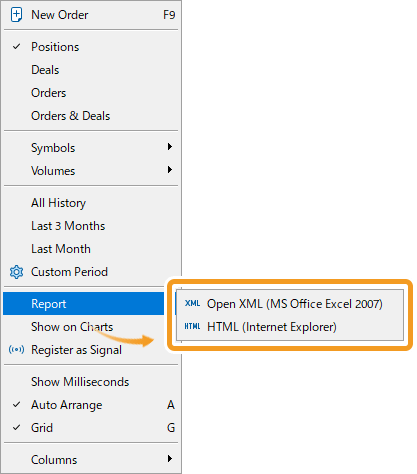
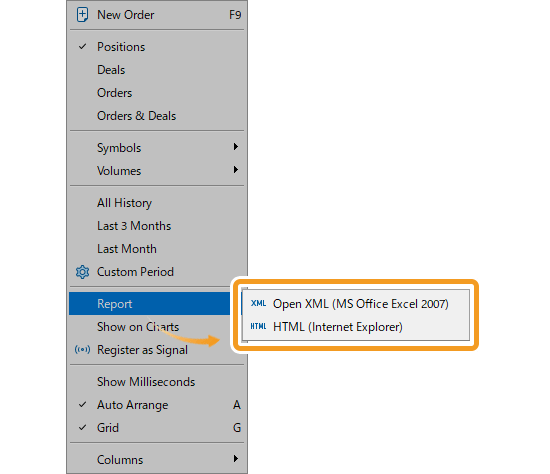
Number |
Item name |
Descriptions |
|---|---|---|
1 |
Overview |
You can view the trade performance report to evaluate your trading strategy. To use the report for tax returns, select either XML or HTML format. |
2 |
Open XML |
The report is saved in XML format. |
3 |
HTML |
The report is saved in HTML format. |
If Open XML or HTML is selected, choose a save location for the report, give it a file name, and click "Save".
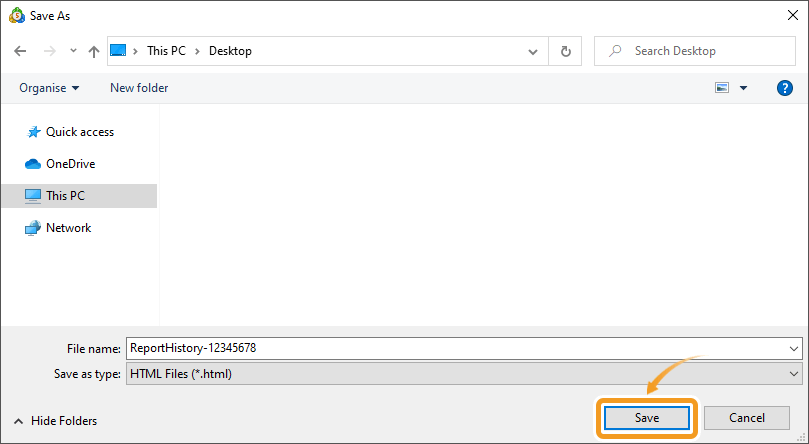
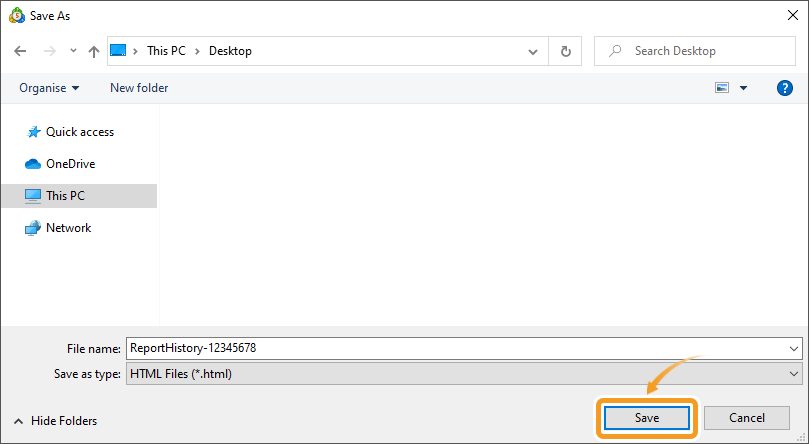
Once the trade history report is saved, it will be displayed in the specified file format.
If it's HTML, you can print the report by right-clicking on it and selecting "Print". If it's XLSX, click "File" in the top left corner and select "Print" to print the report.
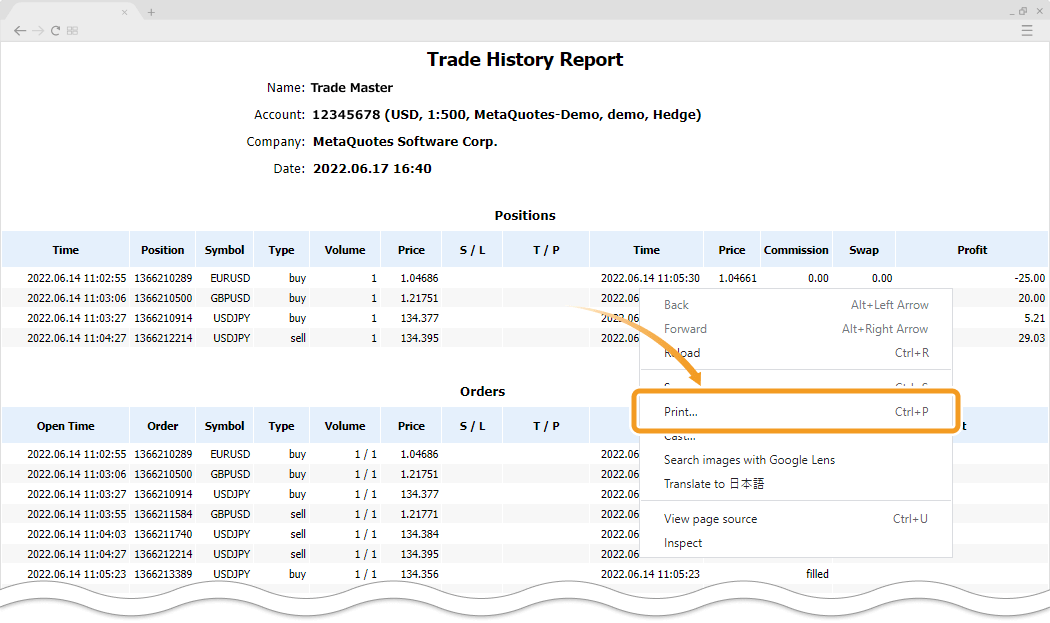
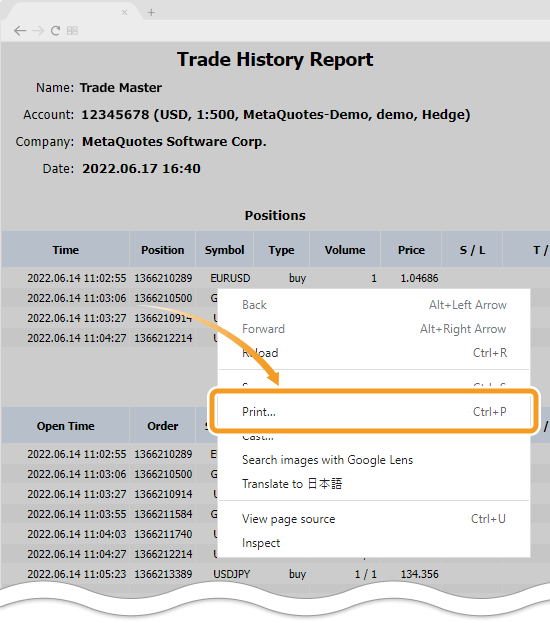
![]()
Created
: 2022.09.20
![]()
Last updated
: 2025.10.12

Nakamaru is a manual production consultant at FINTECS, a company that specializes in creating manuals for their clients.
With a wide range of experience from fintech to entertainment, he presents what user-friendly manuals should be like.
He works with numerous large corporations as an external manual production project manager.
【Business information】
http://www.fintecs.co.jp/profile/
Akira Takagi
Systems engineer, MetaTrader administrator

After graduating from Computer Science at the Uninove, Brazil, in 2014, he has worked on various systems development projects.
He participated as a developer in the launch of forex services in 2019. Since then, he has also been involved in the development of MetaTrader plugins and APIs. He is certified by MetaQuotes as a MetaTrader5 Administrator and active in consulting and advisory as well.
We hope you find this article useful. Any comments or suggestions will be greatly appreciated.
We are also looking for writers with extensive experience in forex and crypto to join us.
please contact us at [email protected].
Disclaimer:
All information and content provided on this website is provided for informational purposes only and is not intended to solicit any investment. Although all efforts are made in order to ensure that the information is correct, no guarantee is provided for the accuracy of any content on this website. Any decision made shall be the responsibility of the investor and Myforex does not take any responsibility whatsoever regarding the use of any information provided herein.
The content provided on this website belongs to Myforex and, where stated, the relevant licensors. All rights are reserved by Myforex and the relevant licensors, and no content of this website, whether in full or in part, shall be copied or displayed elsewhere without the explicit written permission of the relevant copyright holder. If you wish to use any part of the content provided on this website, please ensure that you contact Myforex.
Myforex uses cookies to improve the convenience and functionality of this website. This website may include cookies not only by us but also by third parties (advertisers, log analysts, etc.) for the purpose of tracking the activities of users. Cookie policy