Created
: 2022.07.21









If you have multiple accounts on MetaTrader4 (MT4) / MetaTrader5 (MT5), select the accounts you want to use in the navigator to switch between them with ease. If you've logged in to MT4/MT5 at least once and saved the account information, you don't have to enter your login info every time. You can also use this feature to switch between your real account and your demo account.
Here we will look over the steps to switch accounts in MT4/MT5.
Switch between MT4/MT5 tabs to check the steps for each.
Related article: Switch accounts on mobile
Open MT4 and click "+" to the left of "Accounts" in the Navigator.
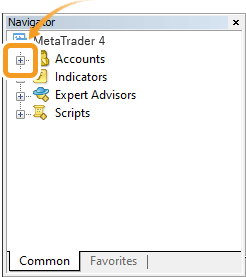

Click "+" to the left of the server of the account you want to log in to.
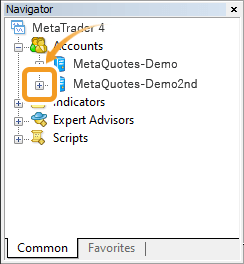
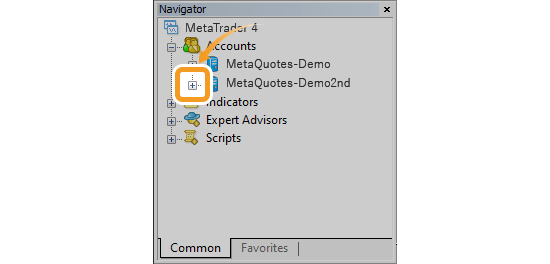
Double-click the account you want to log in to.
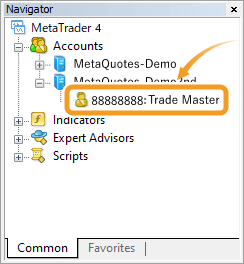
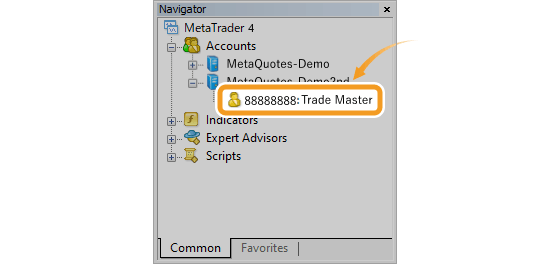
Confirm the account details in the login window and click "Login".
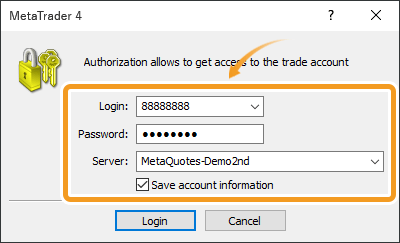
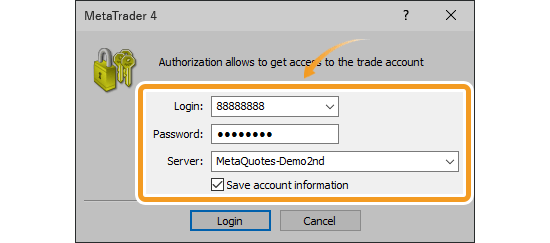
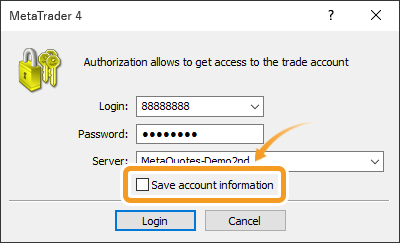
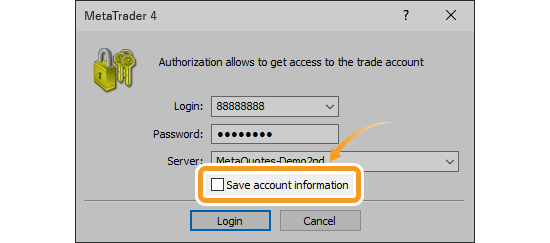
If you don't save your account information, you'll have to enter it every time you open MT4. Enter your account info and click the "Login" button to login to your account. If you want to skip this, check the "Save account information" box when logging in.
Once you've successfully logged in, the system will start gathering data and the Market Watch and charts of MT4 will start moving. If you see the green symbol and the data received/sent on the bottom right of MT4 window, it means you're properly connected.
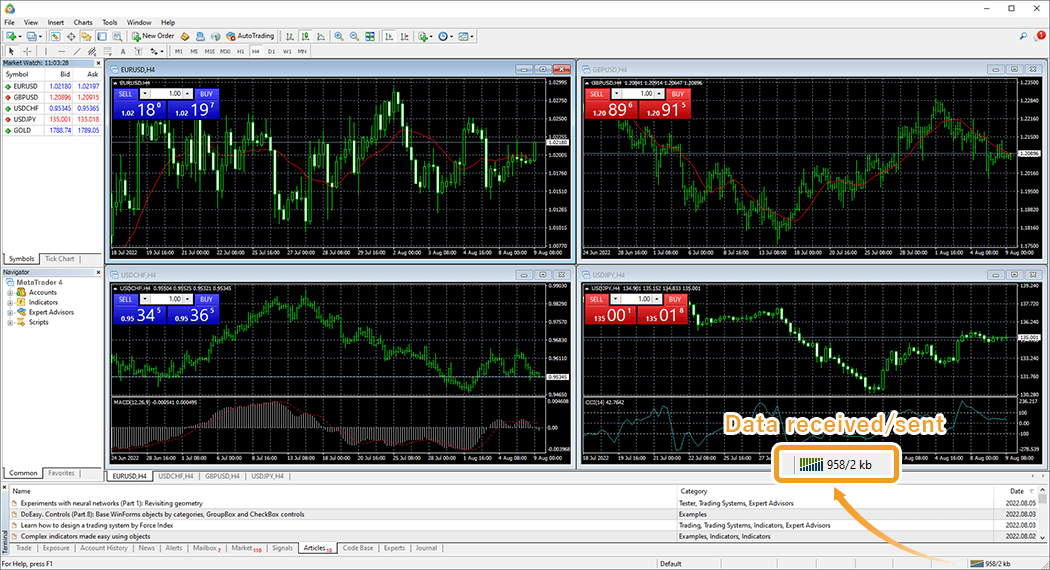

Open MT5 and click "+" to the left of "Accounts" in the Navigator.
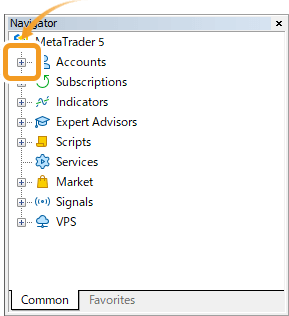
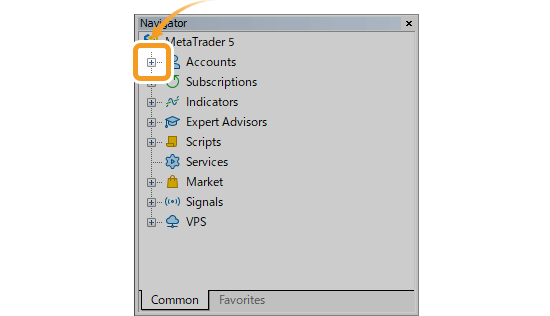
Click "+" to the left of the server of the account you want to log in to.
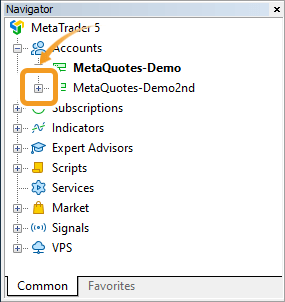

Double-click the account you want to log in to.
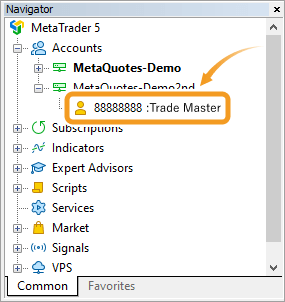
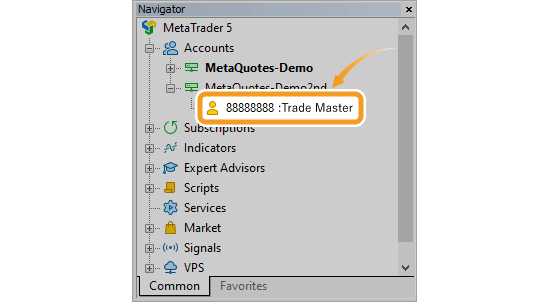
Confirm the account details in the login window and click "OK".
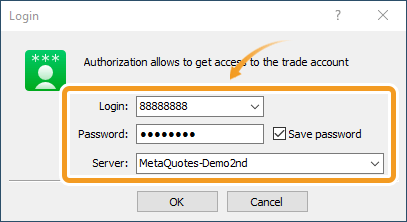
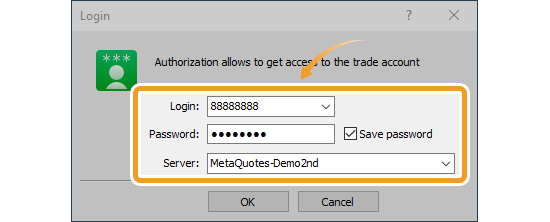
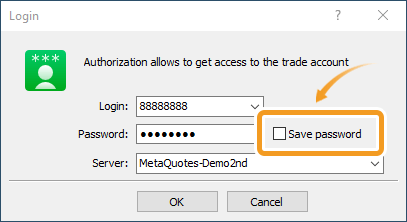
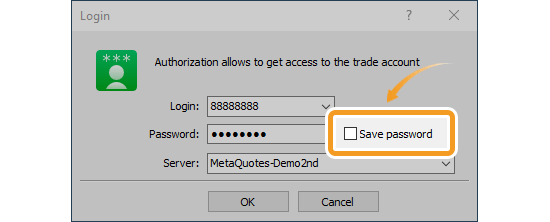
If you don't save your password, you'll have to enter it every time you switch accounts. Enter your password and click the "OK" button to select the account you wish to switch to. If you want to skip this and switch between accounts faster, check the "Save password" box when logging in.
Once you've successfully logged in, the system will start gathering data and the Market Watch and charts of MT5 will start moving. If you see the green symbol and the data received/sent on the bottom right of MT5 window, it means you're properly connected.

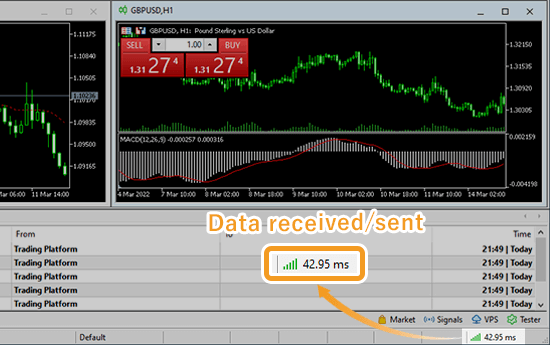
![]()
Created
: 2022.07.21
![]()
Last updated
: 2025.10.12

Nakamaru is a manual production consultant at FINTECS, a company that specializes in creating manuals for their clients.
With a wide range of experience from fintech to entertainment, he presents what user-friendly manuals should be like.
He works with numerous large corporations as an external manual production project manager.
【Business information】
http://www.fintecs.co.jp/profile/
Akira Takagi
Systems engineer, MetaTrader administrator

After graduating from Computer Science at the Uninove, Brazil, in 2014, he has worked on various systems development projects.
He participated as a developer in the launch of forex services in 2019. Since then, he has also been involved in the development of MetaTrader plugins and APIs. He is certified by MetaQuotes as a MetaTrader5 Administrator and active in consulting and advisory as well.
We hope you find this article useful. Any comments or suggestions will be greatly appreciated.
We are also looking for writers with extensive experience in forex and crypto to join us.
please contact us at [email protected].
Disclaimer:
All information and content provided on this website is provided for informational purposes only and is not intended to solicit any investment. Although all efforts are made in order to ensure that the information is correct, no guarantee is provided for the accuracy of any content on this website. Any decision made shall be the responsibility of the investor and Myforex does not take any responsibility whatsoever regarding the use of any information provided herein.
The content provided on this website belongs to Myforex and, where stated, the relevant licensors. All rights are reserved by Myforex and the relevant licensors, and no content of this website, whether in full or in part, shall be copied or displayed elsewhere without the explicit written permission of the relevant copyright holder. If you wish to use any part of the content provided on this website, please ensure that you contact Myforex.
Myforex uses cookies to improve the convenience and functionality of this website. This website may include cookies not only by us but also by third parties (advertisers, log analysts, etc.) for the purpose of tracking the activities of users. Cookie policy