Created
: 2022.09.08









In MetaTrader 4 (MT4) and MetaTrader 5 (MT5), you can draw a standard deviation channel, which is based on linear regression and standard deviation principles. It consists of three lines: the linear regression line and two lines above and below it. Unlike the linear regression channel, the distance between these lines adjusts according to price movement during the calculation period.
Similar to the linear regression channel, the line above represents the resistance line and the bottom line represents the support line. You can use them to predict break points.
Here we'll take a look at how to draw and set up the standard deviation channel in MT4/MT5.
Switch between MT4/MT5 tabs to check the steps for each.
| Related article: | Draw regression channel |
| Draw standard deviation channel |
Click "Insert" in the menu. Hover the pointer over "Channels" and select "Standard Deviation".
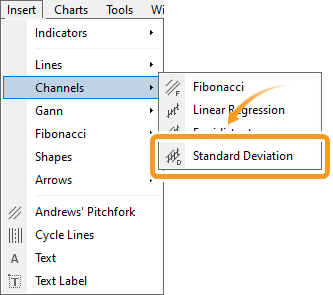
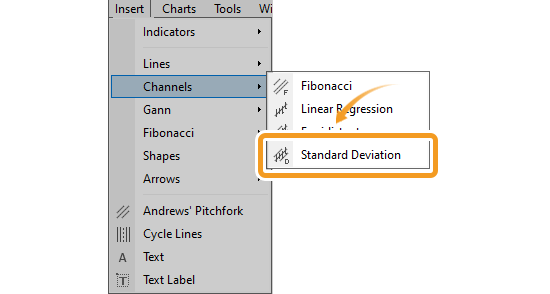
The button for drawing the standard deviation channel is not in the toolbar by default, but the button can be made to appear by customizing the toolbar.
Related article: Customize toolbar buttons
In MT4, 5 types of channels are available, including the Andrews' Pitchfork, which is on the "Insert" menu.
Fibonacci

Fibonacci channel uses the trendline and creates parallel channel lines using the Fibonacci ratio.
Linear regression

Draws a center line (regression line) using the close price of each candle, and then draws equally spaced two parallel lines above and below it. The parallel lines pass through the close price farthest from the center line.
Equidistant channel

Draws two parallel lines. Each line can be moved separately while keeping them parallel.
Standard deviation

Draws a center line (regression line) using the close price of each candle, and then draws two parallel lines at a distance of standard deviation from the center line.
Andrews' Pitchfork

Three parallel lines are drawn using three points: the starting point of the trend and the high and low just after the trend.
Click the starting point on the chart and drag it to the end point to create the standard deviation channel.

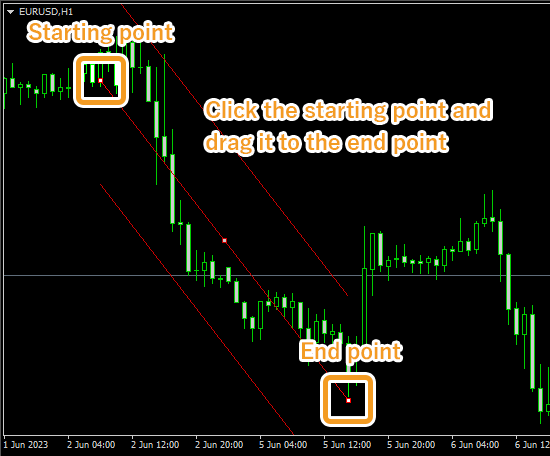
If you want to adjust the position of standard deviation channel, make sure the white dots are being displayed on the standard deviation channel and move each dot as necessary. If you cannot see the white dots, double-click near the standard deviation channel to display the white dots.


|
Number |
Descriptions |
|---|---|
|
1 |
Change the starting point of the standard deviation channel. |
|
2 |
Change the position of the standard deviation channel. |
|
3 |
Change the end point of the standard deviation channel. |

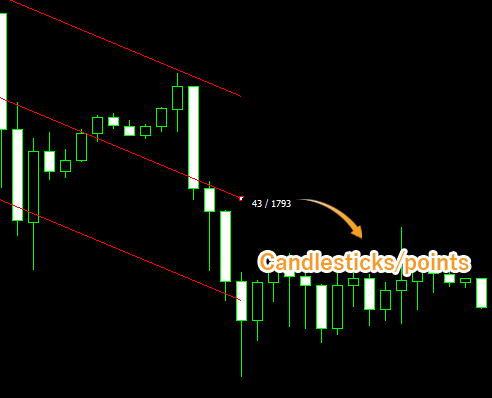
Values displayed when dragging indicate the numbers of candlesticks and points from the starting point to the end point.
To modify the standard deviation channel settings, right-click near the linear regression line of the standard deviation channel and select "StdDev Channel properties...".
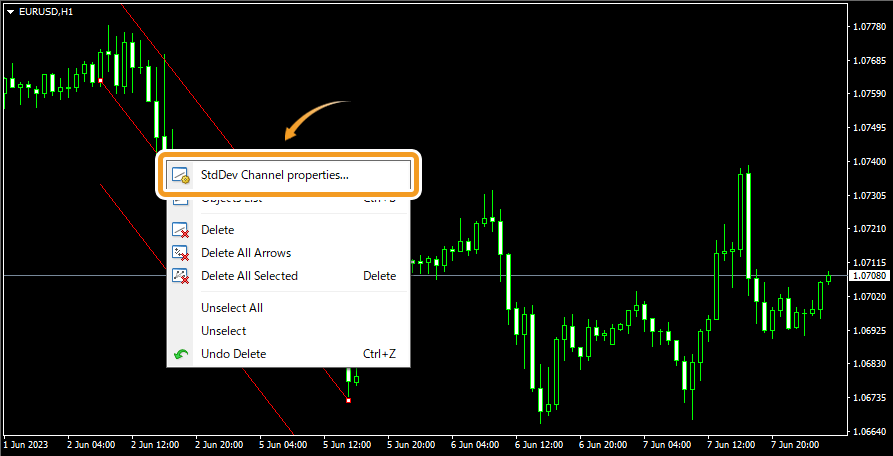
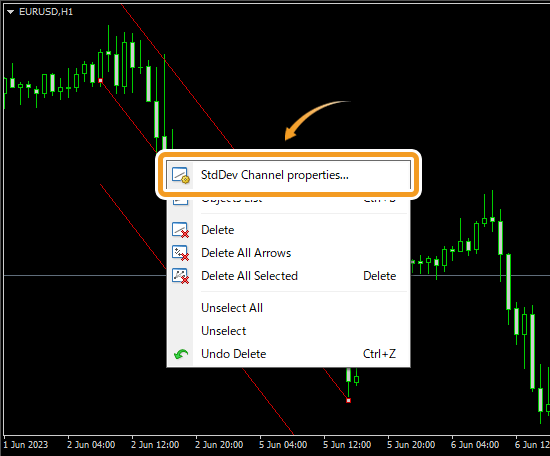
On the "Properties" window, edit the parameters in the "Common", "Parameters", and "Visualization" tabs and click "OK".
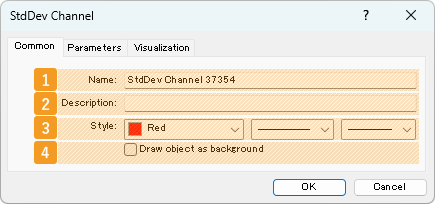
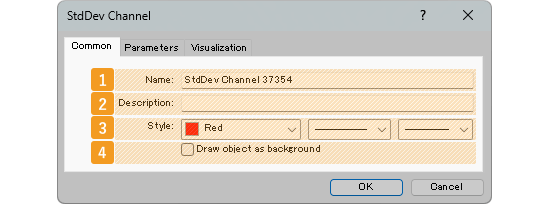
|
Number |
Item name |
Descriptions |
|---|---|---|
|
1 |
Name |
Name the standard deviation channel. |
|
2 |
Description |
The description can be displayed on the chart when hovering the pointer over the linear regression line. |
|
3 |
Style |
Set the color, line type, and line thickness for the standard deviation channel. |
|
4 |
Draw object as background |
Check this box if you want to place the standard deviation channel behind the chart. |
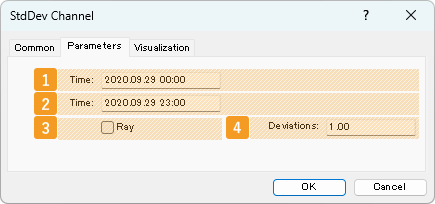
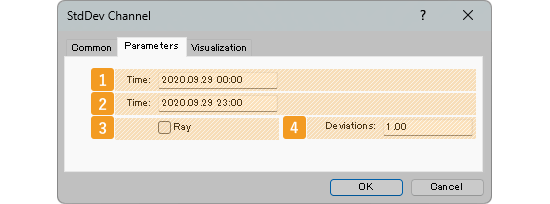
|
Number |
Item name |
Descriptions |
|---|---|---|
|
1 |
Starting point position |
Specify the starting point position by date and time. |
|
2 |
End point position |
Specify the end point position by date and time. |
|
3 |
Ray |
Check this box to extend the standard deviation channel to the right. |
|
4 |
Deviations |
Set the standard deviation. If you set it to "2", the standard deviation channel will be formed with ±2σ deviation. |
"Ray" is a parameter that can be set on an object such as a channel to extend the line beyond its end point. This makes it easier to analyze, as the line will be extended into the future, based on the price movement between the starting point and the end point at a certain point in time.


On the "Visualization" tab, you can specify the timeframes to use the standard deviation channel with.
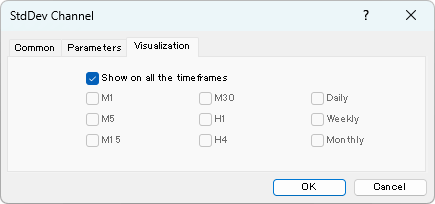
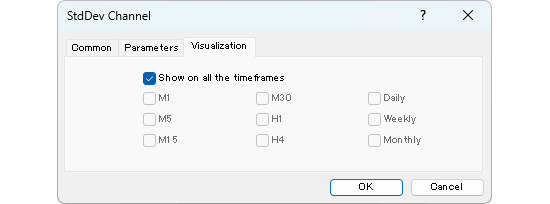
Click "Insert" in the menu. Hover the pointer over "Objects" > "Channels" and select "StdDev Channel".
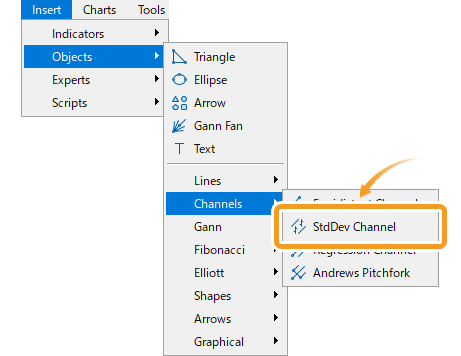
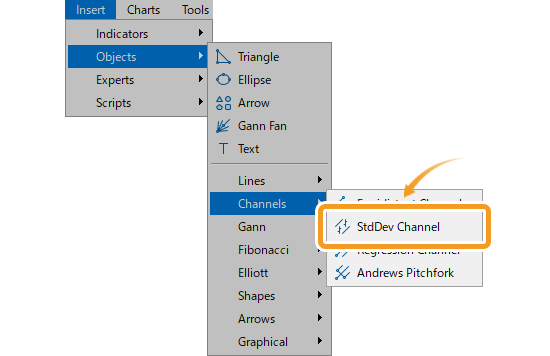
The button for drawing the standard deviation channel is not in the toolbar by default, but the button can be made to appear by customizing the toolbar.
Related article: Customize toolbar buttons
On MT5, five types of channels can be drawn including the Fibonacci channel in the "Fibonacci" menu.
Equidistant channel

Draws two parallel lines. Each line can be moved separately while keeping them parallel.
Standard deviation

Draws a center line (regression line) using the close price of each candle, and then draws two parallel lines at a distance of standard deviation from the center line.
Linear regression

Draws a center line (regression line) using the close price of each candle, and then draws equally spaced two parallel lines above and below it. The parallel lines pass through the close price farthest from the center line.
Andrews' Pitchfork

Three parallel lines are drawn using three points: the starting point of the trend and the high and low just after the trend.
Fibonacci

Fibonacci channel uses the trendline and creates parallel channel lines using the Fibonacci ratio.
Click the starting point on the chart and drag it to the end point to create the standard deviation channel.
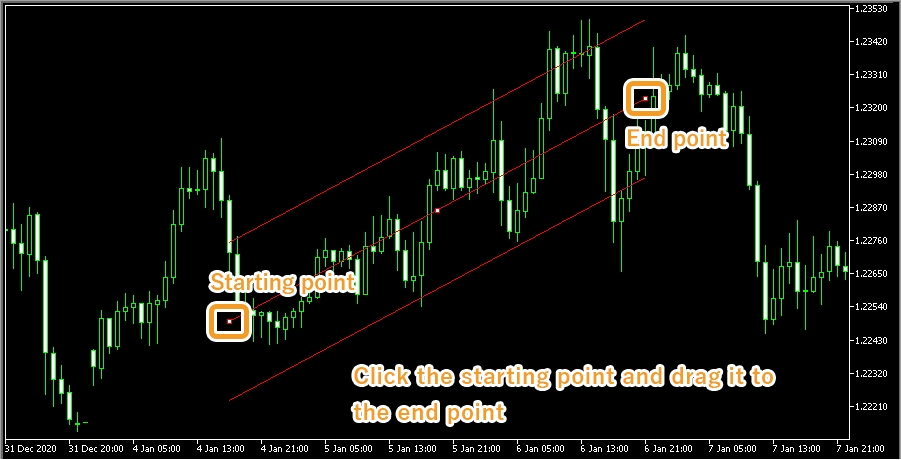

If you want to adjust the position of standard deviation channel, make sure the white dots are being displayed on the standard deviation channel and move each dot as necessary. If you cannot see the white dots, double-click near the standard deviation channel to display the white dots.


|
Number |
Descriptions |
|---|---|
|
1 |
Change the starting point of the standard deviation channel. |
|
2 |
Change the position of the standard deviation channel. |
|
3 |
Change the end point of the standard deviation channel. |


Values displayed when dragging indicate the numbers of candlesticks and points from the starting point to the end point.
To modify the standard deviation channel settings, right-click near the linear regression line and select "Properties of (channel name)".
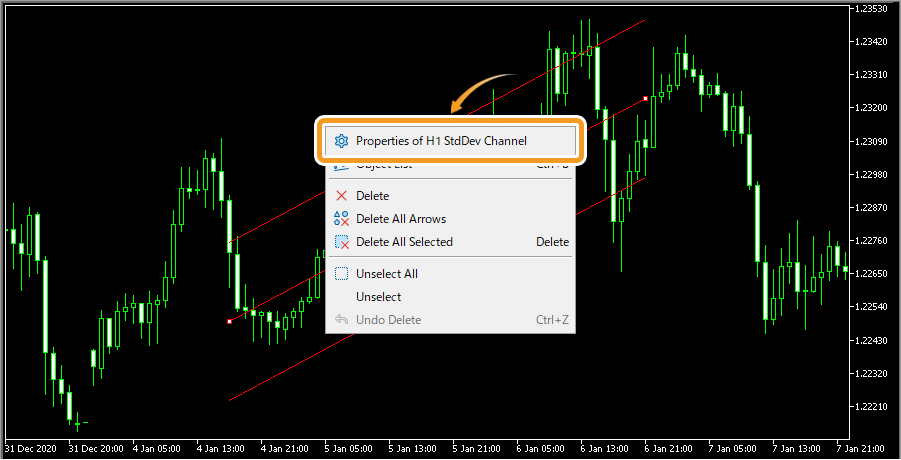
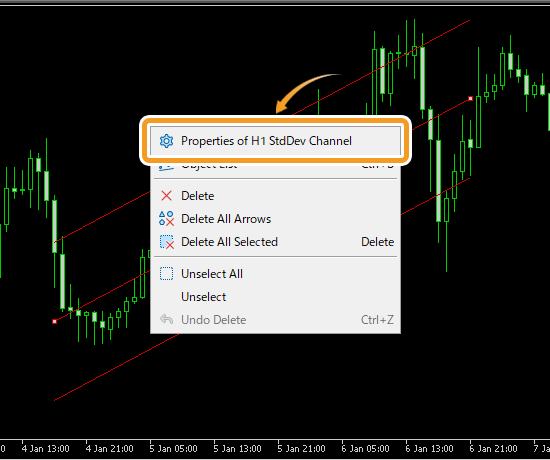
On the "Properties" window, edit the parameters in the "Common", "Parameters", and "Visualization" tabs and click "OK".
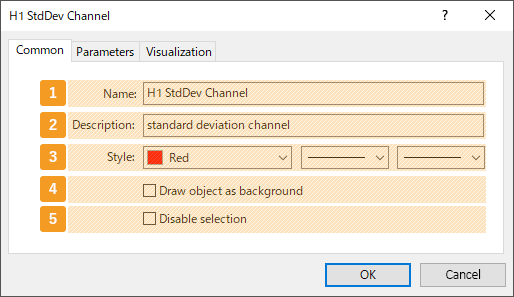
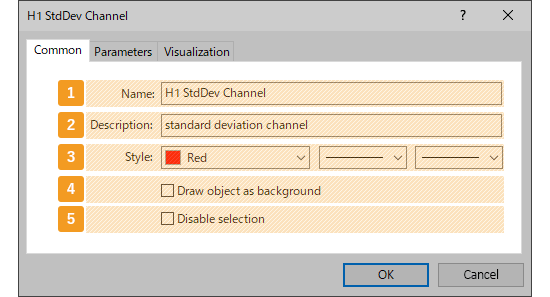
|
Number |
Item name |
Descriptions |
|---|---|---|
|
1 |
Name |
Name the standard deviation channel. |
|
2 |
Description |
The description of the standard deviation channel can be displayed on the chart. |
|
3 |
Style |
Set the color, line type, and line thickness for the standard deviation channel. |
|
4 |
Draw object as background |
Check this box if you want to place the standard deviation channel behind the chart. |
|
5 |
Disable selection |
Check this box if you want to disable the editing of the standard deviation channel. |
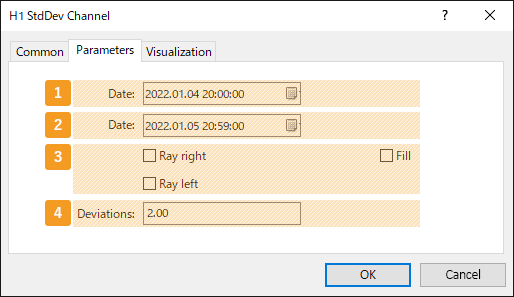
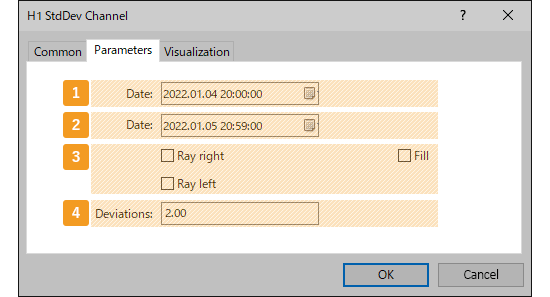
|
Number |
Item name |
Descriptions |
|---|---|---|
|
1 |
Starting point position |
Specify the starting point position by date and time. |
|
2 |
End point position |
Specify the end point position by date and time. |
|
3 |
Ray/Fill |
Check each box to extend the standard deviation channel to the left and right, or fill inside the channel. |
|
4 |
Deviations |
Set the standard deviation. If you set it to "2", the standard deviation channel will be formed with ±2σ deviation. |
Ray is a feature for channels and other objects to extend the line beyond its starting and end points. This makes it easier to analyze, as the line will be extended into the past and future, based on the price movement between the points at a given time.
As for "Fill", this feature fills the channel with a color to highlight its range.
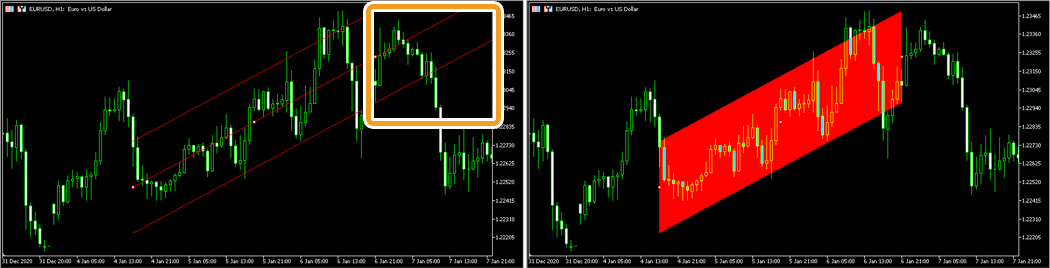
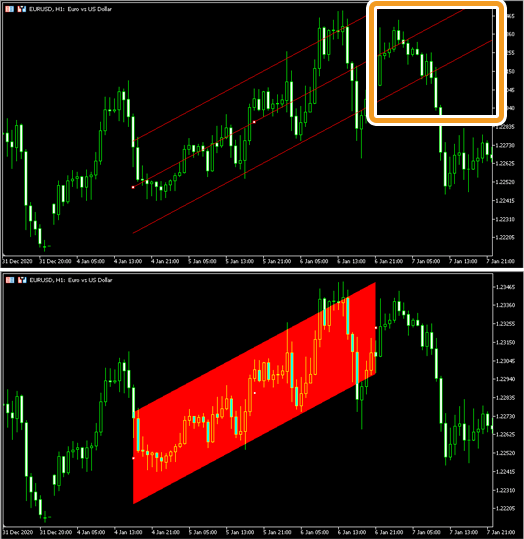




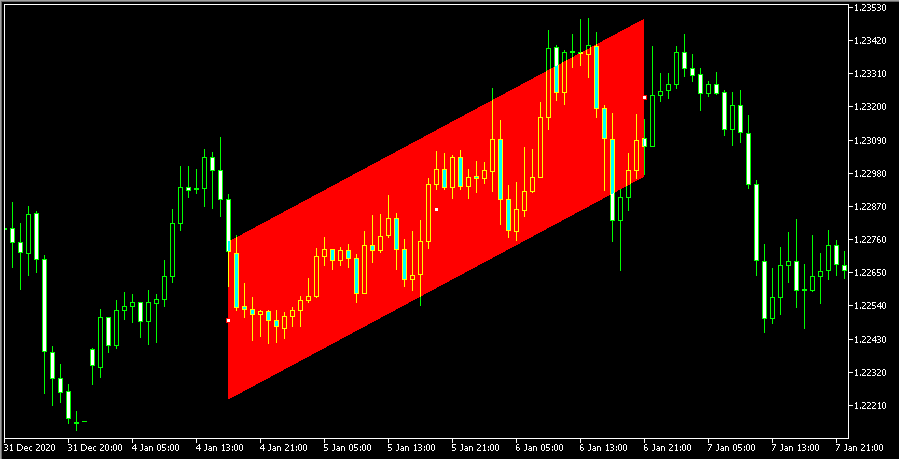
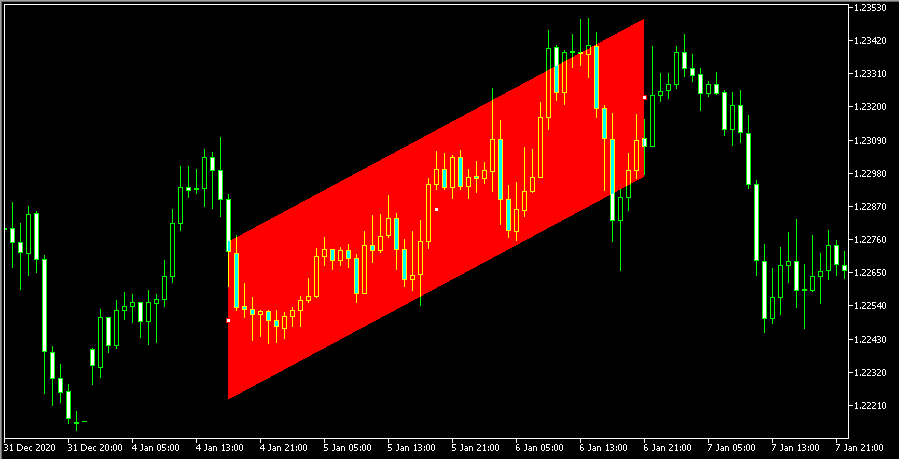
On the "Visualization" tab, you can specify the timeframes to use the standard deviation channel with.
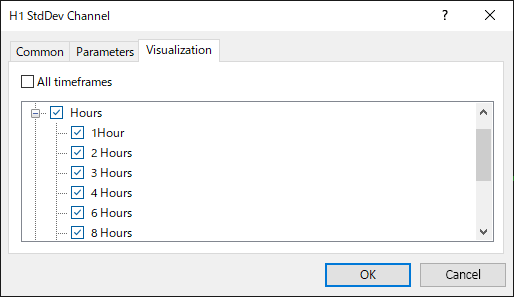
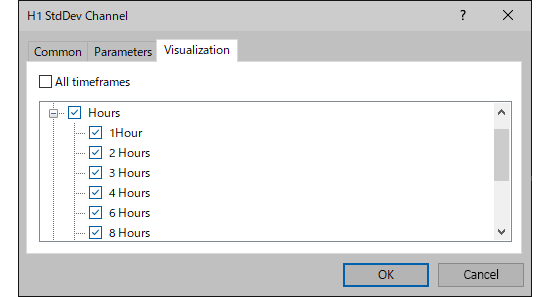
![]()
Created
: 2022.09.08
![]()
Last updated
: 2025.10.01

Nakamaru is a manual production consultant at FINTECS, a company that specializes in creating manuals for their clients.
With a wide range of experience from fintech to entertainment, he presents what user-friendly manuals should be like.
He works with numerous large corporations as an external manual production project manager.
【Business information】
http://www.fintecs.co.jp/profile/
Akira Takagi
Systems engineer, MetaTrader administrator

After graduating from Computer Science at the Uninove, Brazil, in 2014, he has worked on various systems development projects.
He participated as a developer in the launch of forex services in 2019. Since then, he has also been involved in the development of MetaTrader plugins and APIs. He is certified by MetaQuotes as a MetaTrader5 Administrator and active in consulting and advisory as well.
We hope you find this article useful. Any comments or suggestions will be greatly appreciated.
We are also looking for writers with extensive experience in forex and crypto to join us.
please contact us at [email protected].
Disclaimer:
All information and content provided on this website is provided for informational purposes only and is not intended to solicit any investment. Although all efforts are made in order to ensure that the information is correct, no guarantee is provided for the accuracy of any content on this website. Any decision made shall be the responsibility of the investor and Myforex does not take any responsibility whatsoever regarding the use of any information provided herein.
The content provided on this website belongs to Myforex and, where stated, the relevant licensors. All rights are reserved by Myforex and the relevant licensors, and no content of this website, whether in full or in part, shall be copied or displayed elsewhere without the explicit written permission of the relevant copyright holder. If you wish to use any part of the content provided on this website, please ensure that you contact Myforex.
Myforex uses cookies to improve the convenience and functionality of this website. This website may include cookies not only by us but also by third parties (advertisers, log analysts, etc.) for the purpose of tracking the activities of users. Cookie policy