Created
: 2025.10.06









In MetaTrader 4 (MT4) and MetaTrader 5 (MT5), you can create or load a settings file to save and reuse your customized parameters. This is especially useful for Expert Advisors (EAs) and indicators with many inputs, helping you save time each time you apply them to a chart.
Here we will look at how to create or load settings file for EAs and indicators on MT4/MT5.
Switch between MT4/MT5 tabs to check the steps for each.
To create or load a settings file for an EA or indicator, right-click on the chart where it is applied. For indicator, click (1) "Indicators List". For EA, hover over "Expert Advisors" and click (2) "Properties...".
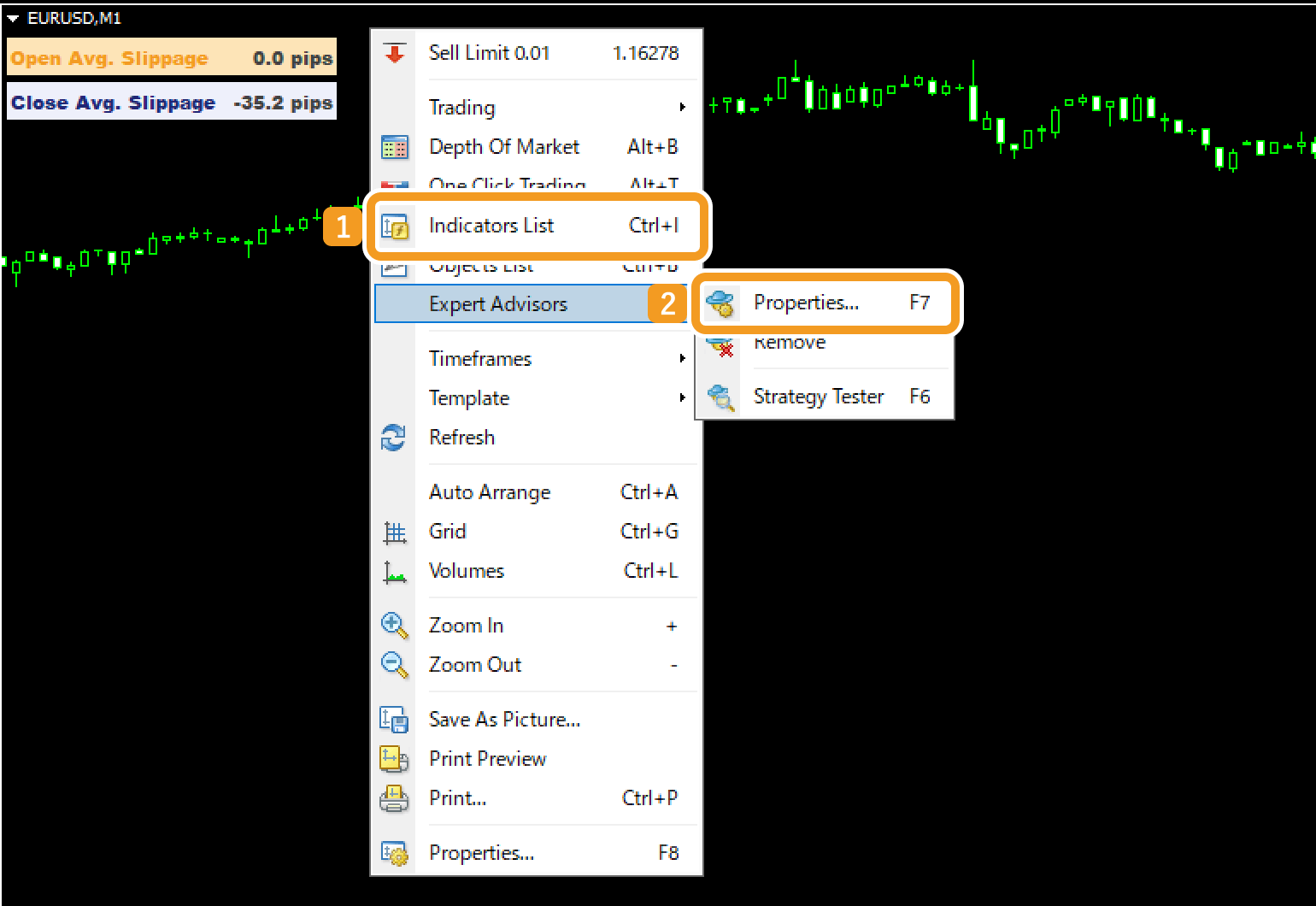
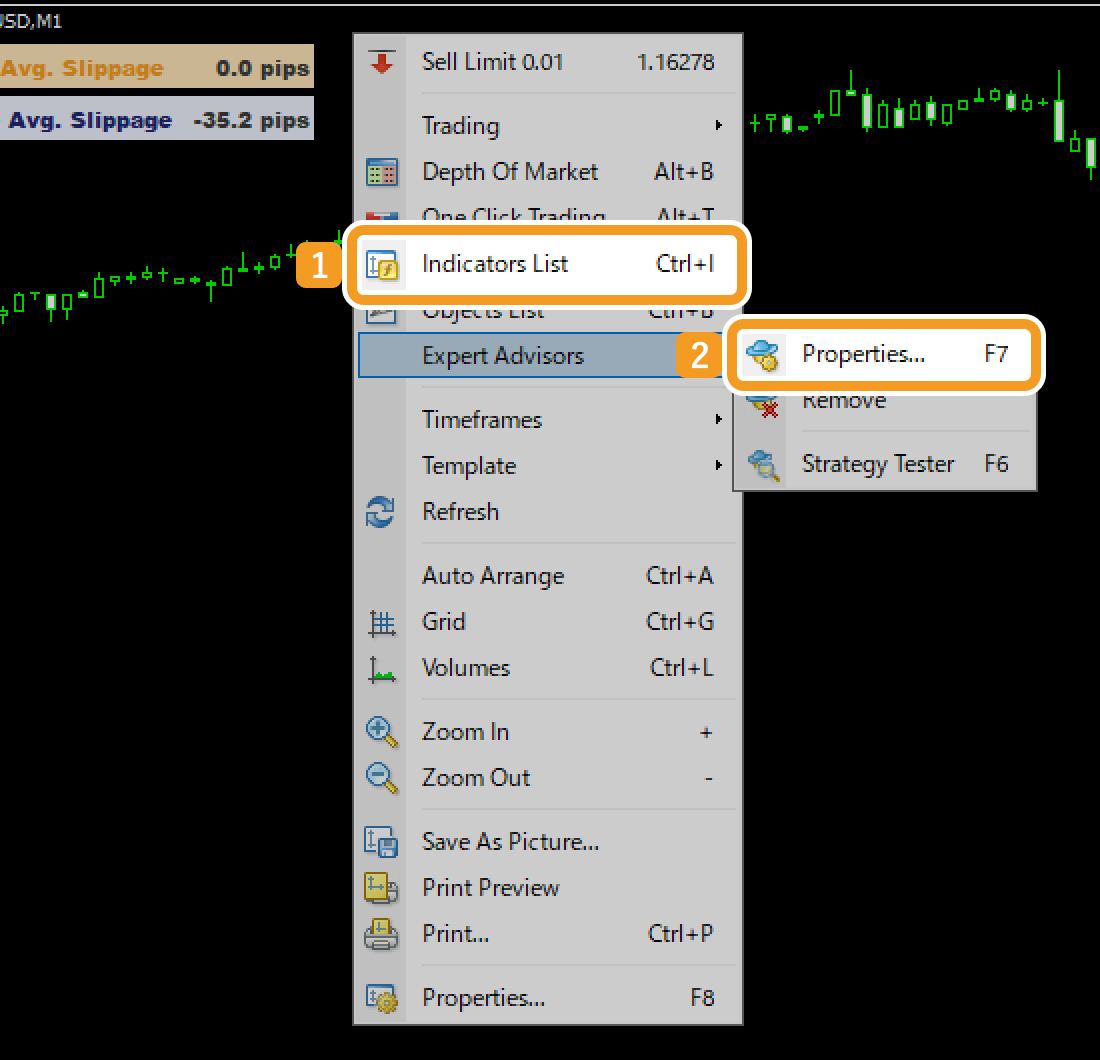
After clicking "Indicators List", a window will open. Choose the indicator you want to create or load a settings file for, and click "Edit".
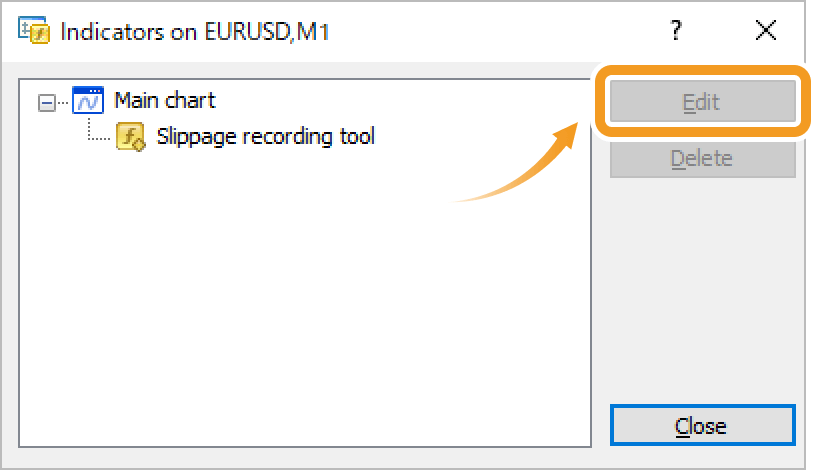
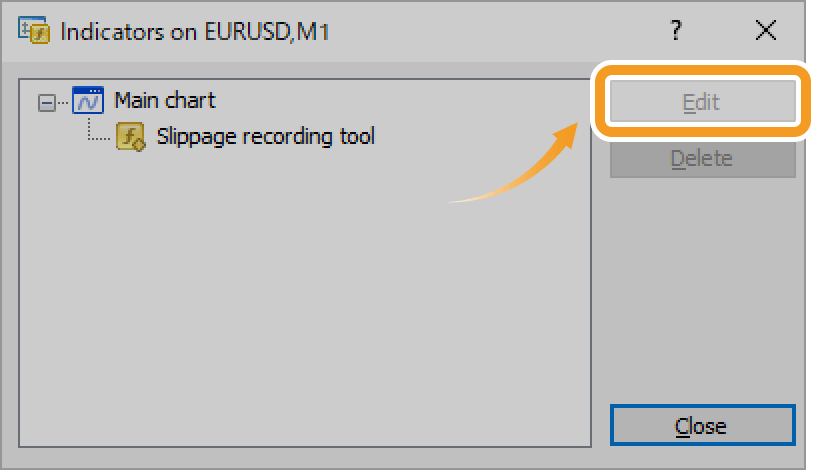
The settings window appears. Click the Inputs tab if it is not already open.
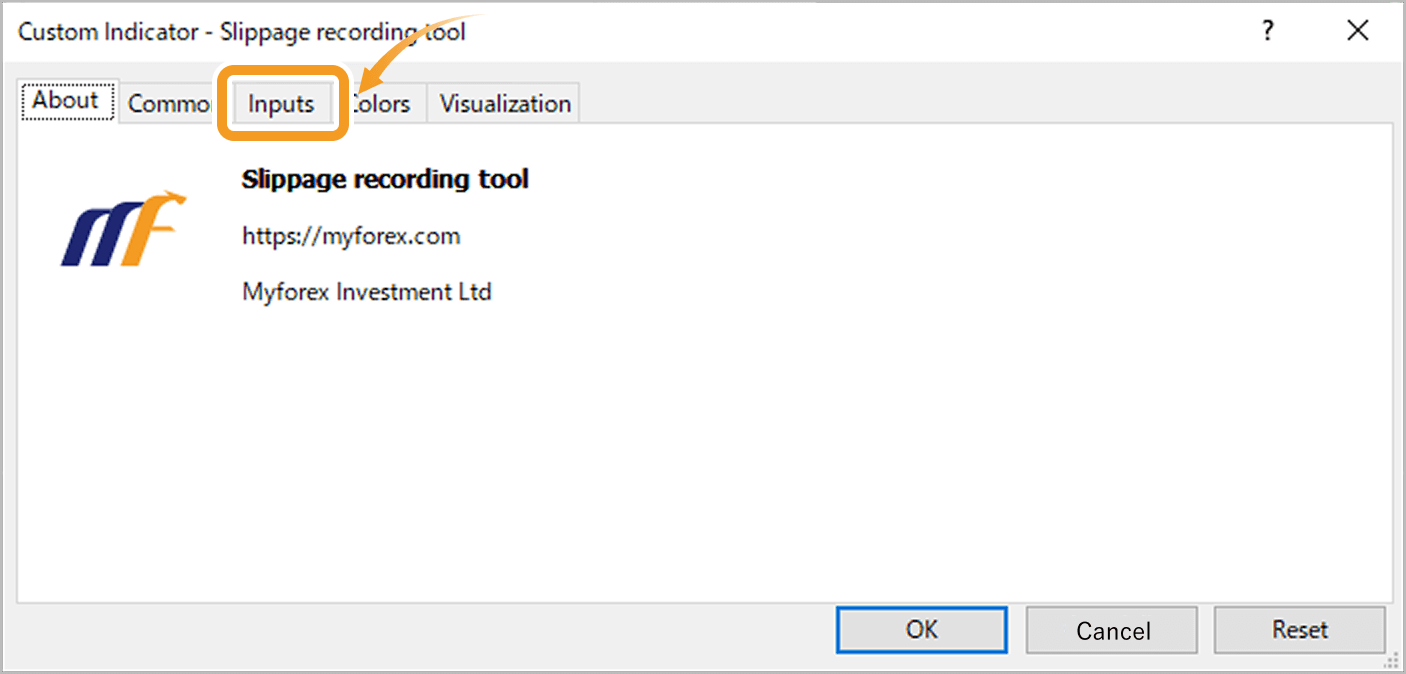
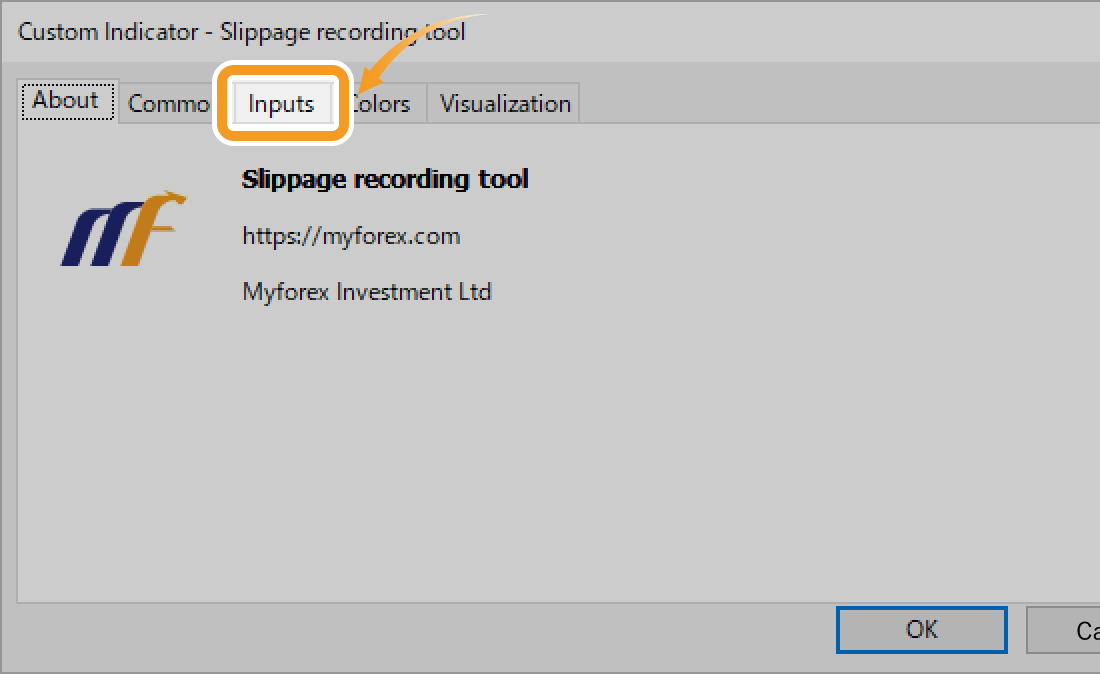
Click (1) "Load" to import a settings file, or click (2) "Save" to export it.
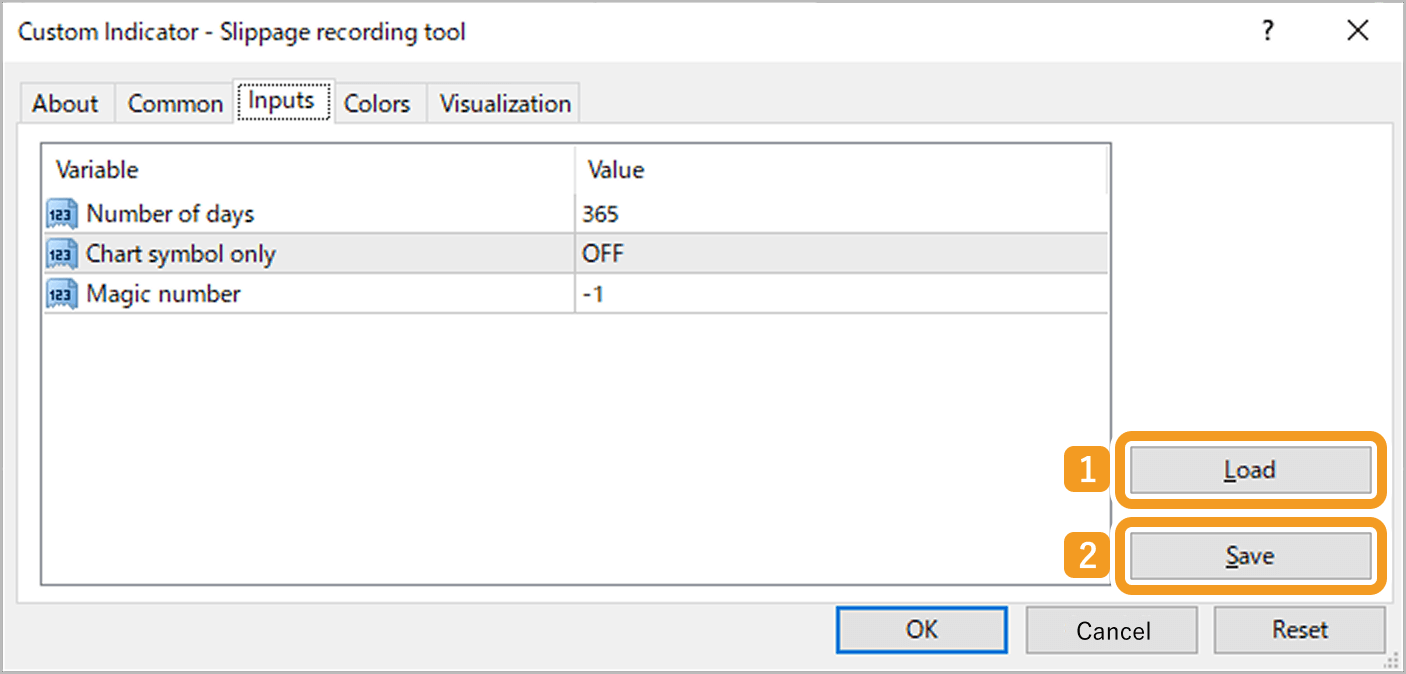
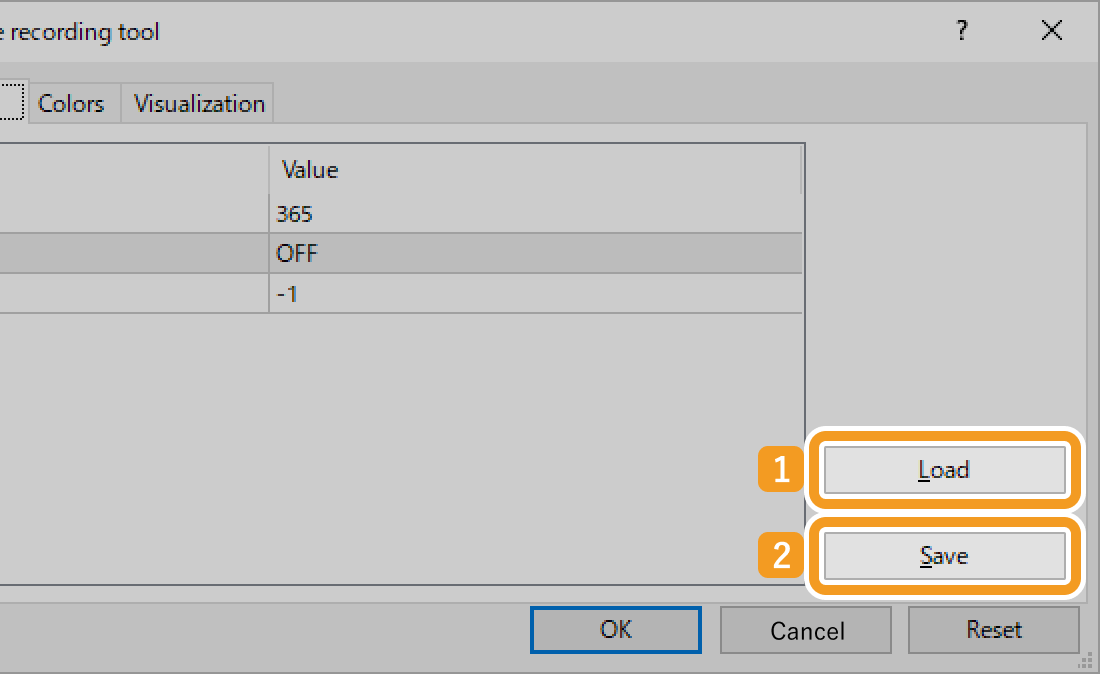
When the Presets folder opens, enter a file name in the (1) "File name" field and click (2) "Save". You can also select a different folder to save the file.
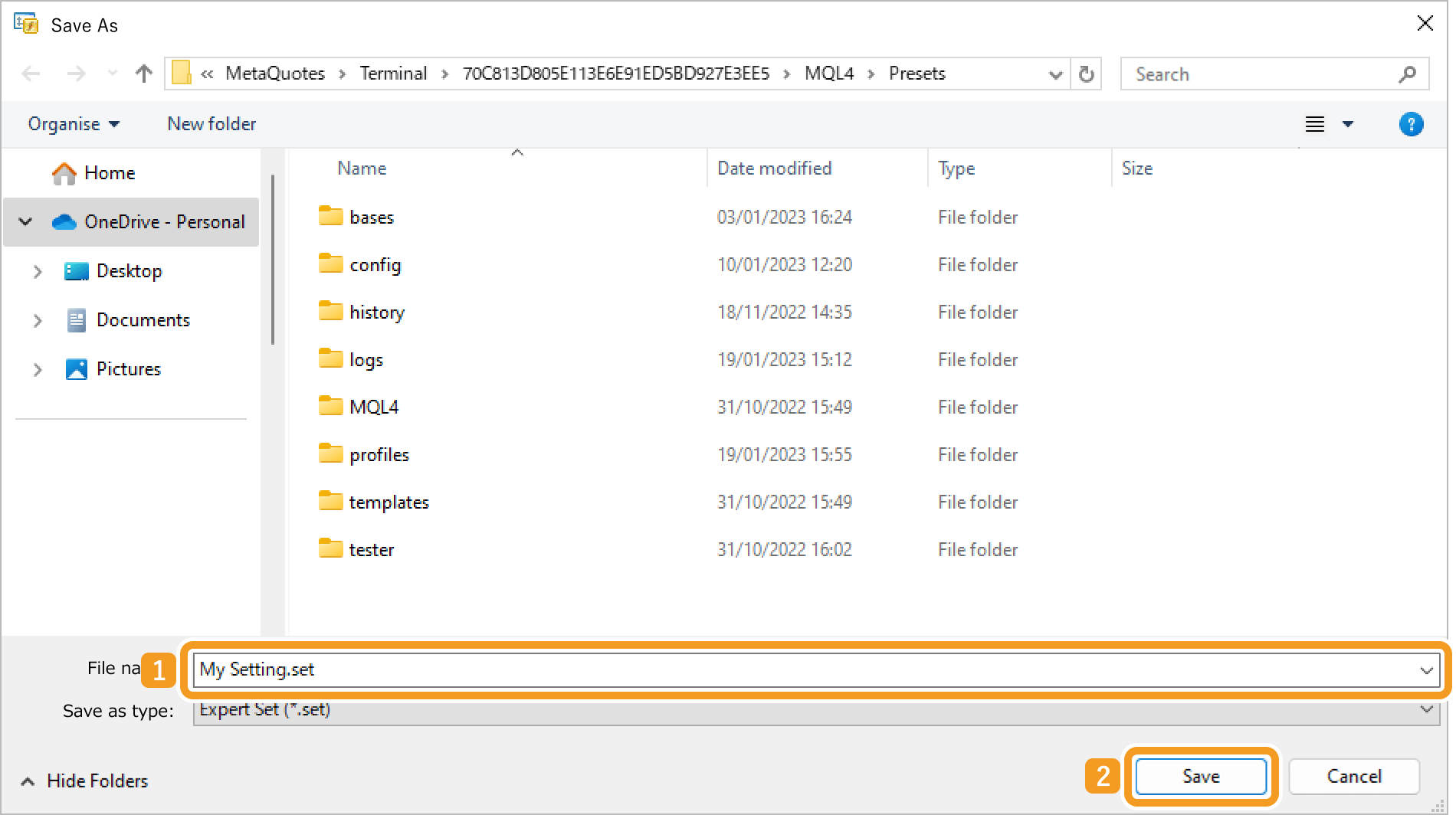
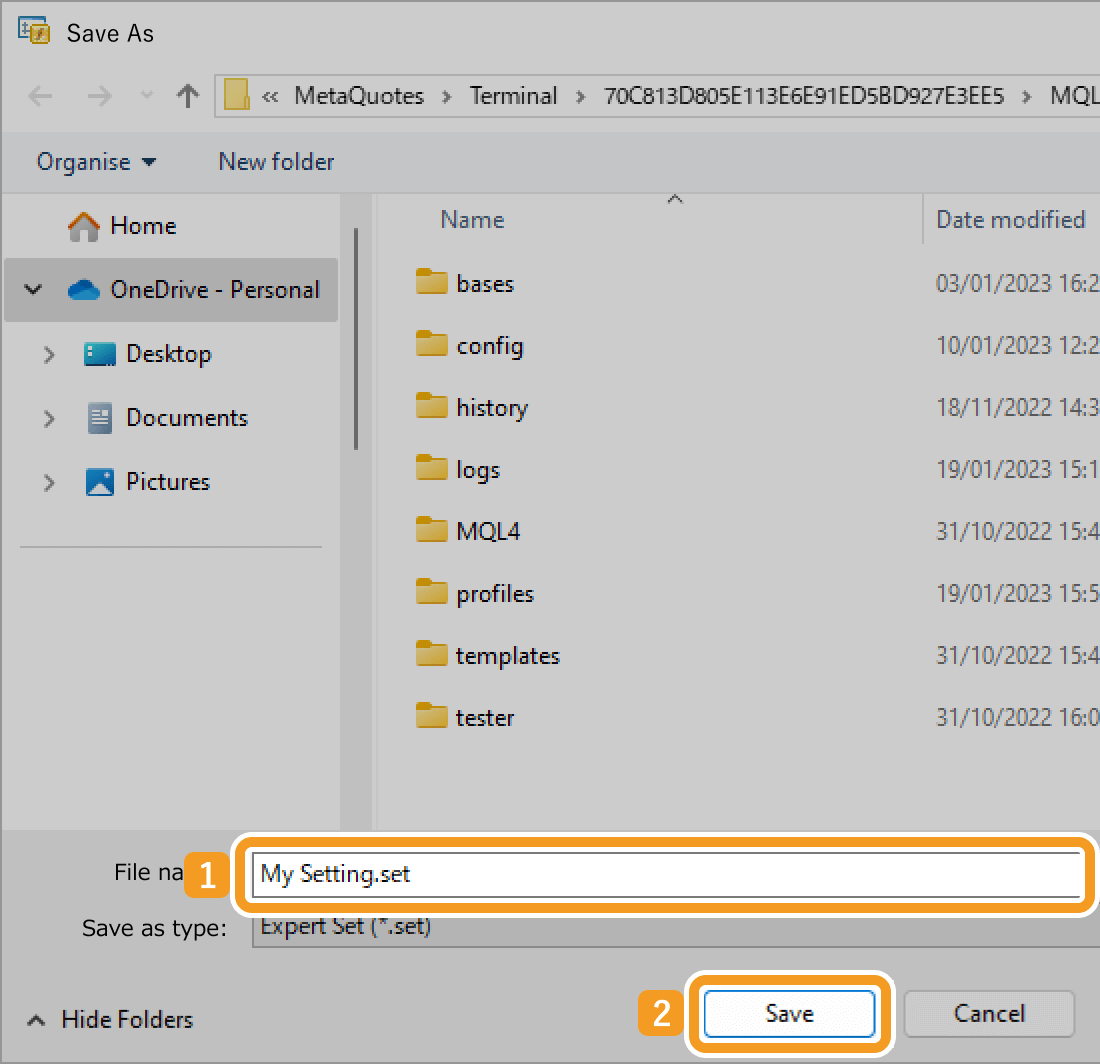
When the Presets folder opens, double-click the settings file you want to import. You can also select a file in a different folder.
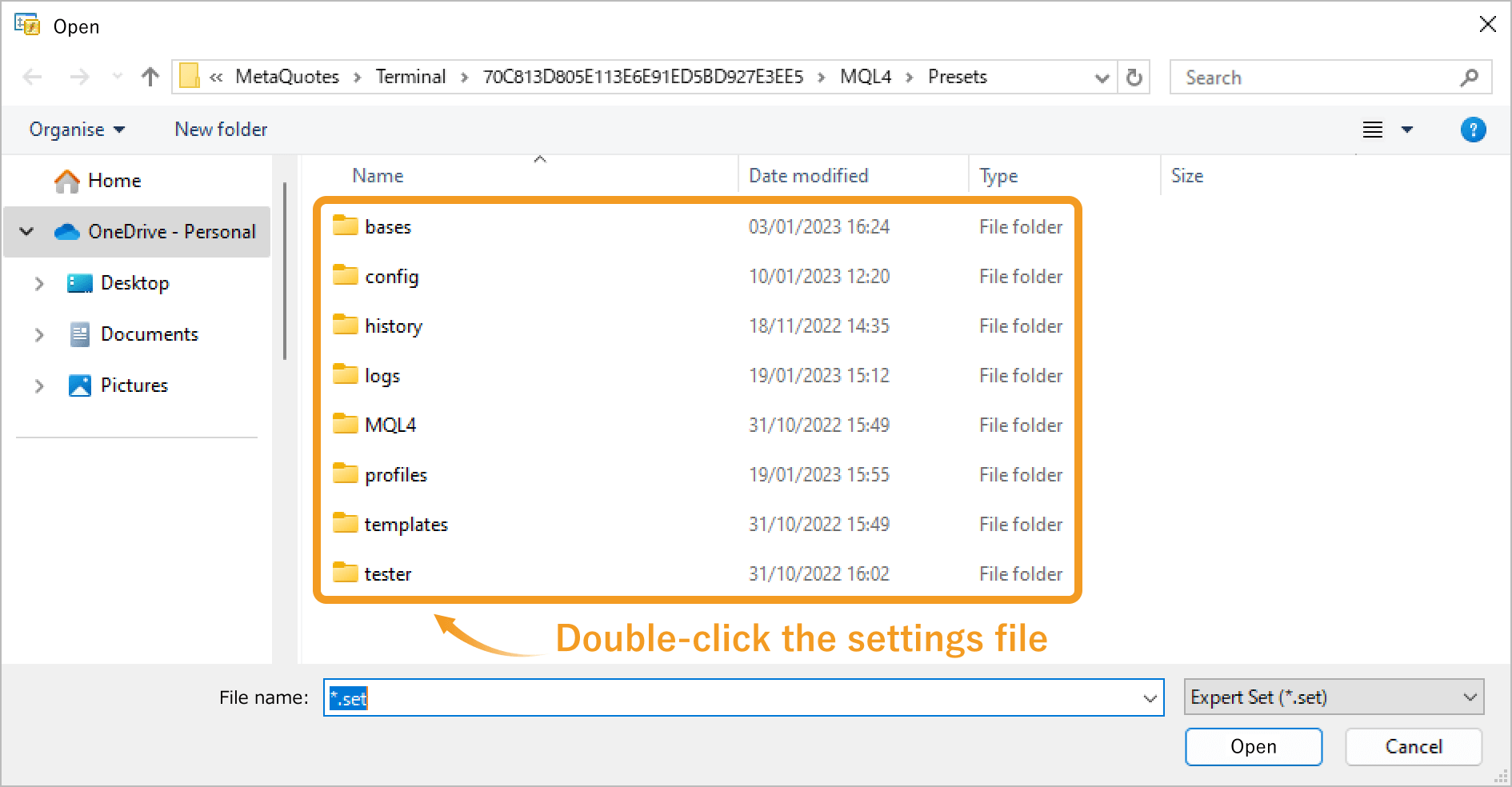
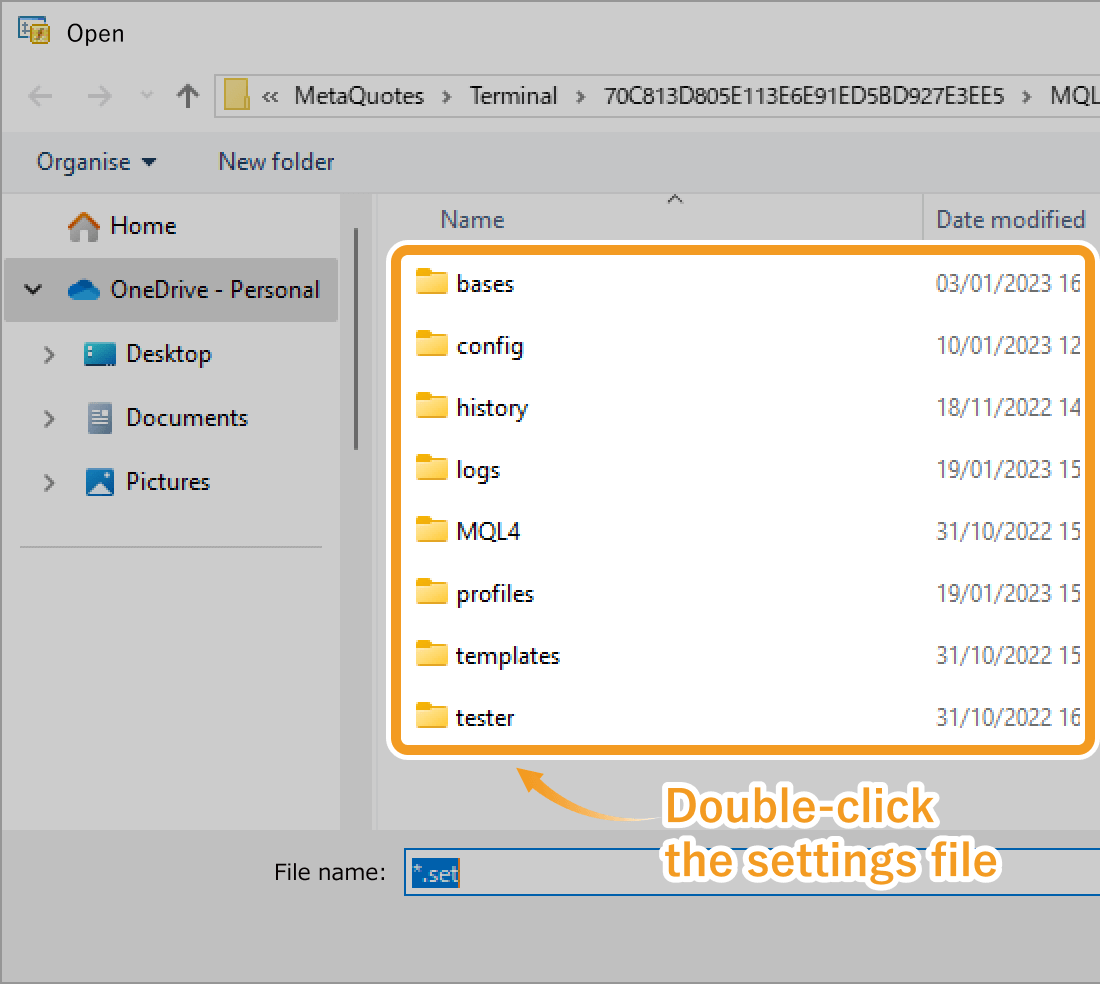
The imported settings file will be applied.
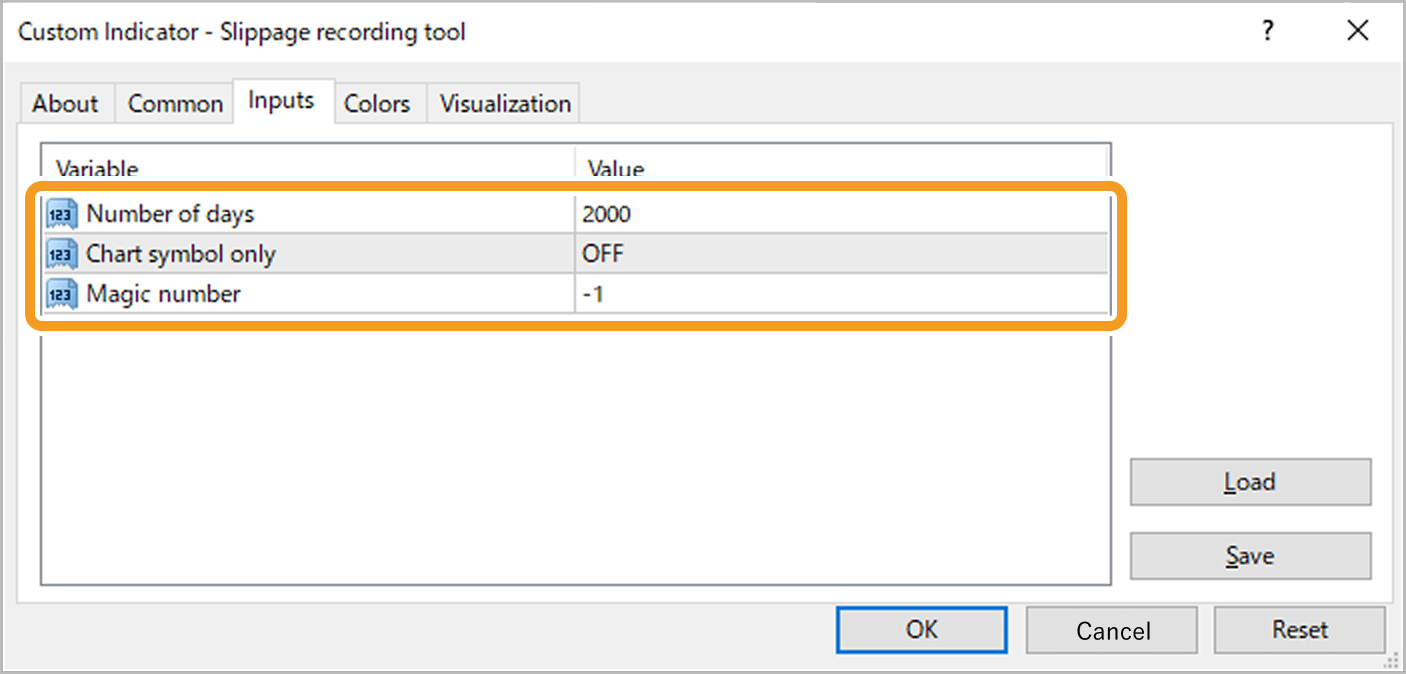
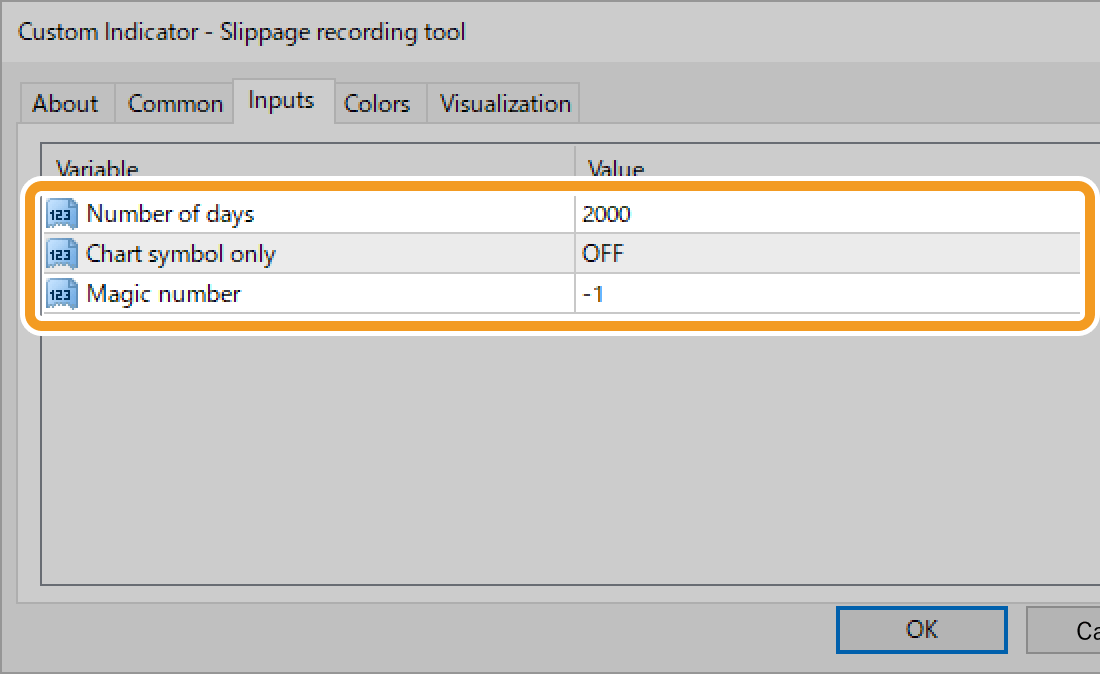
To create or load a settings file for an EA or indicator, right-click on the chart where it is applied. For indicator, click (1) "Indicator List". For EA, click (2) "Expert List".
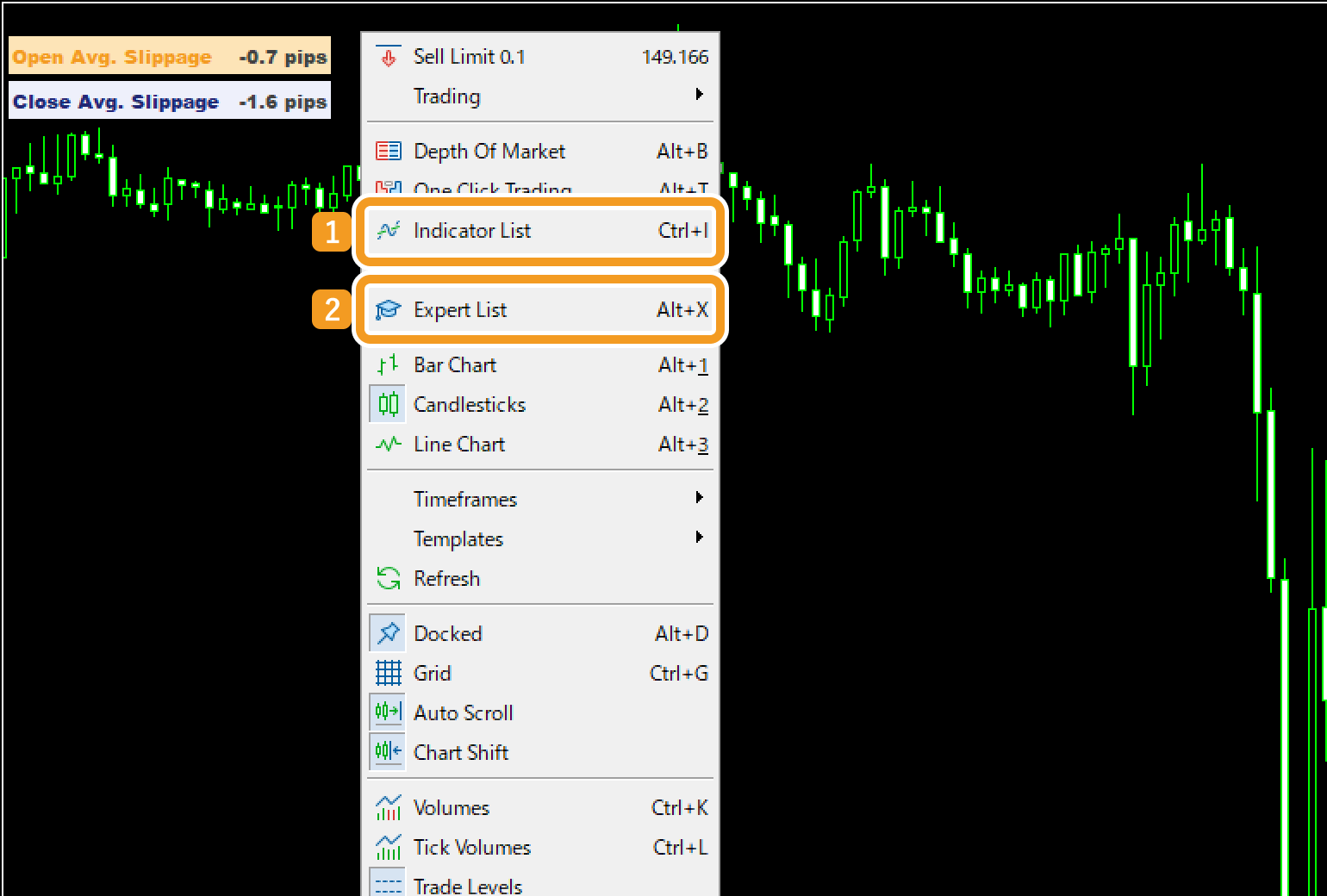

The "Indicators" or "Experts" window opens. Choose the EA or indicator you want to create or load a settings file for, and click "Properties".
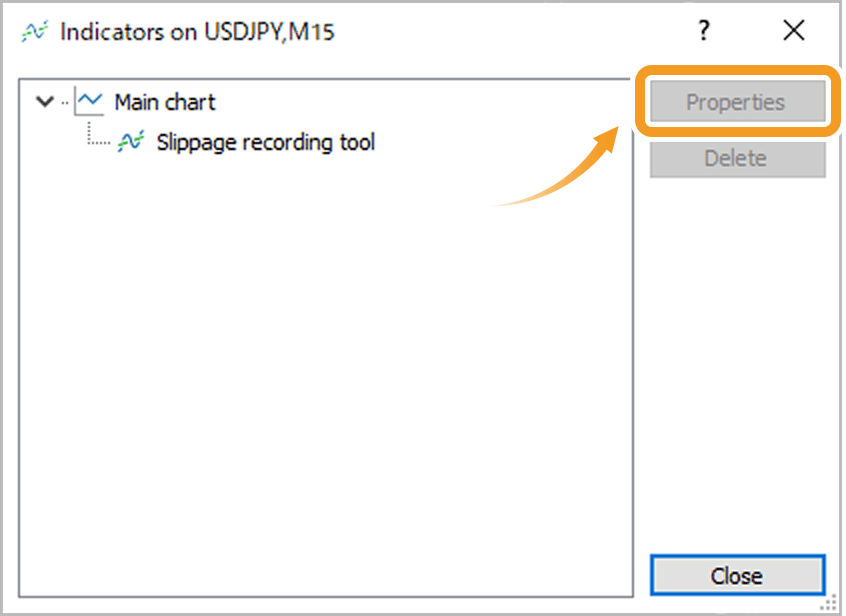
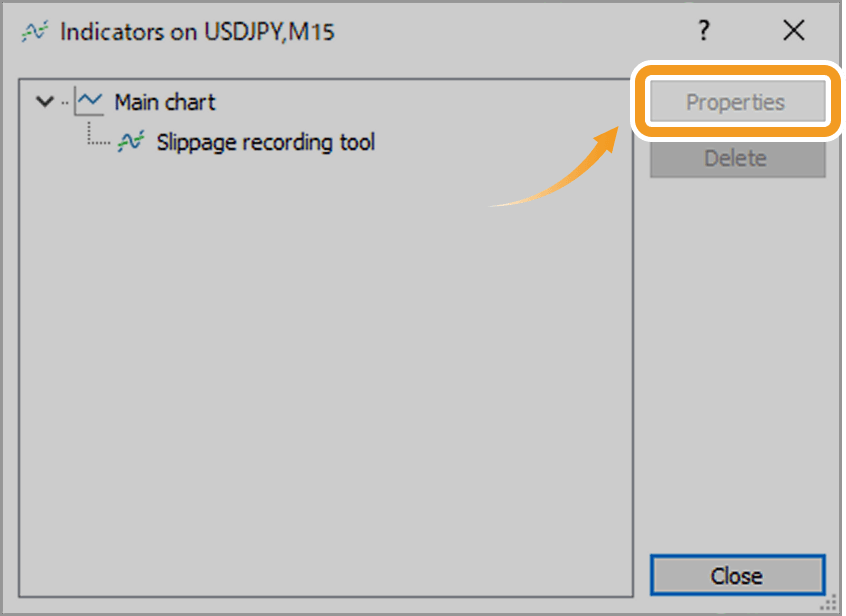
The settings window appears. Click the Inputs tab if it is not already open.
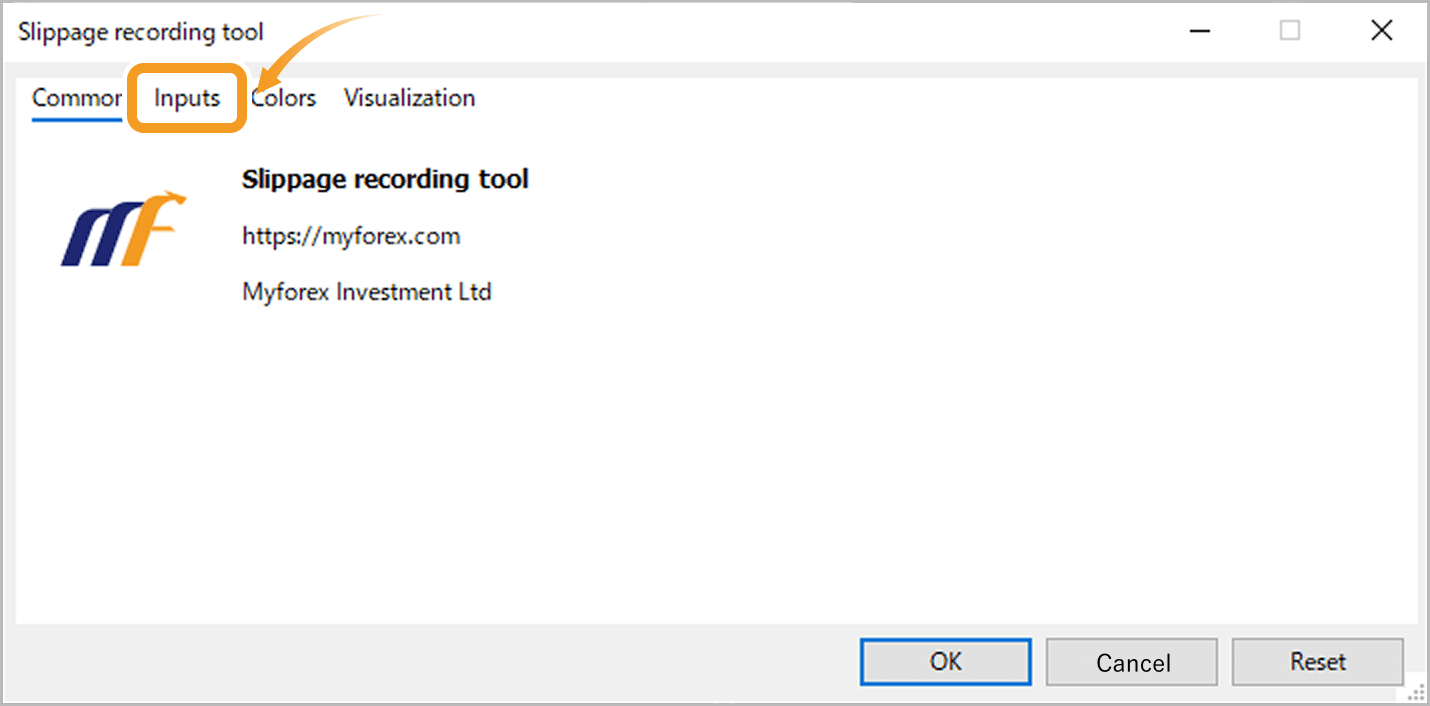
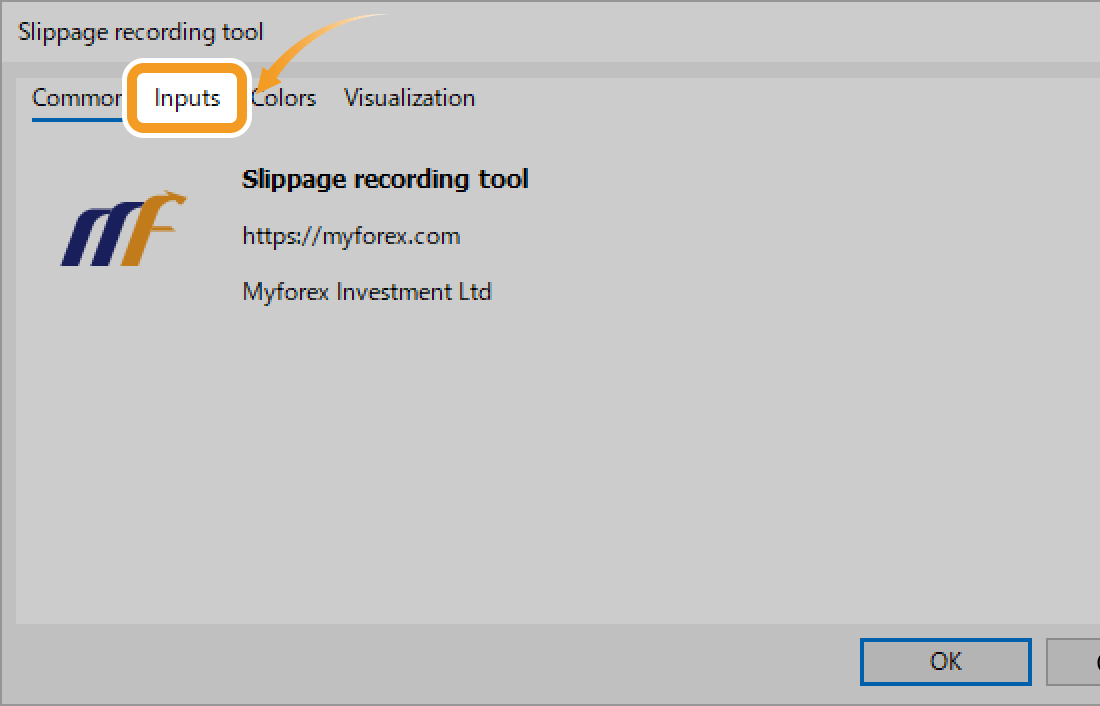
Click (1) "Load" to import a settings file, or click (2) "Save" to export it.
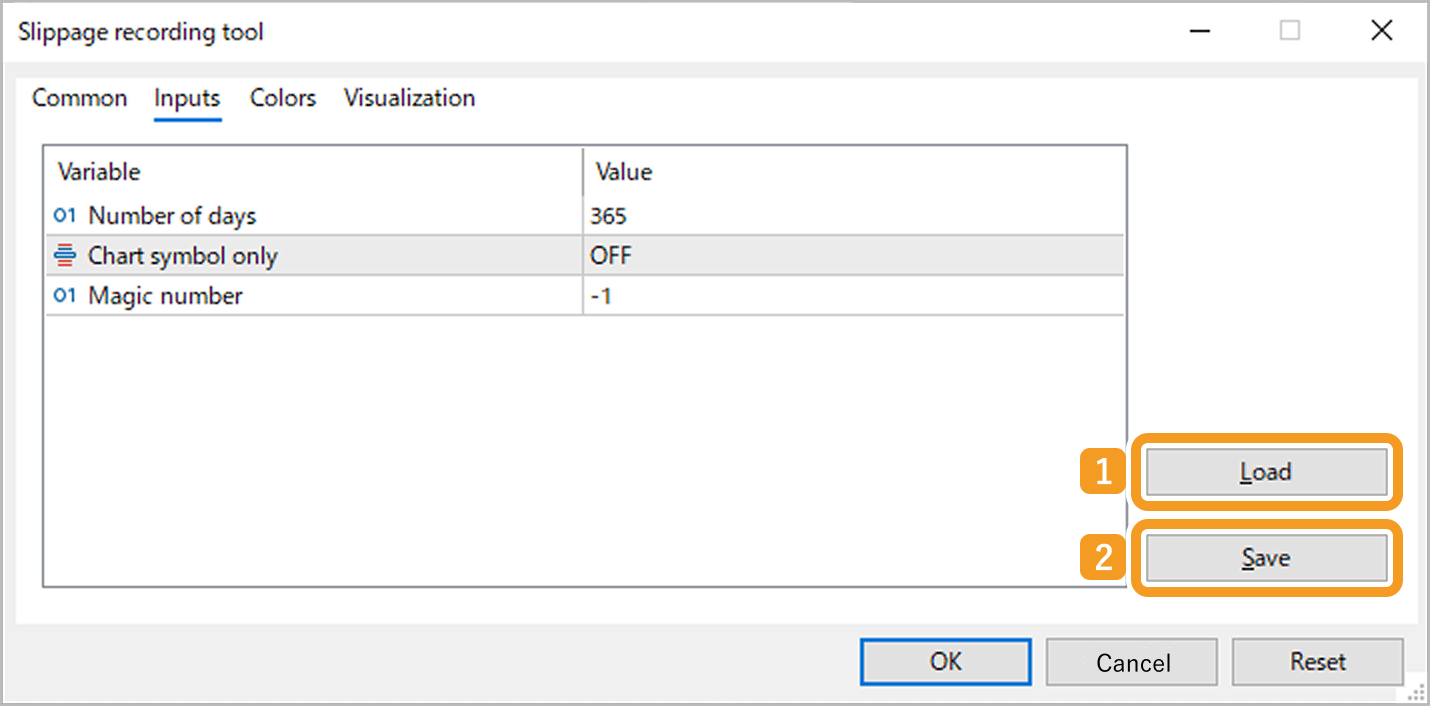
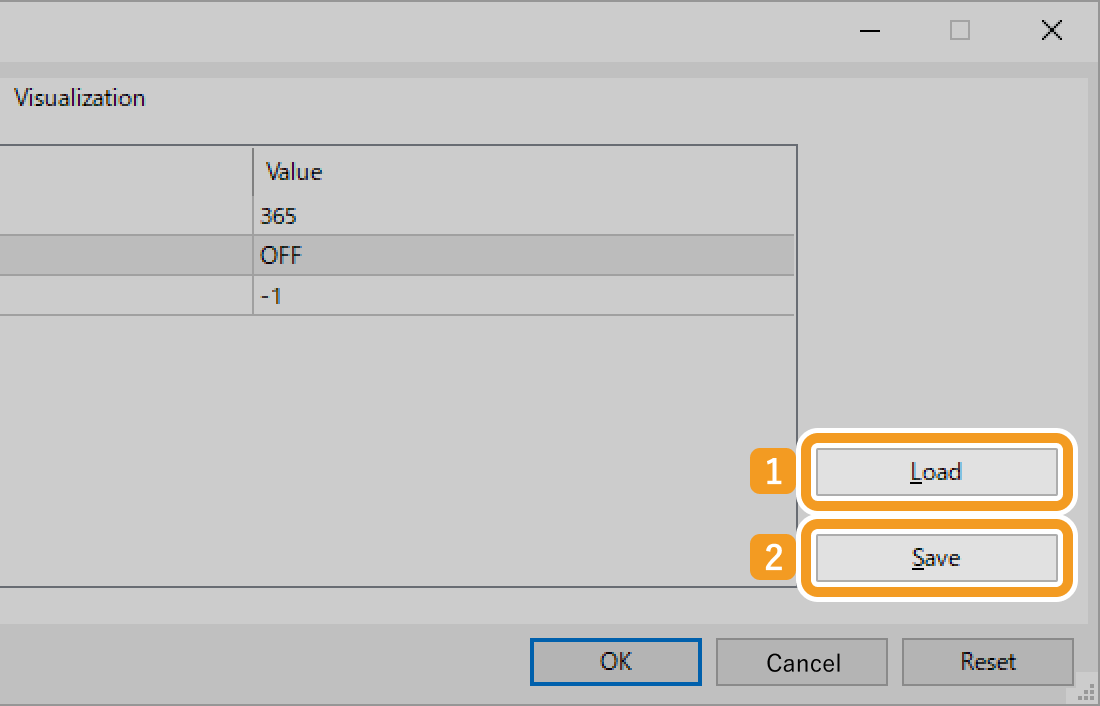
When the Presets folder opens, enter a file name in the (1) "File name" field and click (2) "Save". You can also select a different folder to save the file.
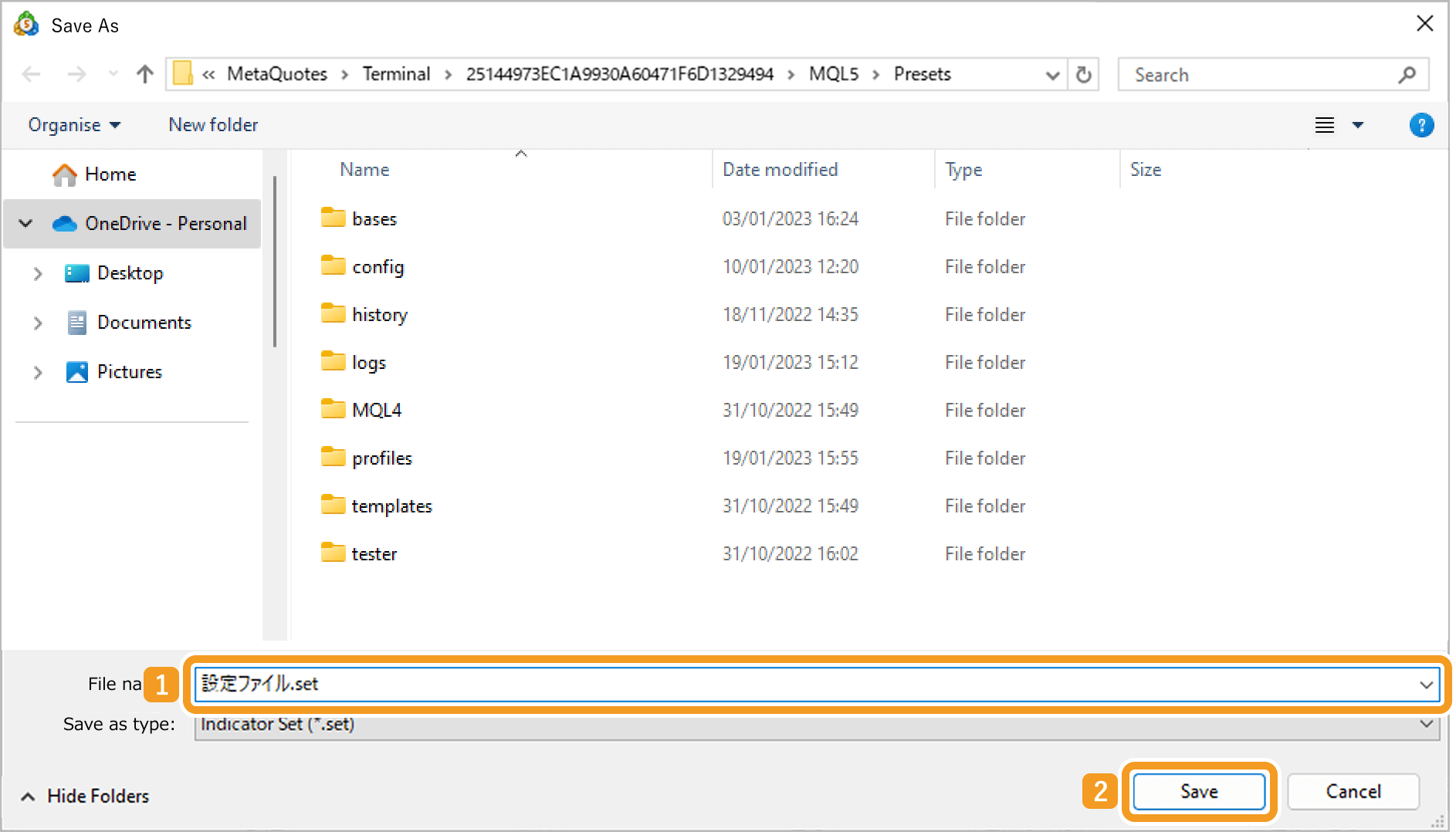
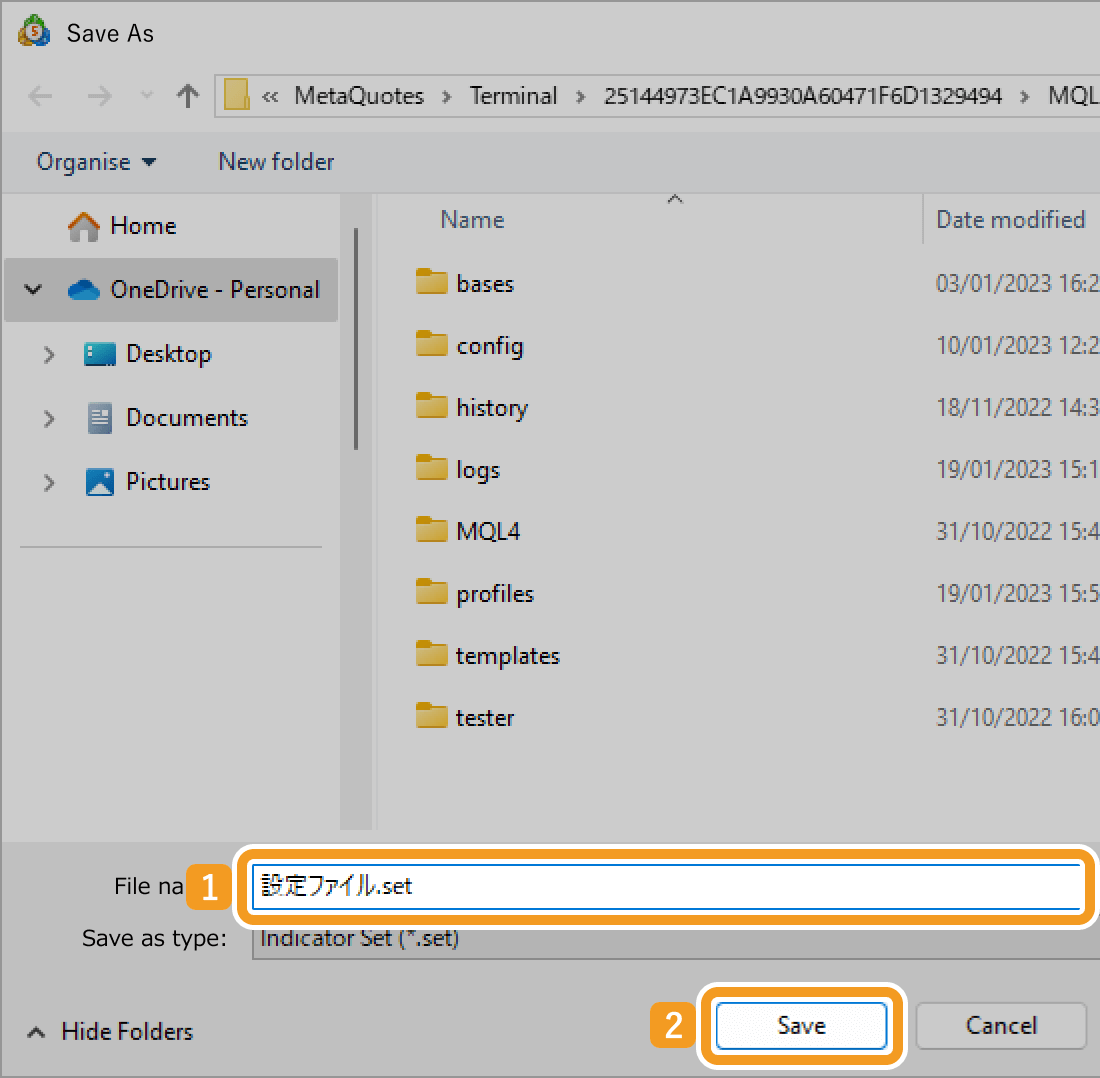
When the Presets folder opens, double-click the settings file you want to import. You can also select a file in a different folder.
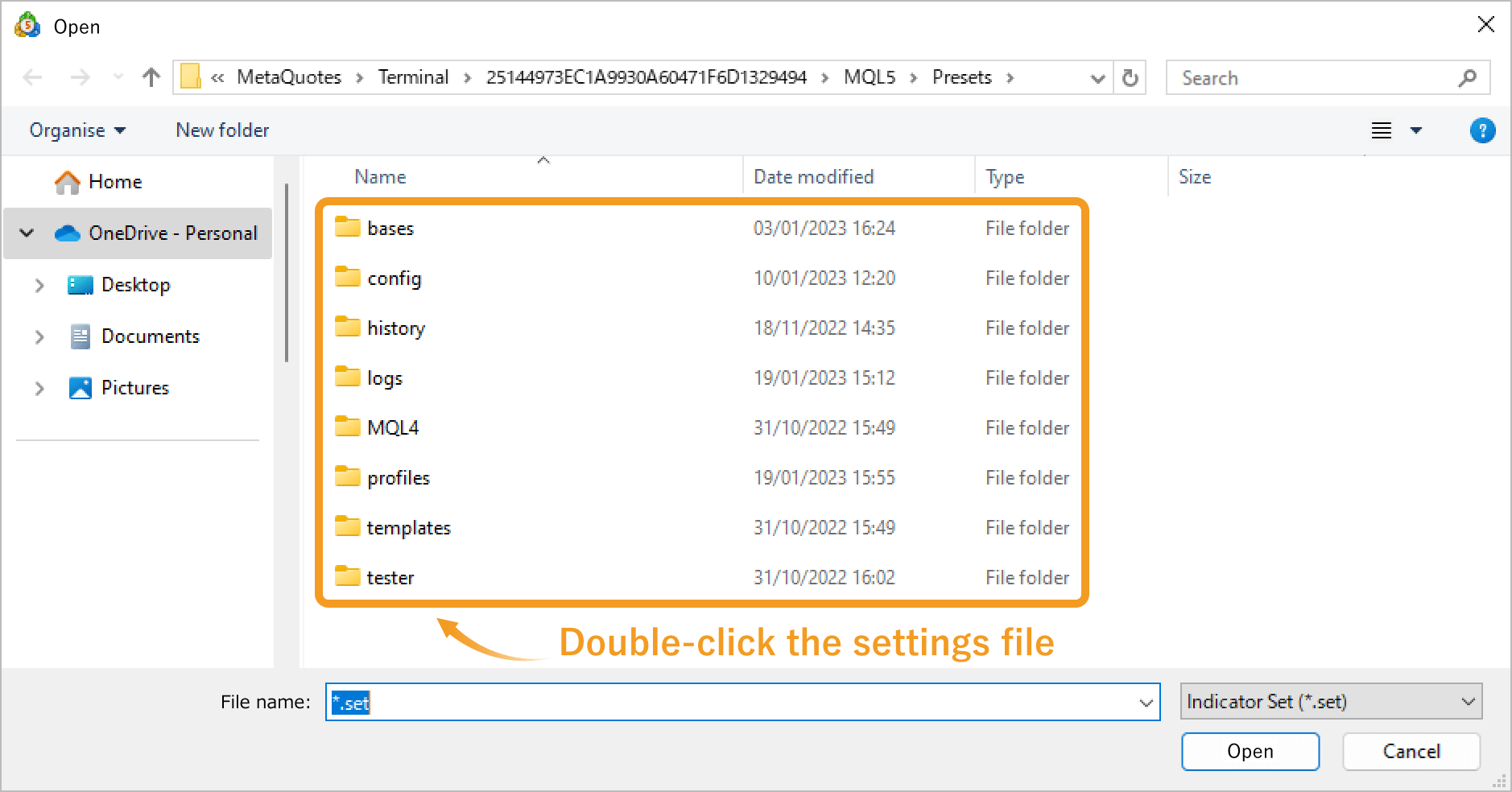
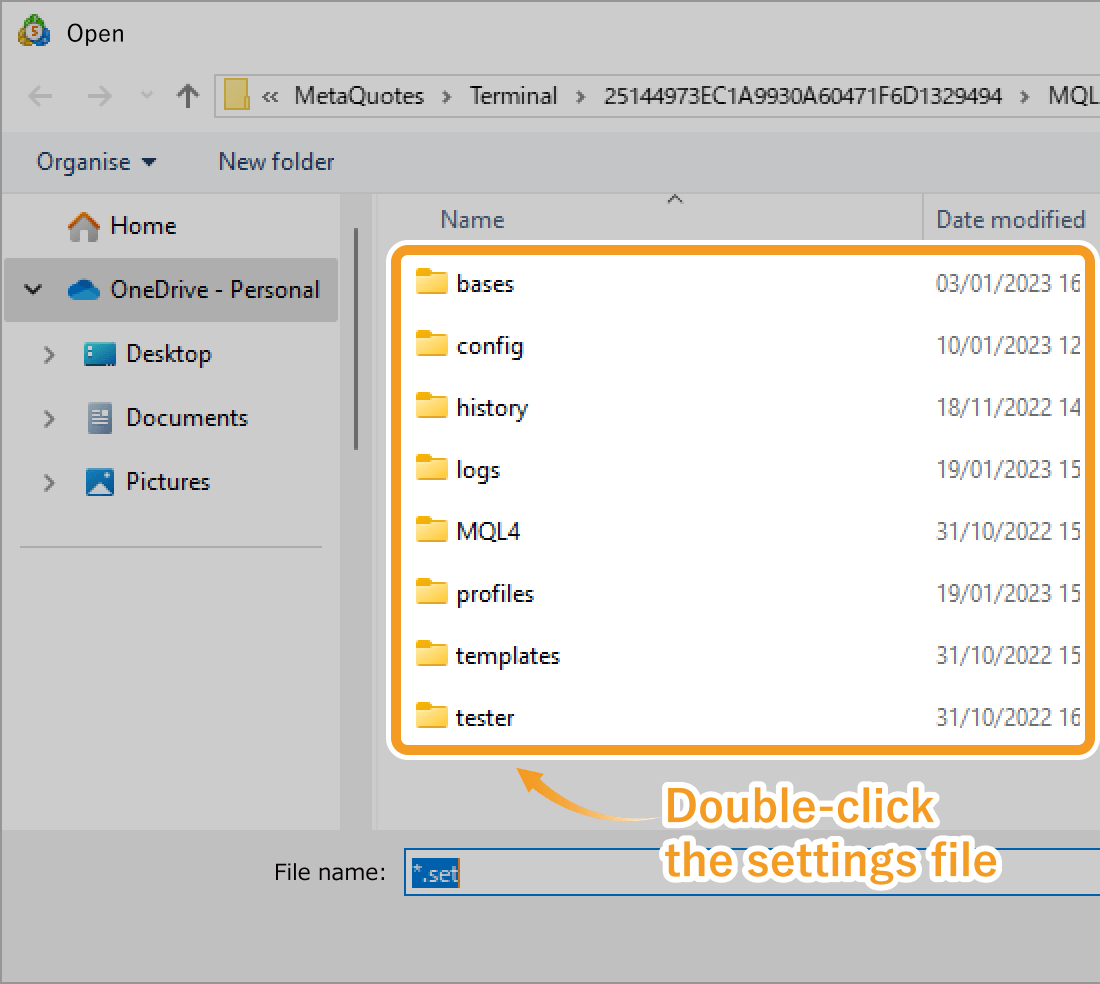
The imported settings file will be applied.
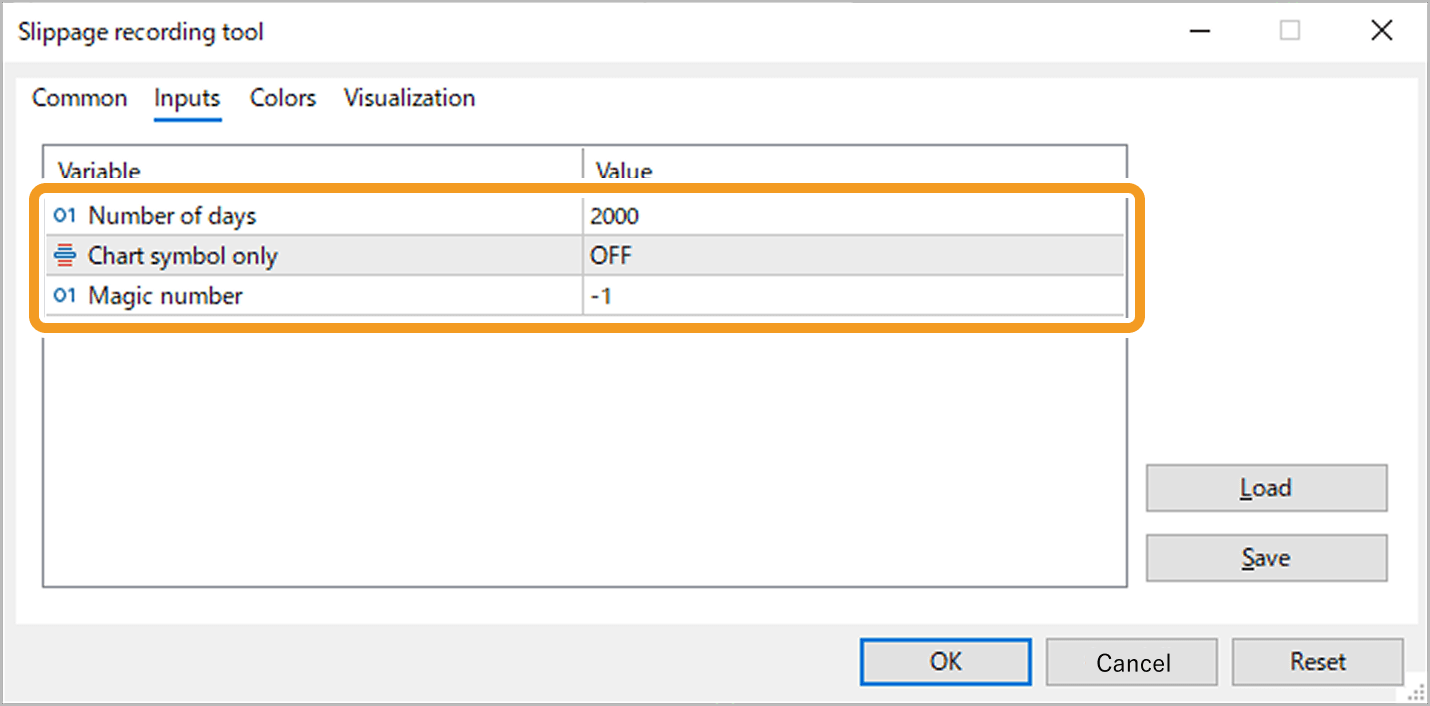
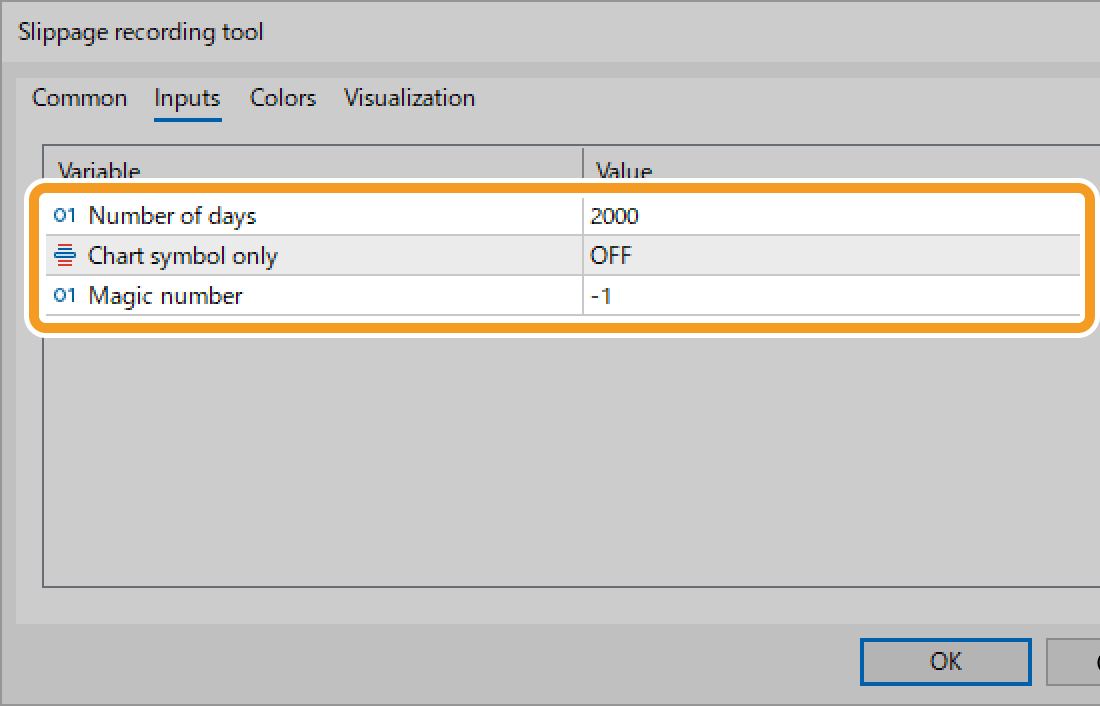
![]()
Created
: 2025.10.06
![]()
Last updated
: 2025.12.15

Nakamaru is a manual production consultant at FINTECS, a company that specializes in creating manuals for their clients.
With a wide range of experience from fintech to entertainment, he presents what user-friendly manuals should be like.
He works with numerous large corporations as an external manual production project manager.
【Business information】
http://www.fintecs.co.jp/profile/
Akira Takagi
Systems engineer, MetaTrader administrator

After graduating from Computer Science at the Uninove, Brazil, in 2014, he has worked on various systems development projects.
He participated as a developer in the launch of forex services in 2019. Since then, he has also been involved in the development of MetaTrader plugins and APIs. He is certified by MetaQuotes as a MetaTrader5 Administrator and active in consulting and advisory as well.
We hope you find this article useful. Any comments or suggestions will be greatly appreciated.
We are also looking for writers with extensive experience in forex and crypto to join us.
please contact us at [email protected].
Disclaimer:
All information and content provided on this website is provided for informational purposes only and is not intended to solicit any investment. Although all efforts are made in order to ensure that the information is correct, no guarantee is provided for the accuracy of any content on this website. Any decision made shall be the responsibility of the investor and Myforex does not take any responsibility whatsoever regarding the use of any information provided herein.
The content provided on this website belongs to Myforex and, where stated, the relevant licensors. All rights are reserved by Myforex and the relevant licensors, and no content of this website, whether in full or in part, shall be copied or displayed elsewhere without the explicit written permission of the relevant copyright holder. If you wish to use any part of the content provided on this website, please ensure that you contact Myforex.
Myforex uses cookies to improve the convenience and functionality of this website. This website may include cookies not only by us but also by third parties (advertisers, log analysts, etc.) for the purpose of tracking the activities of users. Cookie policy