Created
: 2025.11.05









On MetaTrader 4 (MT4) / MetaTrader 5 (MT5), you can customize the settings of Expert Advisors (EAs) and indicators applied to charts, supporting your trading strategy or visual preferences.
Here we will look at how to configure the settings for EAs and indicators on MT4/MT5.
Switch between MT4/MT5 tabs to check the steps for each.
To customize an EA or indicator, right-click on the chart where it's applied. When modifying an indicator, click "Indicators List". For EA, hover over "Expert Advisors" and click "Properties...".
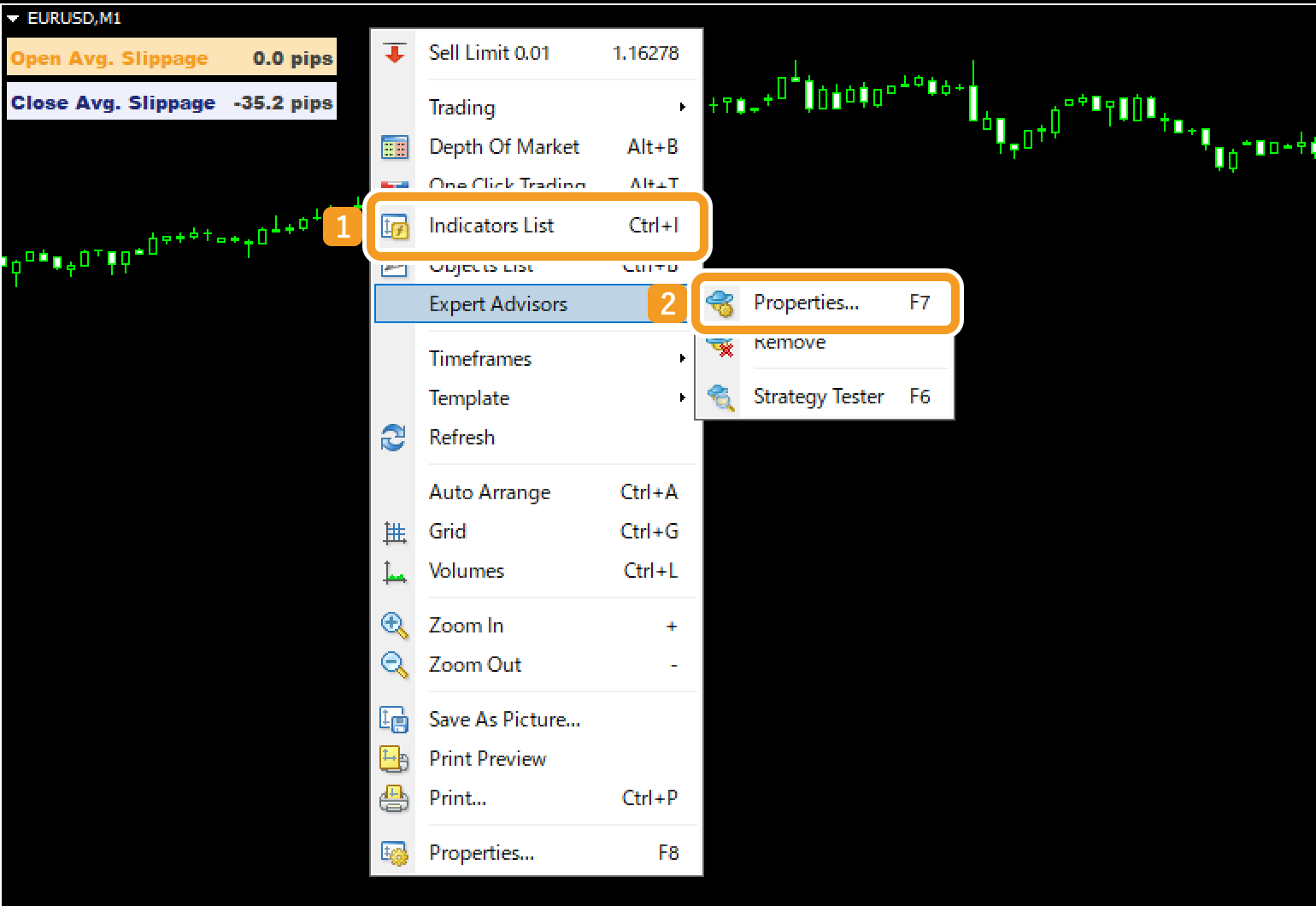
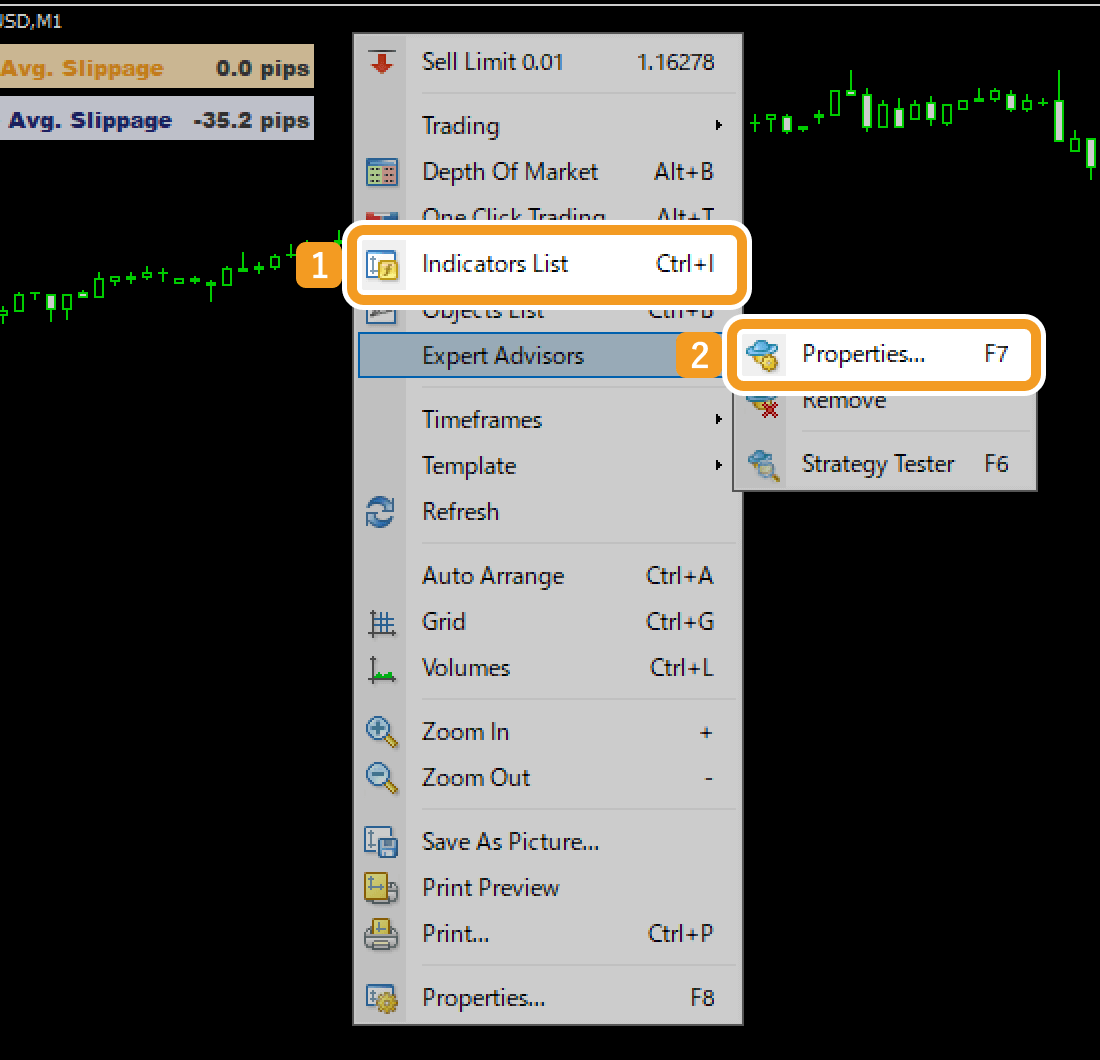
After clicking "Indicators List", a window will open. Choose the indicator you want to modify and click "Edit".
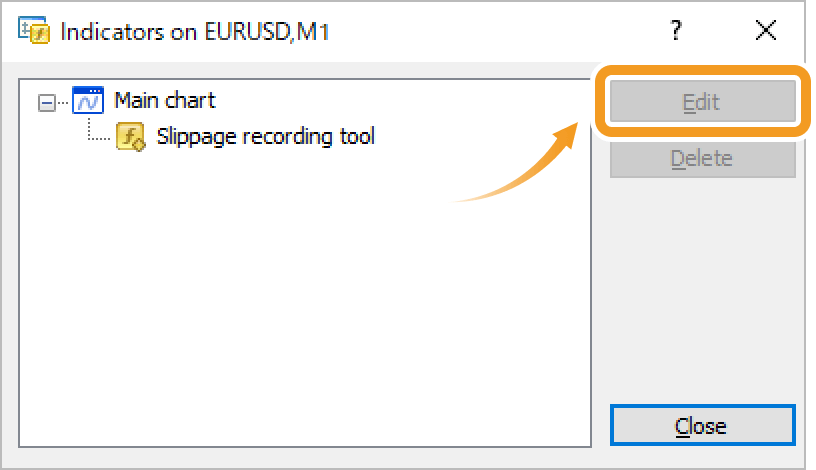
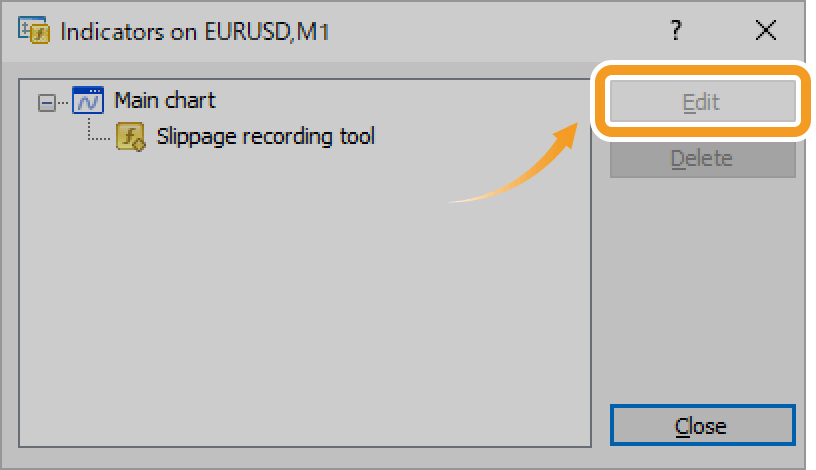
The settings window appears. Configure the options on the Common, Inputs, Colors, and Visualization tabs as below. Note that some EAs and indicators may not include all of these tabs.
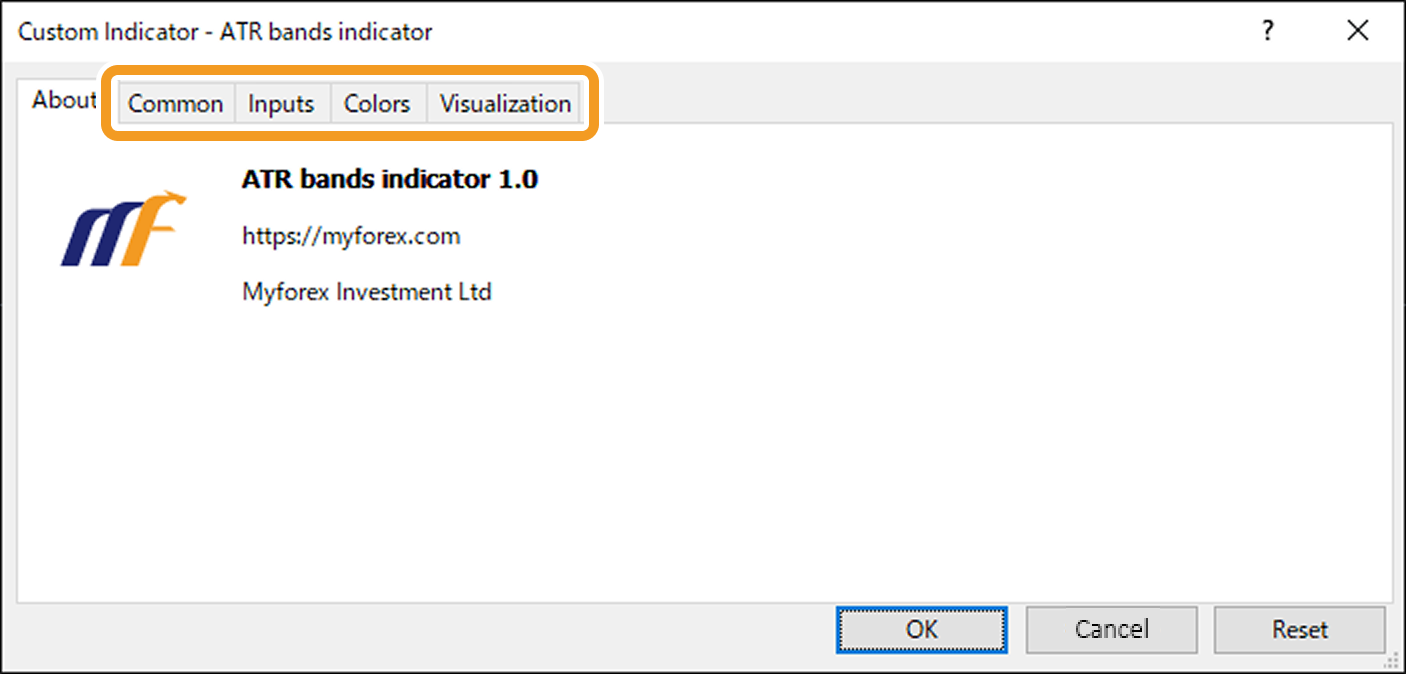
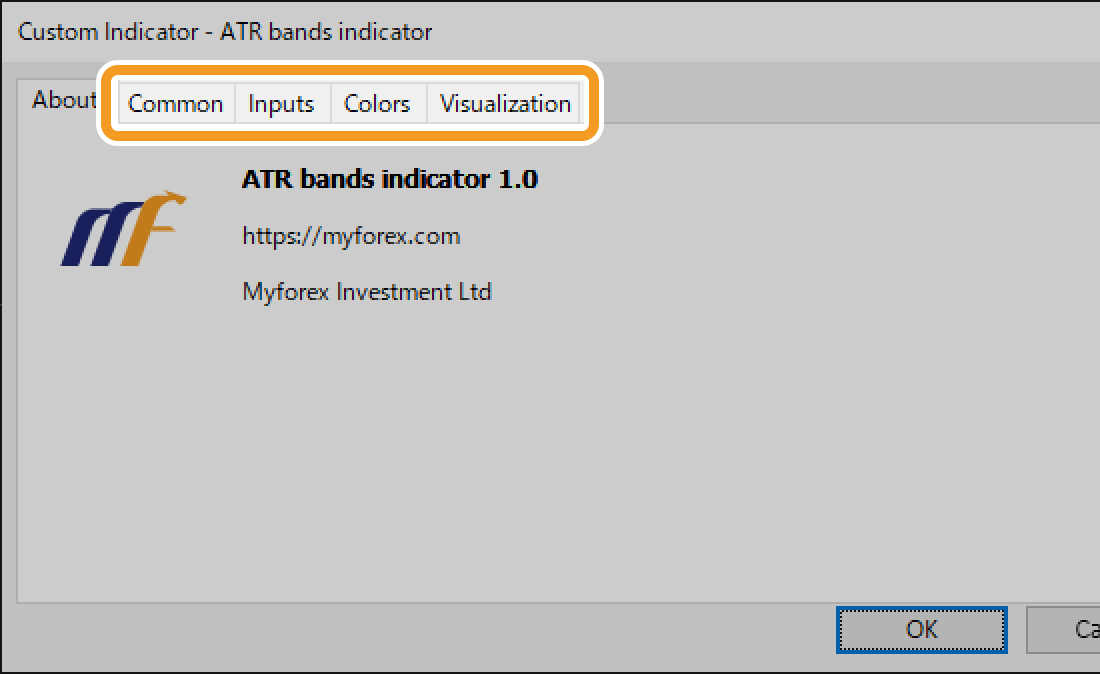
On the Common tab, you can choose whether to allow the use of DLLs and external experts. Enabling these options enhances what you can do with the EA/indicator. Usually, you should only enable these options if your EA/indicator provider specifically instructs you to do so.
Please be aware that enabling them for untrusted EAs or indicators poses significant security risks, especially if they come from personal websites or forex brokers without a proven track record.
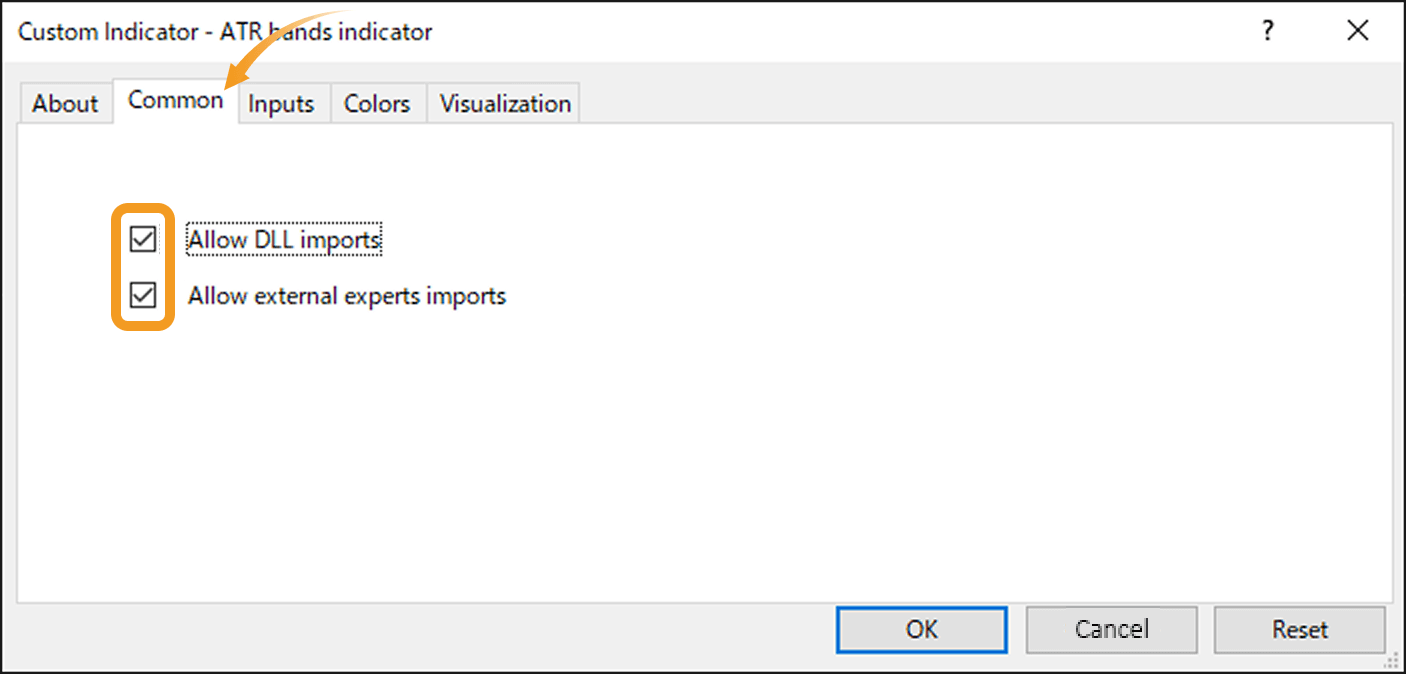
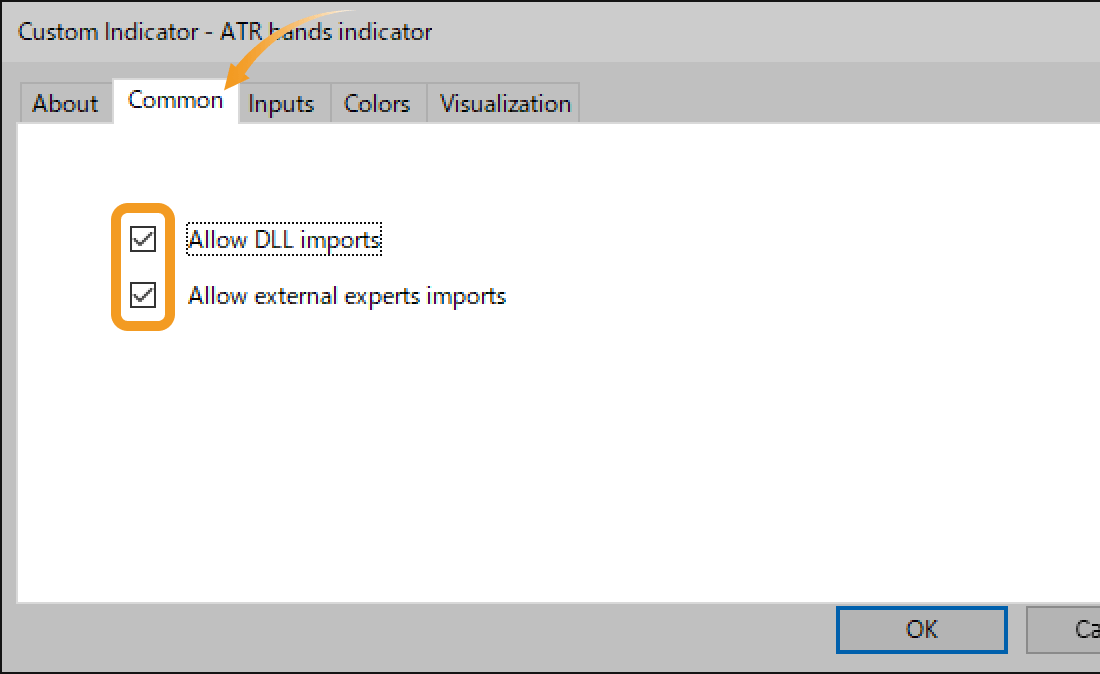
On the Inputs tab, you can adjust the behavior of your EA/indicator as needed. For details, please refer to the provider's website.
It's also possible to import a settings file or save your current parameter settings.
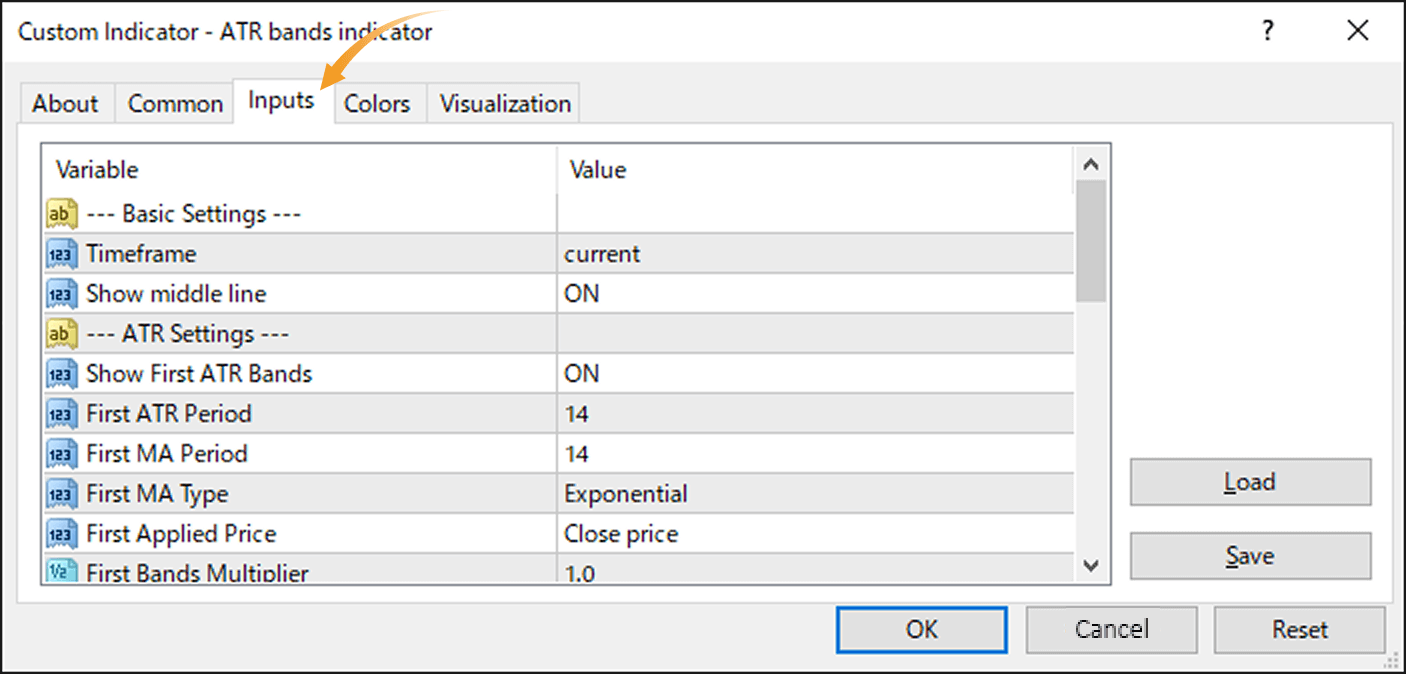
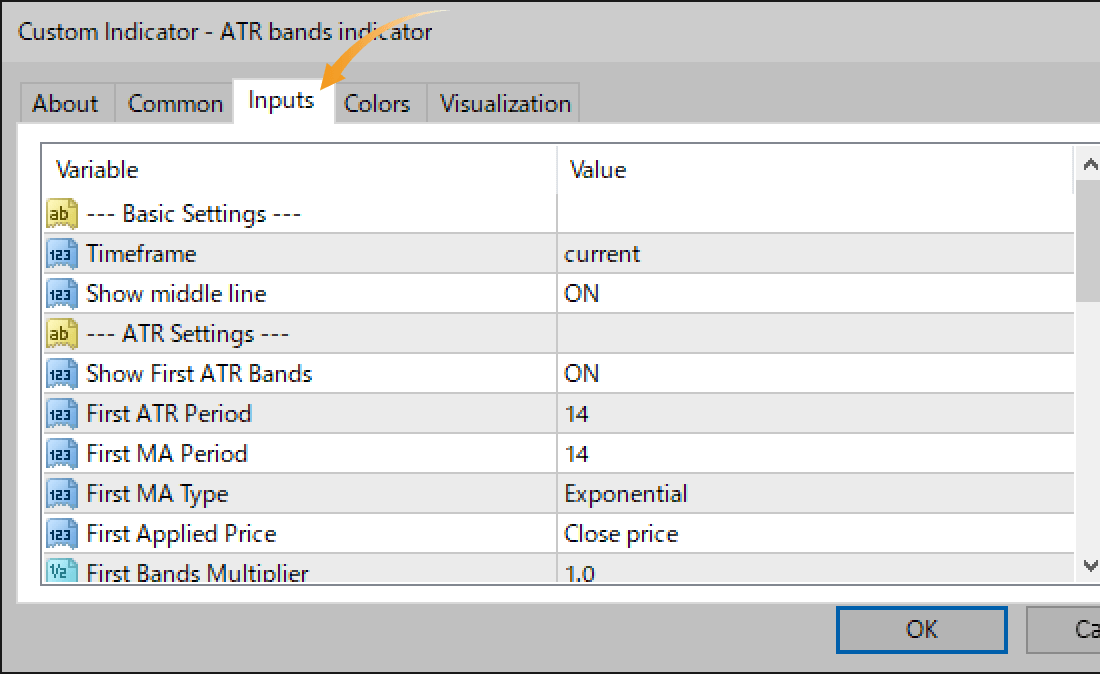
On the Colors tab, you can customize the colors of lines and other elements. Some EAs and indicators may ignore these settings or override them with parameters in the Inputs tab. For details, please refer to the provider's website.
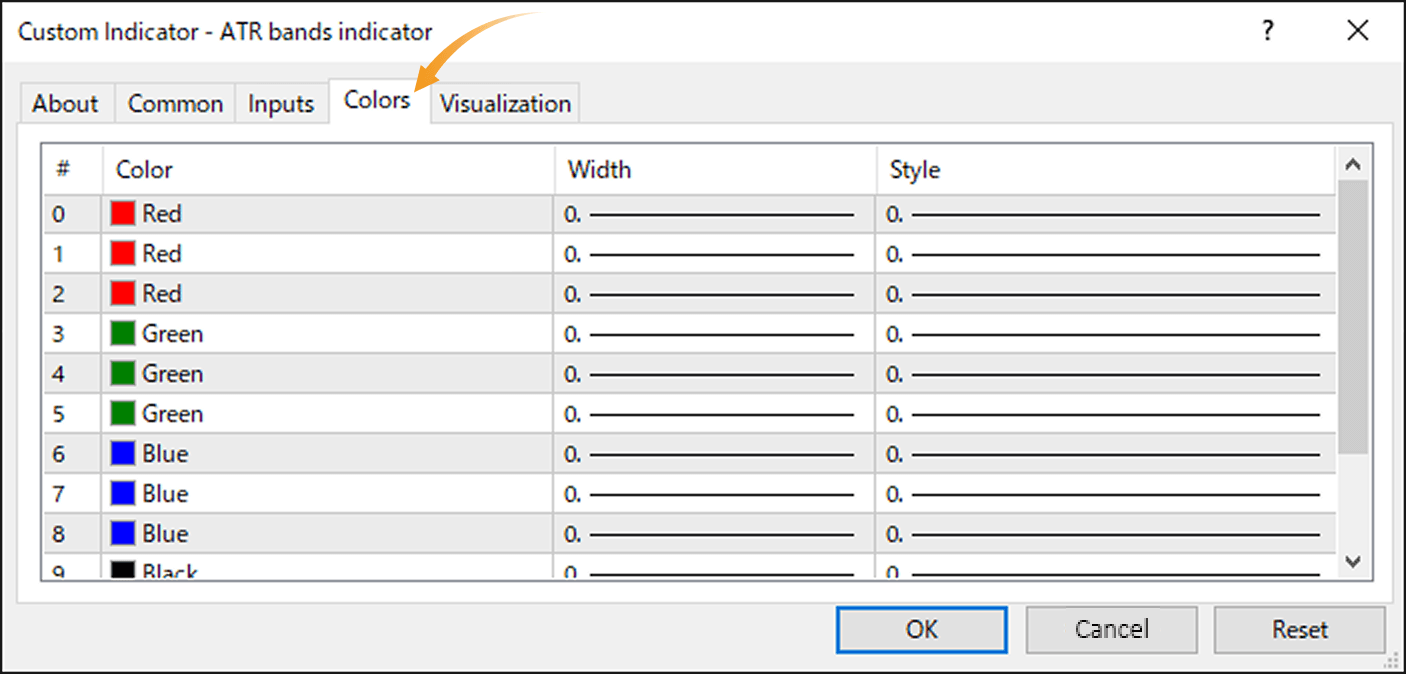
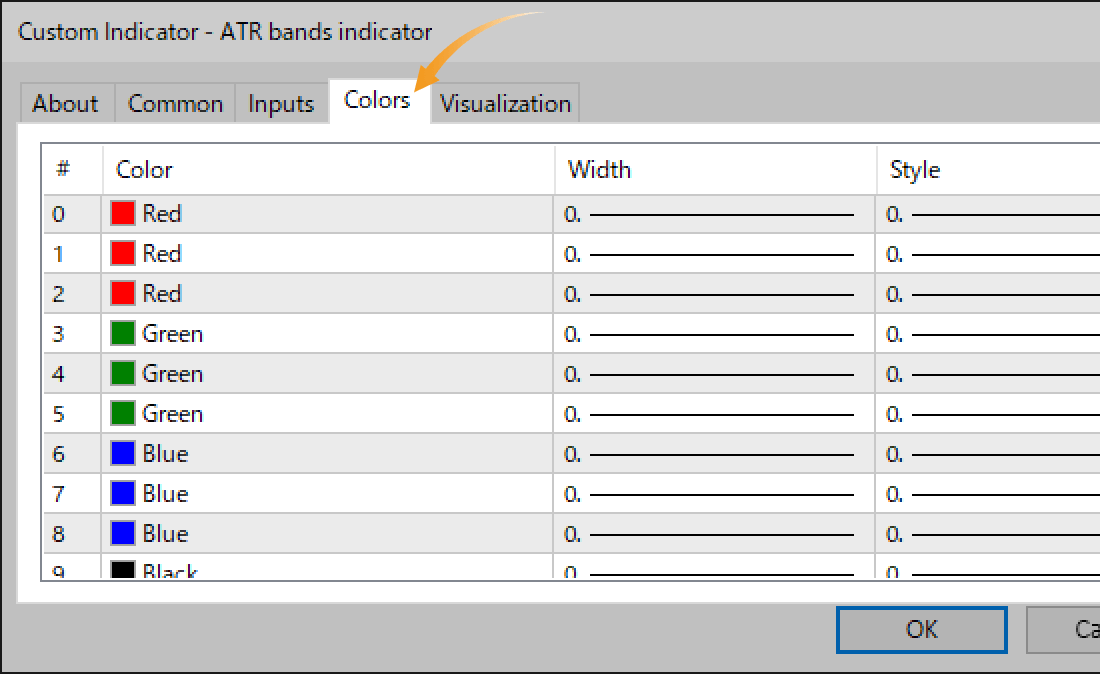
On the Visualization tab, you can choose to display EAs and indicators only on specific timeframes. The "Show in the Data Window" option enables their values to appear in a sub-window.
However, some EAs and indicators may ignore this setting or appear in the sub-window regardless. Please refer to your EA or indicator's description for details.
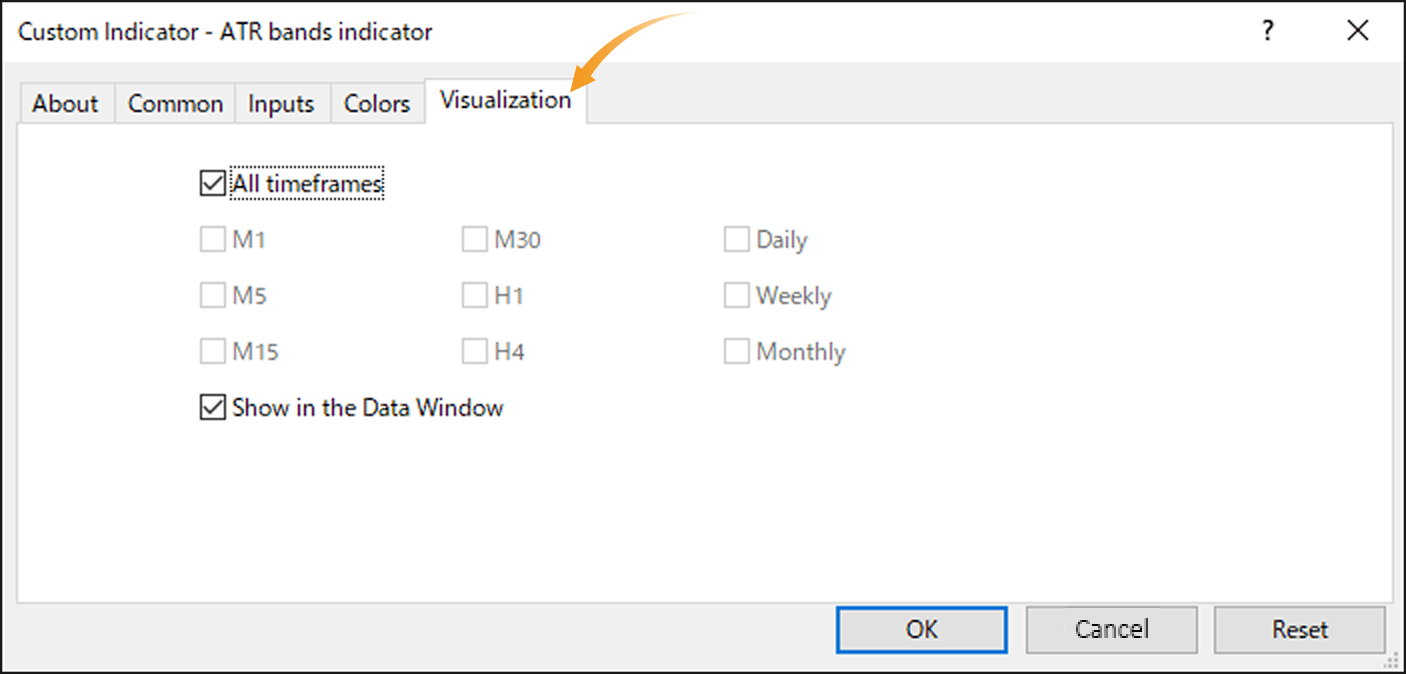
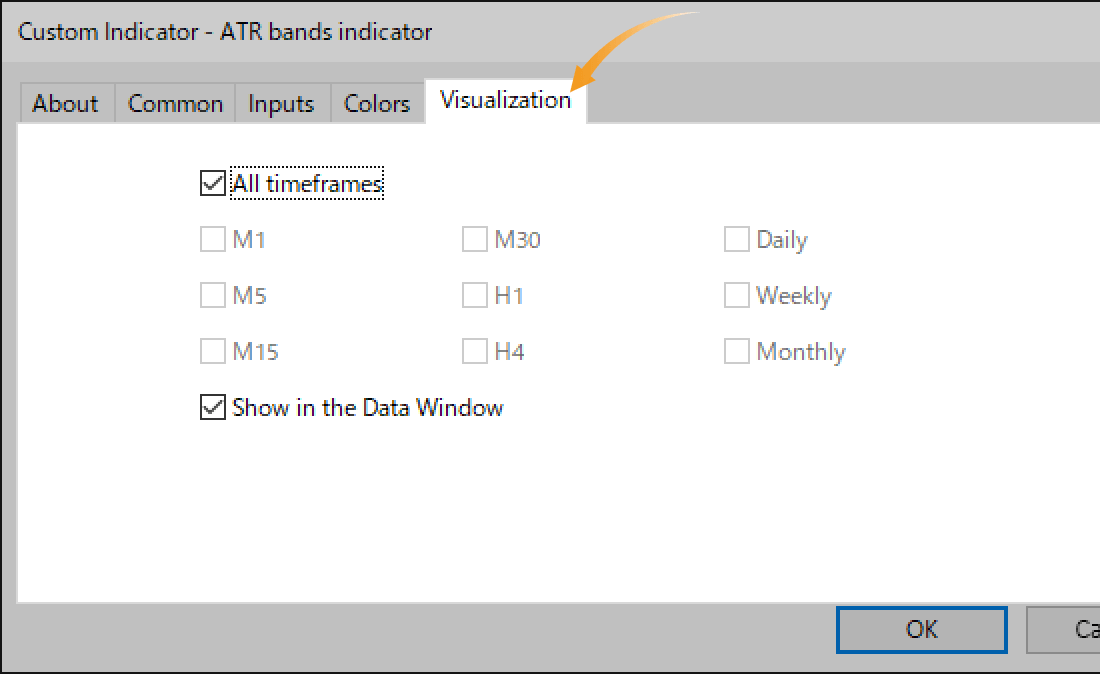
Once all necessary settings are configured, click "OK".
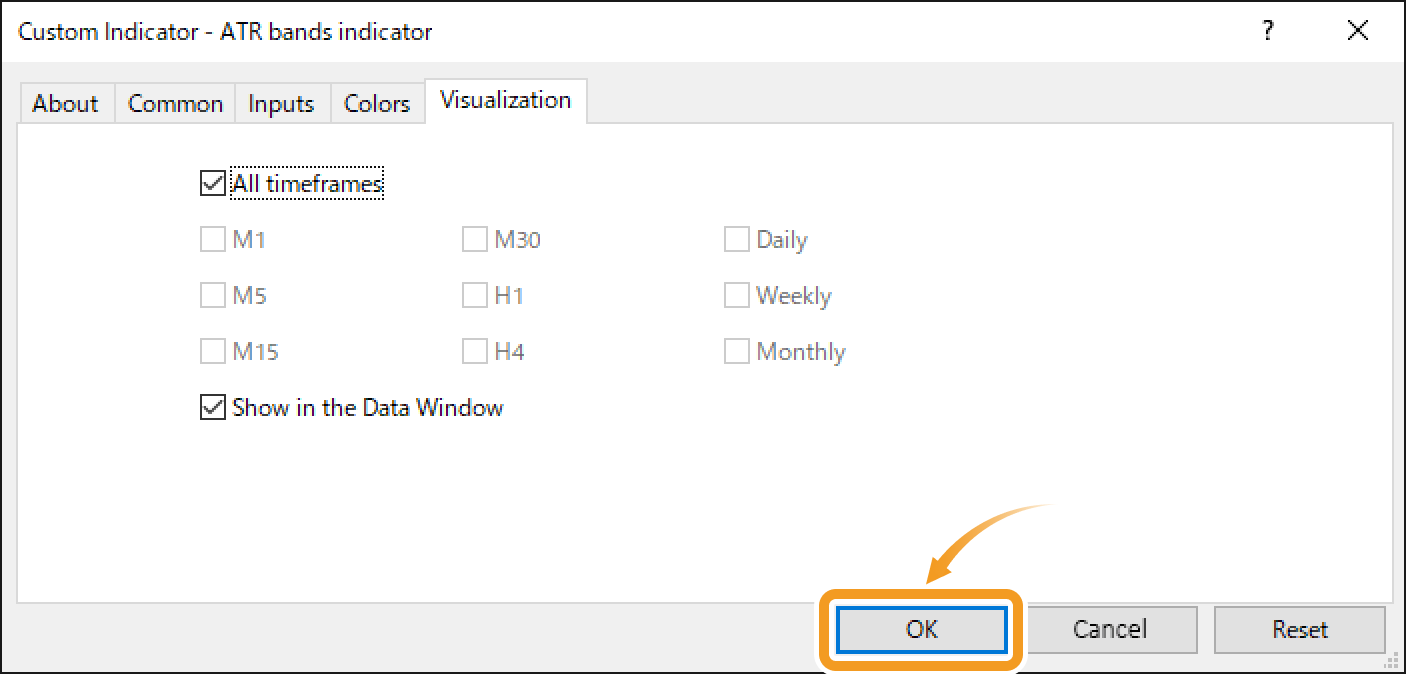
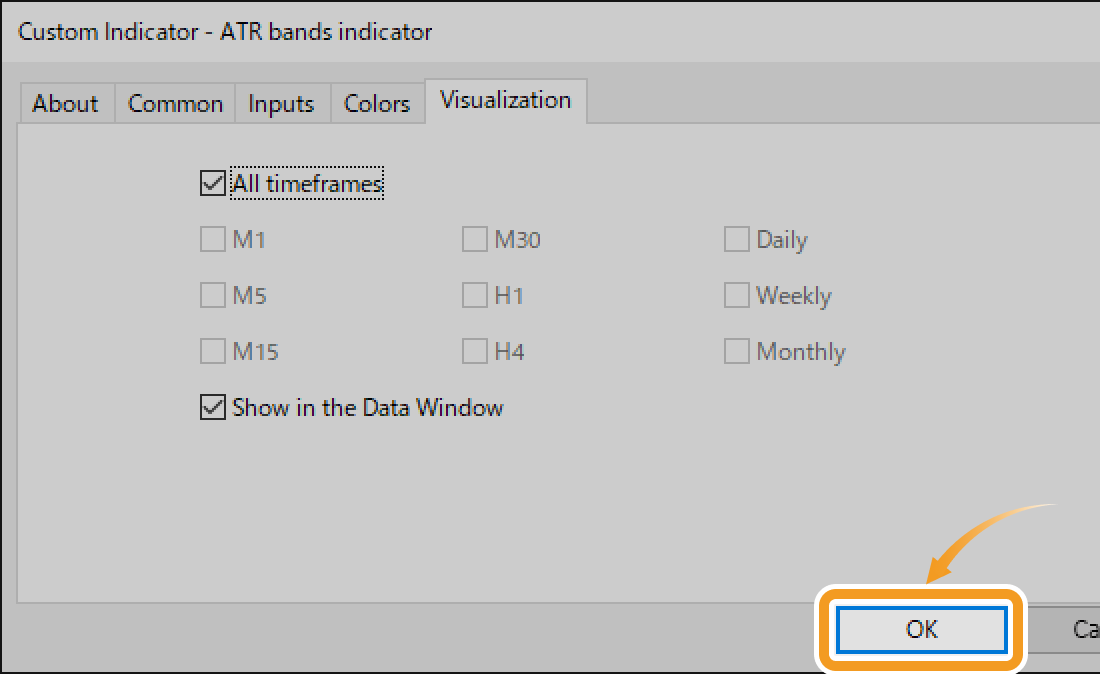
To customize an EA or indicator, right-click on the chart where it's applied. When modifying an indicator, click "Indicator List". For EA, click "Expert List".
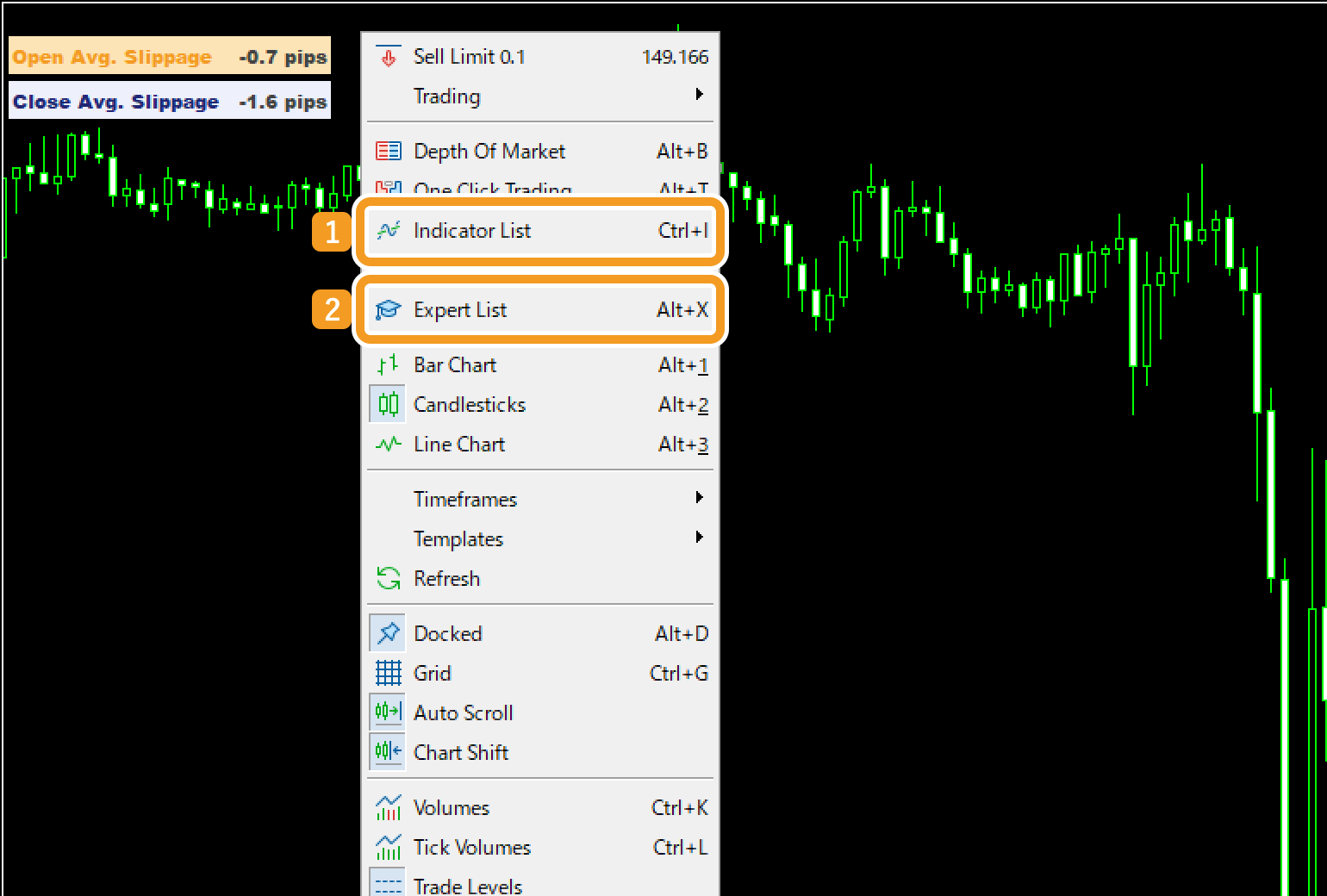
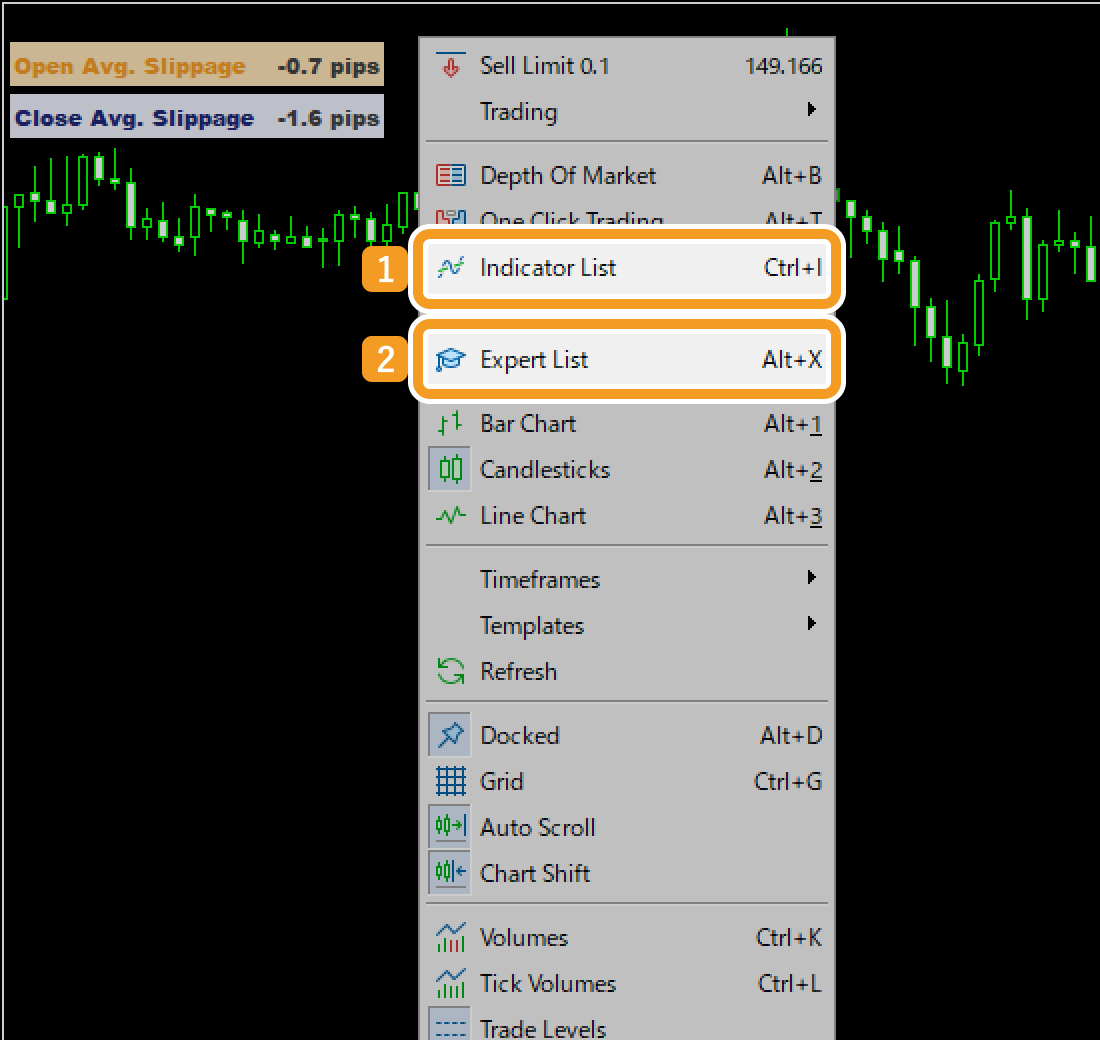
The "Indicators" or "Experts" window opens accordingly. Choose the EA or indicator you want to modify and click "Properties".
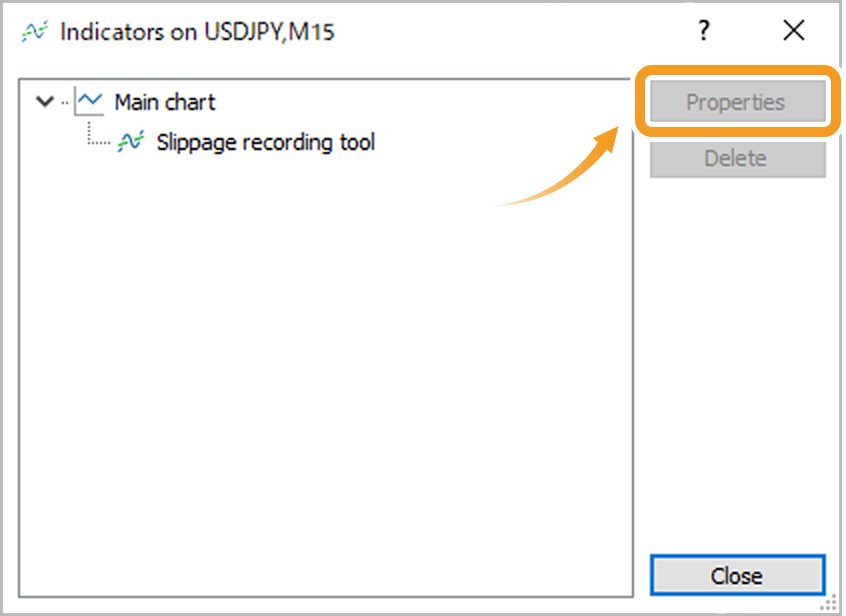

The settings window appears. Configure the options on the Common, Inputs, Colors, and Visualization tabs as below. Note that some EAs and indicators may not include all of these tabs.
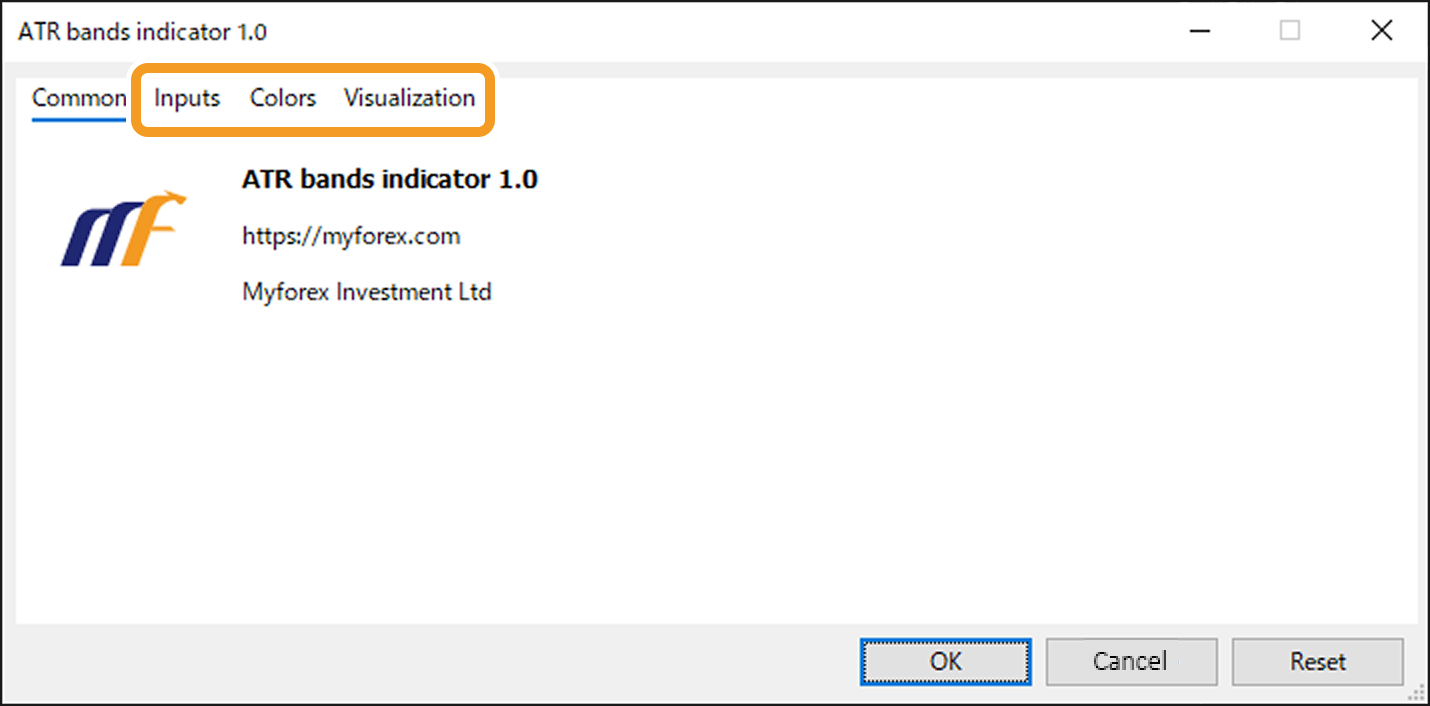

On the Inputs tab, you can adjust the behavior of your EA/indicator as needed. For details, please refer to the provider's website.
It's also possible to import a settings file or save your current parameter settings.
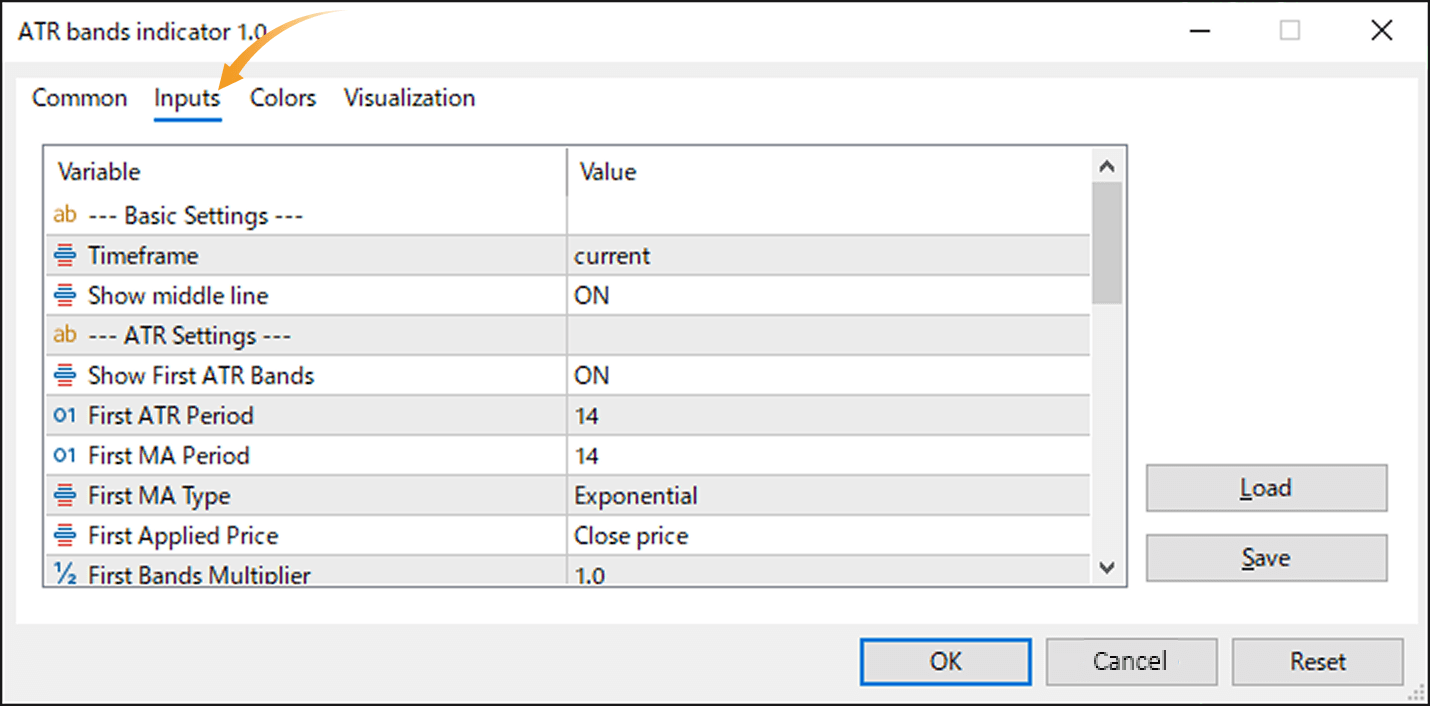

On the Colors tab, you can customize the colors of lines and other elements. Some EAs and indicators may ignore these settings or override them with parameters in the Inputs tab. For details, please refer to the provider's website.
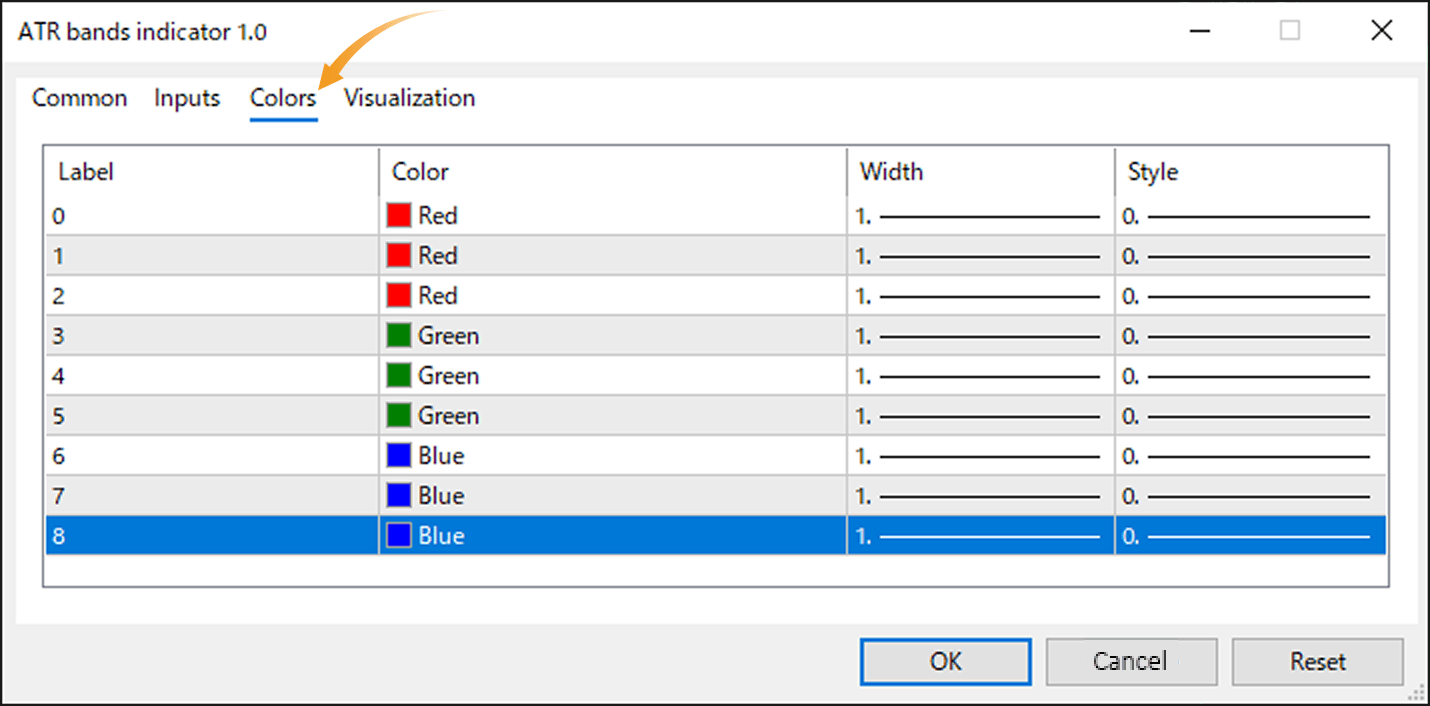

On the Visualization tab, you can choose to display EAs and indicators only on specific timeframes. The "Show in the Data Window" option enables their values to appear in a sub-window.
However, some EAs and indicators may ignore this setting or appear in the sub-window regardless. Please refer to your EA or indicator's description for details.
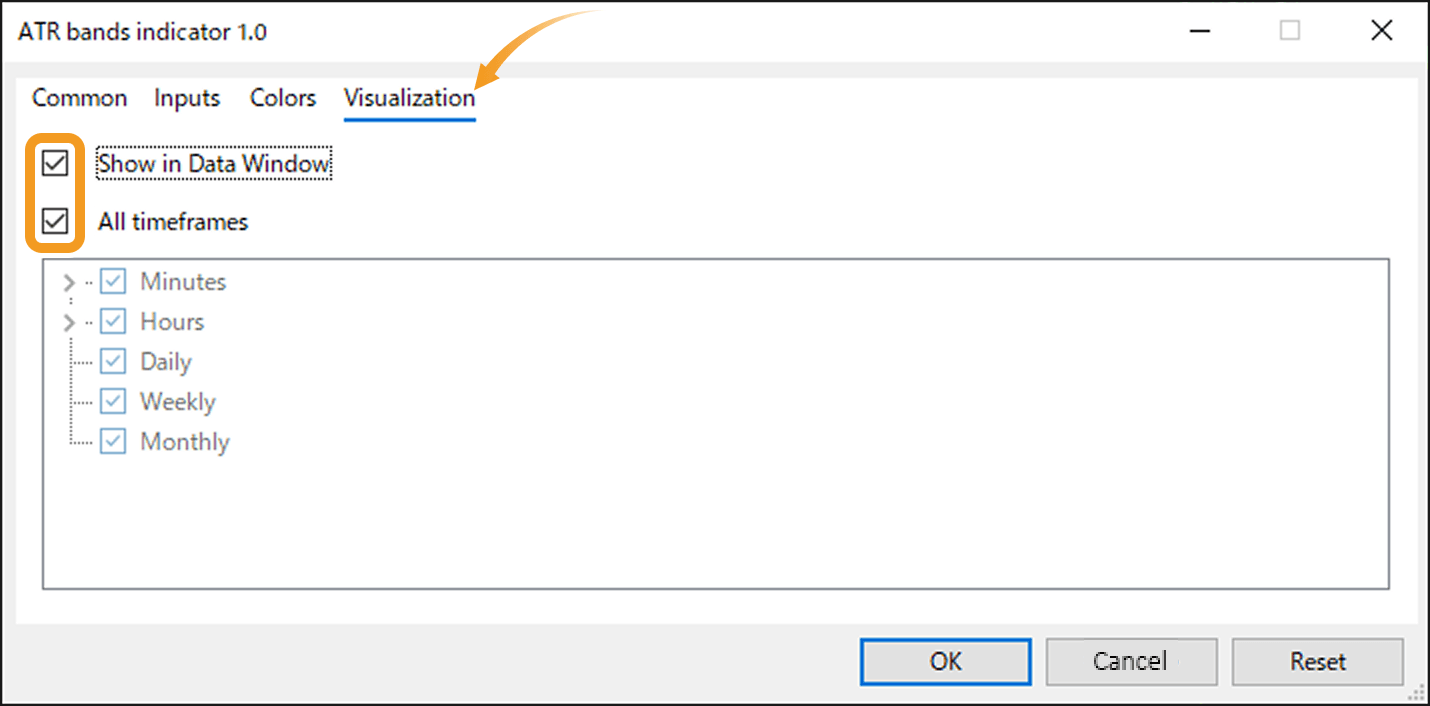
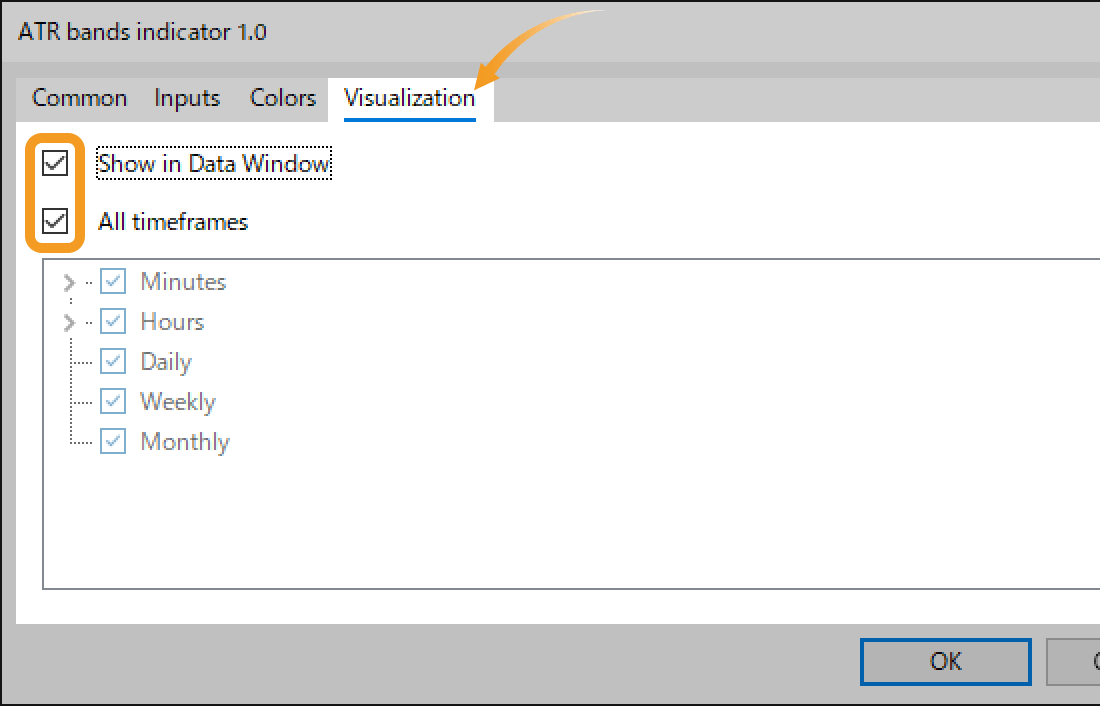
Once all necessary settings are configured, click "OK".
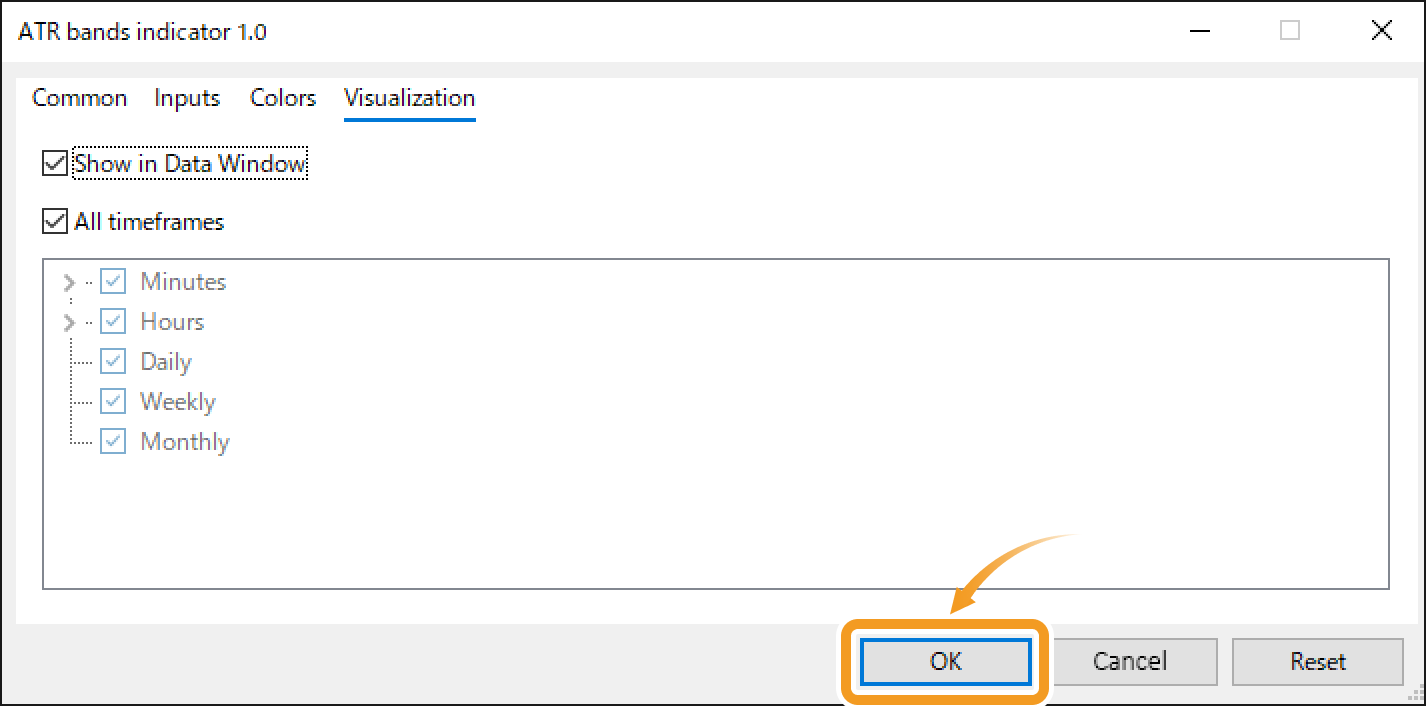
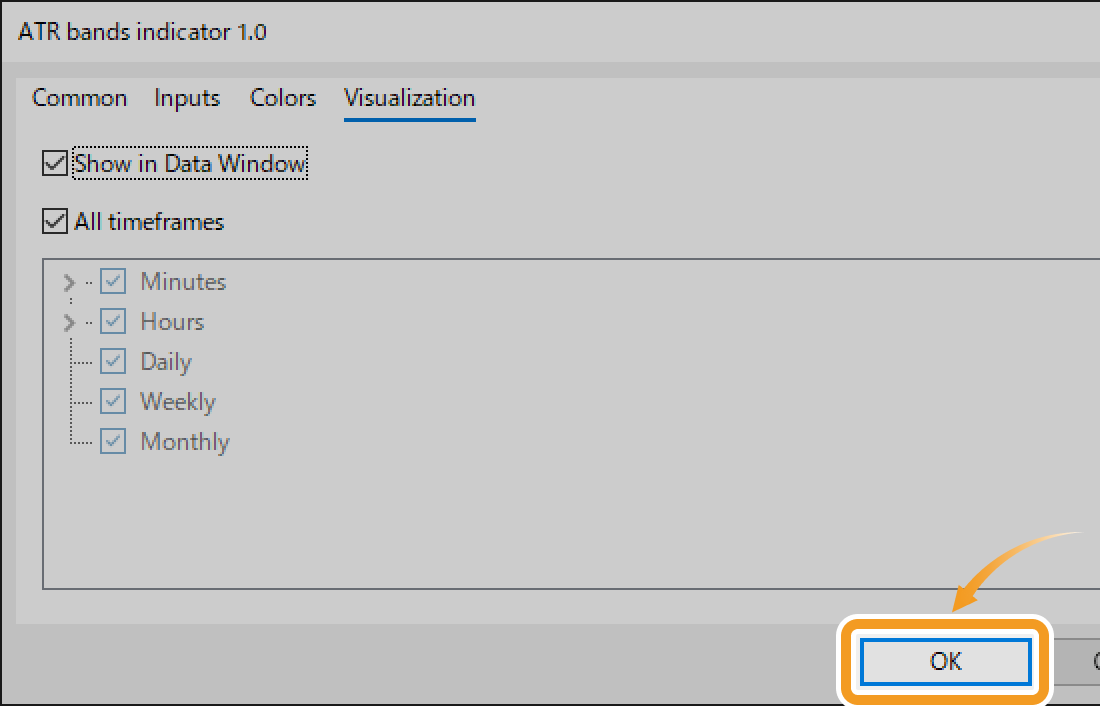
![]()
Created
: 2025.11.05
![]()
Last updated
: 2025.12.15

Nakamaru is a manual production consultant at FINTECS, a company that specializes in creating manuals for their clients.
With a wide range of experience from fintech to entertainment, he presents what user-friendly manuals should be like.
He works with numerous large corporations as an external manual production project manager.
【Business information】
http://www.fintecs.co.jp/profile/
Akira Takagi
Systems engineer, MetaTrader administrator

After graduating from Computer Science at the Uninove, Brazil, in 2014, he has worked on various systems development projects.
He participated as a developer in the launch of forex services in 2019. Since then, he has also been involved in the development of MetaTrader plugins and APIs. He is certified by MetaQuotes as a MetaTrader5 Administrator and active in consulting and advisory as well.
We hope you find this article useful. Any comments or suggestions will be greatly appreciated.
We are also looking for writers with extensive experience in forex and crypto to join us.
please contact us at [email protected].
Disclaimer:
All information and content provided on this website is provided for informational purposes only and is not intended to solicit any investment. Although all efforts are made in order to ensure that the information is correct, no guarantee is provided for the accuracy of any content on this website. Any decision made shall be the responsibility of the investor and Myforex does not take any responsibility whatsoever regarding the use of any information provided herein.
The content provided on this website belongs to Myforex and, where stated, the relevant licensors. All rights are reserved by Myforex and the relevant licensors, and no content of this website, whether in full or in part, shall be copied or displayed elsewhere without the explicit written permission of the relevant copyright holder. If you wish to use any part of the content provided on this website, please ensure that you contact Myforex.
Myforex uses cookies to improve the convenience and functionality of this website. This website may include cookies not only by us but also by third parties (advertisers, log analysts, etc.) for the purpose of tracking the activities of users. Cookie policy