Created
: 2022.07.06









You can install and run multiple MetaTrader4 (MT4) / MetaTrader5 (MT5) apps on a single PC. If you wish to do so, make sure to change the installation folder name so it doesn't overlap with the existing MT4/MT5 folder name.
Here we'll look at the steps required to install multiple MT4/MT5 apps on a single PC.
Switch between MT4/MT5 tabs to check the steps for each.
Double-click the downloaded MT4 file to launch the MT4 installer.
Related article: Download and install MT4/MT5


When installing multiple MT4 apps, change the shortcut name of the existing app from "MetaTrader4" to something else. This will let you create new shortcuts when you install additional programs. When changing the name of the shortcut, you may get the "File Access Denied" message. Click "Continue" to save the changes made.
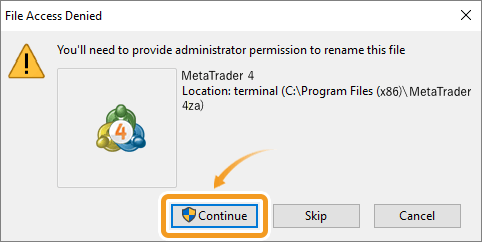
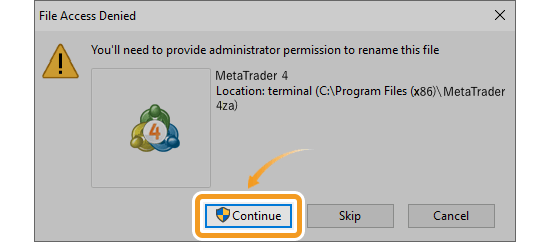
The MT4 setup window will appear. Click "Settings".
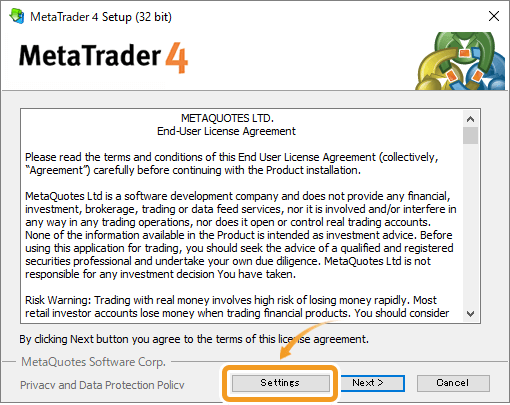
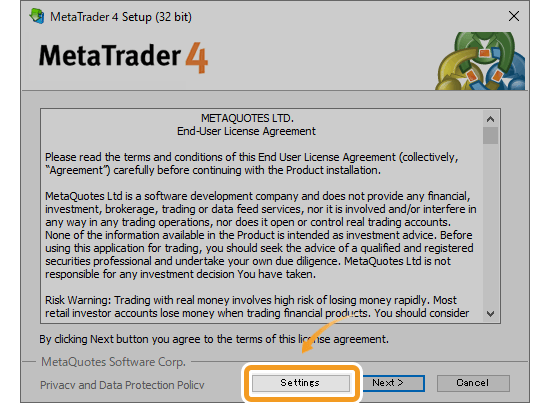
In the installation folder, specify a folder name different from that of the installed MT4. If it is the same name, you can't install multiple MT4s as the existing folder will be overwritten instead.
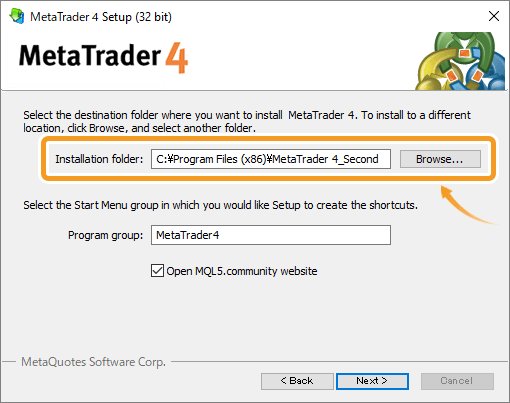
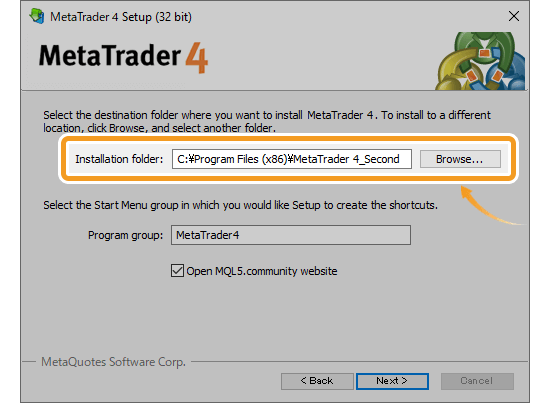
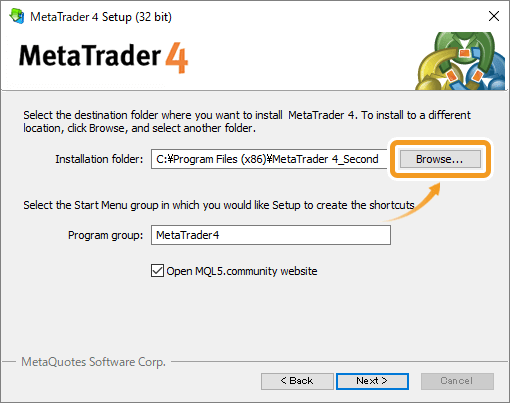
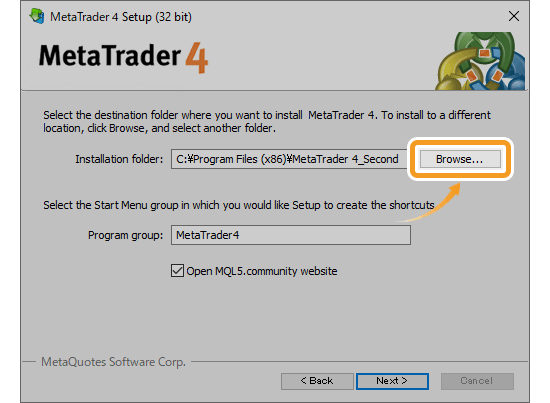
You can specify the installation directory for MT4 in the explorer by clicking "Browse".
In the program group, specify a program name different from that of the installed MT4. Click "Next" to start the installation.
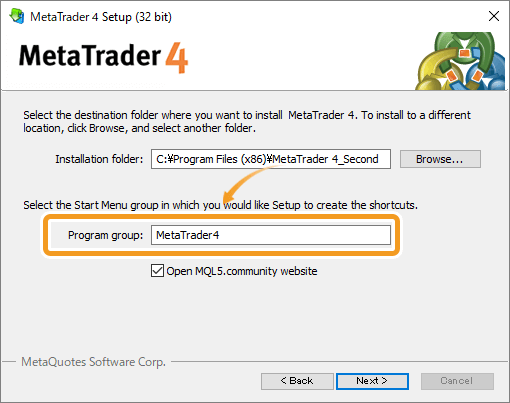
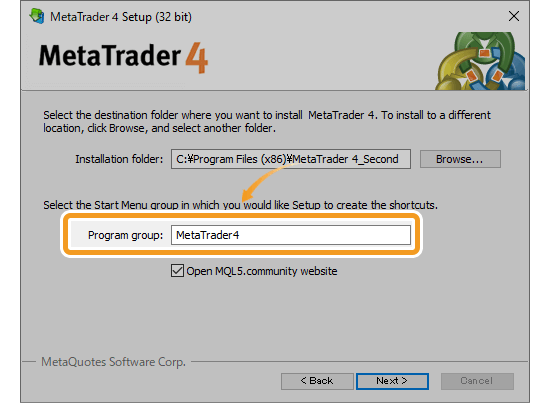
Once the installation is complete, MT4 will be launched.
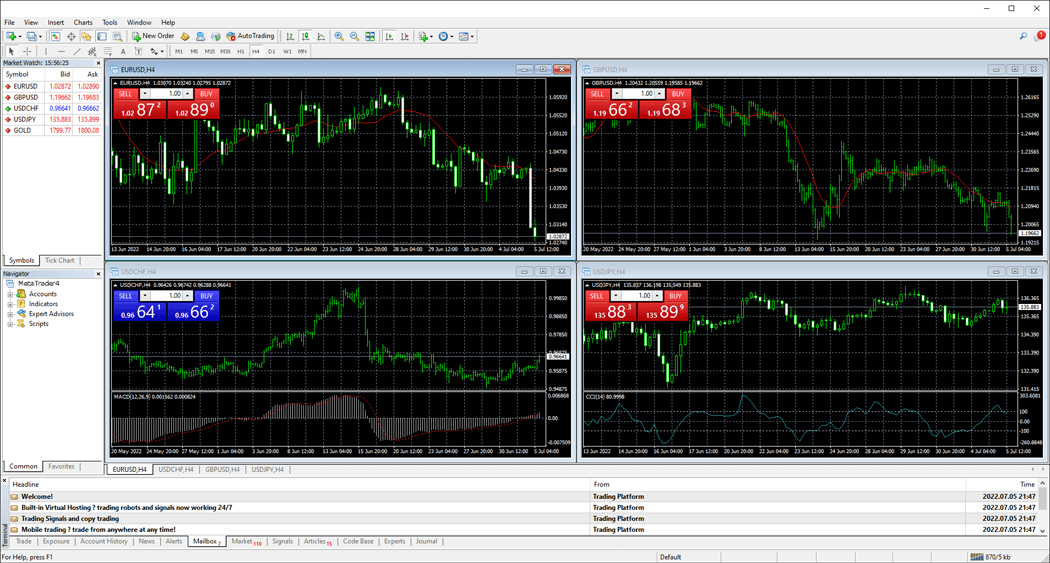
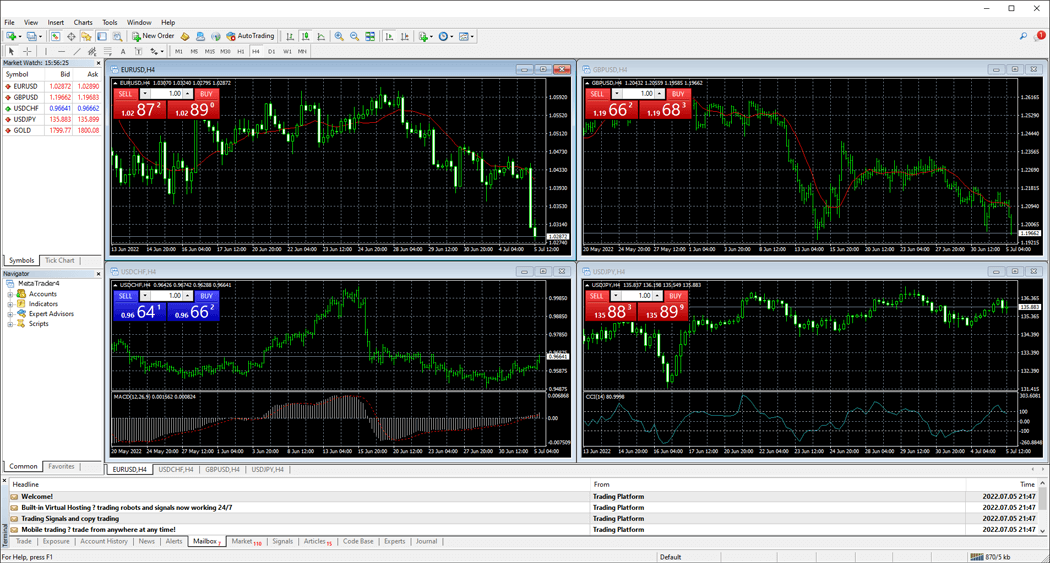
Double-click the downloaded MT5 file to launch the MT5 installer.
Related article: Download and install MT4/MT5
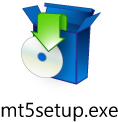
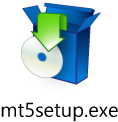
When installing multiple MT5 apps, change the shortcut name of the existing app from "MetaTrader5" to something else. This will let you create new shortcuts when you install additional programs. When changing the name of the shortcut, you may get the "File Access Denied" message. Click "Continue" to save the changes made.
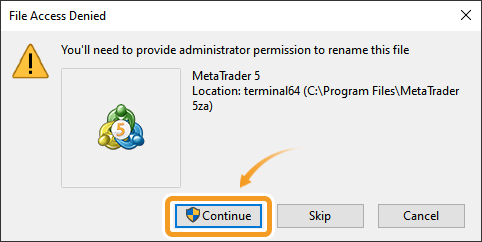

The MT5 setup window will appear. Click "Settings".
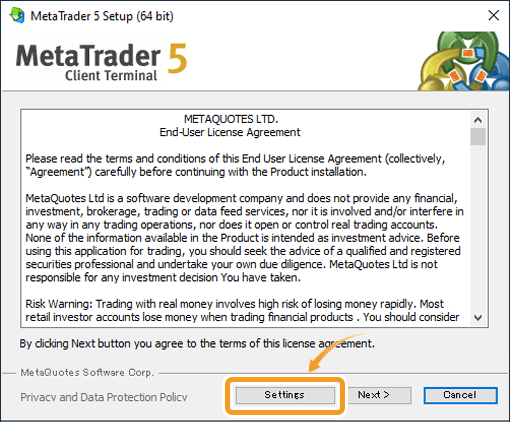
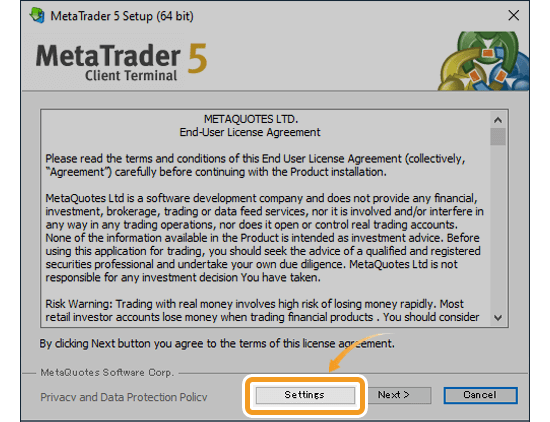
In the installation folder, specify a folder name different from that of the installed MT5. If it is the same name, you can't install multiple MT4s as the existing folder will be overwritten instead.



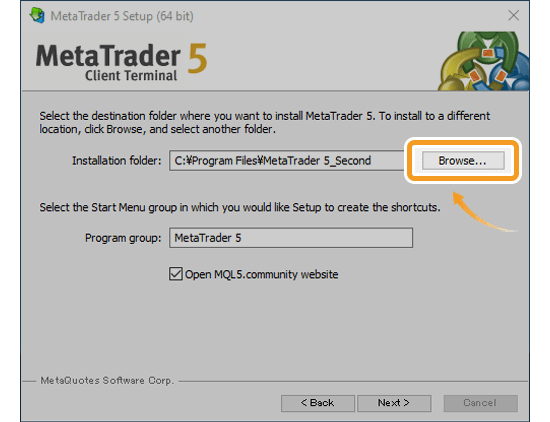
You can specify the installation directory for MT5 in the explorer by clicking "Browse".
In the program group, specify a program name different from that of the installed MT5. Click "Next" to start the installation.
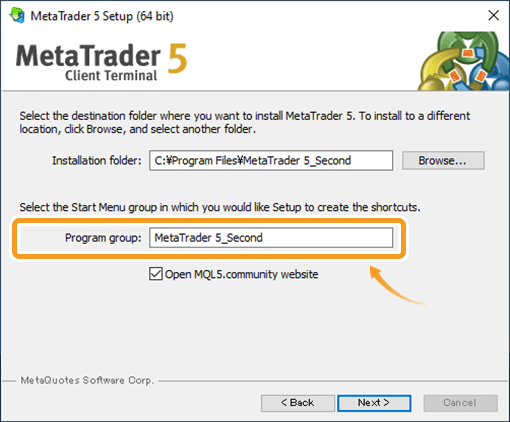
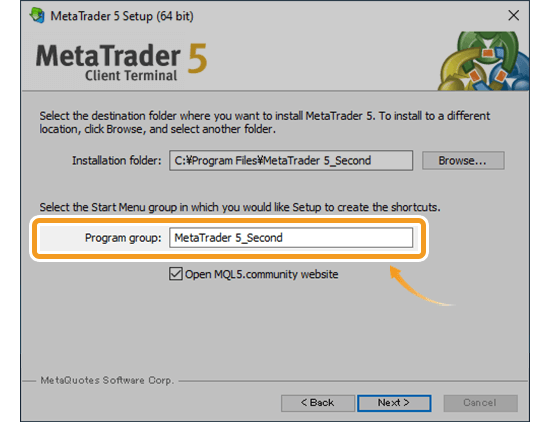
Once the installation is complete, MT5 will be launched.
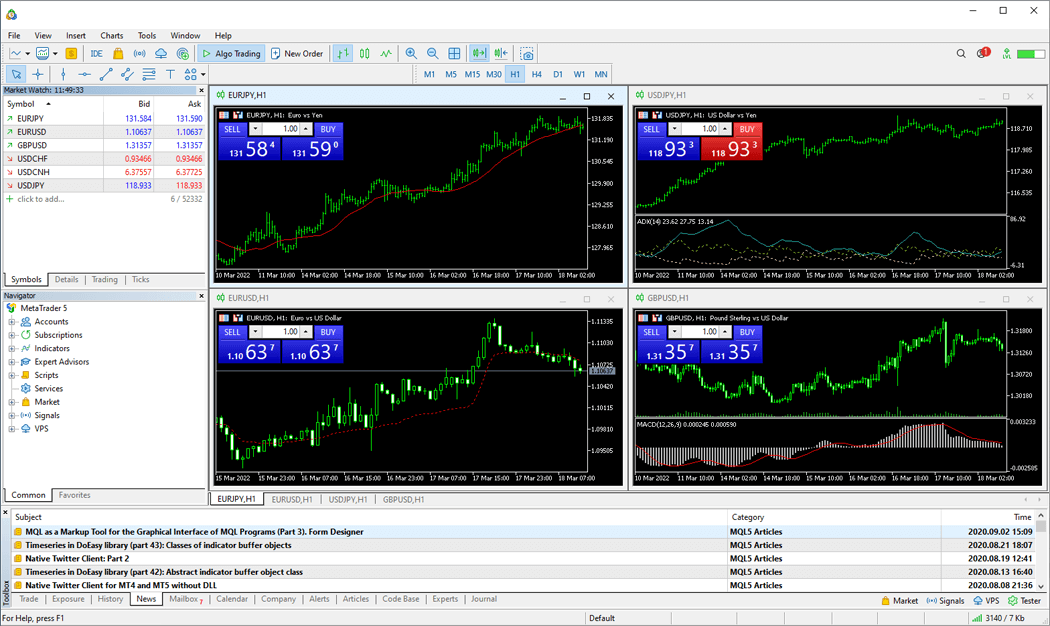
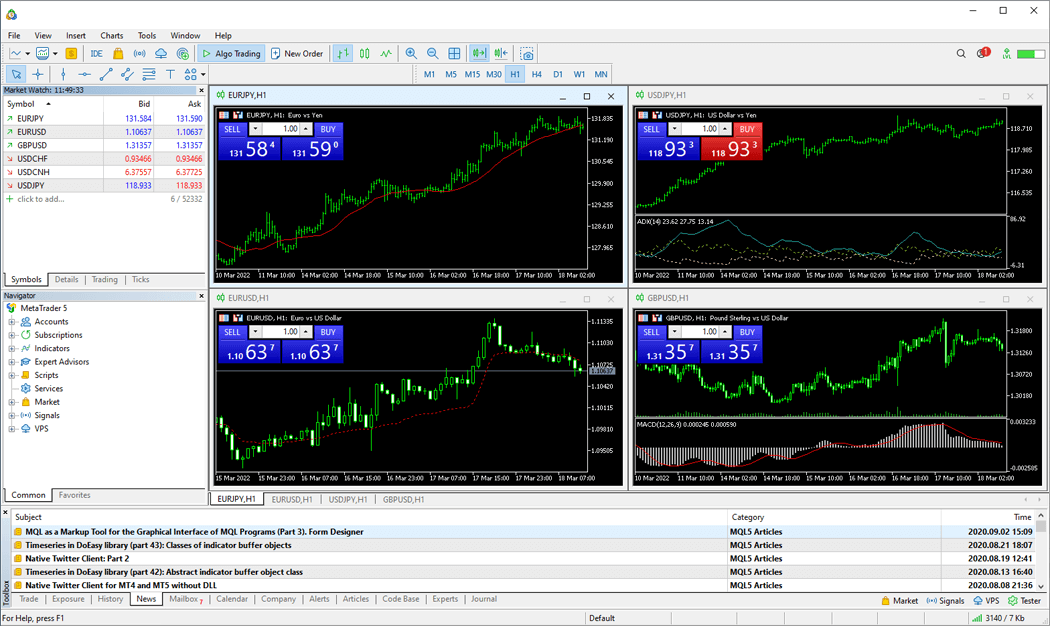
![]()
Created
: 2022.07.06
![]()
Last updated
: 2025.10.12

Nakamaru is a manual production consultant at FINTECS, a company that specializes in creating manuals for their clients.
With a wide range of experience from fintech to entertainment, he presents what user-friendly manuals should be like.
He works with numerous large corporations as an external manual production project manager.
【Business information】
http://www.fintecs.co.jp/profile/
Akira Takagi
Systems engineer, MetaTrader administrator

After graduating from Computer Science at the Uninove, Brazil, in 2014, he has worked on various systems development projects.
He participated as a developer in the launch of forex services in 2019. Since then, he has also been involved in the development of MetaTrader plugins and APIs. He is certified by MetaQuotes as a MetaTrader5 Administrator and active in consulting and advisory as well.
We hope you find this article useful. Any comments or suggestions will be greatly appreciated.
We are also looking for writers with extensive experience in forex and crypto to join us.
please contact us at [email protected].
Disclaimer:
All information and content provided on this website is provided for informational purposes only and is not intended to solicit any investment. Although all efforts are made in order to ensure that the information is correct, no guarantee is provided for the accuracy of any content on this website. Any decision made shall be the responsibility of the investor and Myforex does not take any responsibility whatsoever regarding the use of any information provided herein.
The content provided on this website belongs to Myforex and, where stated, the relevant licensors. All rights are reserved by Myforex and the relevant licensors, and no content of this website, whether in full or in part, shall be copied or displayed elsewhere without the explicit written permission of the relevant copyright holder. If you wish to use any part of the content provided on this website, please ensure that you contact Myforex.
Myforex uses cookies to improve the convenience and functionality of this website. This website may include cookies not only by us but also by third parties (advertisers, log analysts, etc.) for the purpose of tracking the activities of users. Cookie policy