- What's Myforex
- Share
- Use tools
- Get information
- What's New
- Help center
- About us
- Customer support
- Terms and policies
-
-
 PortfolioShare your portfolio and performance in real time
PortfolioShare your portfolio and performance in real time -
 Events & contestsEvents and contests held by retail brokers around the world
Events & contestsEvents and contests held by retail brokers around the world
-
-
 Real-time spread comparisonCompare spreads of major retail brokers in real time
Real-time spread comparisonCompare spreads of major retail brokers in real time -
 Volatility analysisVisualize volatility as a measure of daily market activity
Volatility analysisVisualize volatility as a measure of daily market activity -
 Swap point comparisonCompare buy and sell swap values for each broker by symbol
Swap point comparisonCompare buy and sell swap values for each broker by symbol -
 Market rates & chartsCheck prices for all instruments offered by each broker
Market rates & chartsCheck prices for all instruments offered by each broker -
 IndicatorsProviding in-house developed indicators for MT4/MT5
IndicatorsProviding in-house developed indicators for MT4/MT5 -
 Trading calculatorsCalculation tools for each broker to help you trade
Trading calculatorsCalculation tools for each broker to help you trade
Perfect order indicator
- Overview
- How to install
- How to set up
Display:


![]()
The perfect order indicator displays an arrow on the chart when the 3 sets of moving averages (MAs), short-term, mid-term, and long-term, are in ascending or descending order, i.e., "perfect order". Perfect orders can be hard to detect, but this tool will help you spot changes in the trend.
![]()
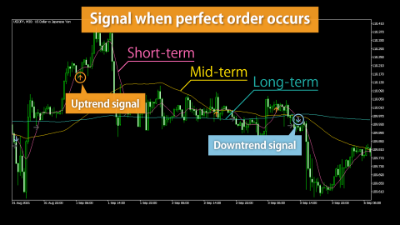
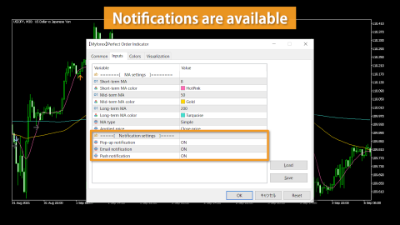

Features
3 types of arrows
There are 3 types of arrows for the perfect order indicator. The "Upward trend perfect order", the "Downward trend perfect order", and the "End of perfect order".
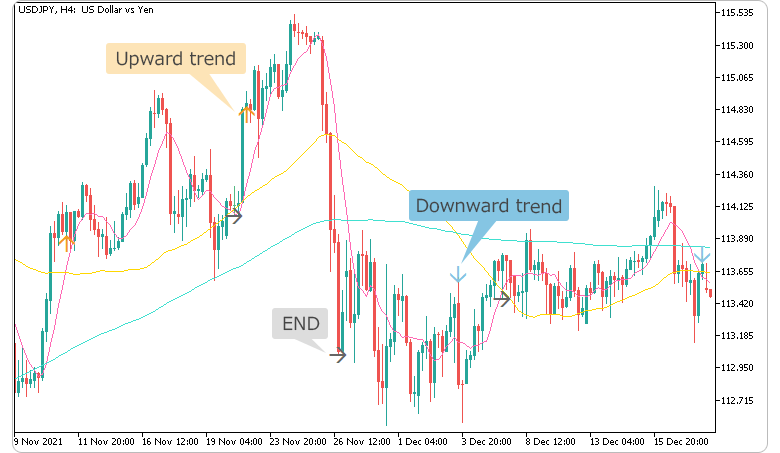
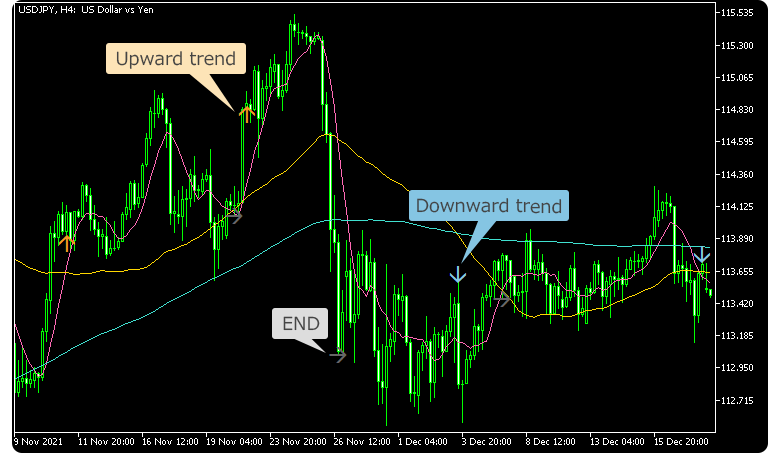
Each of them will be triggered when the criteria below are met.
| Upward trend | When the MAs are aligned in the order of "short-term>mid-term>long-term". |
|---|---|
| Downward trend | When the MAs are aligned in the order of "long-term>mid-term>short-term". |
| End | When the MA alignment no longer fulfills the criteria above. |
Each arrow will appear once when the criteria have been met. The gray "End" arrow will let you know that the perfect order has been broken.
MA becomes more volatile with a shorter period. If the MAs are aligned in the order of short-term, mid-term, to long-term, it usually signals a "strong trend". If you're a trend trader, this tool is for you.
The color of the MA can be adjusted in parameter settings. The default colors are shown below.
| MA | Color |
|---|---|
| Short-term | Hot pink |
| Mid-term | Gold |
| Long-term | Turquoise |
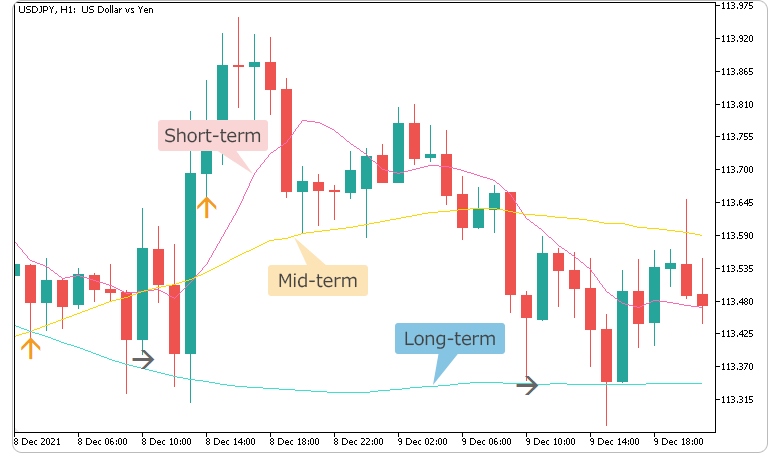
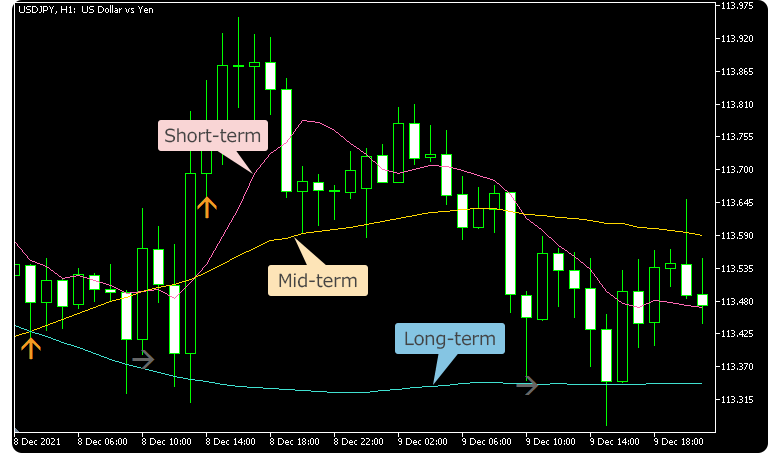
The period of MA used in this tool can be changed in the parameter settings. However, if for instance, you set the time range for the "mid-term MA" shorter than the "short-term MA", the perfect order indicator will not be as accurate. Make sure to set the time ranges in ascending order from "short-term", "mid-term", to "long-term".
Blink until the candle is confirmed
If the indicator finds a temporary perfect order before the candlestick has been confirmed, the arrow will start blinking. If the criteria are still met after the candlestick has been confirmed, the arrow will stop blinking and be fixed on the chart.
The blinking feature will help you anticipate a change in trend before the perfect order is established.
3 types of notifications
There are 3 types of notifications for the perfect order indicator. The "Pop-up notification", "Email notification", and "Push notification". Combine the "Pop-up notification" with the MetaTrader4/MetaTrader5 alert function to get multiple alerts so you never miss another opportunity.
To use the "Email notification" and "Push notification", settings on the MetaTrader4/MetaTrader5 side need to be made as follows.
| Related article: | Set email alerts |
| Set push notification alerts |
When the perfect order is established, you will receive notifications as follows.
| Type | Message |
|---|---|
| Upward trend perfect order | Up perfect order |
| Downward trend perfect order | Down perfect order |
| End of perfect order | Neutral |
| Upward trend perfect order |
|---|
| Up perfect order |
| Downward trend perfect order |
| Down perfect order |
| End of perfect order |
| Neutral |
How to install
To use perfect order indicator, install the "【Myforex】Perfect Order Indicator" file on MetaTrader4/MetaTrader5.
Step 1
Click "File" from the menu bar at the top of MetaTrader4/MetaTrader5 and choose "Open Data Folder".
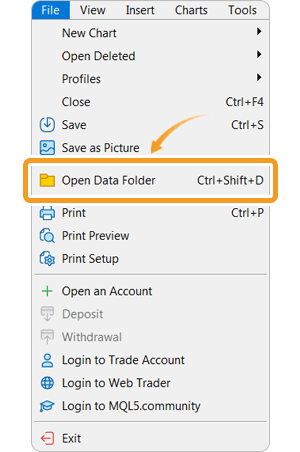
Step 2
After opening the data folder, double-click the folder "MQL5 (MQL4 for MetaTrader4)" in it to open it.
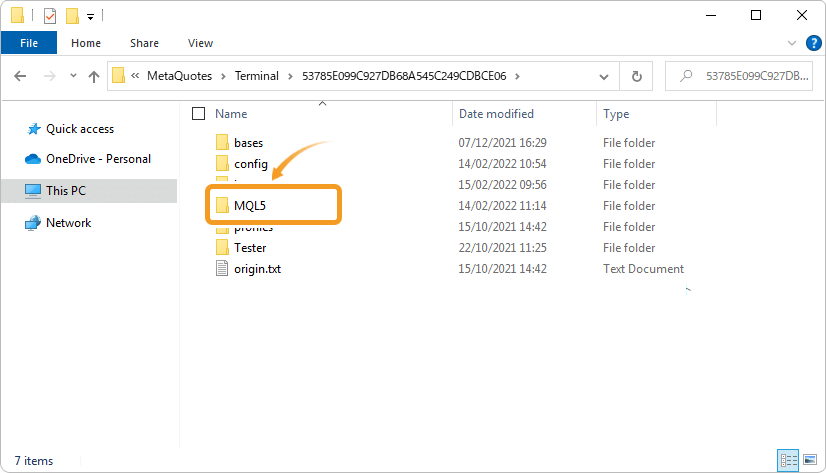
Step 3
Double-click to open "Indicators" folder in the MQL5 file.
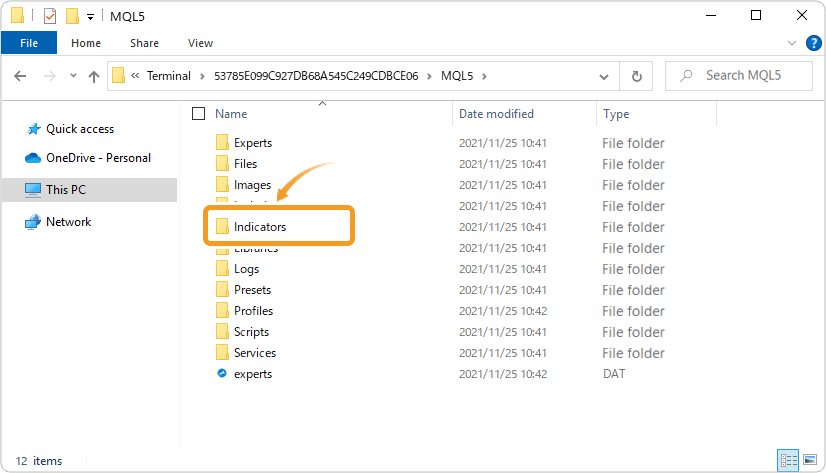
Step 4
Save the "【Myforex】Perfect Order Indicator" in the "Indicators" folder.
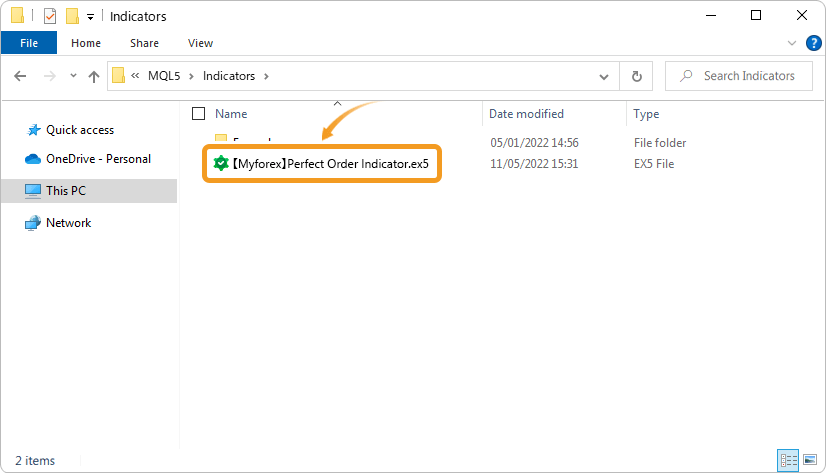
Step 5
Once the file is in the folder, right-click "Indicators" in the Navigator and choose "Refresh" from the displayed menu.
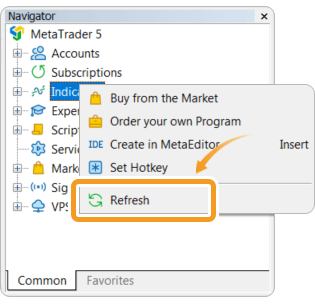
Step 6
After checking that the perfect order indicator is shown in the "Indicators" of the Navigator, apply it to a chart by double-clicking or dragging and dropping.
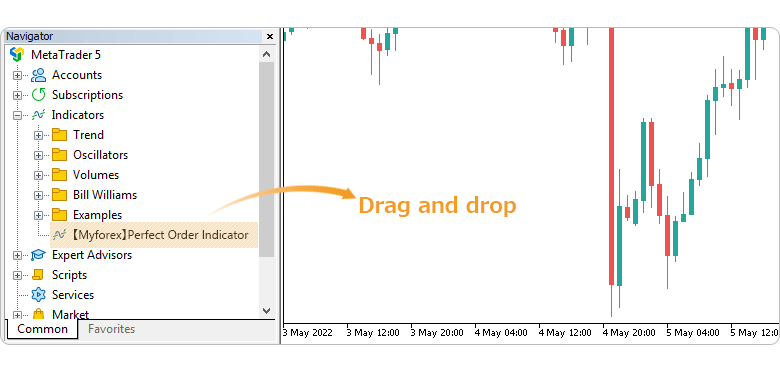
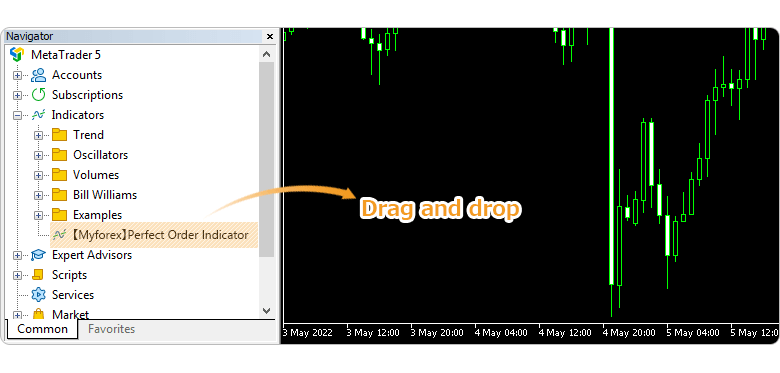
Step 7
Refer to the "How to set up" page to make further settings in the "Inputs" tab, then click "OK".
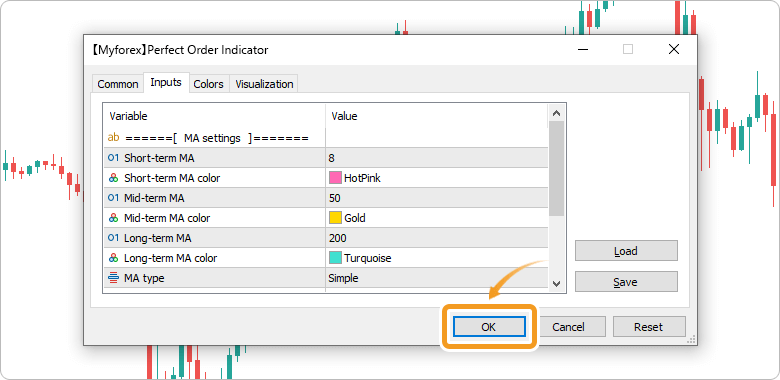
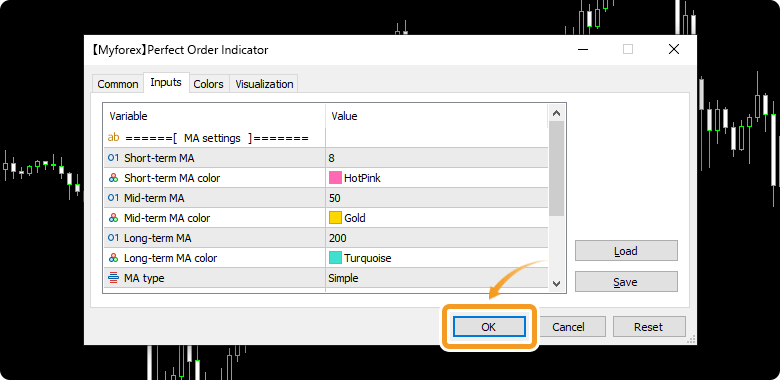
Step 8
The perfect order indicator is applied to the chart and will display the three MAs, as well as the arrows when the criteria are met.
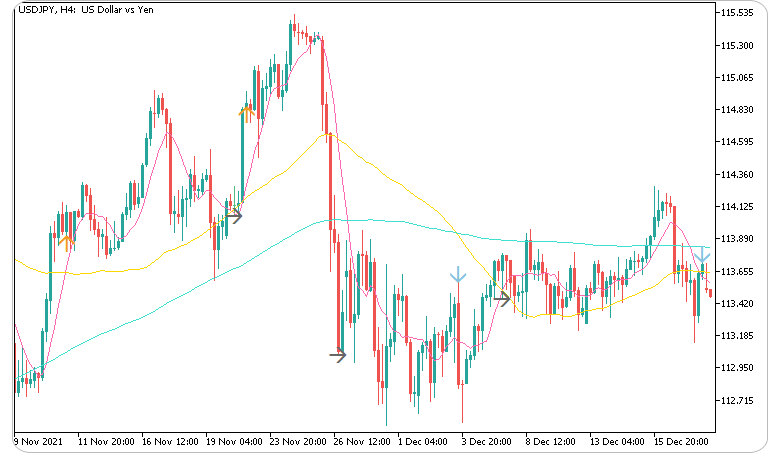
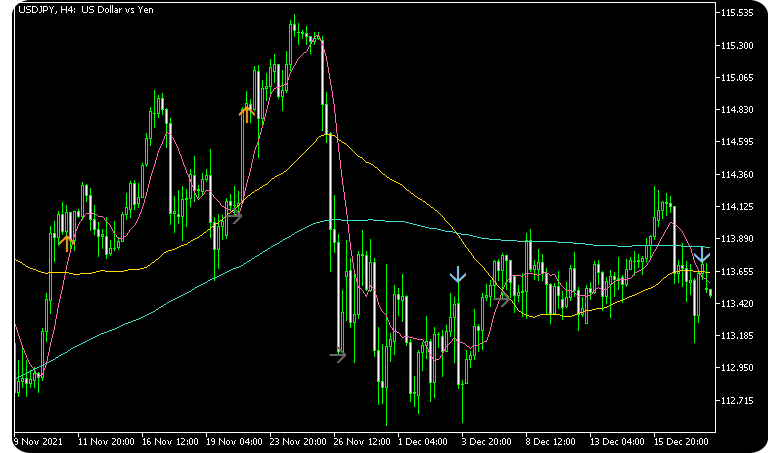
How to set up
After applying the indicator to the chart, set the parameters according to your style.
Step 1
First, open the "Inputs" tab.
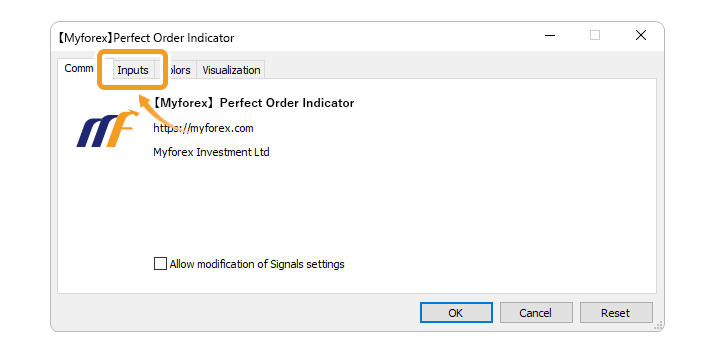
Step 2
Set the parameters as follows.
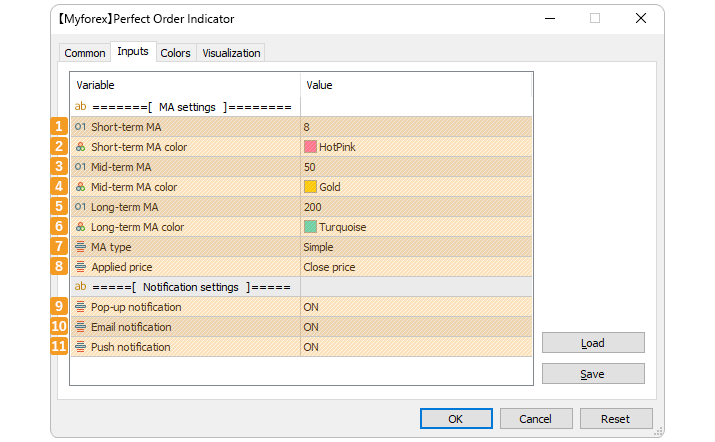
MA settings
Number |
Item name |
Description |
|---|---|---|
1 |
Short-term MA |
Set the calculation period for the short-term MA. The default is set to "8". |
2 |
Short-term MA color |
Set the color for the short-term MA. The default is set to "HotPink". |
3 |
Mid-term MA |
Set the calculation period for the mid-term MA. The default is set to "50". |
4 |
Mid-term MA color |
Set the color for the mid-term MA. The default is set to "Gold". |
5 |
Long-term MA |
Set the calculation period for the long-term MA. The default is set to "200". |
6 |
Long-term MA color |
Set the color for the long-term MA. The default is set to "Turquoise". |
7 |
MA type |
Select the type of MA to display. ・Simple:simple moving average |
8 |
Applied price |
Select the price to use for MA calculation. ・Close price |
Notification settings
Number |
Item name |
Description |
|---|---|---|
9 |
Pop-up notification |
Select ON or OFF to receive pop-up notifications. |
10 |
Email notification |
Select ON or OFF to receive email notifications. Related article: Set email alerts |
11 |
Push notification |
Select ON or OFF to receive push notifications. Related article: Set push notification alerts |
![]()
Created
: 2022.05.12
![]()
Last updated
: 2022.09.30
Disclaimer:
All information and content provided on this website is provided for informational purposes only and is not intended to solicit any investment. Although all efforts are made in order to ensure that the information is correct, no guarantee is provided for the accuracy of any content on this website. Any decision made shall be the responsibility of the investor and Myforex does not take any responsibility whatsoever regarding the use of any information provided herein.
The content provided on this website belongs to Myforex and, where stated, the relevant licensors. All rights are reserved by Myforex and the relevant licensors, and no content of this website, whether in full or in part, shall be copied or displayed elsewhere without the explicit written permission of the relevant copyright holder. If you wish to use any part of the content provided on this website, please ensure that you contact Myforex.
Myforex uses cookies to improve the convenience and functionality of this website. This website may include cookies not only by us but also by third parties (advertisers, log analysts, etc.) for the purpose of tracking the activities of users. Cookie policy




