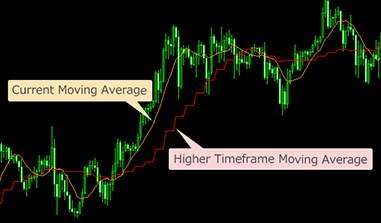- What's Myforex
- Share
- Use tools
- Get information
- What's New
- Help center
- About us
- Customer support
- Terms and policies
-
-
 PortfolioShare your portfolio and performance in real time
PortfolioShare your portfolio and performance in real time -
 Events & contestsEvents and contests held by retail brokers around the world
Events & contestsEvents and contests held by retail brokers around the world
-
-
 Real-time spread comparisonCompare spreads of major retail brokers in real time
Real-time spread comparisonCompare spreads of major retail brokers in real time -
 Volatility analysisVisualize volatility as a measure of daily market activity
Volatility analysisVisualize volatility as a measure of daily market activity -
 Swap point comparisonCompare buy and sell swap values for each broker by symbol
Swap point comparisonCompare buy and sell swap values for each broker by symbol -
 Market rates & chartsCheck prices for all instruments offered by each broker
Market rates & chartsCheck prices for all instruments offered by each broker -
 IndicatorsProviding in-house developed indicators for MT4/MT5
IndicatorsProviding in-house developed indicators for MT4/MT5 -
 Trading calculatorsCalculation tools for each broker to help you trade
Trading calculatorsCalculation tools for each broker to help you trade
Higher timeframe indicator (oscillators)

Higher timeframe indicator (oscillators)
- Overview
- How to install
- How to set up
Display:


![]()
The higher timeframe indicator (oscillators) is an indicator to display MACD, RSI, or Stochastics of the same or higher timeframe than the one for the current chart. It shows the technical indicators of different timeframes on a single chart, which will be useful if you want to check the long-term technical indicators to grasp the market direction before making short-term trades.
![]()


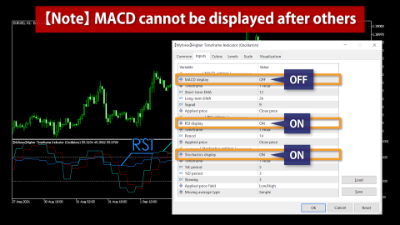
Features
Check values for different timeframes
The higher timeframe indicator (oscillators) can display the technical indicators with different timeframes, e.g., showing the 4-hour MACD on the 1-hour chart. As 4 candles on the 1-hour chart are equivalent to 1 candle on the 4-hour chart, it will be drawn stepwise.

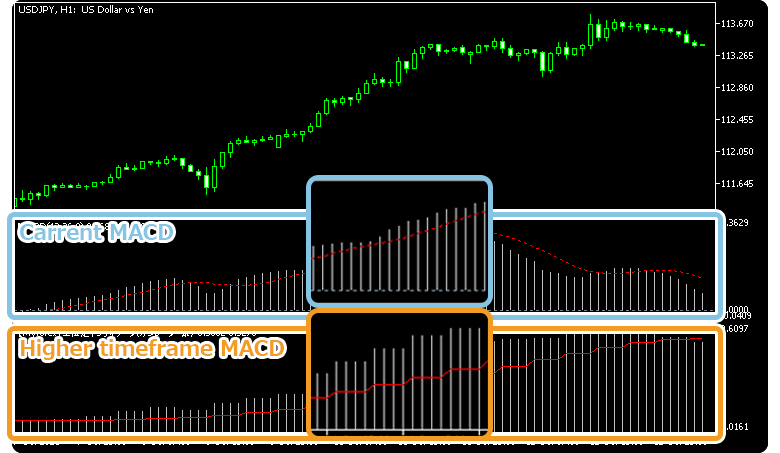
The higher timeframe indicator (oscillators) can show three types of technical indicators:
- MACD
- RSI
- Stochastics
Among these, RSI and Stochastics can be displayed in the same sub-window, but MACD cannot, due to its different vertical scale. To display all three technical indicators at the same time, apply the higher timeframe indicator (oscillators) twice to the chart, one for MACD and the other for RSI and Stochastics, and display them in different sub-windows.
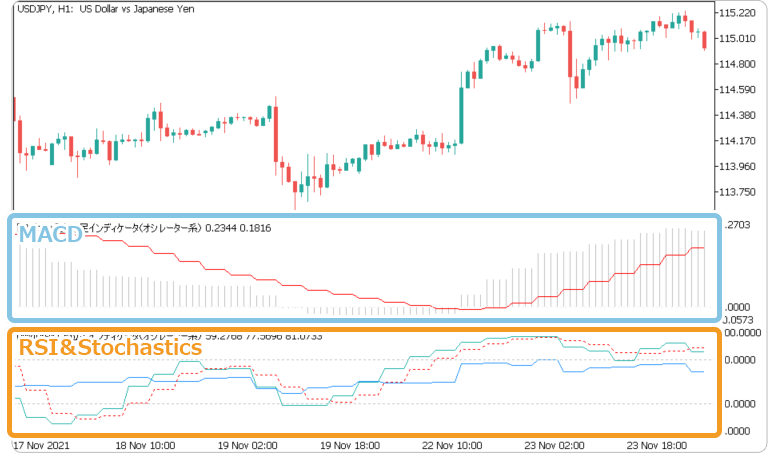

Due to the specifications of the indicator, once RSI or Stochastics is displayed, MACD will not be displayed after that. This is also due to the fact that the scale for each technical indicator is different. In this case, delete the higher timeframe indicator and reapply it to the chart.
Parameters of each technical indicator can be customized
Each technical indicator has its own parameter settings that can be changed. The customizable items are the same as for regular MetaTrader4/MetaTrader5.
Take RSI, for example, you can set the "Period" and "Applied price" so that you can display a technical indicator that suits your strategy.
The value of the "Period" indicates how many candles are to be included in the calculation of technical indicators. For example, if "20" is set for a 1-hour chart, the technical indicator will be calculated based on "1 hour x 20 candles", or 20 hours of price movements. As for "Applied price", it indicates which price is used to calculate the technical indicator, and "Close price" is commonly used.
Also, we offer the higher timeframe indicator (trend indicators) with similar features, which can display three types of technical indicators: moving average, parabolic SAR, and Bollinger bands.
Supports all MT4/MT5 timeframes
The higher timeframe indicator can display every timeframe supported by MetaTrader4/MetaTrader5.
| MetaTrader4 | MetaTrader5 | |
| Minutes | M1, M5, M15, M30 | M1, M2, M3, M4, M5, M6, M10, M12, M15, M20, M30 |
| Hours | H1, H4 | H1, H2, H3, H4, H6, H8, H12 |
| Others | Daily, Weekly, Monthly | Daily, Weekly, Monthly |
| MetaTrader4 | |
|---|---|
| Minutes | M1, M5, M15, M30 |
| Hours | H1, H4 |
| Others | Daily, Weekly, Monthly |
| MetaTrader5 | |
| Minutes | M1, M2, M3, M4, M5, M6, M10, M12, M15, M20, M30 |
| Hours | H1, H2, H3, H4, H6, H8, H12 |
| Others | Daily, Weekly, Monthly |
You can set the timeframe on the "Timeframe" parameter of each technical indicator. By selecting "current", the chart's timeframe will be applied, while you can also select a specific timeframe to apply.
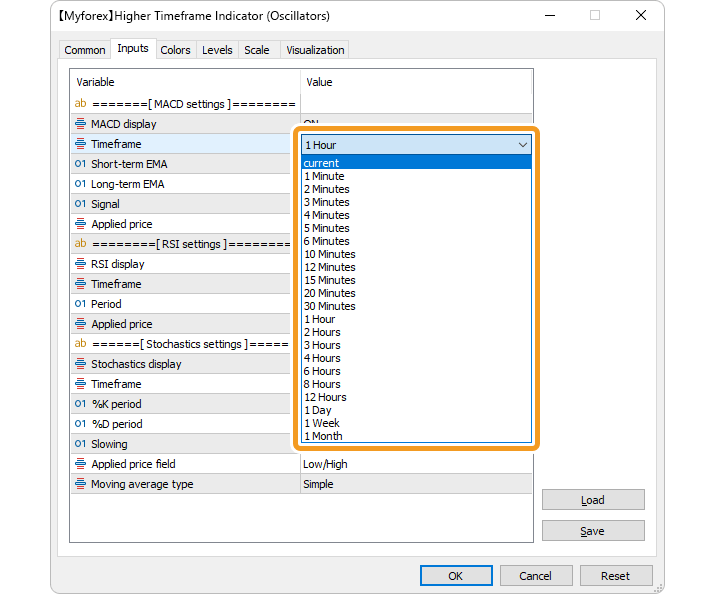
The higher timeframe indicator (oscillators) will only be displayed if you choose the same or a higher timeframe than the chart you are viewing. If you select a timeframe lower than the current chart, the indicator will not be displayed. If you select the same timeframe as the chart you are viewing, the usual MACD, RSI, or Stochastics will be displayed.
How to install
To use the higher timeframe indicator (oscillators), install the "【Myforex】Higher Timeframe Indicator (Oscillators)" file on MetaTrader4/MetaTrader5.
Step 1
Click "File" from the menu bar at the top of MetaTrader4/MetaTrader5 and choose "Open Data Folder".
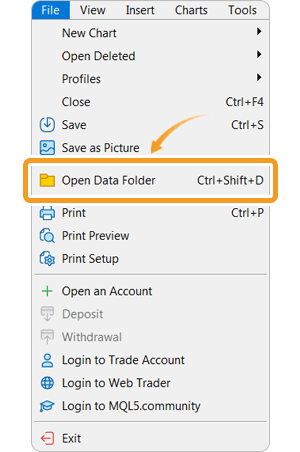
Step 2
After opening the data folder, double-click the folder "MQL5 (MQL4 for MetaTrader4)" in it to open it.
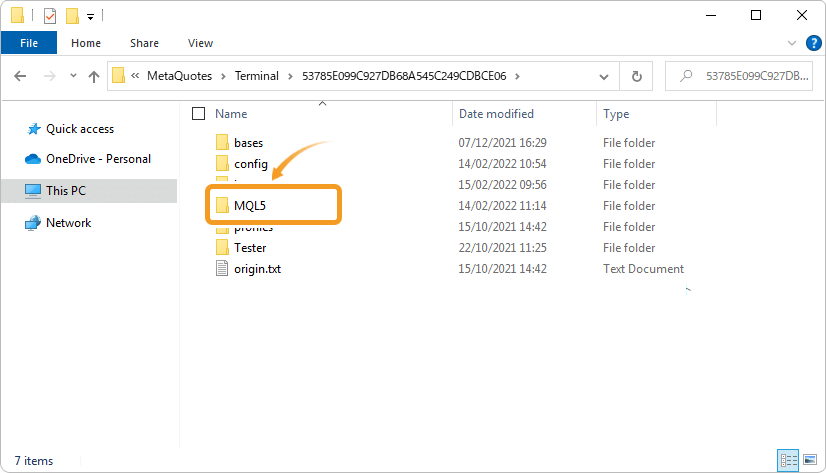
Step 3
Double-click to open "Indicators" folder in the MQL5 file.
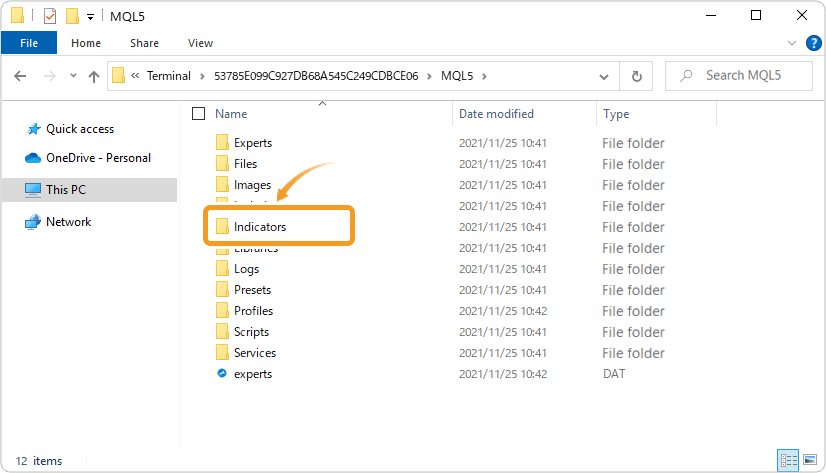
Step 4
Save the "【Myforex】Higher Timeframe Indicator (Oscillators)" in the "Indicators" folder.
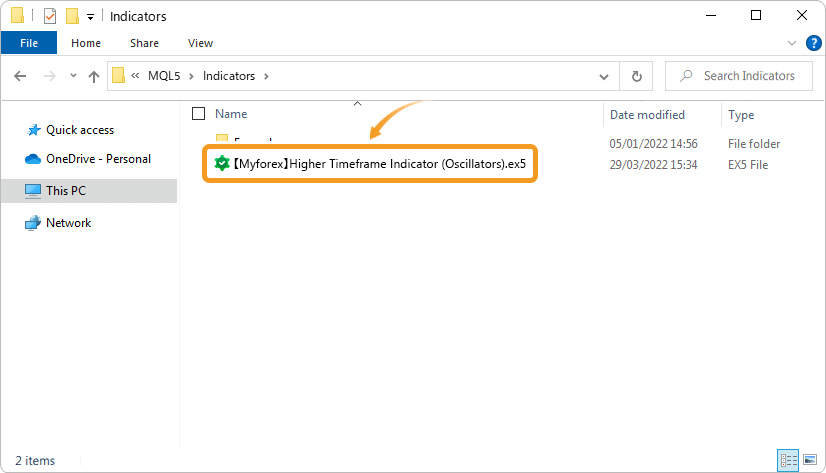
Step 5
Once the file is in the folder, right-click "Indicators" in the Navigator and choose "Refresh" from the displayed menu.
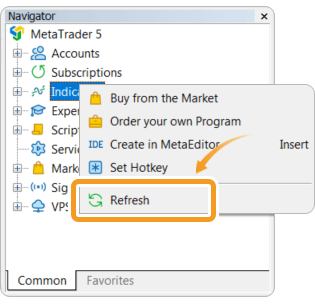
Step 6
After checking that the higher timeframe indicator (oscillators) is shown in the "Indicators" of the Navigator, apply it to a chart by double-clicking or dragging and dropping.
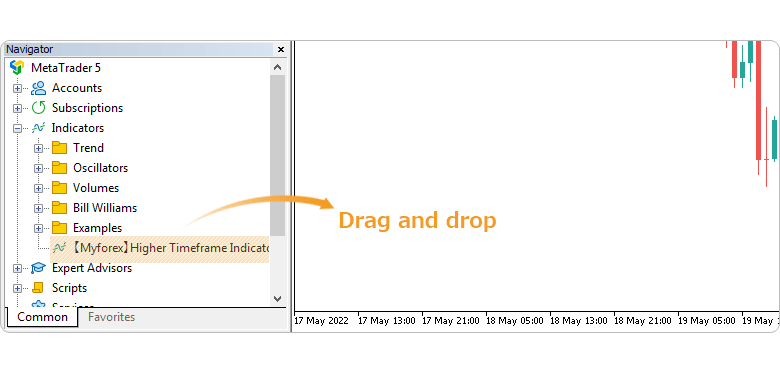
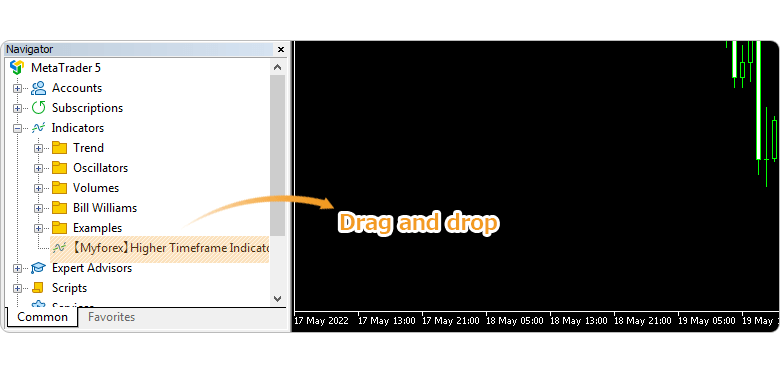
Step 7
Refer to the "How to set up" page to make further settings in the "Inputs" tab, then click "OK".
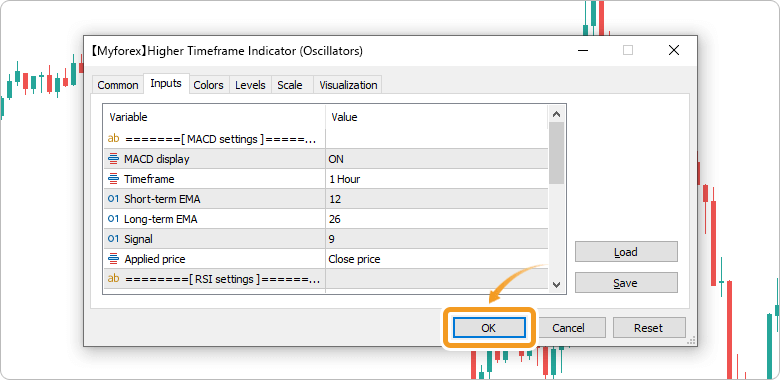
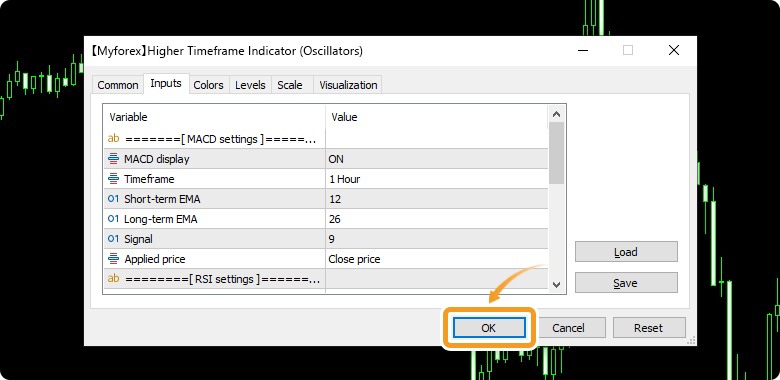
Step 8
The higher timeframe indicator (oscillators) is applied to the chart and the technical indicators of higher timeframe will be displayed.
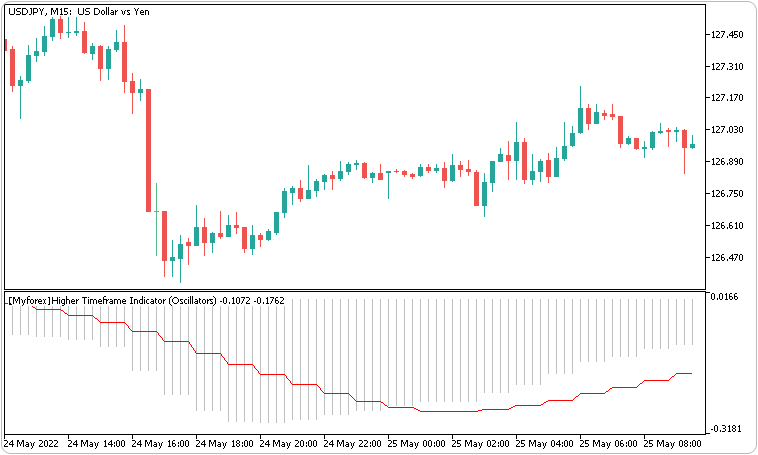

How to set up
After applying the indicator to the chart, set the parameters according to your style.
Step 1
First, open the "Inputs" tab.
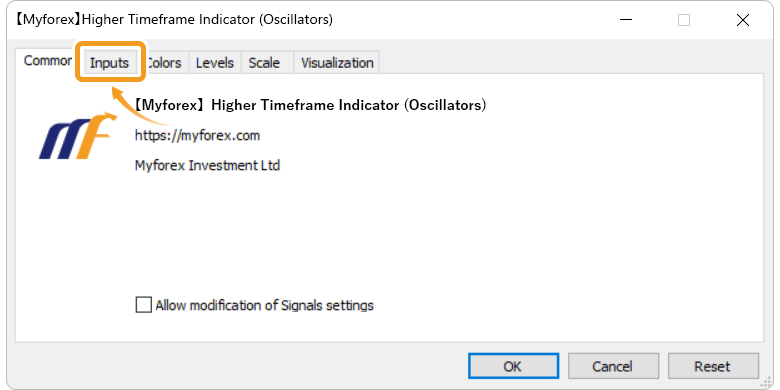
Step 2
Set the parameters as follows.
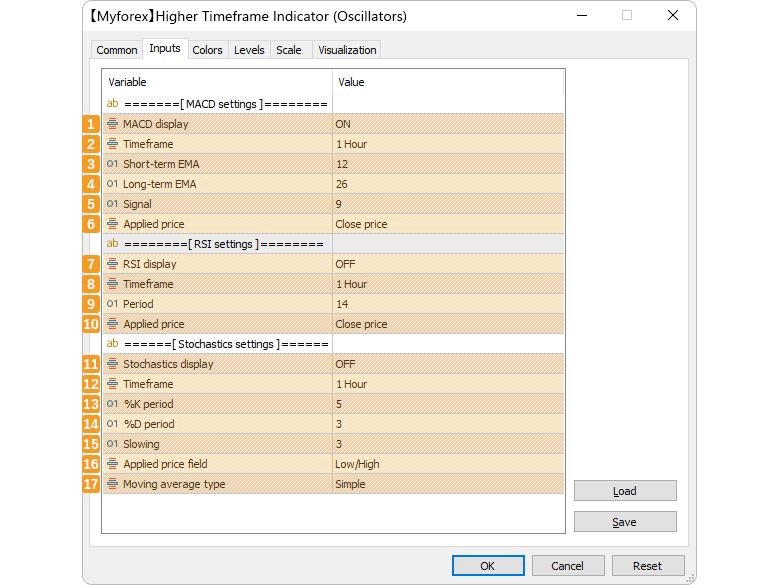
MACD settings
Number |
Item name |
Description |
|---|---|---|
1 |
MACD display |
Select ON or OFF to display or hide MACD. |
2 |
Timeframe |
Select the timeframe for the MACD to be displayed. If you select "current," it will be the same as the current chart. |
3 |
Short-term EMA |
Set the calculation period for the short-term moving average for MACD. |
4 |
Long-term EMA |
Set the calculation period for the long-term moving average for MACD. |
5 |
Signal |
Set the calculation period for the signal line of MACD. |
6 |
Applied price |
Select the price to use for MACD calculation. ・Close price |
RSI settings
Number |
Item name |
Description |
|---|---|---|
7 |
RSI display |
Select ON or OFF to display or hide RSI. |
8 |
Timeframe |
Select the timeframe for the RSI to be displayed. If you select "current," it will be the same as the current chart. |
9 |
Period |
Set the calculation period for RSI. |
10 |
Applied price |
Select the price to use for RSI calculation. ・Close price |
Stochastics settings
Number |
Item name |
Description |
|---|---|---|
11 |
Stochastics display |
Select ON or OFF to display or hide Stochastics. |
12 |
Timeframe |
Select the timeframe for the Stochastics to be displayed. If you select "current," it will be the same as the current chart. |
13 |
%K period |
Set the calculation period for %K. |
14 |
%D period |
Set the calculation period for %D. |
15 |
Slowing |
Set the value to use for %K smoothing. |
16 |
Applied price field |
Select the price pair to use for Stochastics calculation. ・Low/High:high and low prices of the period |
17 |
Moving average type |
Select the type of moving average to use for Stochastics calculation. ・Simple:simple moving average |
![]()
Created
: 2022.05.25
![]()
Last updated
: 2022.08.05
Disclaimer:
All information and content provided on this website is provided for informational purposes only and is not intended to solicit any investment. Although all efforts are made in order to ensure that the information is correct, no guarantee is provided for the accuracy of any content on this website. Any decision made shall be the responsibility of the investor and Myforex does not take any responsibility whatsoever regarding the use of any information provided herein.
The content provided on this website belongs to Myforex and, where stated, the relevant licensors. All rights are reserved by Myforex and the relevant licensors, and no content of this website, whether in full or in part, shall be copied or displayed elsewhere without the explicit written permission of the relevant copyright holder. If you wish to use any part of the content provided on this website, please ensure that you contact Myforex.
Myforex uses cookies to improve the convenience and functionality of this website. This website may include cookies not only by us but also by third parties (advertisers, log analysts, etc.) for the purpose of tracking the activities of users. Cookie policy