- What's Myforex
- Share
- Use tools
- Get information
- What's New
- Help center
- About us
- Customer support
- Terms and policies
-
-
 PortfolioShare your portfolio and performance in real time
PortfolioShare your portfolio and performance in real time -
 Events & contestsEvents and contests held by retail brokers around the world
Events & contestsEvents and contests held by retail brokers around the world
-
-
 Real-time spread comparisonCompare spreads of major retail brokers in real time
Real-time spread comparisonCompare spreads of major retail brokers in real time -
 Volatility analysisVisualize volatility as a measure of daily market activity
Volatility analysisVisualize volatility as a measure of daily market activity -
 Swap point comparisonCompare buy and sell swap values for each broker by symbol
Swap point comparisonCompare buy and sell swap values for each broker by symbol -
 Market rates & chartsCheck prices for all instruments offered by each broker
Market rates & chartsCheck prices for all instruments offered by each broker -
 IndicatorsProviding in-house developed indicators for MT4/MT5
IndicatorsProviding in-house developed indicators for MT4/MT5 -
 Trading calculatorsCalculation tools for each broker to help you trade
Trading calculatorsCalculation tools for each broker to help you trade
Fibonacci auto-draw indicator
- Overview
- How to install
- How to set up
Display:


![]()
The Fibonacci auto-draw indicator is an indicator that automatically draws three types of Fibonacci (retracement, expansion, and fan). It is based on the recent high/low prices calculated by “ZigZag”, the technical indicator. It does not require specifying starting/ending points.
![]()
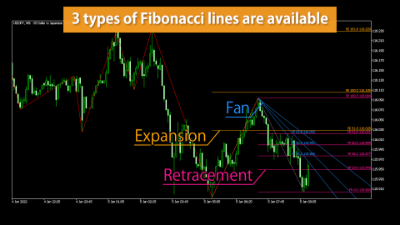
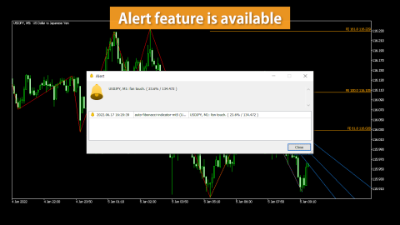

Features
Displays 3 types of Fibonacci
The Fibonacci auto-draw indicator allows you to draw three types of Fibonacci: Fibonacci retracement, expansion, and fan. You can choose to show or hide each of them.


These three types of Fibonacci provide different data, e.g. the level of retracements and the predicted range of trend extension.
Fibonacci retracement
Fibonacci retracement is a technical indicator that uses the Fibonacci ratio to predict the level of a retracement of a trend. By specifying a high/low price point as a starting/ending point, you can see how far the rate will return from that point.
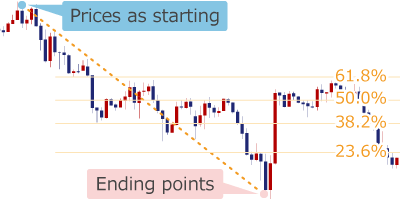
In the Fibonacci auto-draw indicator, it is displayed as "FR". Lines are drawn at "0%, 23.6%, 38.2%, 50%, and 61.8%" of the price range between the starting and ending points.
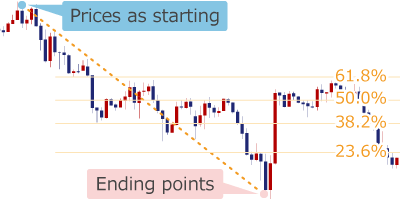
Fibonacci expansion
Fibonacci expansion is a technical indicator that uses the Fibonacci ratio to predict the level of how far the trend will extend from a retracement. It is used as a profit-taking target and as a guide for contrarian trading. By specifying the high/low price as starting/ending points, and the lower high/higher low from that point, you can see the approximate trend expansion.
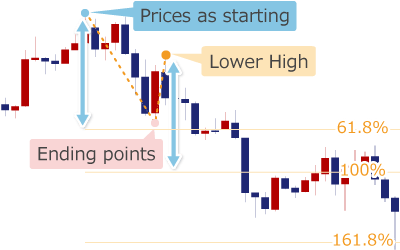
In the Fibonacci auto-draw indicator, it is displayed as "FE". Lines are drawn at "61.8%, 100%, and 161.8%" of the price range between the starting and ending points.
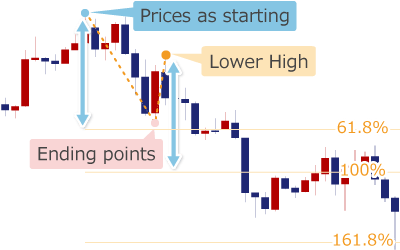
Fibonacci fan
Fibonacci fan is a technical indicator where a diagonal line is drawn like a fan according to the Fibonacci ratio. Like Fibonacci retracement, it predicts a retracement, but you can use it as a trend line because it is diagonal. It is calculated by specifying high/low prices as starting/ending points.
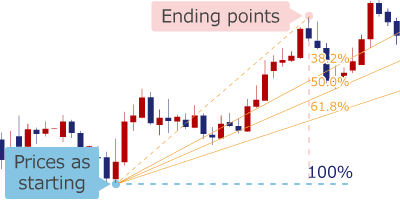
In the Fibonacci auto-draw indicator, it is displayed as "FF". Lines are drawn at "38.2%, 50.0%, and 61.8%" of the price range between the starting and ending points.
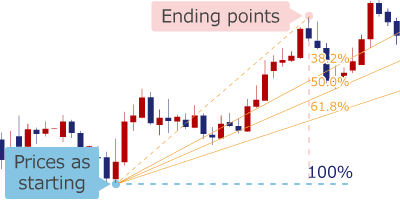
Auto-draw system with ZigZag
In the Fibonacci auto-draw indicator, 'ZigZag', the standard technical indicator on MetaTrader4/MetaTrader5, will calculate the low/high prices to draw Fibonacci lines.
ZigZag calculates the low/high prices based on three parameters: Depth, Deviation, and Backstep. On the Fibonacci auto-draw indicator you can change these values.
Fibonacci retracement and Fibonacci fan use ZigZag's most recent low and high as the starting/ending points. On the other hand, Fibonacci expansion uses 3 points of the most recent ZigZag lows and highs as the starting/ending points.
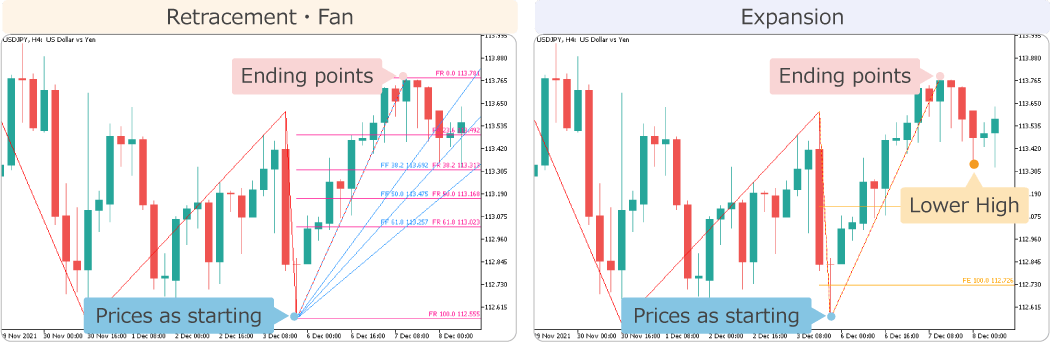
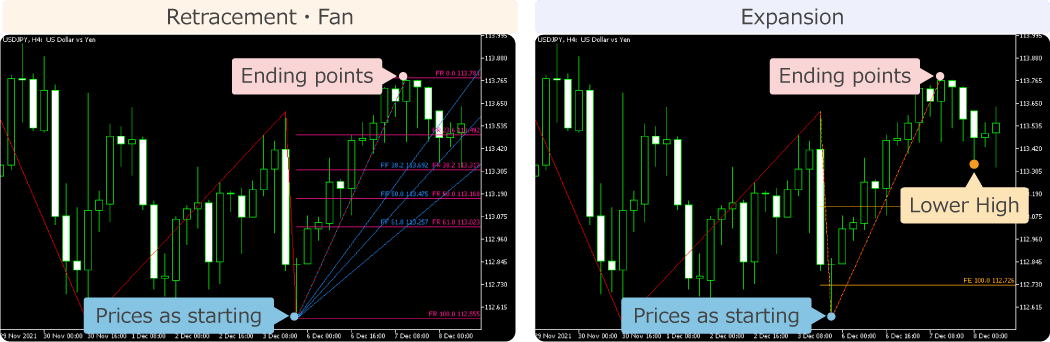
In the Fibonacci auto-drawing Indicator, lines are drawn based on the latest ZigZag high/low prices, so the Fibonacci lines will move as the low/high prices are updated. When the order of the low/high prices is the same, only the rate of the line will move up or down. However, if the last ZigZag low/high prices are reversed, Fibonacci lines will be also reversed. Note: Alert and email notification are based on the most recent lines, not the lines at the time you set them.
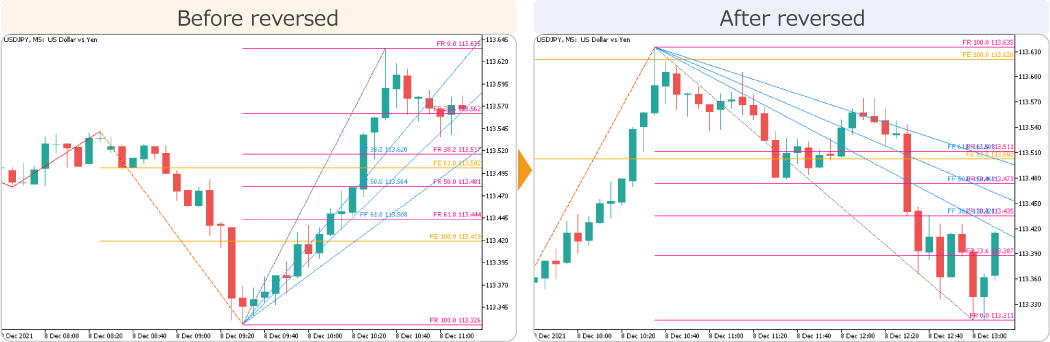
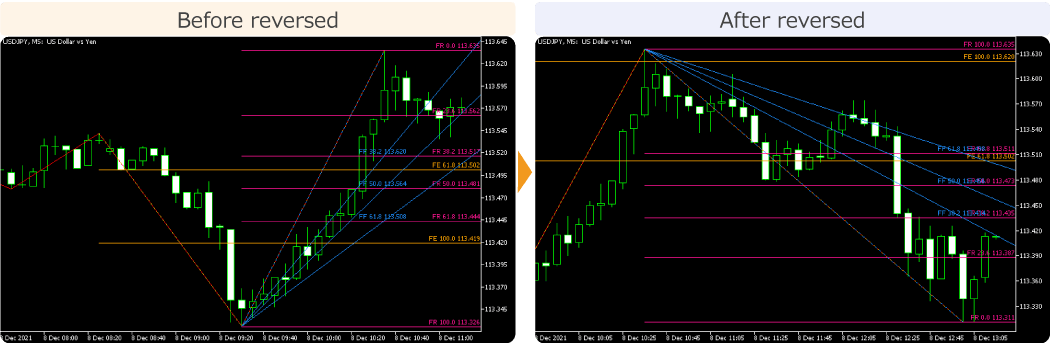
Various notifications
In the Fibonacci auto-draw indicator, two types of notifications are available: "Alert" & "Email". With ''Alert", using the alert feature on MetaTrader4/MetaTrader5, it will notify you with a pop-up when the current rate or close rate crosses the Fibonacci line. This allows you to judge in real time when to open and close the position.
With "Email", it will notify you by email when the rate crosses the Fibonacci lines, which enables you to check it on PC/mobile/tablet etc. Email feature requires an email address to be set on MetaTrader4/MetaTrader5.
Related article: Set email alerts
With the Fibonacci auto-draw indicator, three types of Fibonacci lines can be shown, but only one of them can be used for alert or email notification. If you have selected the Fibonacci retracement for notification, you will not be notified of Fibonacci expansion/Fibonacci fan lines even when the condition is met. If you want to set up notifications for more than one Fibonacci, apply the second Fibonacci auto-draw indicator to the chart and configure the settings.
With email notification, symbol name, timeframe, Fibonacci type, Fibonacci ratio, and rate will be shown.
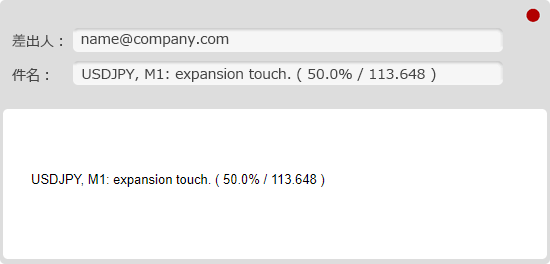
How to install
To use the Fibonacci auto-draw indicator, install the "【Myforex】Fibonacci Auto-draw Indicator" file on MetaTrader4/MetaTrader5. To run it properly, the standard "ZigZag" indicator on MetaTrader4/MetaTrader5 must be placed in the default folder.
Since MetaTrader4/MetaTrader5 comes with ZigZag installed, you do not need to install it. If you have accidentally removed it or moved the installation folder, Fibonacci line will not be drawn. If the indicator does not run properly, please check that ZigZag is placed in the correct folder. You can also check it on the Navigator: "Examples" folder in "Indicators" on MetaTrader5, and ''Indicators" on MetaTrader4.
Step 1
Click "File" from the menu bar at the top of MetaTrader4/MetaTrader5 and choose "Open Data Folder".
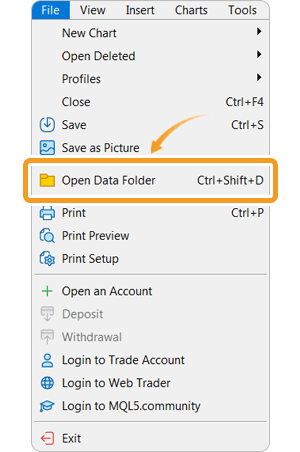
Step 2
After opening the data folder, double-click the folder "MQL5 (MQL4 for MetaTrader4)" in it to open it.
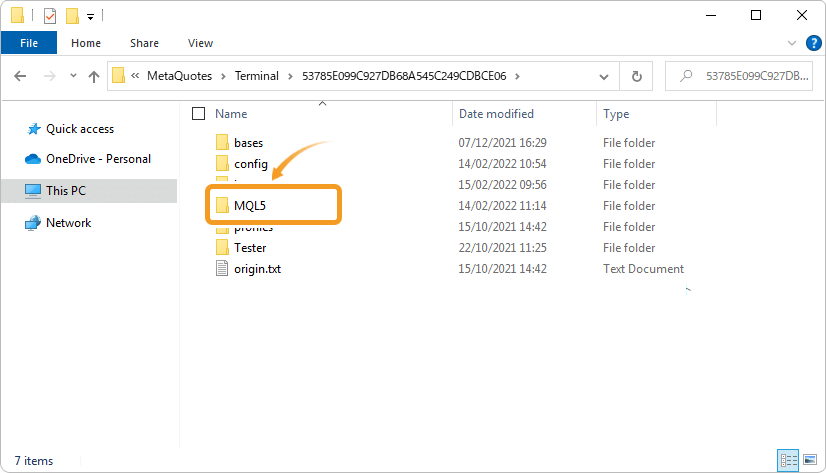
Step 3
Double-click to open "Indicators" folder in the MQL5 file.
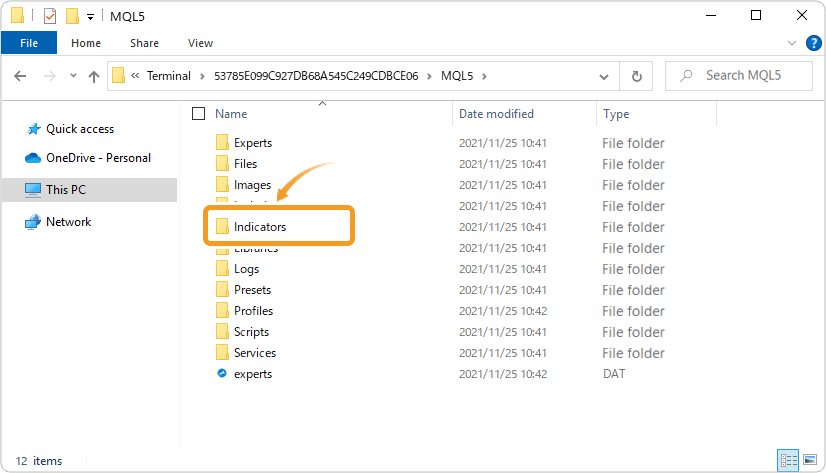
Step 4
Save the "【Myforex】Fibonacci Auto-draw Indicator" in the "Indicators" folder.
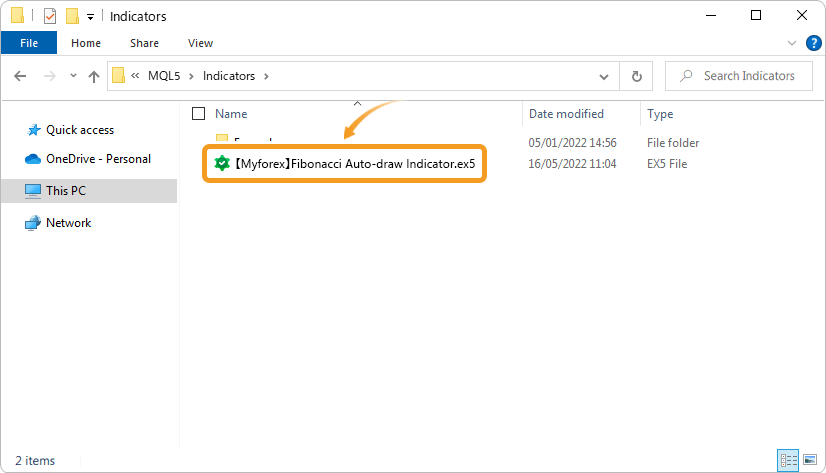
Step 5
Once the file is in the folder, right-click "Indicators" in the Navigator and choose "Refresh" from the displayed menu.
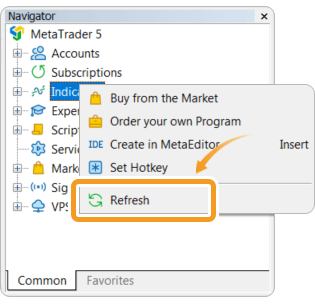
Step 6
After checking that the Fibonacci auto-draw indicator is shown in the "Indicators" of the Navigator, apply it to a chart by double-clicking or dragging and dropping.
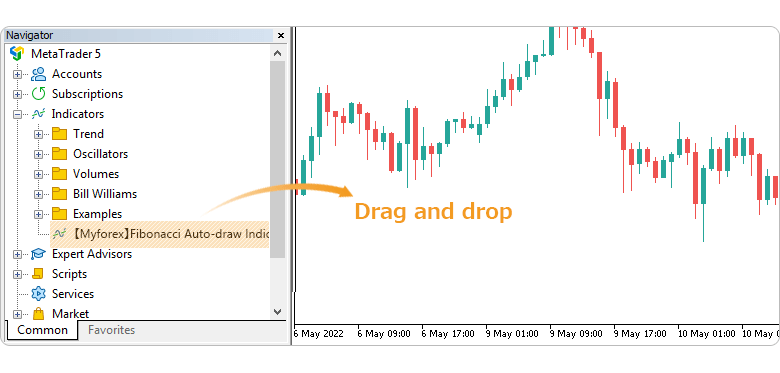
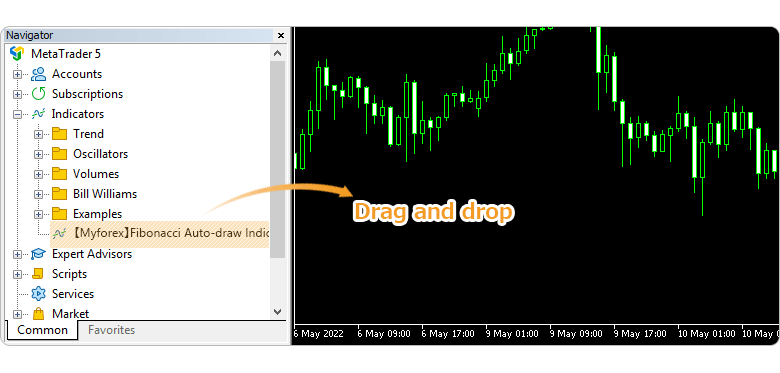
Step 7
Refer to the "How to set up" page to make further settings in the "Inputs" tab, then click "OK".
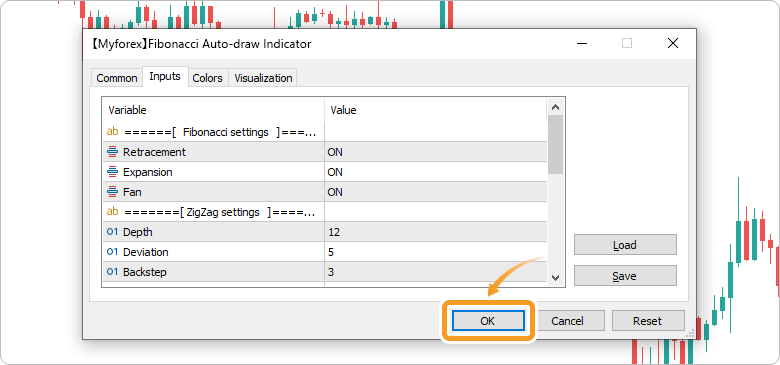
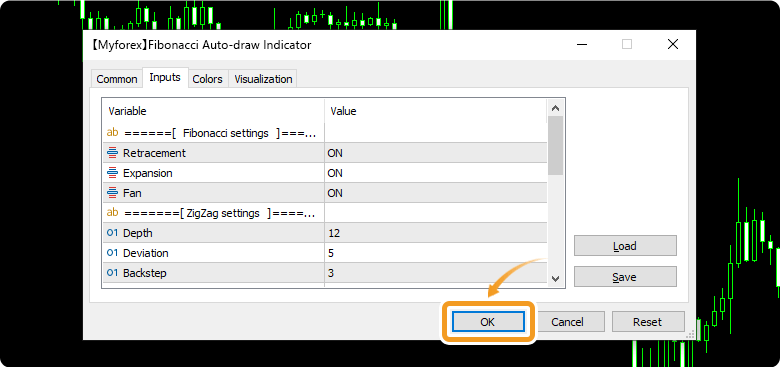
Step 8
The Fibonacci auto-draw indicator is applied to the chart and three types of Fibonacci and ZigZag are displayed.
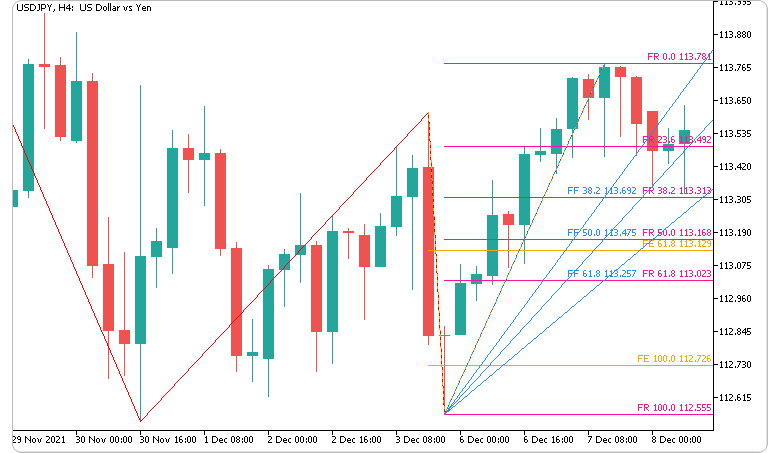

How to set up
After applying the indicator to the chart, set the parameters according to your style.
Step 1
First, open the "Inputs" tab.
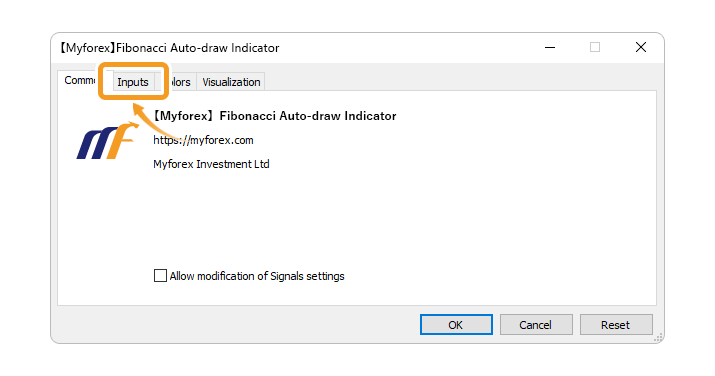
Step 2
Set the parameters as follows.
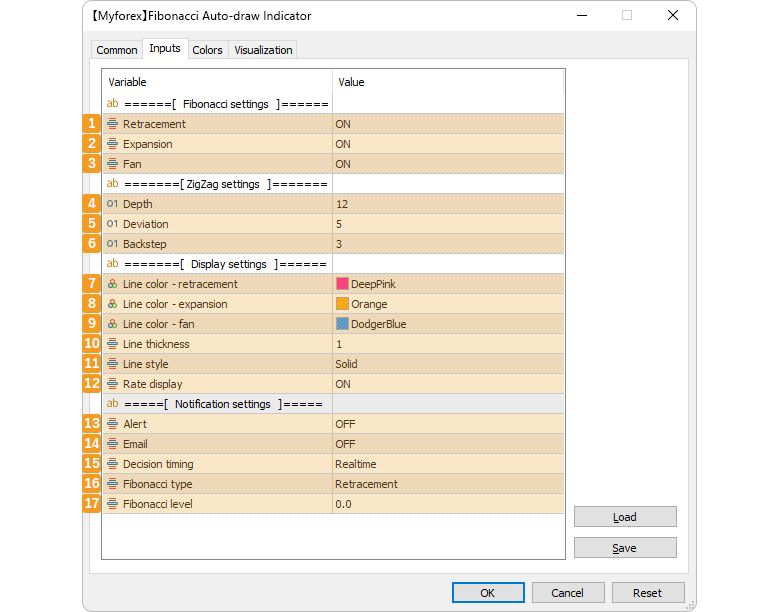
Fibonacci settings
Number |
Item name |
Description |
|---|---|---|
1 |
Retracement |
To display Fibonacci retracement, select "ON", otherwise "OFF". |
2 |
Expansion |
To display Fibonacci expansion, select "ON", otherwise "OFF". |
3 |
Fan |
To display Fibonacci fan, select "ON", otherwise "OFF". |
ZigZag settings
Number |
Item name |
Description |
|---|---|---|
4 |
Depth |
Specify the "Depth" parameter of ZigZag. |
5 |
Deviation |
Specify the "Deviation" parameter of ZigZag. |
6 |
Backstep |
Specify the "Backstep" parameter of ZigZag. |
Display settings
Number |
Item name |
Description |
|---|---|---|
7 |
Line color - |
Set the line color for Fibonacci retracement. |
8 |
Line color - |
Set the line color for Fibonacci expansion. |
9 |
Line color - fan |
Set the line color for Fibonacci fan. |
10 |
Line thickness |
Select the line thickness from 1 to 5. |
11 |
Line style |
Select the line style. |
12 |
Rate display |
To display the price rates on Fibonacci lines, select "ON", otherwise "OFF". |
Notification settings
Number |
Item name |
Description |
|---|---|---|
13 |
Alert |
If you want to get a pop-up alert, select "ON", otherwise "OFF". You will be notified when the price (current rate or close price) set in the "Decision timing" parameter crosses the line. Notifications will be made only once per condition fulfilled. The notifications will be reset once the candlestick that triggered the alert has been closed. If the condition is met again, you will be notified again. |
14 |
If you want to get an email notification, select "ON", otherwise "OFF". The conditions under which notification will take place are the same as for the "Alert" parameter. |
|
15 |
Decision timing |
You can select the timing to decide whether the conditions for notification are met from "Candlestick closing" and "Realtime". Candlestick closing: It notifies when the real body of the candlestick rests on the line, i.e., when the open and close prices are on opposite sides of the line. Realtime: It notifies when the real-time price rate crosses the Fibonacci line that you have set. |
16 |
Fibonacci type |
Select from three types of Fibonacci to use for notification: Retracement, expansion, or fan. |
17 |
Fibonacci level |
Select the Fibonacci ratio to use for notification. The corresponding Fibonacci ratio is varied according to the Fibonacci type. If you select the Fibonacci ratio that does not correspond to the type of Fibonacci you have set in "Fibonacci type" parameter, you will receive a pop-up alert stating ''Alert settings do not match''. |
![]()
Created
: 2022.05.26
![]()
Last updated
: 2023.07.03
Disclaimer:
All information and content provided on this website is provided for informational purposes only and is not intended to solicit any investment. Although all efforts are made in order to ensure that the information is correct, no guarantee is provided for the accuracy of any content on this website. Any decision made shall be the responsibility of the investor and Myforex does not take any responsibility whatsoever regarding the use of any information provided herein.
The content provided on this website belongs to Myforex and, where stated, the relevant licensors. All rights are reserved by Myforex and the relevant licensors, and no content of this website, whether in full or in part, shall be copied or displayed elsewhere without the explicit written permission of the relevant copyright holder. If you wish to use any part of the content provided on this website, please ensure that you contact Myforex.
Myforex uses cookies to improve the convenience and functionality of this website. This website may include cookies not only by us but also by third parties (advertisers, log analysts, etc.) for the purpose of tracking the activities of users. Cookie policy




