Created
: 2022.08.24









On MetaTrader4 (MT4) / MetaTrader5 (MT5), you can close parts of your positions to secure profits or cut losses.
Here we will look at how to partially close a position on MT4/MT5.
Switch between MT4/MT5 tabs to check the steps for each.
You can partially close positions from the Terminal or chart.
Click the "Trade" tab of the Terminal and double-click on the position you wish to close.
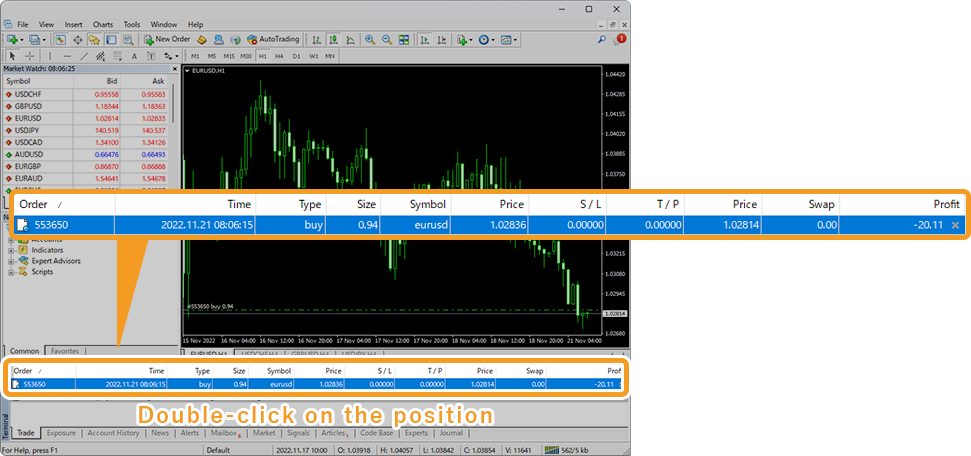
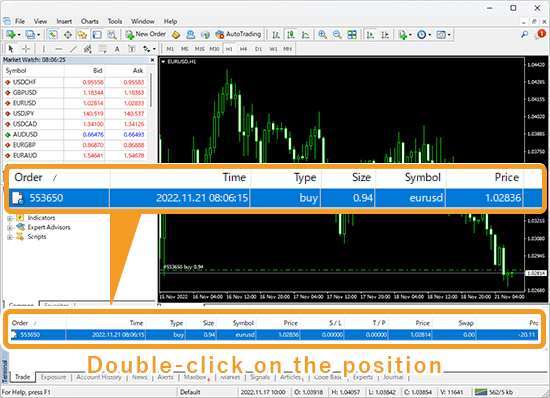
Or, right-click on the position you wish to close and select "Modify or Delete Order".
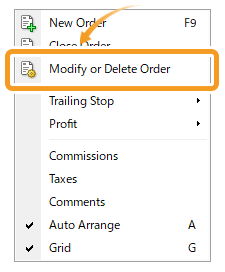
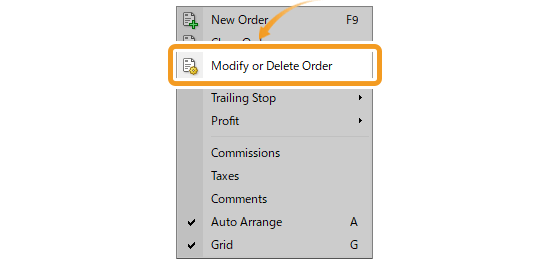
Double-click on the dotted line on the chart which indicates a position.
Related article: How to show position on chart


Or, right-click on the dotted line on the chart which indicates a position and select "Modify".
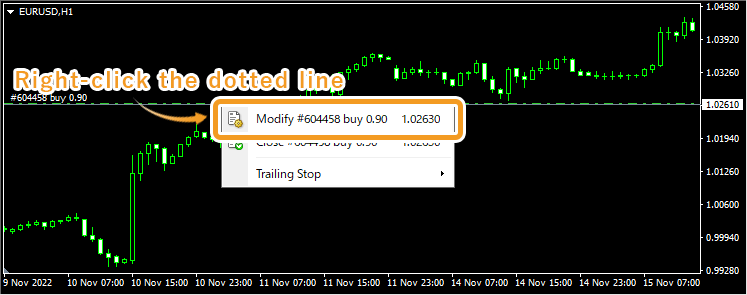
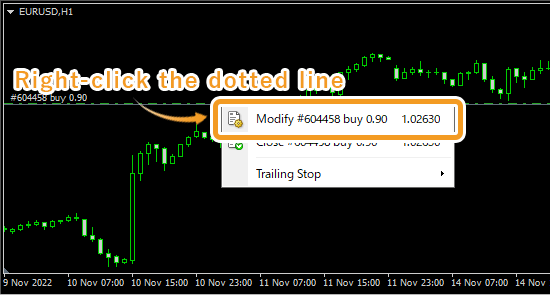
In the order window, click the "Type" field and select "Market Execution".
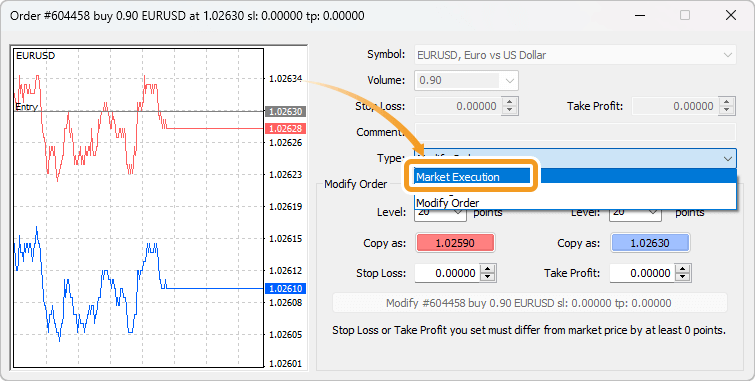
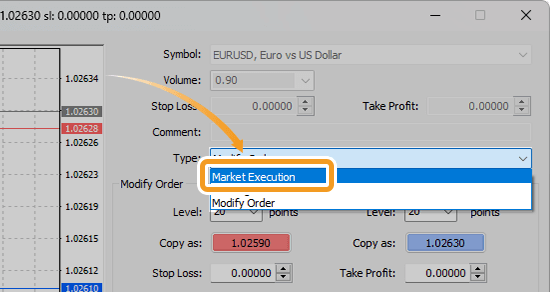
In the "Volume" field, set the volume to close in lots. Type the volume or use the drop-down list.
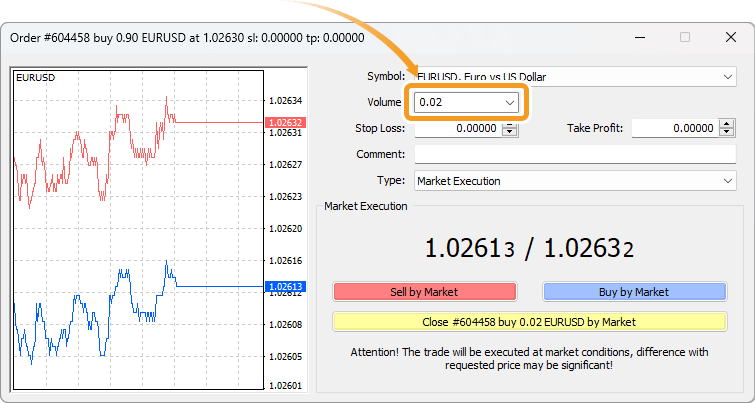
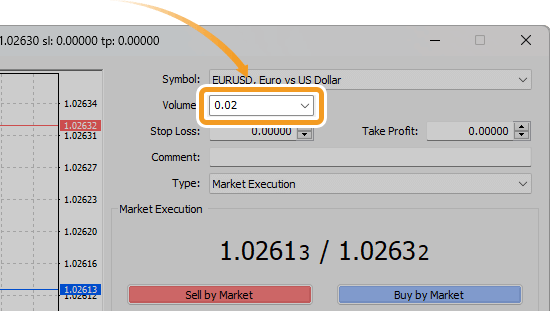
Click "Close".
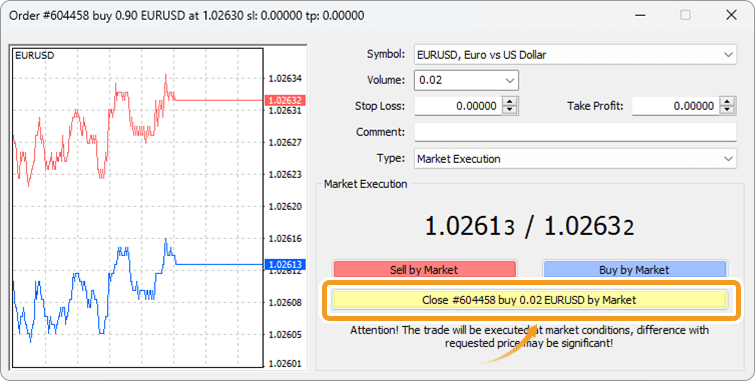
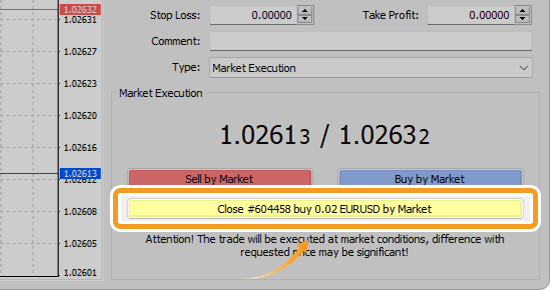
Once the order is executed, the partial position closed can be viewed in the "Account History" tab of the Terminal.

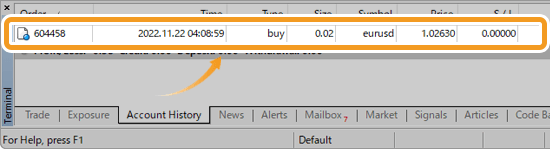
The rest of the position will be shown in the "Trade" tab.

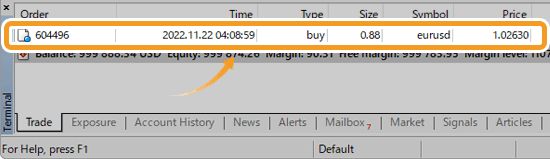
You can partially close positions from the Toolbox or chart.
Click the "Trade" tab of the Toolbox and double-click on the position you wish to close.
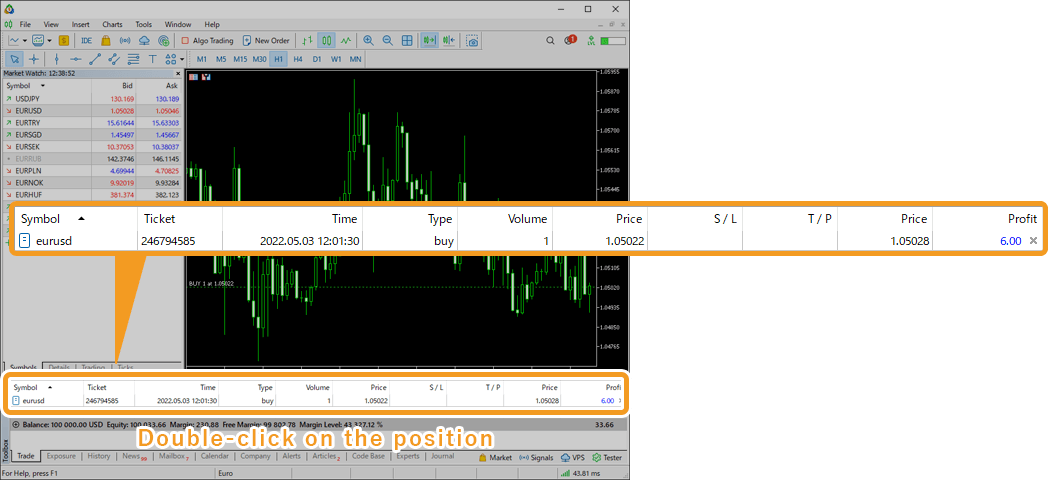
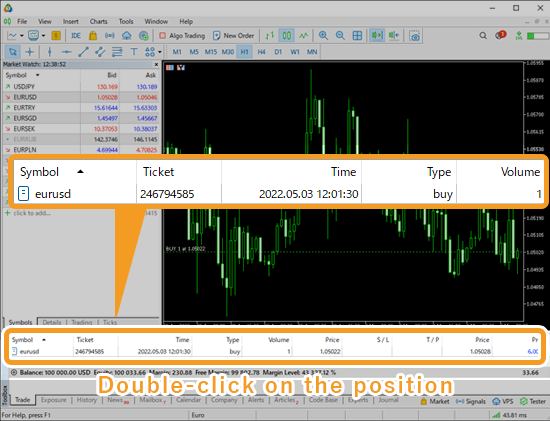
Or, right-click on the position you wish to close and select "Modify or Delete".
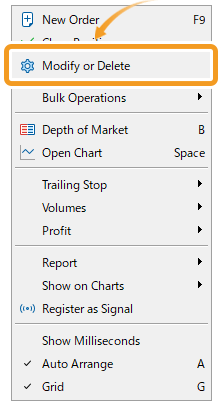
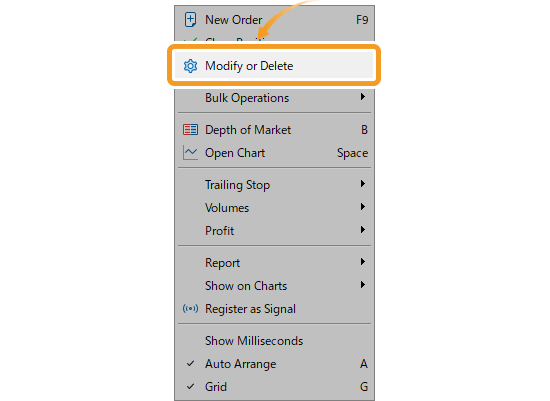
Double-click on the dotted line on the chart which indicates a position.
Related article: How to show position on chart


Or, right-click on the dotted line on the chart which indicates a position and select "Modify".
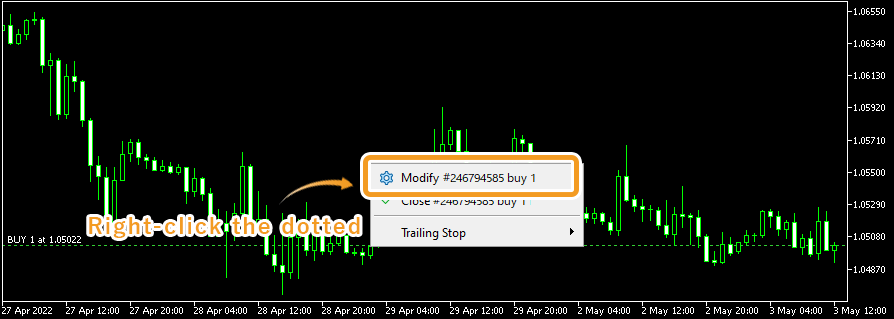

In the position window, click the "Type" field and select "Market Execution".
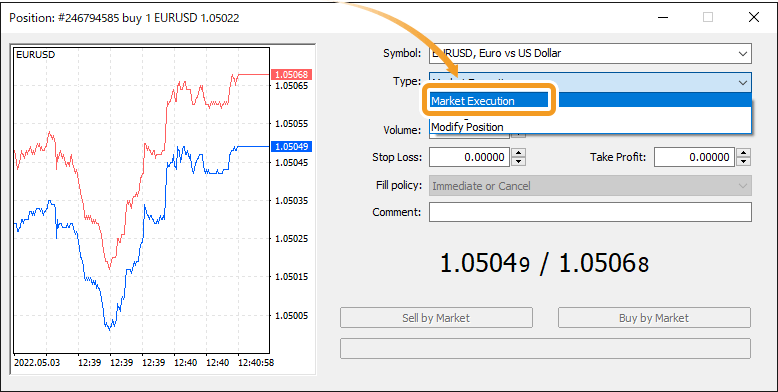
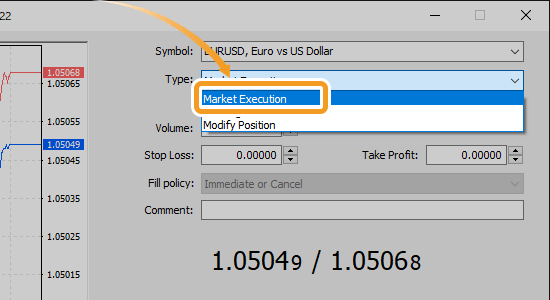
In the "Volume" field, set the volume to close in lots. Type the volume or use the ▼▲ marks on the right side.
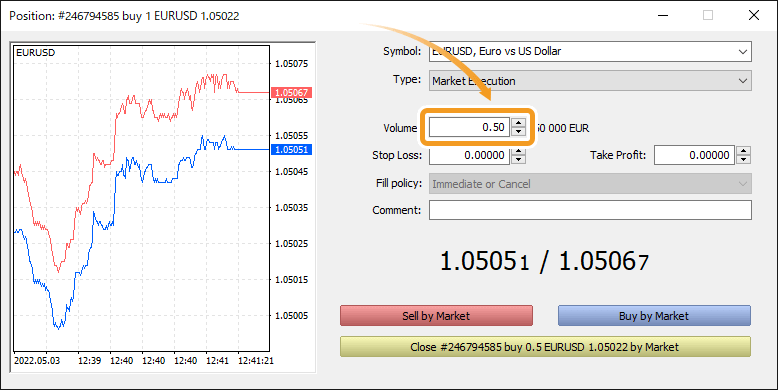
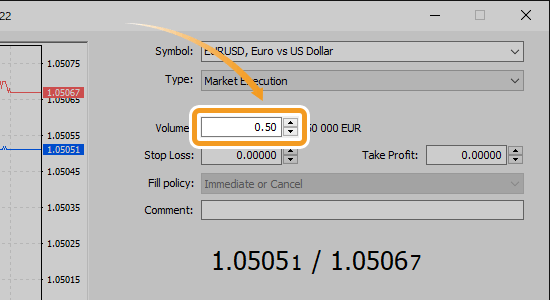
Click "Close".
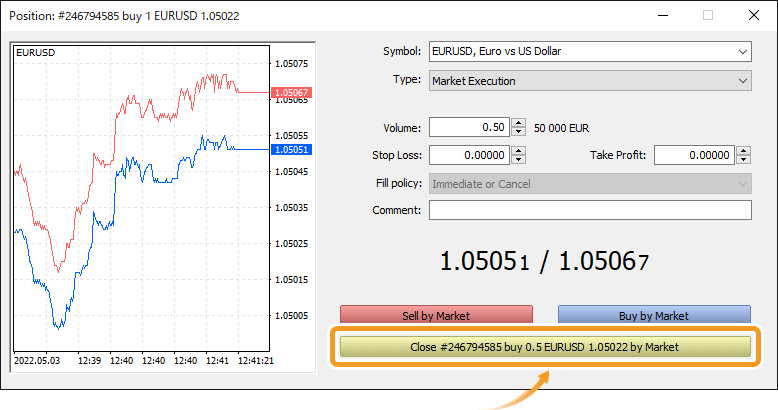
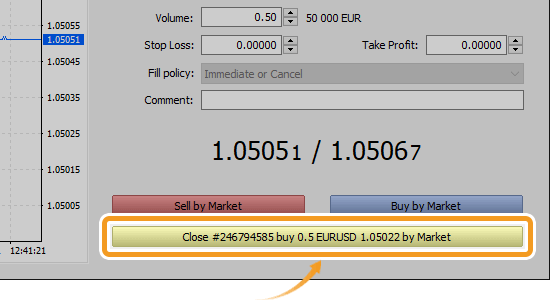
Once the order is executed, the partial position closed can be viewed in the "History" tab of the Toolbox.
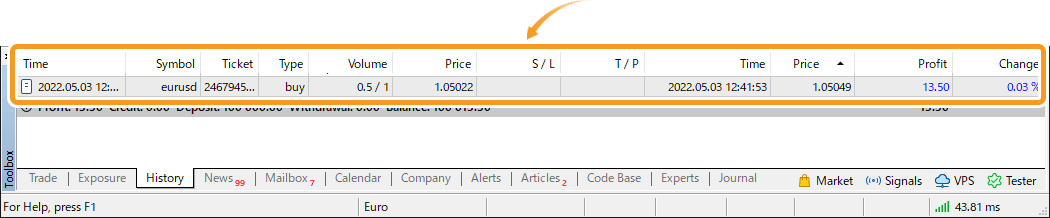
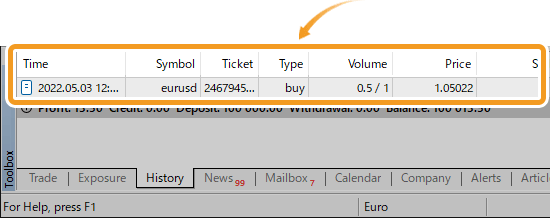
The rest of the position will be shown in the "Trade" tab.
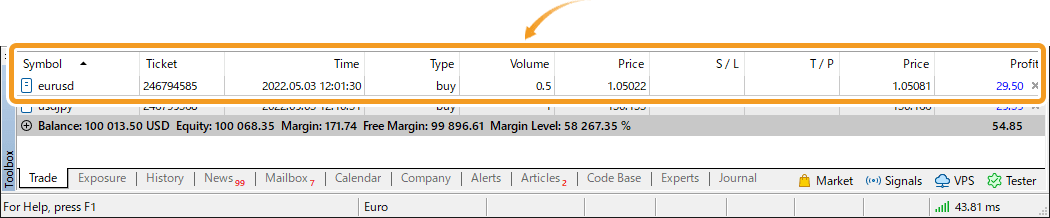
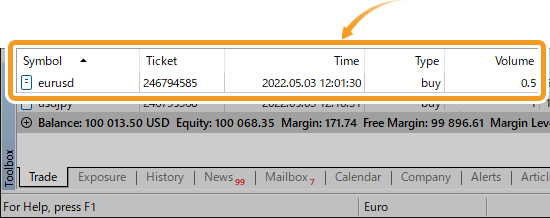
![]()
Created
: 2022.08.24
![]()
Last updated
: 2025.10.12

Nakamaru is a manual production consultant at FINTECS, a company that specializes in creating manuals for their clients.
With a wide range of experience from fintech to entertainment, he presents what user-friendly manuals should be like.
He works with numerous large corporations as an external manual production project manager.
【Business information】
http://www.fintecs.co.jp/profile/
Akira Takagi
Systems engineer, MetaTrader administrator

After graduating from Computer Science at the Uninove, Brazil, in 2014, he has worked on various systems development projects.
He participated as a developer in the launch of forex services in 2019. Since then, he has also been involved in the development of MetaTrader plugins and APIs. He is certified by MetaQuotes as a MetaTrader5 Administrator and active in consulting and advisory as well.
We hope you find this article useful. Any comments or suggestions will be greatly appreciated.
We are also looking for writers with extensive experience in forex and crypto to join us.
please contact us at [email protected].
Disclaimer:
All information and content provided on this website is provided for informational purposes only and is not intended to solicit any investment. Although all efforts are made in order to ensure that the information is correct, no guarantee is provided for the accuracy of any content on this website. Any decision made shall be the responsibility of the investor and Myforex does not take any responsibility whatsoever regarding the use of any information provided herein.
The content provided on this website belongs to Myforex and, where stated, the relevant licensors. All rights are reserved by Myforex and the relevant licensors, and no content of this website, whether in full or in part, shall be copied or displayed elsewhere without the explicit written permission of the relevant copyright holder. If you wish to use any part of the content provided on this website, please ensure that you contact Myforex.
Myforex uses cookies to improve the convenience and functionality of this website. This website may include cookies not only by us but also by third parties (advertisers, log analysts, etc.) for the purpose of tracking the activities of users. Cookie policy