Created
: 2022.08.15









On MetaTrader4 (MT4) / MetaTrader5 (MT5), you can easily place market orders (buy/sell) by clicking the "BUY" or "SELL" button on the trading panel. Orders placed from the trading panel are executed with a single click and it is sometimes called the one-click order. When placing one-click orders, you must first enable the one-click trading feature.
Related article: Enable one-click trading
Here we will look at how to place one-click orders on MT4/MT5.
Switch between MT4/MT5 tabs to check the steps for each.
Click the ▼ mark to the left of the symbol name in the top-left corner of the chart. (Shortcut keys: "Alt"+"T")

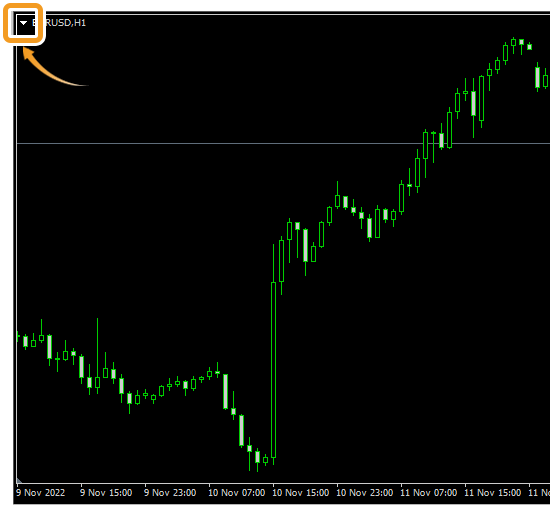
Or right-click on the chart and select "One Click Trading".
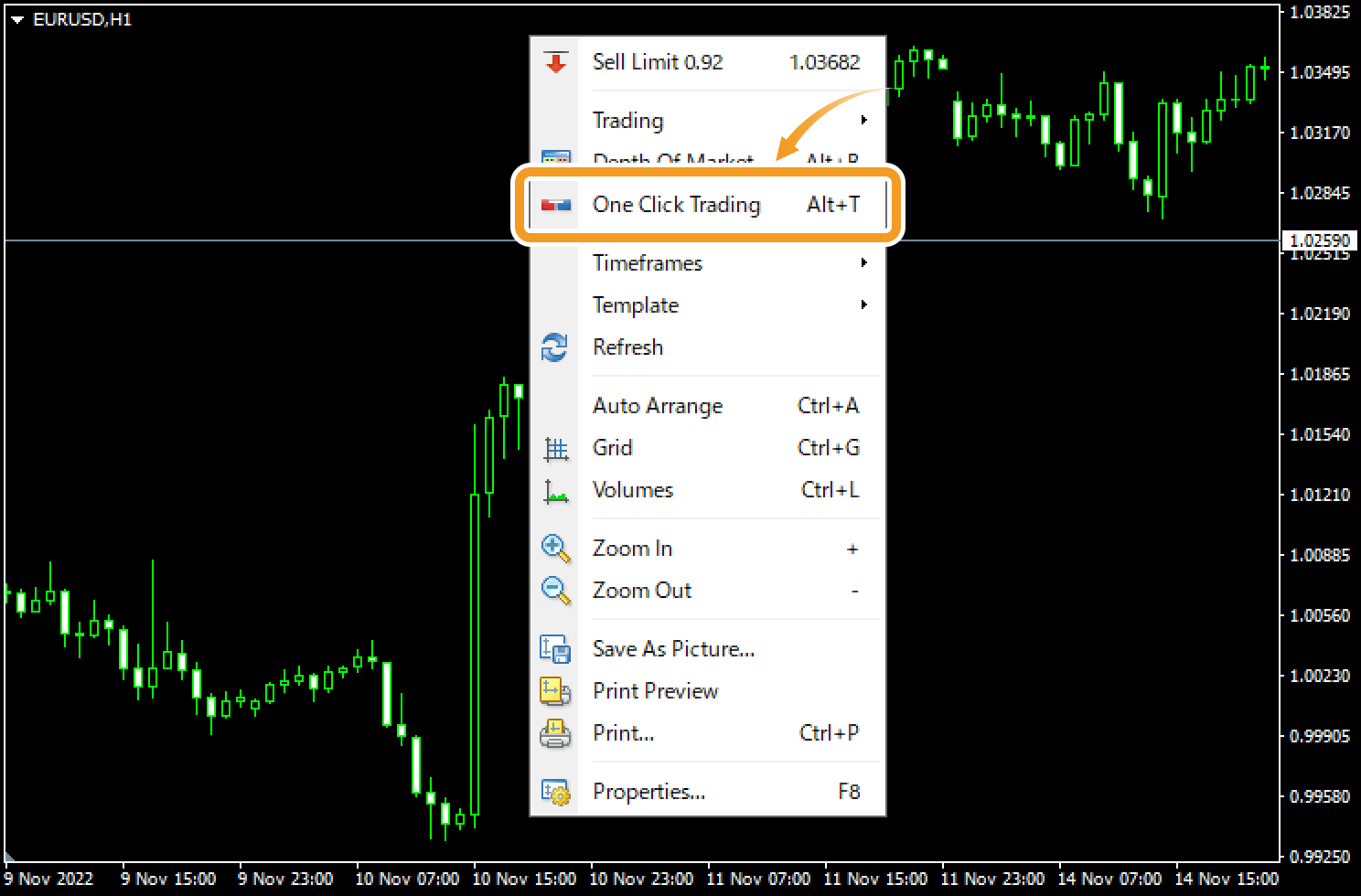
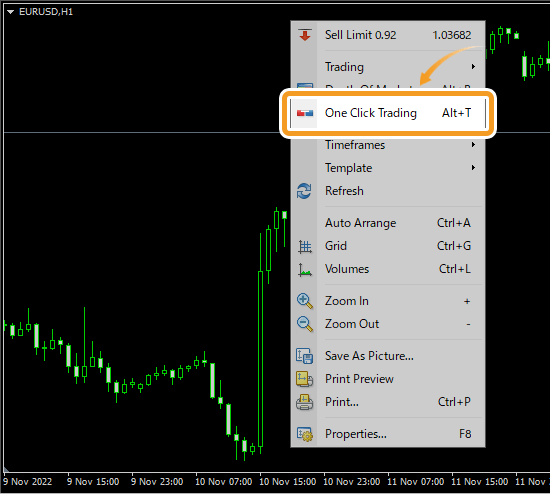
The color of the trading panel will change based on how the price changes. If the price displayed is higher than the most recent price, the panel will turn blue. If the price displayed is lower than the most recent price, the panel will turn red.
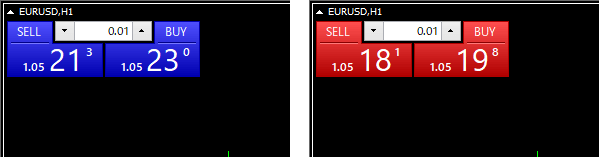
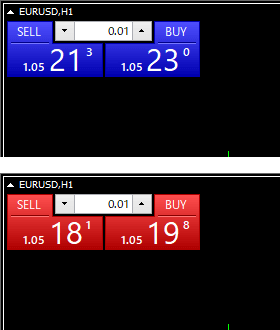
Enter the trade volume in lots or use the ▼▲ mark on both sides. Click "SELL" to place a market sell order, and "BUY" for a market buy order.

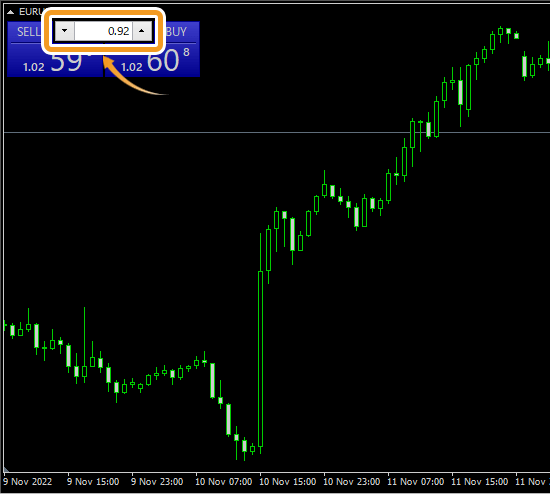
To close the trading panel, click again the ▲ mark to the left of the symbol name in the top-left corner of the chart.
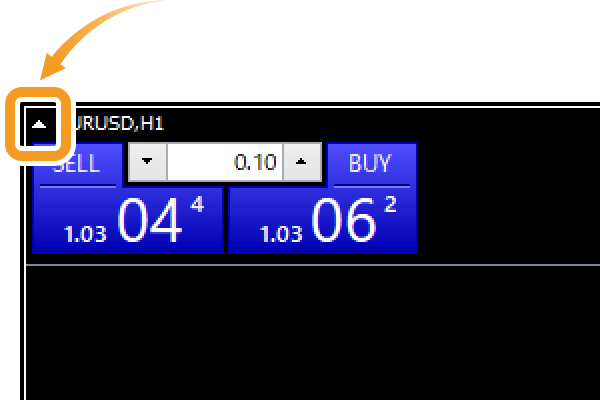
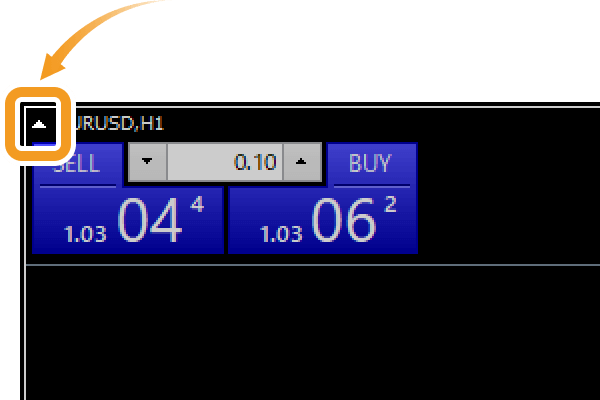
Click the trading panel icon on the right of the two icons in the top-left corner of the chart. (Shortcut keys: "Alt"+"T")


Or right-click on the chart and select "One Click Trading".
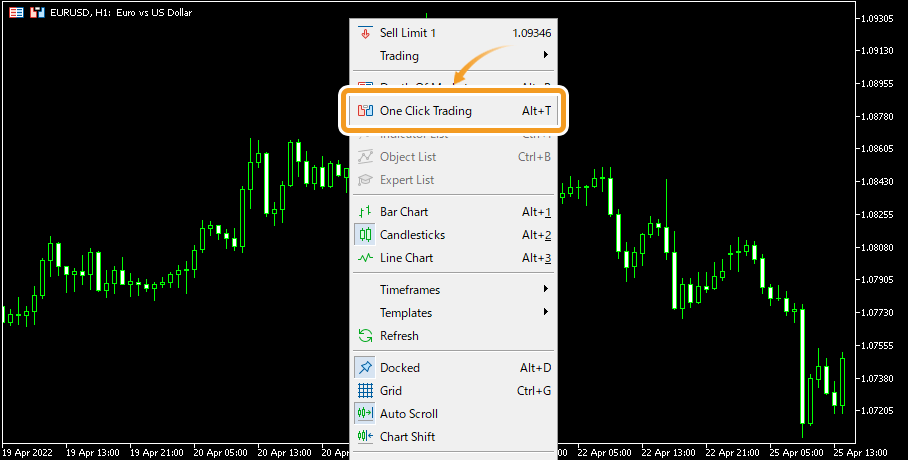
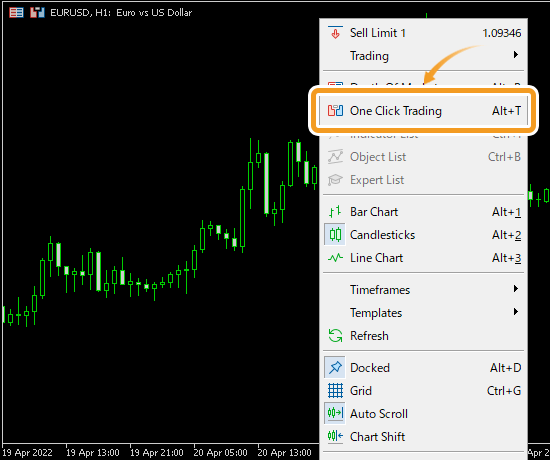
The color of the trading panel will change based on how the price changes. If the price displayed is higher than the most recent price, the panel will turn blue. If the price displayed is lower than the most recent price, the panel will turn red. If the price displayed hasn't changed in the last 15 seconds, the panel will turn gray.

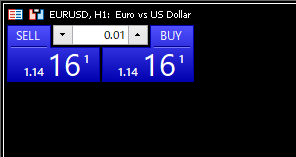
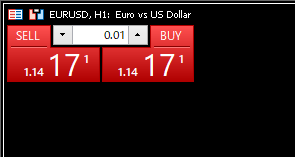
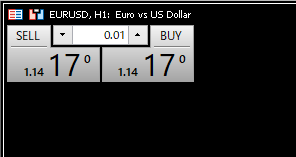
Enter the trade volume in lots or use the ▼▲ mark on both sides. Click "SELL" to place a market sell order, and "BUY" for a market buy order.
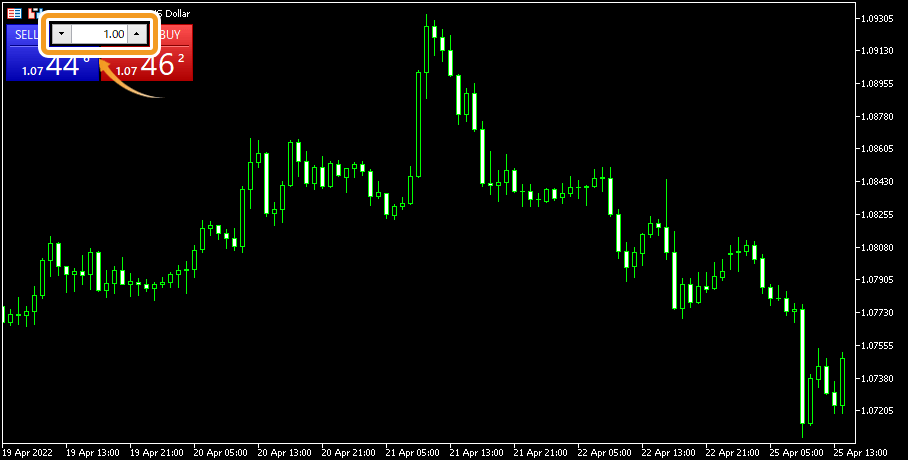

To close the trading panel, click the trading panel icon again.
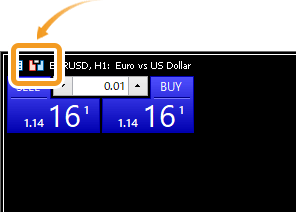
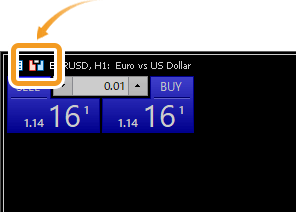
![]()
Created
: 2022.08.15
![]()
Last updated
: 2025.10.12

Nakamaru is a manual production consultant at FINTECS, a company that specializes in creating manuals for their clients.
With a wide range of experience from fintech to entertainment, he presents what user-friendly manuals should be like.
He works with numerous large corporations as an external manual production project manager.
【Business information】
http://www.fintecs.co.jp/profile/
Akira Takagi
Systems engineer, MetaTrader administrator

After graduating from Computer Science at the Uninove, Brazil, in 2014, he has worked on various systems development projects.
He participated as a developer in the launch of forex services in 2019. Since then, he has also been involved in the development of MetaTrader plugins and APIs. He is certified by MetaQuotes as a MetaTrader5 Administrator and active in consulting and advisory as well.
We hope you find this article useful. Any comments or suggestions will be greatly appreciated.
We are also looking for writers with extensive experience in forex and crypto to join us.
please contact us at [email protected].
Disclaimer:
All information and content provided on this website is provided for informational purposes only and is not intended to solicit any investment. Although all efforts are made in order to ensure that the information is correct, no guarantee is provided for the accuracy of any content on this website. Any decision made shall be the responsibility of the investor and Myforex does not take any responsibility whatsoever regarding the use of any information provided herein.
The content provided on this website belongs to Myforex and, where stated, the relevant licensors. All rights are reserved by Myforex and the relevant licensors, and no content of this website, whether in full or in part, shall be copied or displayed elsewhere without the explicit written permission of the relevant copyright holder. If you wish to use any part of the content provided on this website, please ensure that you contact Myforex.
Myforex uses cookies to improve the convenience and functionality of this website. This website may include cookies not only by us but also by third parties (advertisers, log analysts, etc.) for the purpose of tracking the activities of users. Cookie policy