Created
: 2022.08.05









You can adjust the window layout on MetaTrader4 (MT4) / MetaTrader5 (MT5) to your liking. When you change your layout, MT4/MT5 will automatically save these settings, so you don't need to adjust them again when you log back in.
Here we'll take a look at how to adjust the windows layout in MT4/MT5.
Switch between MT4/MT5 tabs to check the steps for each.
Click the title bar of the window you wish to arrange. Drag the window frame to your preferred location.

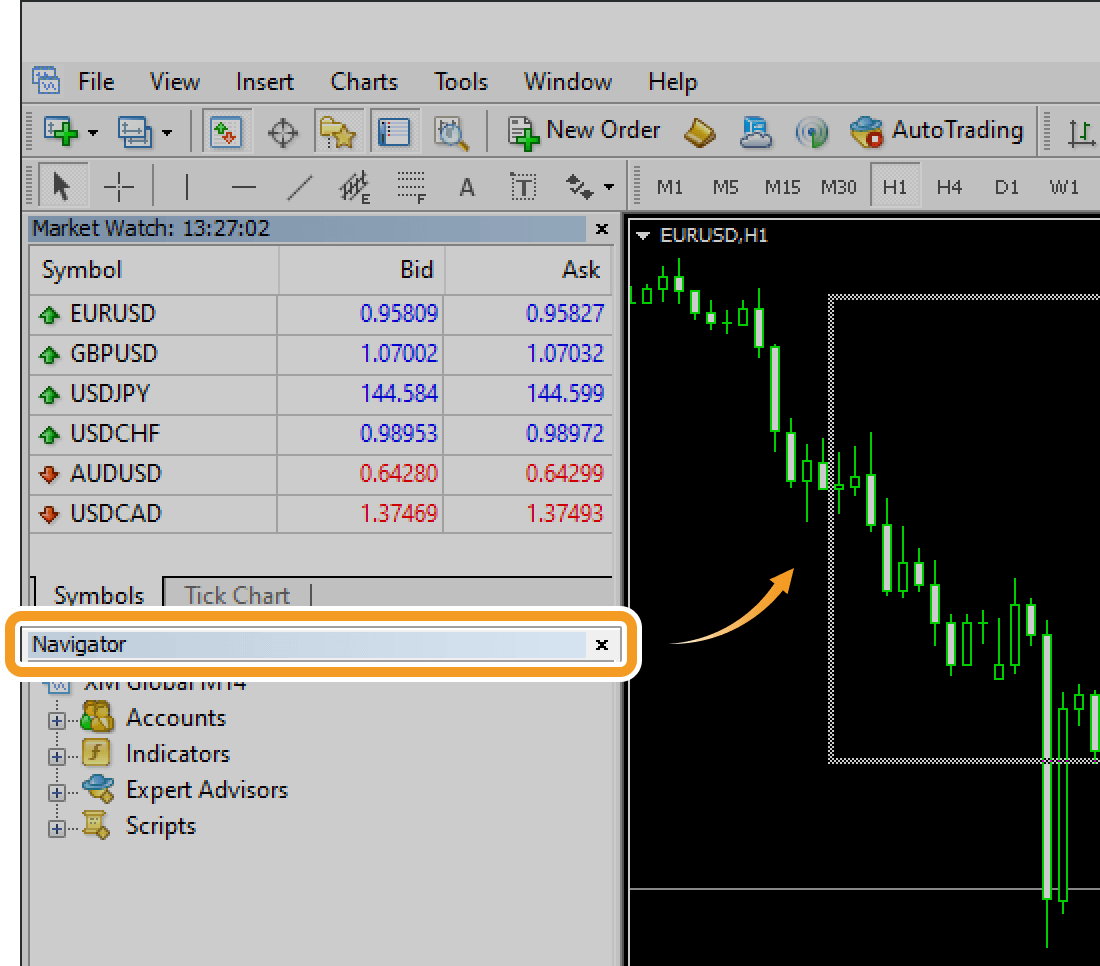
The window will be relocated to the specified location.
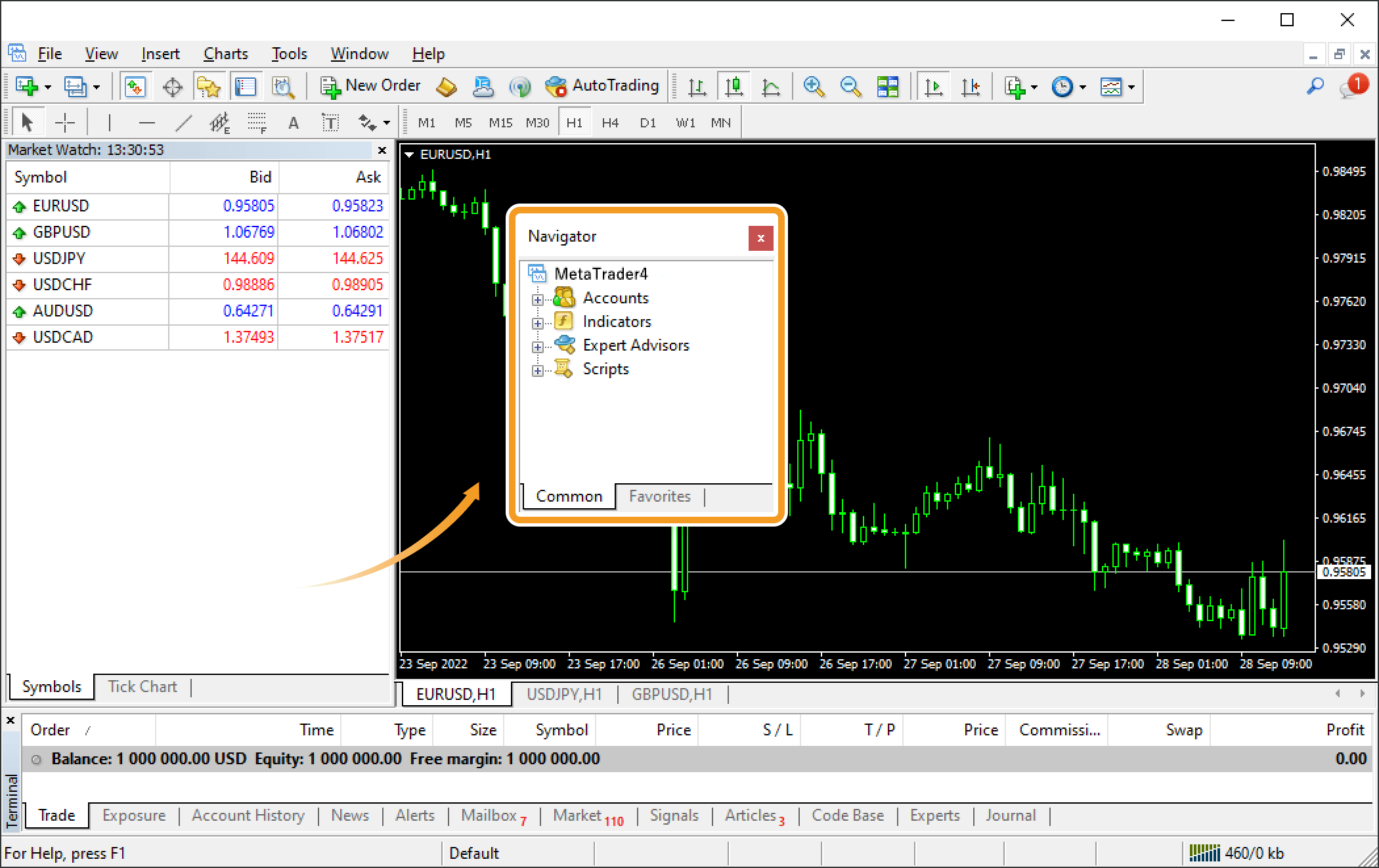
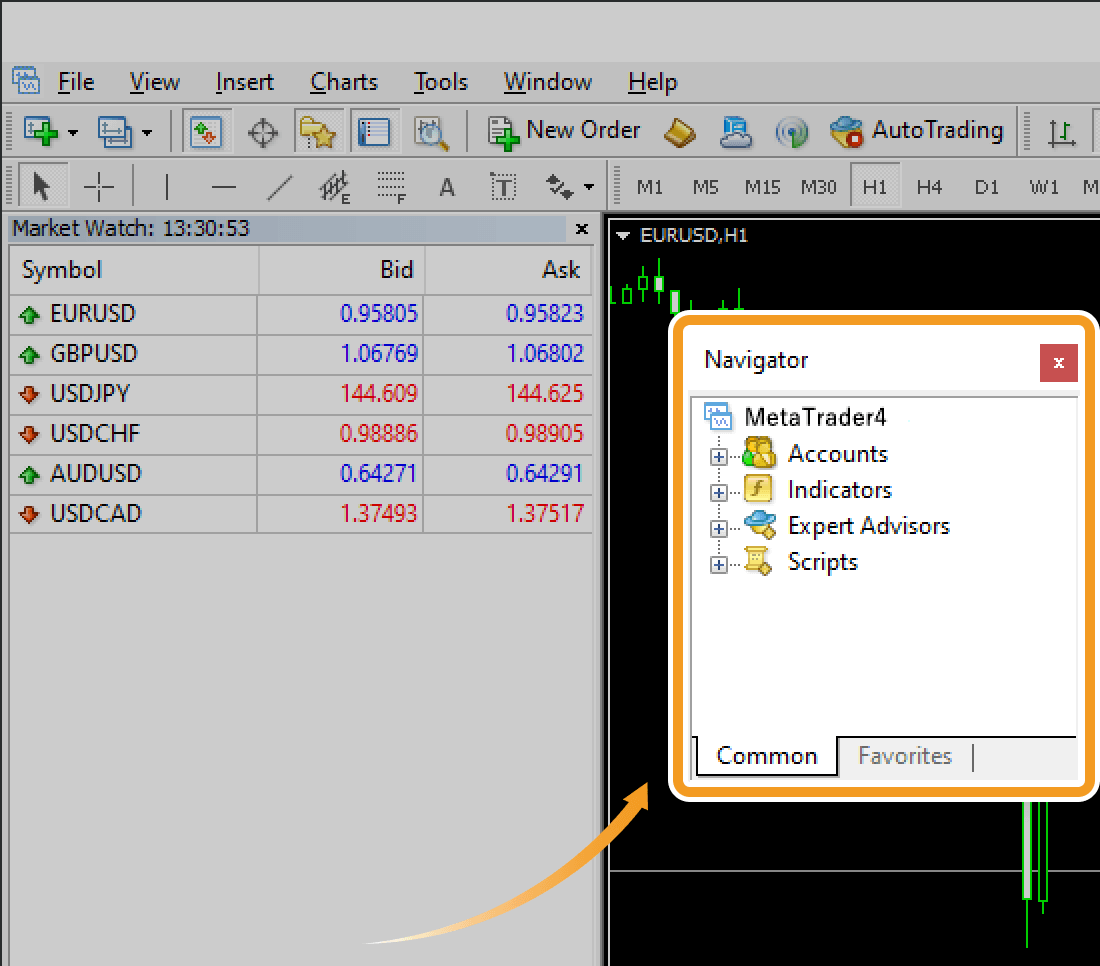
Unlike the other windows, you can't arrange the chart windows. On MT5, the "Docked" option has been introduced, which allows you to move chart windows anywhere.


To resize a window, move the pointer over the border of the window. The pointer will change to a double-arrow icon, and a border will be highlighted if you click. Drag it to your preferred location.

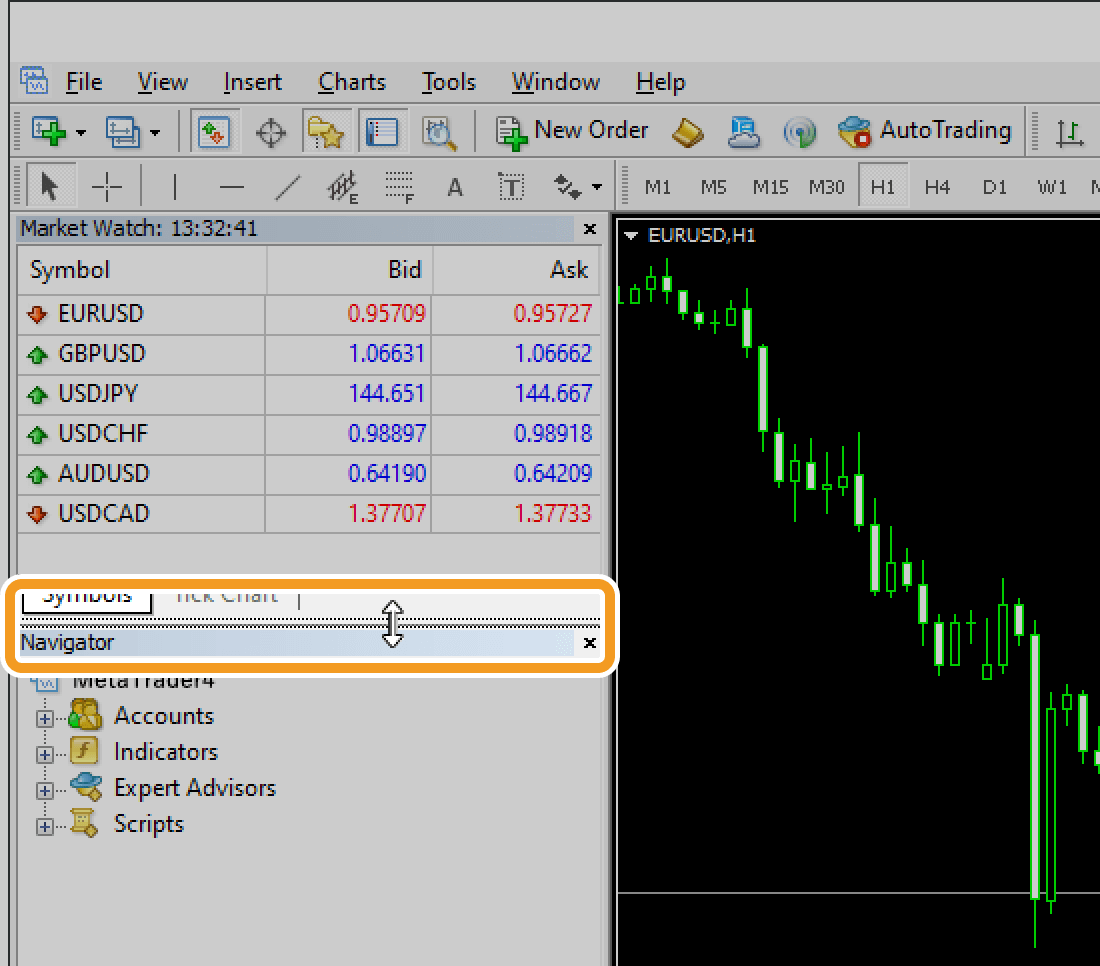
The window will be adjusted to the specified size.

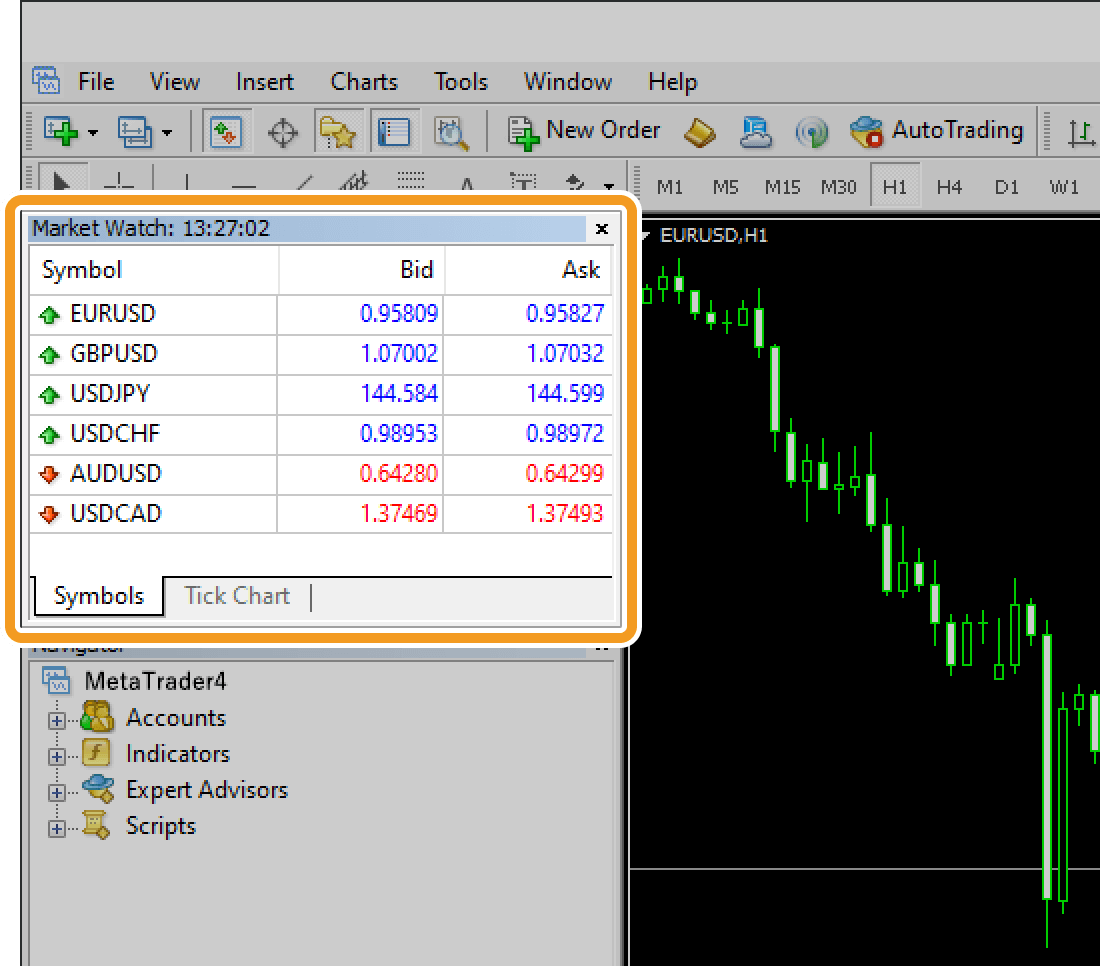
Windows other than the chart window (the Market Watch, Navigator, etc.) can be hidden by clicking the X mark in each window. To reopen a hidden window, click "View" in the menu and choose the one you wish to show.
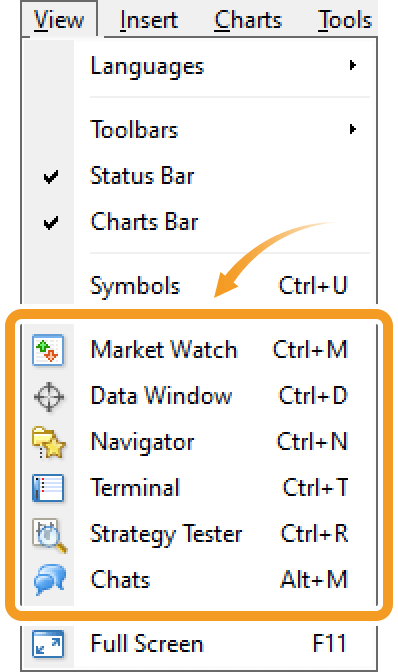
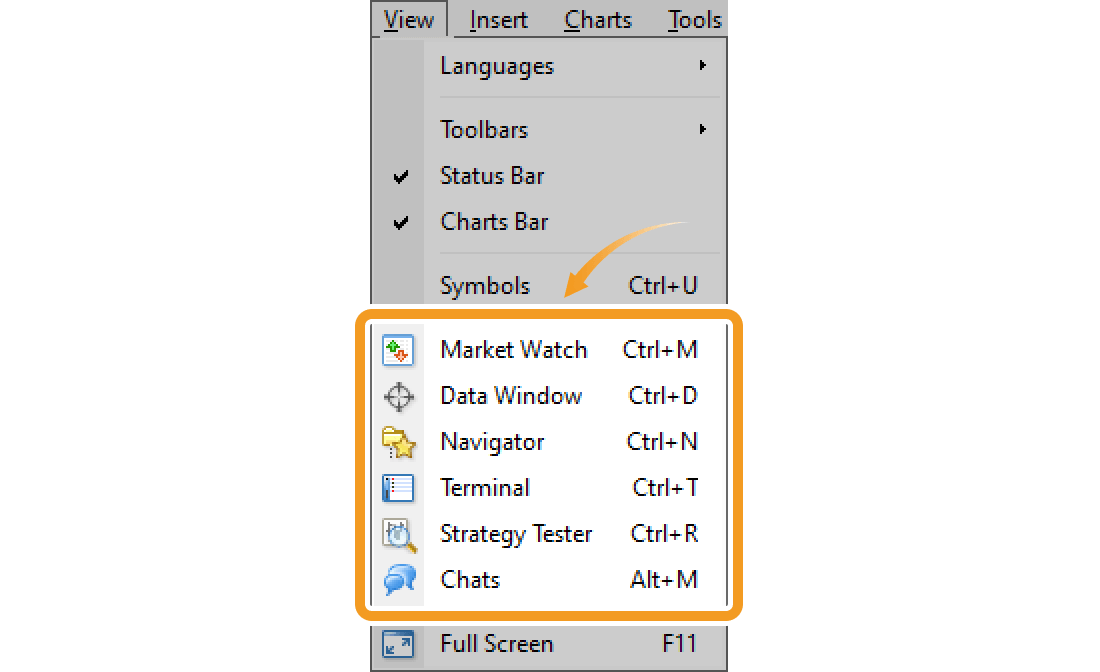
Navigator, Toolbox, and other windows can be repositioned by dragging their title bars.
To undock and move a window, click and hold its title bar, then drag it to your preferred location.
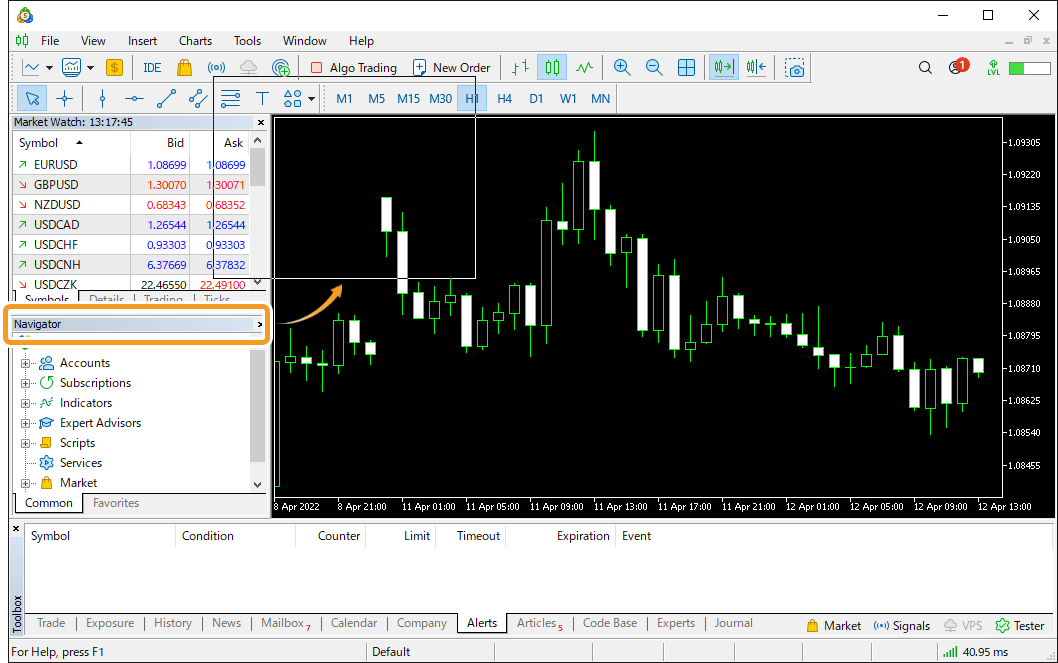
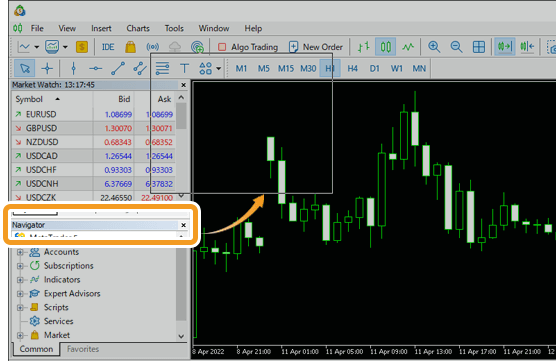
Once released, the window will appear independently from the interface.
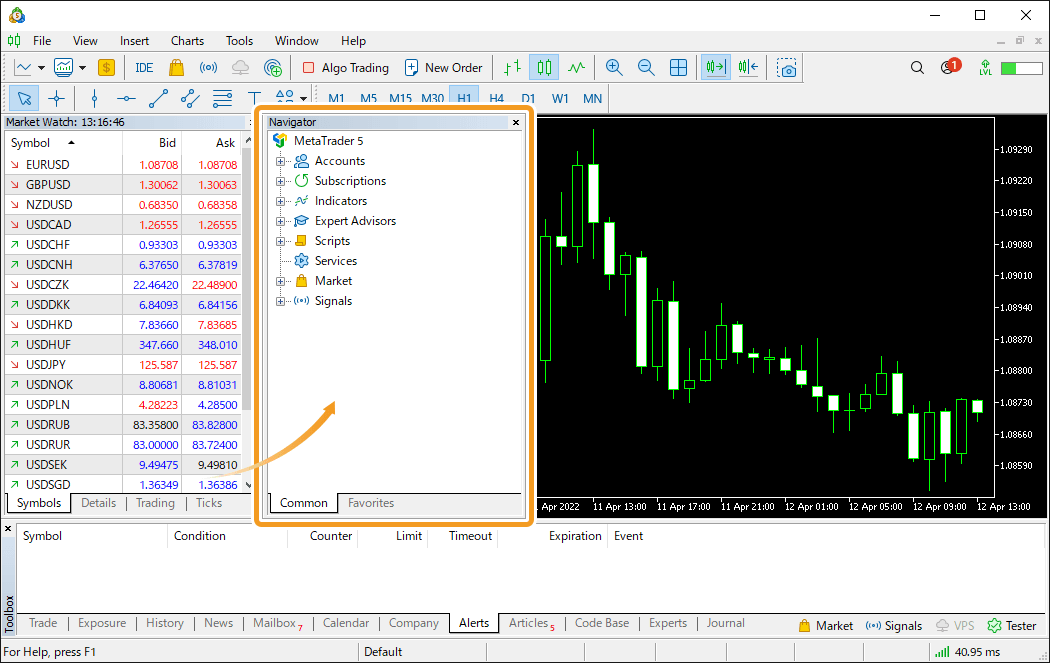
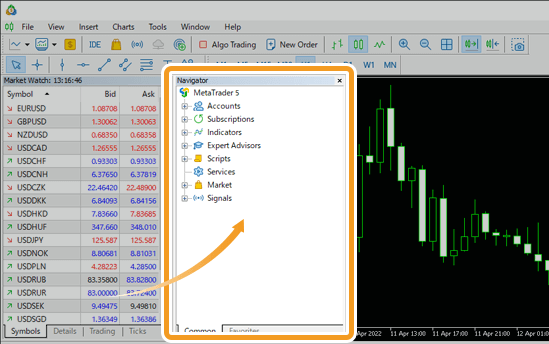
Chart windows cannot be rearranged like other windows, but their size and position can be changed by separating the chart from the main window.
To undock a chart window, right-click on the chart and click "Docked" on the context menu. You can dock it to the main window again by doing the same procedure.
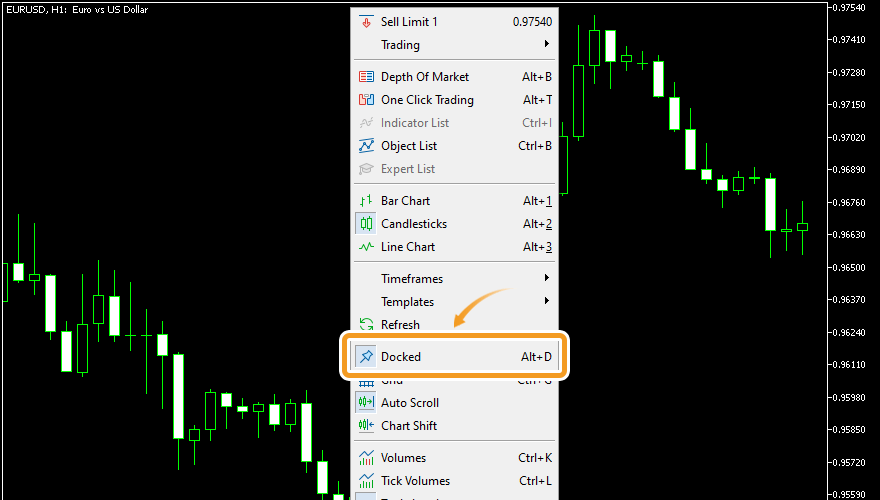
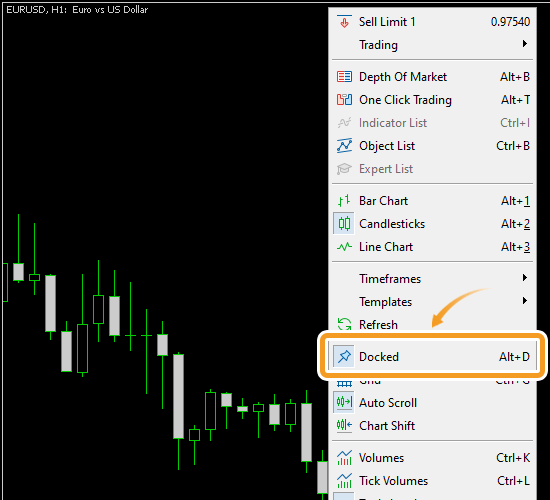
To dock a window to the top, bottom, left, or right of the MT5 interface, click and hold its title bar, then drag it toward one of the docking icons that appear.
When you hover over a docking icon, the target area will be highlighted in blue.
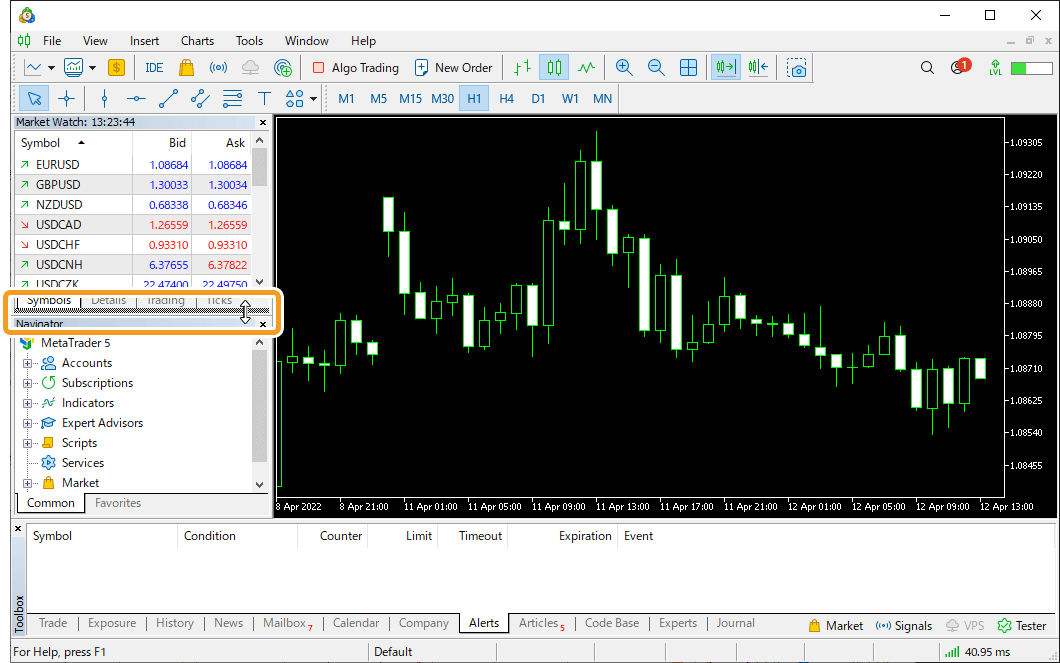
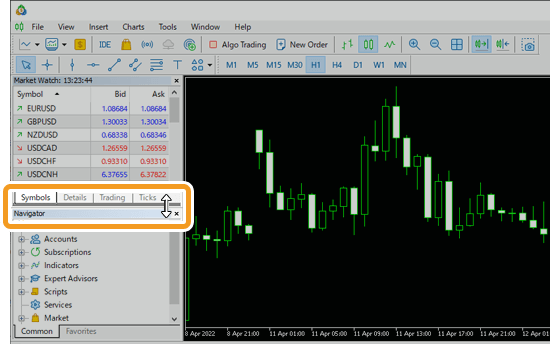
Release the window to dock it in the selected position.
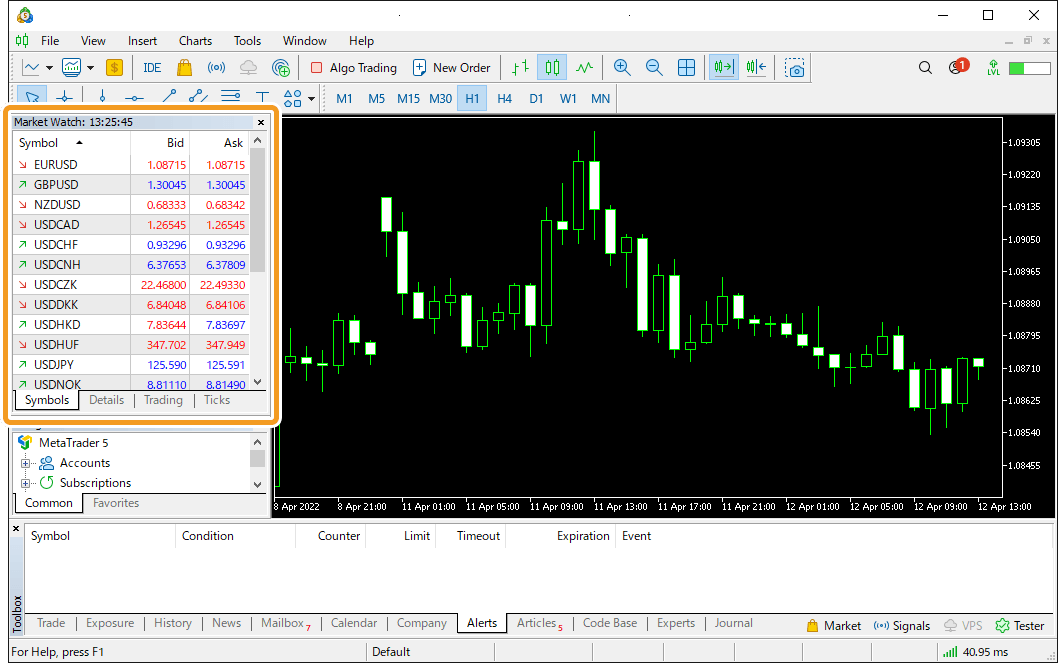
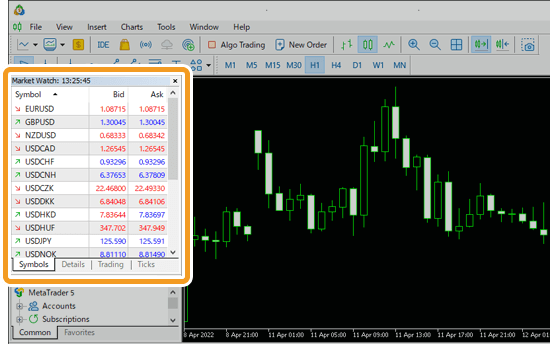
To dock a window to the top, bottom, left, or right of another window, click and hold its title bar, then drag it toward the target window.
When the docking icons appear, hover over one of them to see the docking area highlighted in blue.
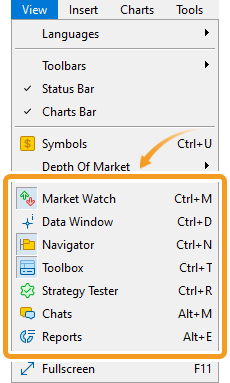
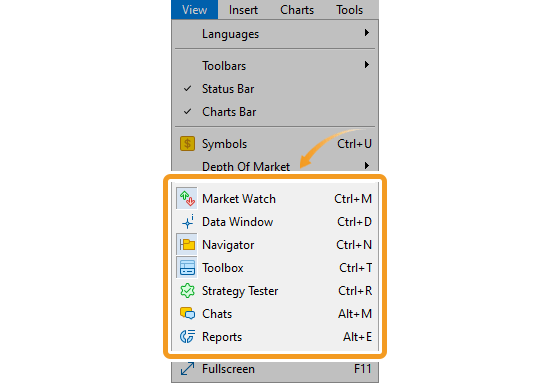
Release the window to dock it in the selected position.
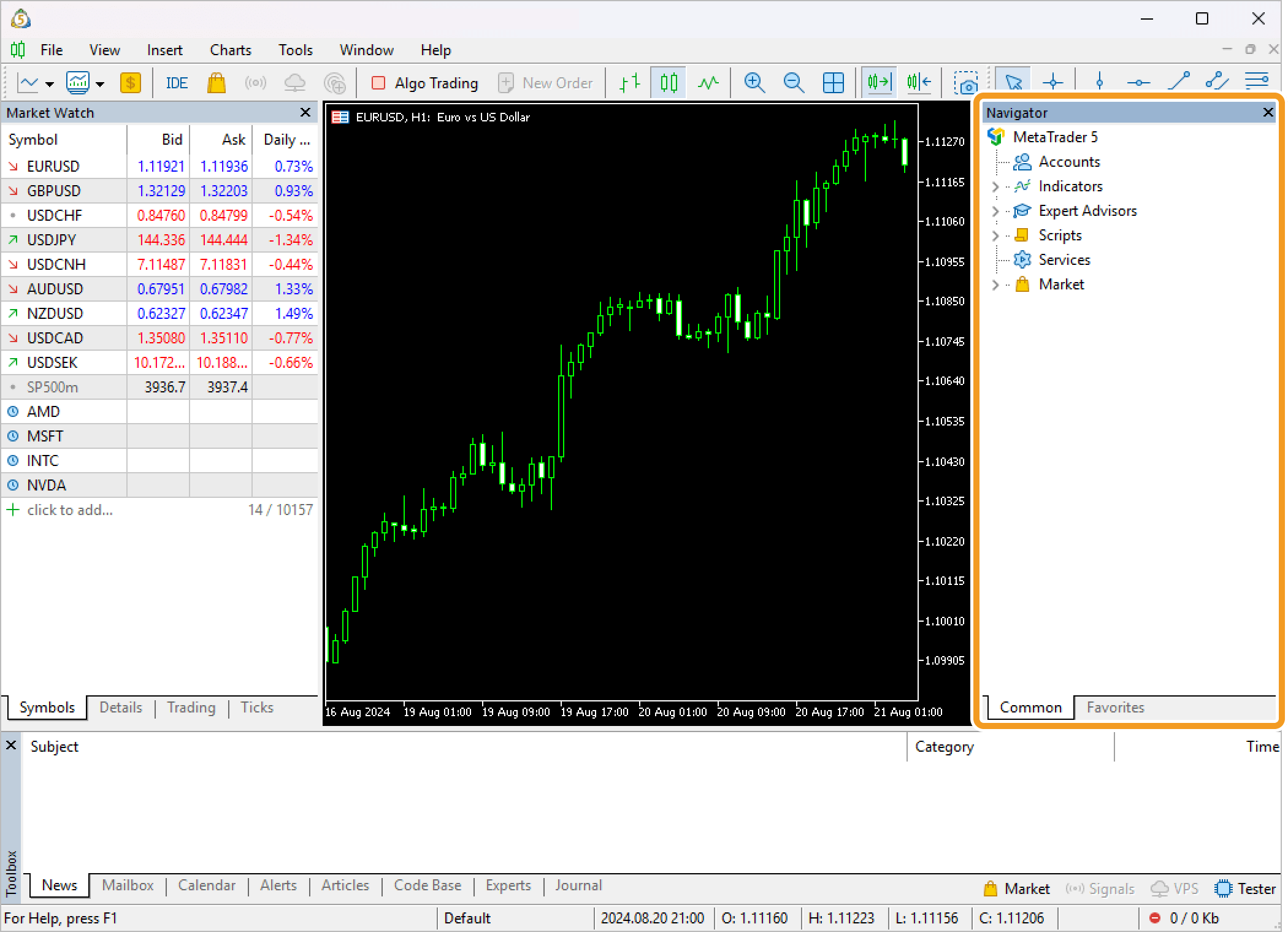
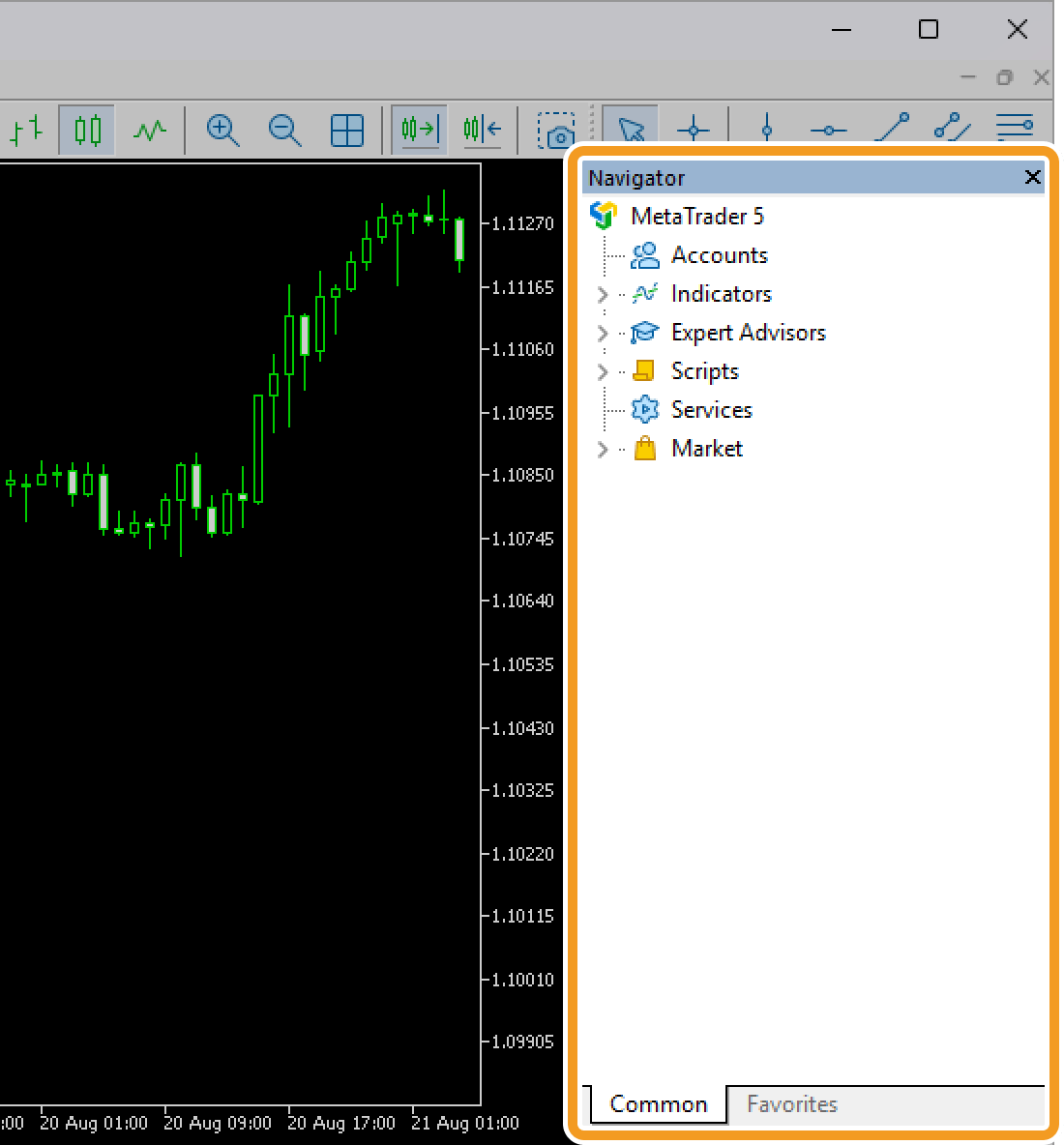
To resize a window, move the pointer over the border of the window. The pointer will change to a double-arrow icon, and a border will be highlighted if you click. Drag it to your preferred location.
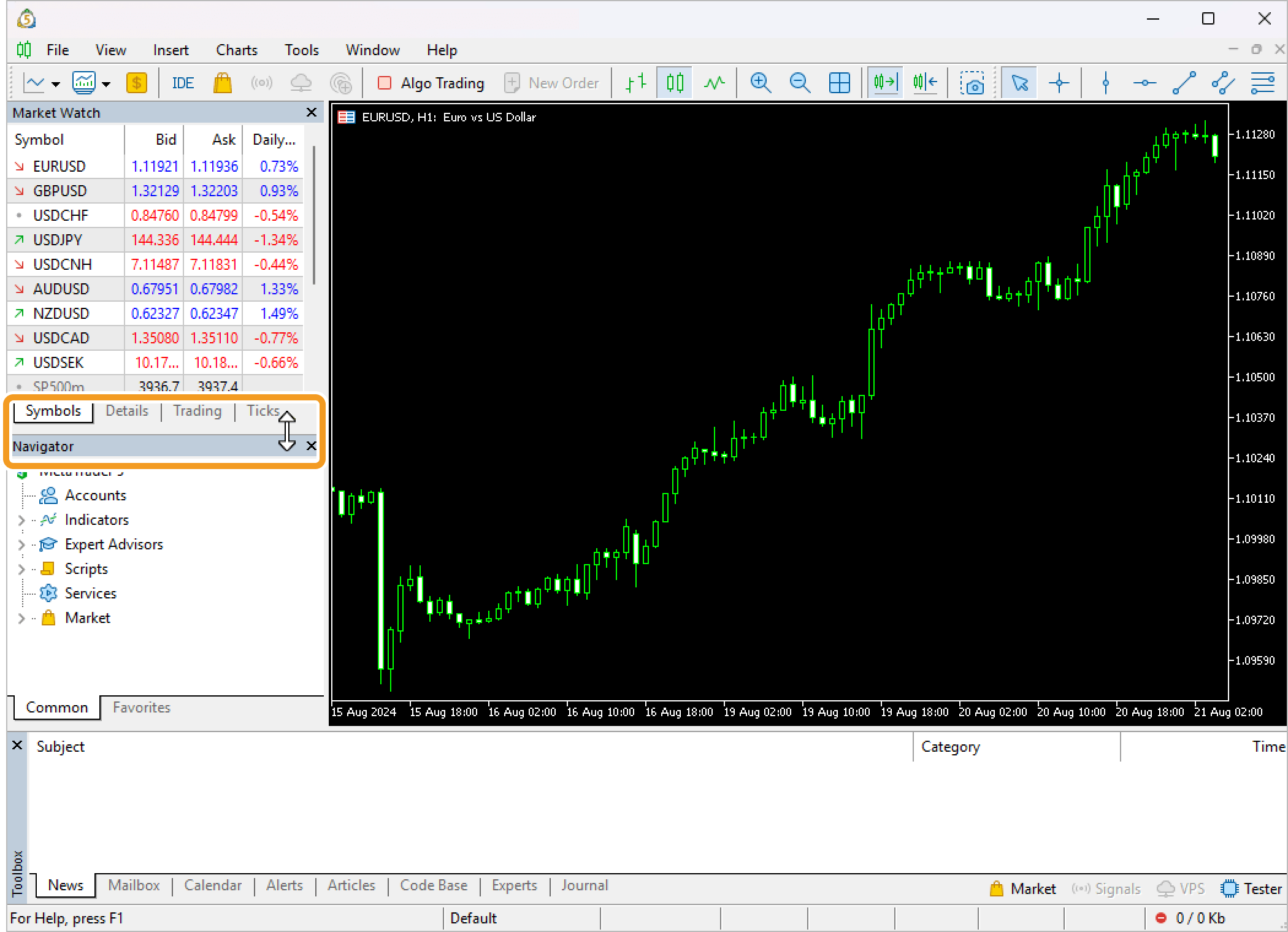
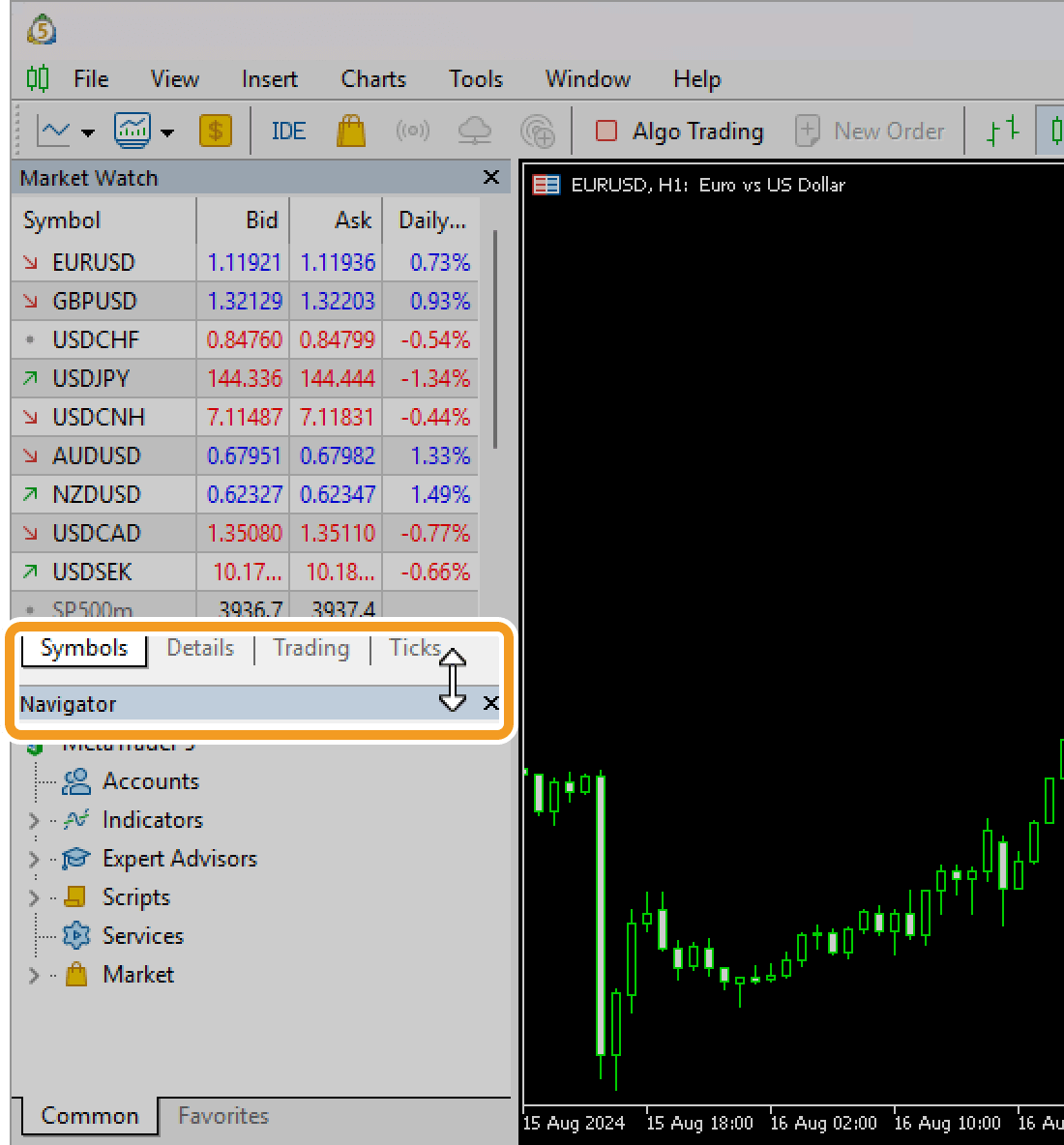
The window will be adjusted to the specified size.
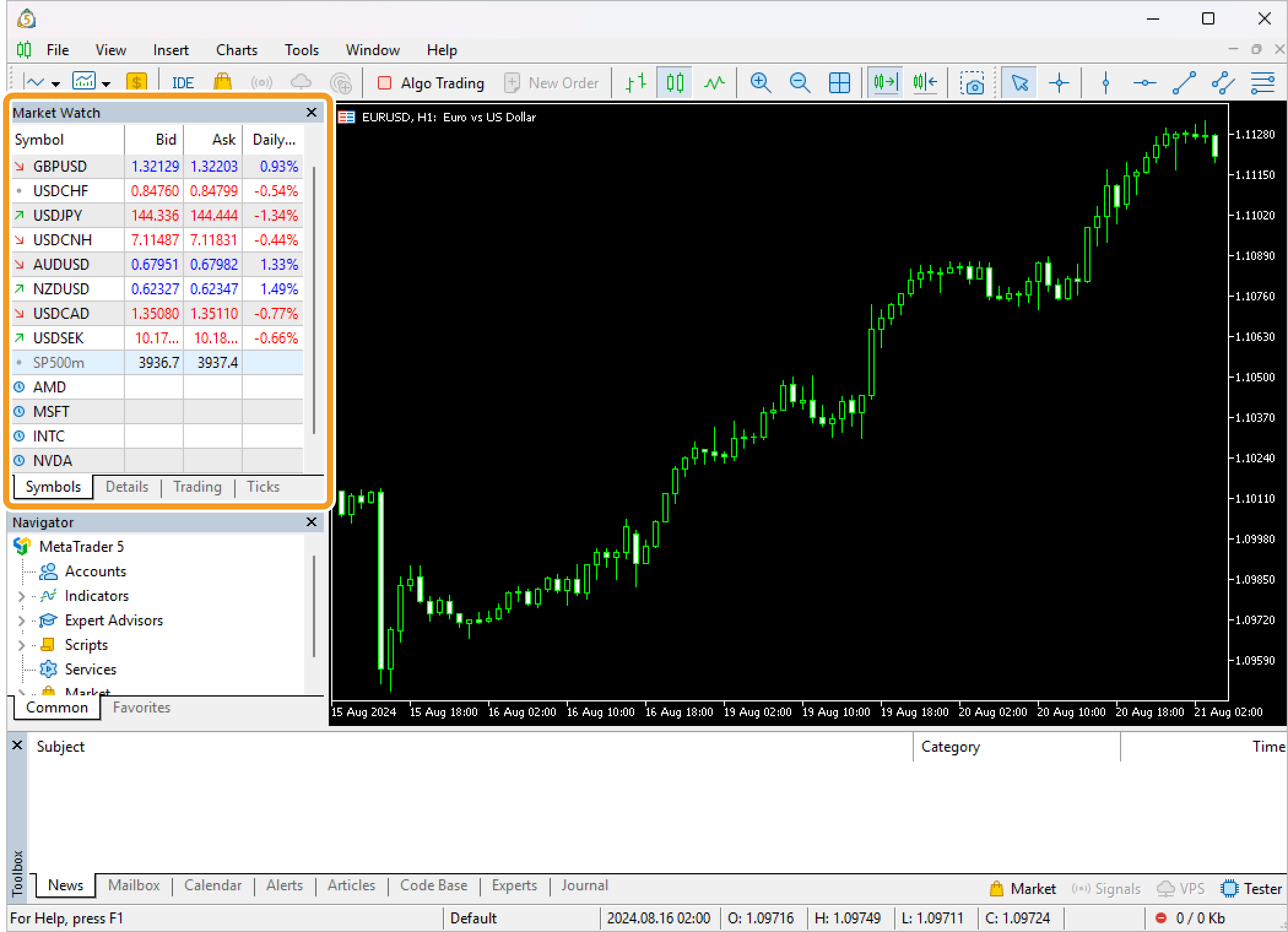
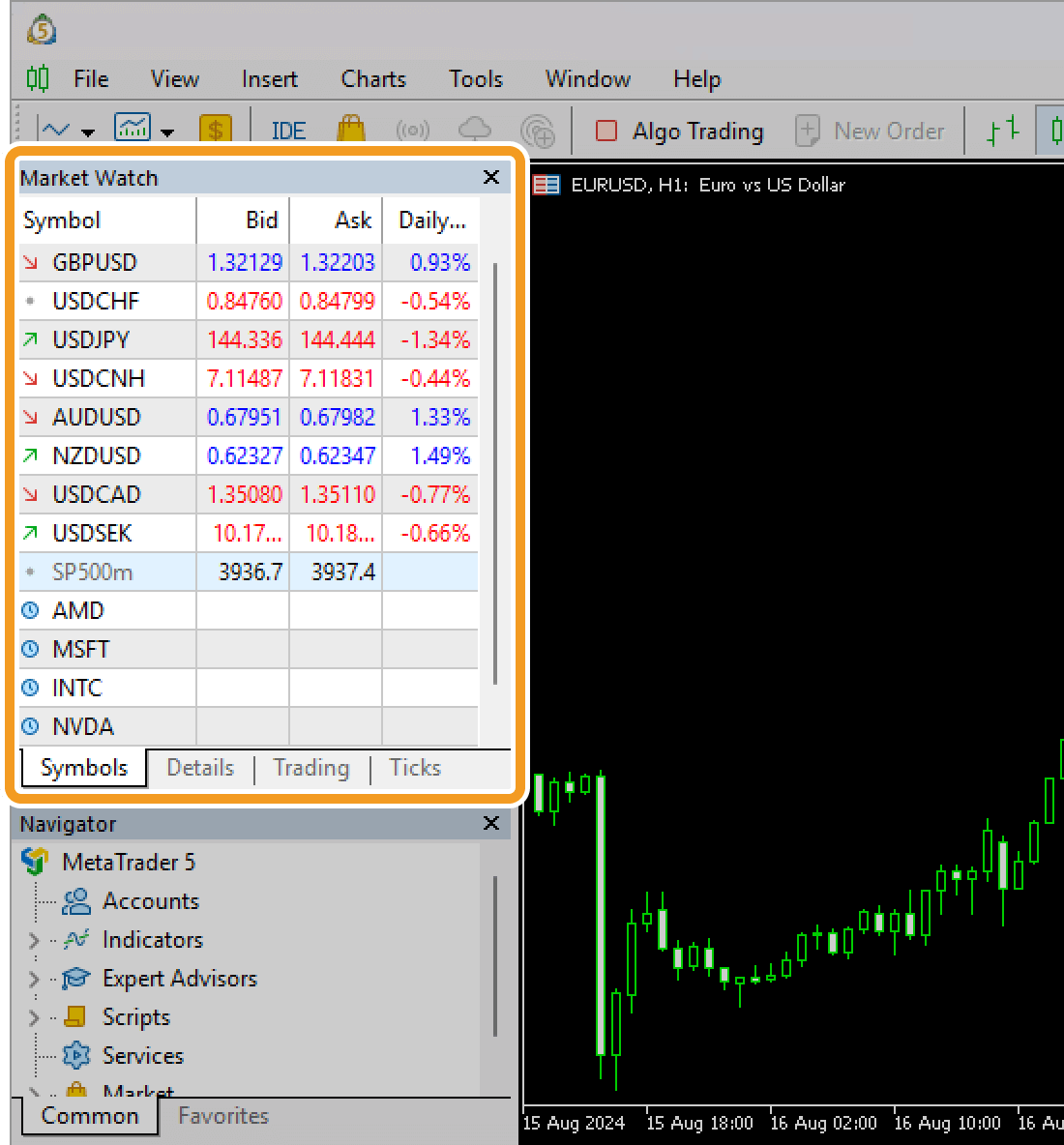
Windows other than the chart window (the Market Watch, Navigator, etc.) can be hidden by clicking the X mark in each window. To reopen a hidden window, click "View" in the menu and choose the one you wish to show.
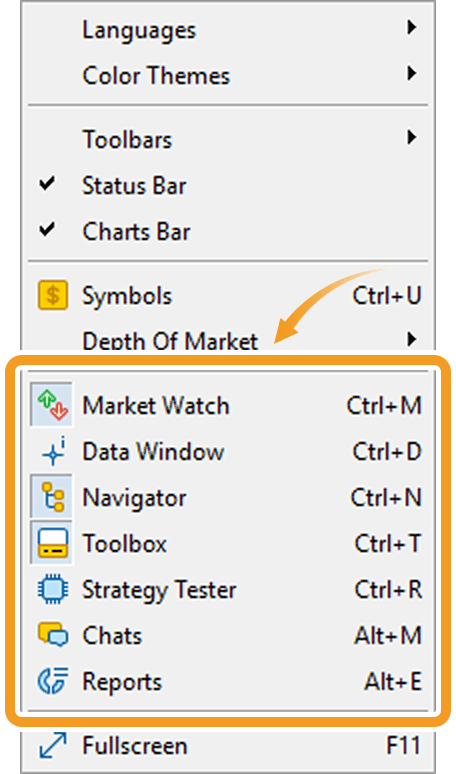
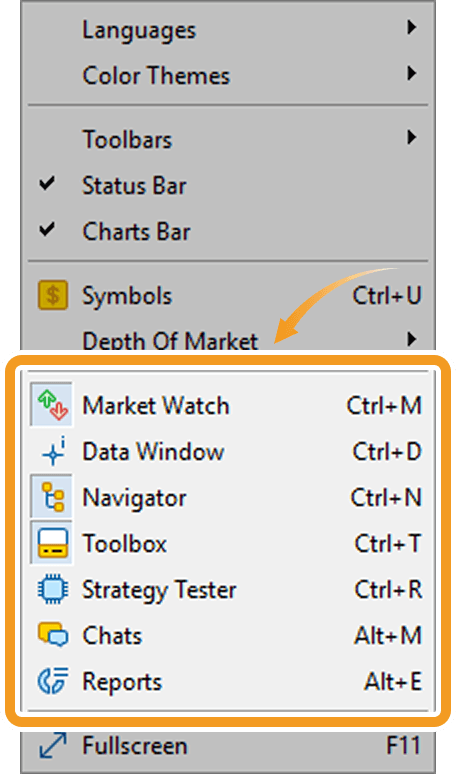
![]()
Created
: 2022.08.05
![]()
Last updated
: 2025.10.12

Nakamaru is a manual production consultant at FINTECS, a company that specializes in creating manuals for their clients.
With a wide range of experience from fintech to entertainment, he presents what user-friendly manuals should be like.
He works with numerous large corporations as an external manual production project manager.
【Business information】
http://www.fintecs.co.jp/profile/
Akira Takagi
Systems engineer, MetaTrader administrator

After graduating from Computer Science at the Uninove, Brazil, in 2014, he has worked on various systems development projects.
He participated as a developer in the launch of forex services in 2019. Since then, he has also been involved in the development of MetaTrader plugins and APIs. He is certified by MetaQuotes as a MetaTrader5 Administrator and active in consulting and advisory as well.
We hope you find this article useful. Any comments or suggestions will be greatly appreciated.
We are also looking for writers with extensive experience in forex and crypto to join us.
please contact us at [email protected].
Disclaimer:
All information and content provided on this website is provided for informational purposes only and is not intended to solicit any investment. Although all efforts are made in order to ensure that the information is correct, no guarantee is provided for the accuracy of any content on this website. Any decision made shall be the responsibility of the investor and Myforex does not take any responsibility whatsoever regarding the use of any information provided herein.
The content provided on this website belongs to Myforex and, where stated, the relevant licensors. All rights are reserved by Myforex and the relevant licensors, and no content of this website, whether in full or in part, shall be copied or displayed elsewhere without the explicit written permission of the relevant copyright holder. If you wish to use any part of the content provided on this website, please ensure that you contact Myforex.
Myforex uses cookies to improve the convenience and functionality of this website. This website may include cookies not only by us but also by third parties (advertisers, log analysts, etc.) for the purpose of tracking the activities of users. Cookie policy