Created
: 2022.07.22









On MetaTrader4 (MT4) / MetaTrader5 (MT5), you can adjust the chart scale to show the part you want to see. If you move the horizontal time axis left and right, the scale on the vertical axis will change accordingly. You can also choose to fix the scale for the vertical axis, fix the scale for both axes, or expand/shrink the scale to facilitate chart analysis.
Here we will look at how to change the chart scale.
Switch between MT4/MT5 tabs to check the steps for each.
Select "Properties" from the menu or the chart's context menu. You can't set up the scale for all charts at once, so set it up for each chart.
The color for the scale can be set in the "Foreground" parameter of "Properties". If it is set to transparent or the same as the "Background" color, the scale will be hidden.
Click "Charts" in the menu and select "Properties".
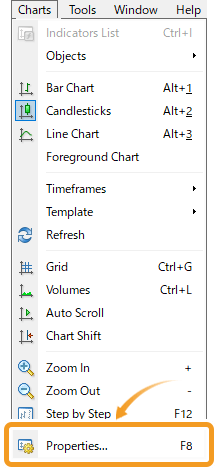
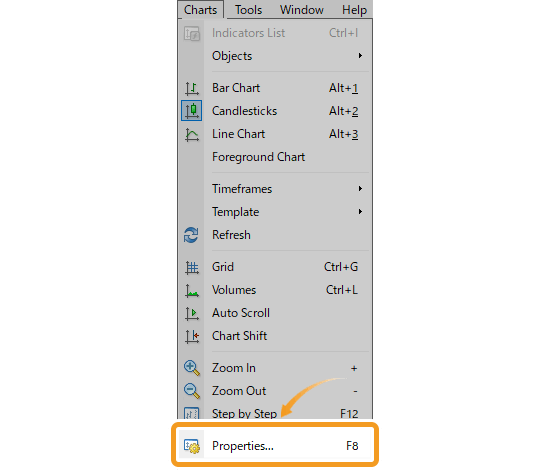
Right-click on the chart you wish to fix the scale for vertical axis, and select "Properties".
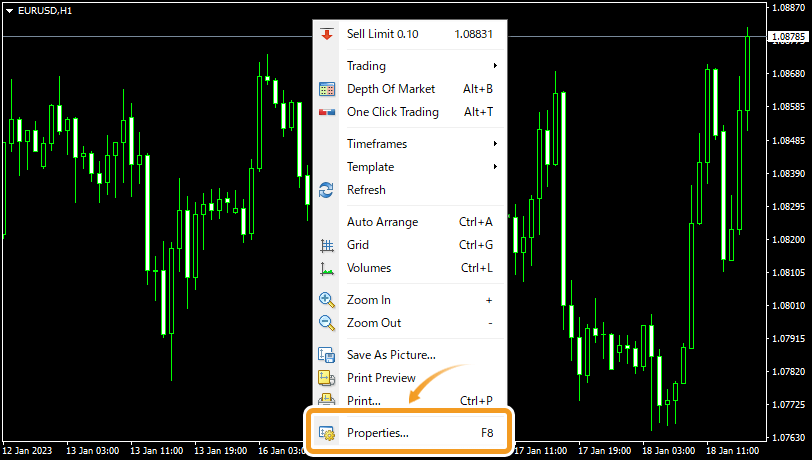
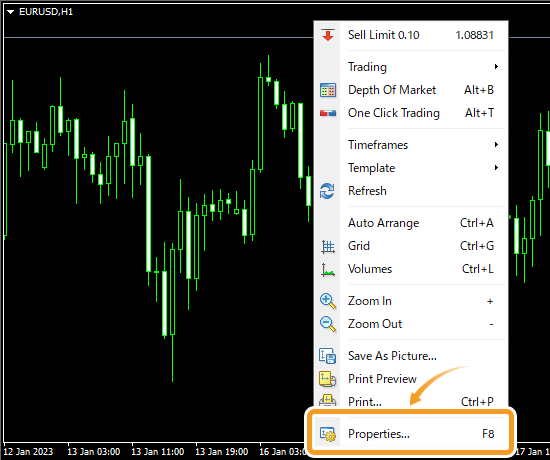
In the "Common" tab, adjust the chart scale and click "OK".
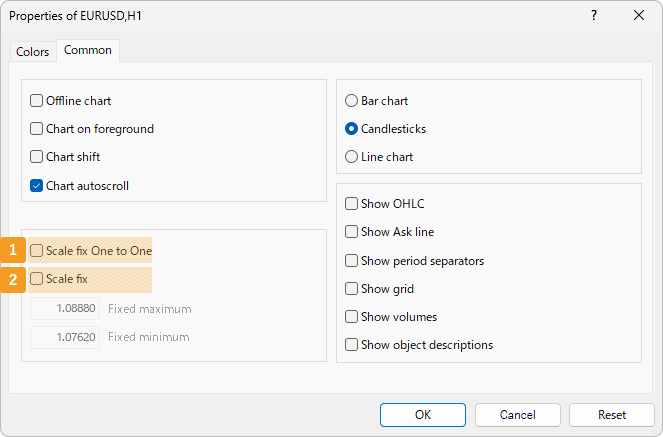
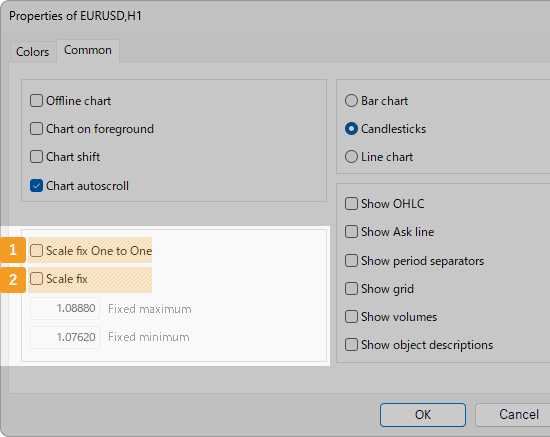
|
Number |
Item name |
Descriptions |
|---|---|---|
|
1 |
Scale fix One to One |
Check the "Scale fix One to One" to set the horizontal (time) and vertical (price) scales evenly. When you check the "Scale fix One to One" box, the "Scale fix" box will automatically be checked as well since the vertical scale will be fixed. |
|
2 |
Scale fix |
Check the "Scale fix" box to set the range for vertical axis (price). Set the maximum value of the vertical axis in "Fixed maximum" and the minimum value in "Fixed minimum". |


By default, you can change the scale of the vertical axis by dragging the cursor up and down. However, if you check the "Scale fix One to One", this operation won't be available. In this case, you can adjust the vertical axis by scrolling the horizontal axis.
Select "Properties" from the menu or the chart's context menu. You can't set up the scale for all charts at once, so set it up for each chart.
The color for the scale can be set in the "Foreground" parameter of "Properties". If it is set to transparent or the same as the "Background" color, the scale will be hidden.
Click "Charts" in the menu and select "Properties".
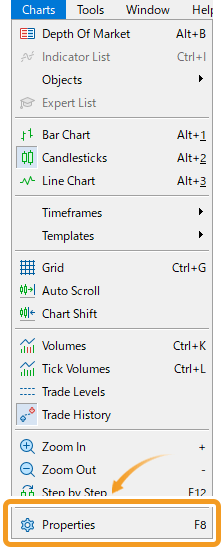
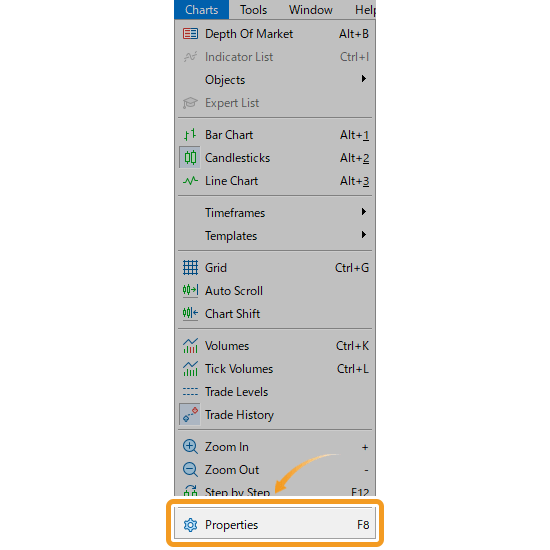
Right-click on the chart you wish to fix the scale for vertical axis, and select "Properties".
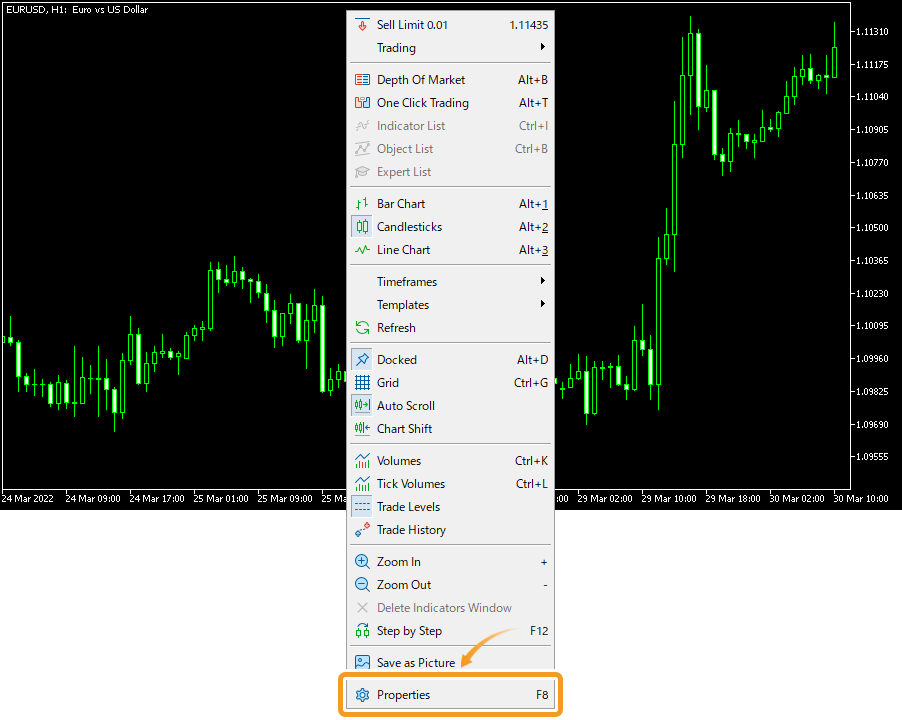
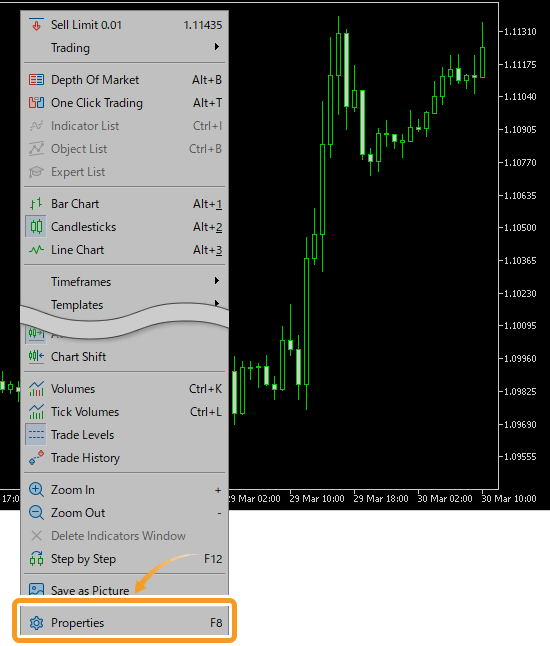
In the "Common" tab, adjust the chart scale and click "OK".
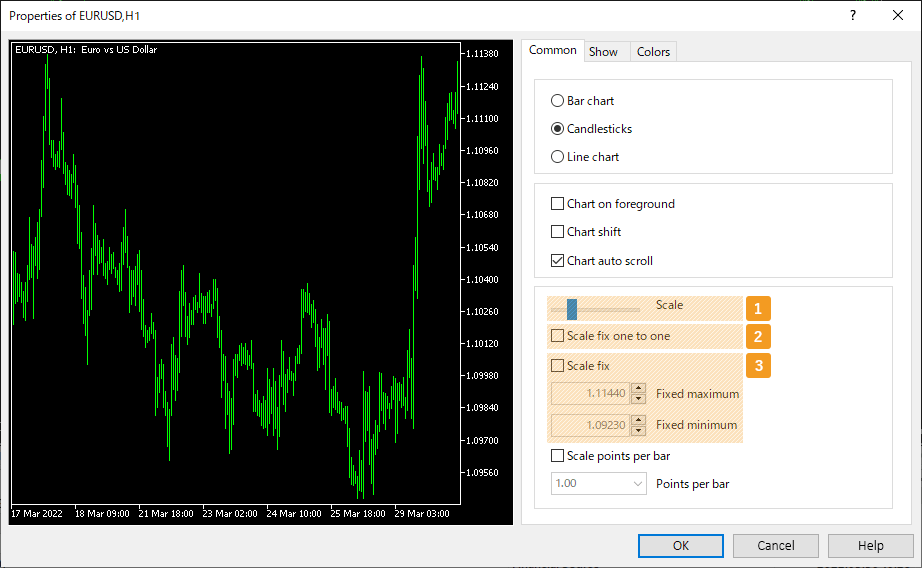
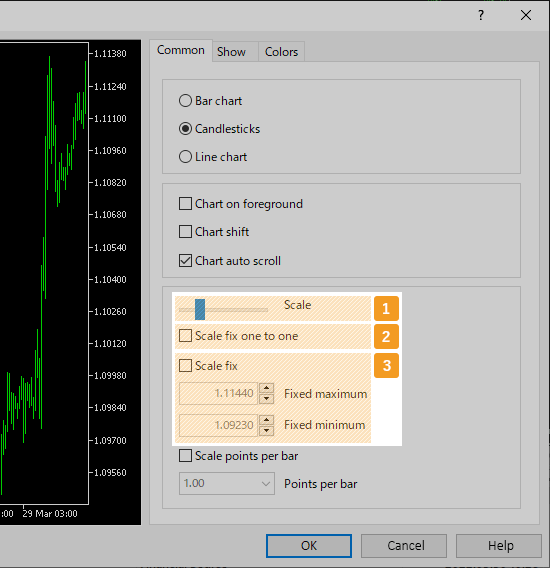
|
Number |
Item name |
Descriptions |
|---|---|---|
|
1 |
Scale |
You can use the bar to adjust the scale on the horizontal axis (time) and the vertical axis (price). If you shift the bar to the right, the scale will expand relative to the time and price. If you move it to the left, the scale will shrink relative to the time and price. |
|
2 |
Scale fix one to one |
Check the "Scale fix one to one" to set the horizontal (time) and vertical (price) scales evenly. When you check the "Scale fix one to one" box, the "Scale fix" box will automatically be checked as well since the vertical scale will be fixed. |
|
3 |
Scale fix |
Check the "Scale fix" box to set the range for vertical axis (price). Set the maximum value of the vertical axis in "Fixed maximum" and the minimum value in "Fixed minimum". |

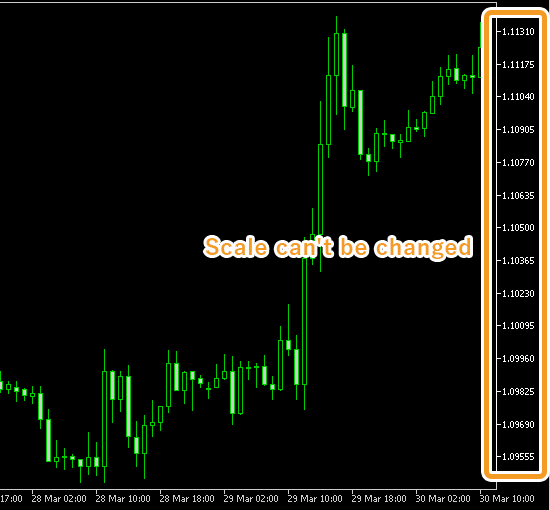
By default, you can change the scale of the vertical axis by dragging the cursor up and down. However, if you check the "Scale fix one to one", this operation won't be available.
![]()
Created
: 2022.07.22
![]()
Last updated
: 2025.12.08

Nakamaru is a manual production consultant at FINTECS, a company that specializes in creating manuals for their clients.
With a wide range of experience from fintech to entertainment, he presents what user-friendly manuals should be like.
He works with numerous large corporations as an external manual production project manager.
【Business information】
http://www.fintecs.co.jp/profile/
Akira Takagi
Systems engineer, MetaTrader administrator

After graduating from Computer Science at the Uninove, Brazil, in 2014, he has worked on various systems development projects.
He participated as a developer in the launch of forex services in 2019. Since then, he has also been involved in the development of MetaTrader plugins and APIs. He is certified by MetaQuotes as a MetaTrader5 Administrator and active in consulting and advisory as well.
We hope you find this article useful. Any comments or suggestions will be greatly appreciated.
We are also looking for writers with extensive experience in forex and crypto to join us.
please contact us at [email protected].
Disclaimer:
All information and content provided on this website is provided for informational purposes only and is not intended to solicit any investment. Although all efforts are made in order to ensure that the information is correct, no guarantee is provided for the accuracy of any content on this website. Any decision made shall be the responsibility of the investor and Myforex does not take any responsibility whatsoever regarding the use of any information provided herein.
The content provided on this website belongs to Myforex and, where stated, the relevant licensors. All rights are reserved by Myforex and the relevant licensors, and no content of this website, whether in full or in part, shall be copied or displayed elsewhere without the explicit written permission of the relevant copyright holder. If you wish to use any part of the content provided on this website, please ensure that you contact Myforex.
Myforex uses cookies to improve the convenience and functionality of this website. This website may include cookies not only by us but also by third parties (advertisers, log analysts, etc.) for the purpose of tracking the activities of users. Cookie policy