Created
: 2022.08.05









On MetaTrader4 (MT4) / MetaTrader5 (MT5), you can enter symbol, timeframe, date, and time in the fast navigation bar to quickly customize your chart.
Here we will look at how to use the fast navigation bar on MT4/MT5.
Switch between MT4/MT5 tabs to check the steps for each.
Click the chart for which you use the fast navigation bar and press "Enter" on your keyboard to show the fast navigation bar in the bottom left corner of the chart. You can also show it by double-clicking the bottom left corner of the chart.

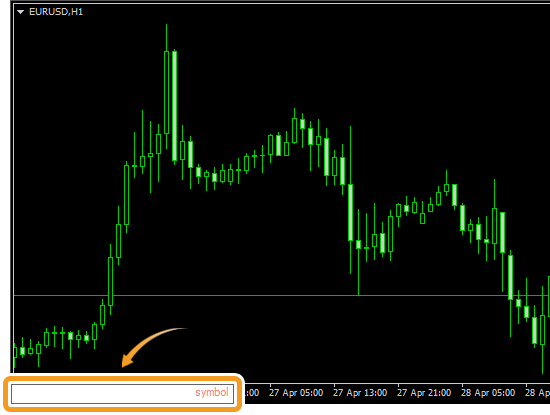
Type a symbol, timeframe, date and time in the following format to switch between charts.
| Item | Descriptions |
|---|---|
| Symbol | Enter the symbol name, e.g., to display a USDJPY chart, type "USDJPY". You need to add a symbol to the Market Watch, if it's not there.(*1)
Related article:Manage symbols in Market Watch |
| Timeframe | Enter "m1" for 1-minute timeframe, "h1" for 1-hour timeframe, "w" for 1-week timeframe, and "mn" for monthly timeframe. E.g., to display a 30-minute chart, type "m30". |
| Date | Enter the date based on the MT4 server time. E.g., to display a chart for February 1st, 2021, type "2021.2.1" or "2021.02.01". (*2) |
| Time | Enter the time based on the MT4 server time. E.g., to display a chart for 7:05 AM, type "7:5" or "07:05". (*2) |
(*1)Some brokers include a suffix in the symbol name. Ensure you provide the full symbol name, including the suffix. For example, "USDJPYs".
(*2)The chart might not update if the historical data for the specified date has not been downloaded.
Even if you specify the date in the fast navigation bar to show the chart of a particular period, the chart will be updated to the current time unless "Scroll the chart to the end on tick incoming" is turned off. You can click the "Scroll the chart to the end on tick incoming" icon on the menu to turn it on and off.


On the fast navigation bar, you can specify date and time to display a chart. Moreover, in MT5, you can specify symbol and timeframe as well. For instance, if you want to display the minute chart for EURJPY, enter "EURJPY m1" with a space between the symbol and the timeframe.
Click the chart for which you use the fast navigation bar and press "Enter" on your keyboard to show the fast navigation bar in the bottom left corner of the chart. You can also show it by double-clicking the bottom left corner of the chart.
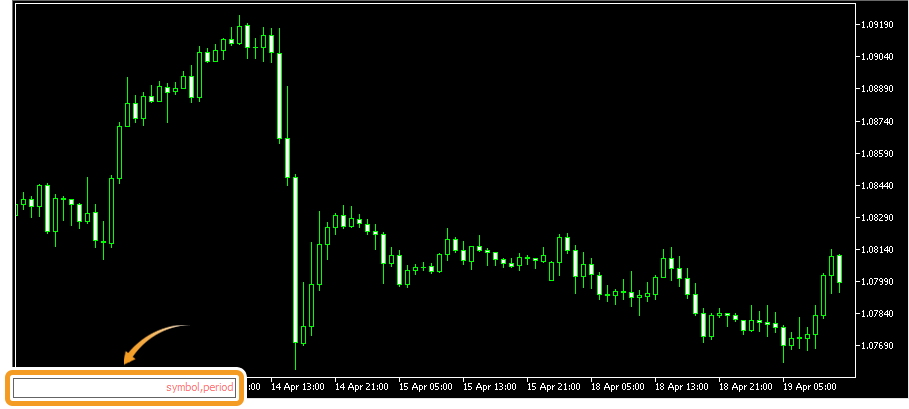
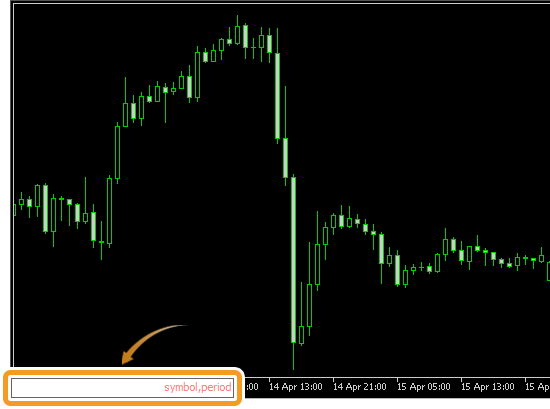
Type a symbol, timeframe, date and time in the following format to switch between charts.
| Item | Descriptions |
|---|---|
| Symbol | Enter the symbol name, e.g., to display a USDJPY chart, type "USDJPY". You need to add a symbol to the Market Watch, if it's not there. (*1)
Related article:Manage symbols in Market Watch |
| Timeframe | Enter "m1" for 1-minute timeframe, "h1" for 1-hour timeframe, "w1" for 1-week timeframe, and "mn" for monthly timeframe. E.g., to display a 30-minute chart, type "m30". |
| Date | Enter the date based on the MT5 server time. E.g., to display a chart for February 1st, 2021, type "2021.2.1" or "2021.02.01". (*2) |
| Time | Enter the time based on the MT5 server time. E.g., to display a chart for 7:05 AM of the current day, type "7:5" or "07:05". (*2) |
(*1)Some brokers include a suffix in the symbol name. Ensure you provide the full symbol name, including the suffix. For example, "USDJPYs".
(*2)The chart might not update if the historical data for the specified date has not been downloaded.
Even if you specify the date in the fast navigation bar to show the chart of a particular period, the chart will be updated to the current time unless "Scroll the chart to the end on tick incoming" is turned off. You can click the "Scroll the chart to the end on tick incoming" icon on the menu to turn it on and off.

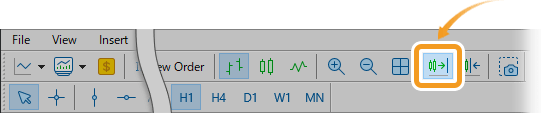
On the fast navigation bar, you can combine various parameters such as date and time, or symbol and timeframe. When specifying several parameters, enter a half-width space between them. For instance, if you want to display the minute chart for USDJPY, enter "USDJPY m1".
![]()
Created
: 2022.08.05
![]()
Last updated
: 2025.10.12

Nakamaru is a manual production consultant at FINTECS, a company that specializes in creating manuals for their clients.
With a wide range of experience from fintech to entertainment, he presents what user-friendly manuals should be like.
He works with numerous large corporations as an external manual production project manager.
【Business information】
http://www.fintecs.co.jp/profile/
Akira Takagi
Systems engineer, MetaTrader administrator

After graduating from Computer Science at the Uninove, Brazil, in 2014, he has worked on various systems development projects.
He participated as a developer in the launch of forex services in 2019. Since then, he has also been involved in the development of MetaTrader plugins and APIs. He is certified by MetaQuotes as a MetaTrader5 Administrator and active in consulting and advisory as well.
We hope you find this article useful. Any comments or suggestions will be greatly appreciated.
We are also looking for writers with extensive experience in forex and crypto to join us.
please contact us at [email protected].
Disclaimer:
All information and content provided on this website is provided for informational purposes only and is not intended to solicit any investment. Although all efforts are made in order to ensure that the information is correct, no guarantee is provided for the accuracy of any content on this website. Any decision made shall be the responsibility of the investor and Myforex does not take any responsibility whatsoever regarding the use of any information provided herein.
The content provided on this website belongs to Myforex and, where stated, the relevant licensors. All rights are reserved by Myforex and the relevant licensors, and no content of this website, whether in full or in part, shall be copied or displayed elsewhere without the explicit written permission of the relevant copyright holder. If you wish to use any part of the content provided on this website, please ensure that you contact Myforex.
Myforex uses cookies to improve the convenience and functionality of this website. This website may include cookies not only by us but also by third parties (advertisers, log analysts, etc.) for the purpose of tracking the activities of users. Cookie policy