Created
: 2022.09.09









On MetaTrader 4 (MT4), historical price data can be exported in 9 timeframes, whereas MetaTrader 5 (MT5) provides access to both historical price and tick data across 21 timeframes.
Here we will look at how to export historical data on MT4/MT5.
Switch between MT4/MT5 tabs to check the steps for each.
Click "Tools" on the menu and select "History Center". (Shortcut key: "F2")
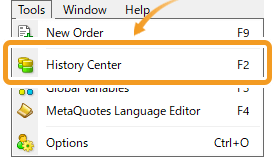
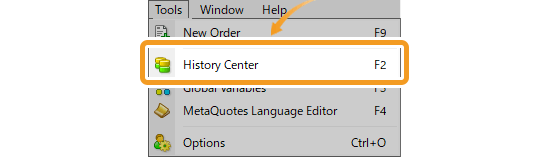
In the "Symbols" field of the "History Center" window, choose the symbol and timeframe of the data you wish to export and click "Export".
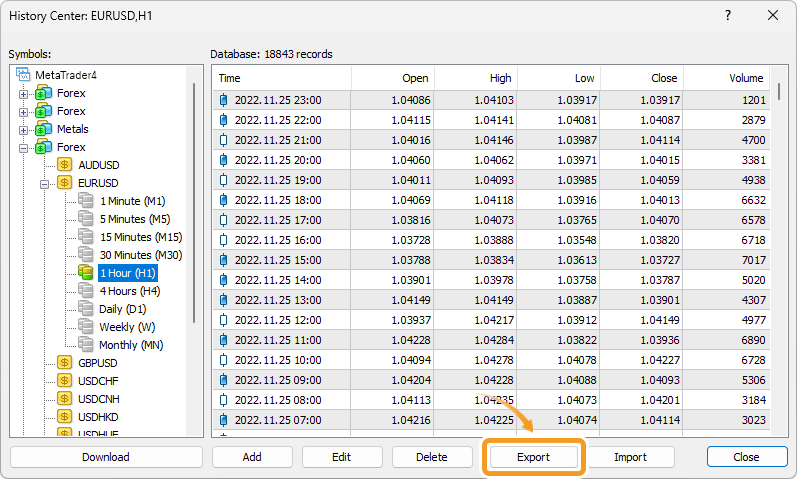
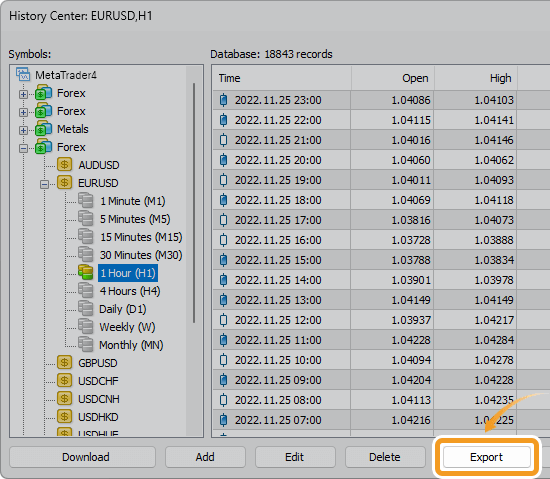
Choose an export location for the historical data and give it a file name. Select the file type and click "Save" to export it. The available file types are csv, htm (html), and prn.
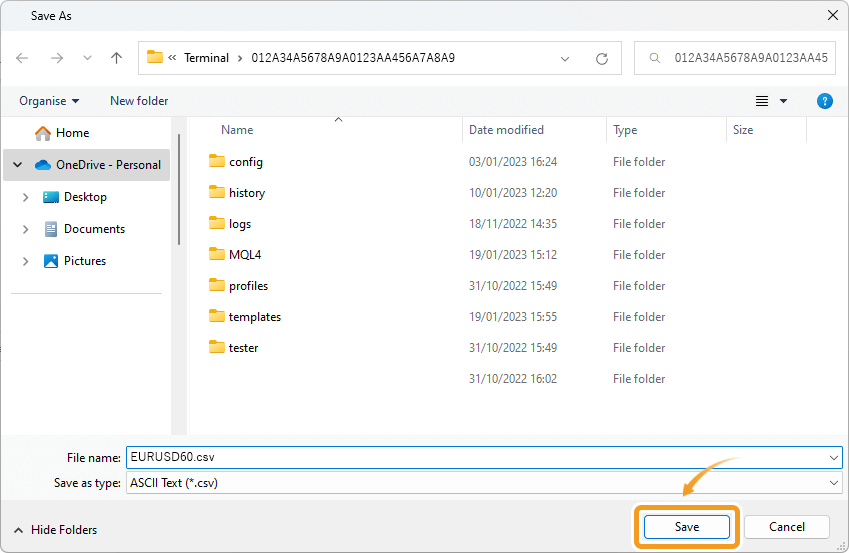
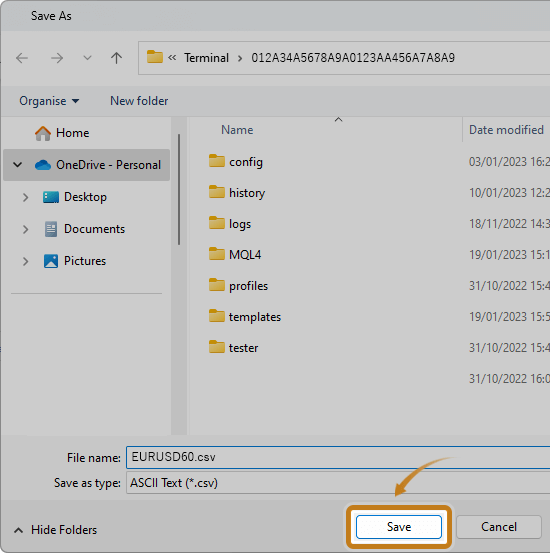
Click "View" on the menu and select "Symbols". (Shortcut keys: "Ctrl"+"U")
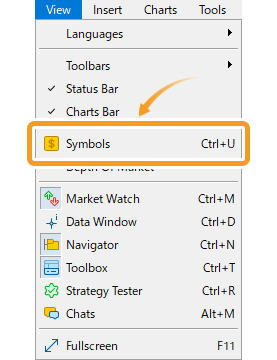
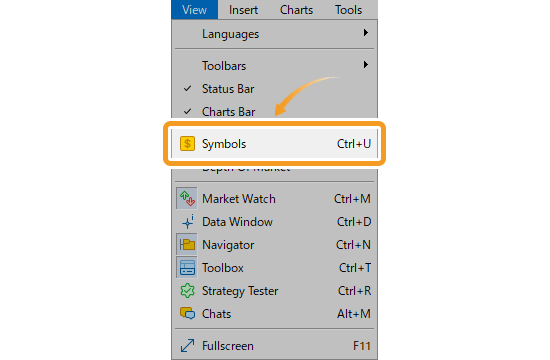
To export historical data in a timeframe, go to the "Bars" tab. To export historical tick data, go to "Ticks" tab.
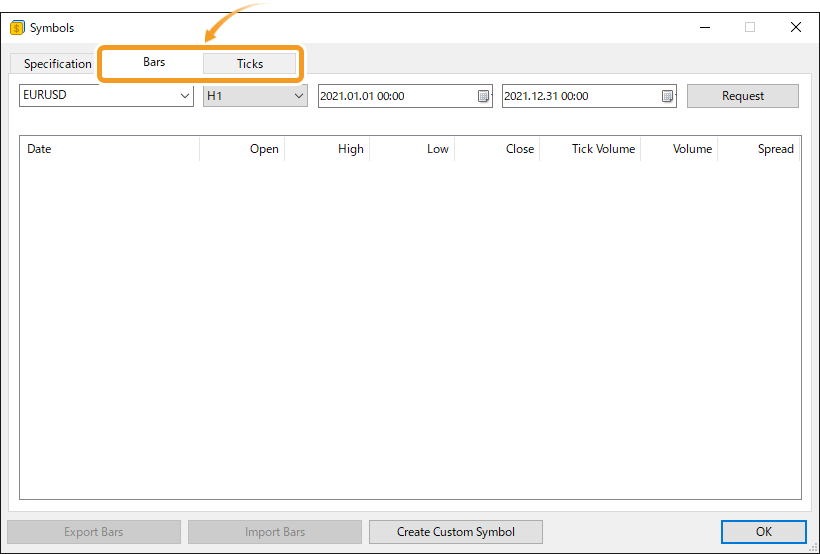
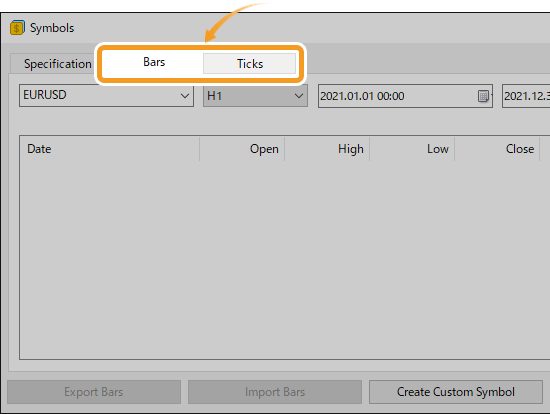
In the "Bars" tab, set the symbol, timeframe, and period for the historical data to export and click "Request".
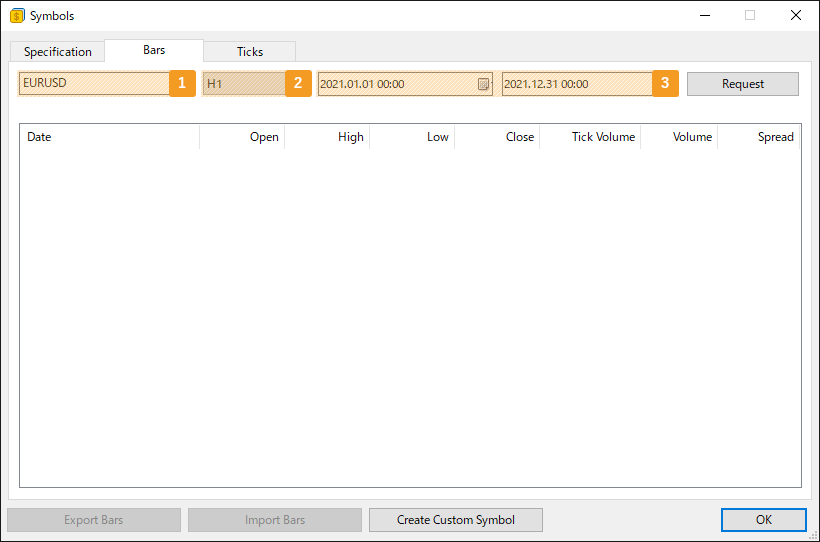
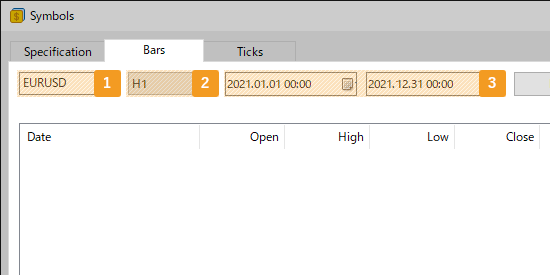
|
Number |
Item name |
Descriptions |
|---|---|---|
|
1 |
Symbol |
Select the symbol for which you want to download the historical data. |
|
2 |
Type |
To export the historical bar data, select one of the 21 timeframes. To export the historical tick data, select the type of tick data. |
|
3 |
Period |
Specify the period of the historical data to export. |
Once downloading is completed, you will see the number of downloaded data under the symbol field and also the historical data beneath that. It might take some time depending on the amount of data.
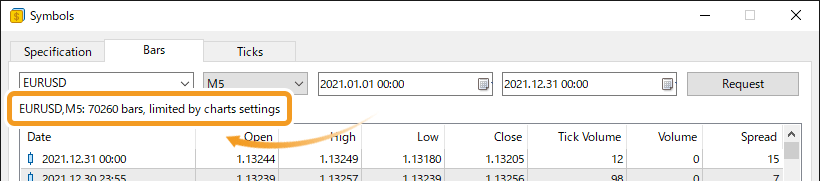
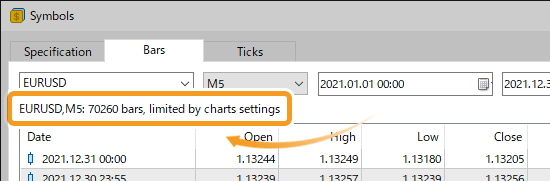
If you see the message, "limited by charts settings" under the symbol field, the historical data of the specified period hasn't been fully downloaded. To fix this, you must adjust the settings to increase the number of bars displayed on the chart. Check/adjust your settings and restart MT5 to download all the historical data.
Related article: Import historical data
Click "Export Bars" or "Export Ticks".
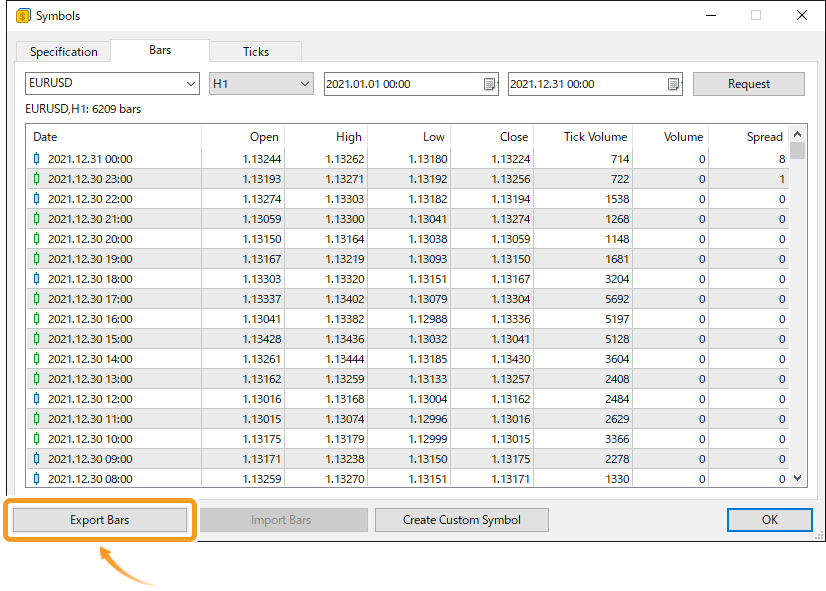
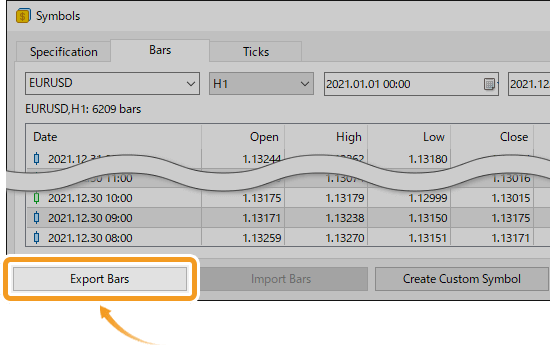
Choose an export location for the historical data and give it a file name. Select the file type and click "Save" to export it. The available file types are csv and htm (html).
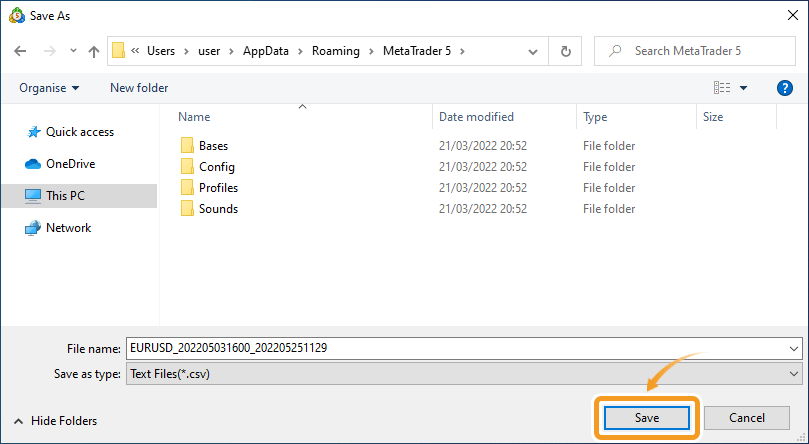
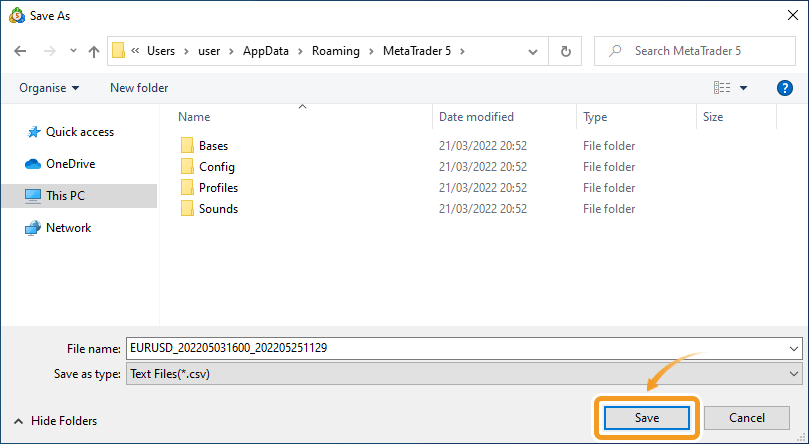
![]()
Created
: 2022.09.09
![]()
Last updated
: 2025.02.25

Nakamaru is a manual production consultant at FINTECS, a company that specializes in creating manuals for their clients.
With a wide range of experience from fintech to entertainment, he presents what user-friendly manuals should be like.
He works with numerous large corporations as an external manual production project manager.
【Business information】
http://www.fintecs.co.jp/profile/
Akira Takagi
Systems engineer, MetaTrader administrator

After graduating from Computer Science at the Uninove, Brazil, in 2014, he has worked on various systems development projects.
He participated as a developer in the launch of forex services in 2019. Since then, he has also been involved in the development of MetaTrader plugins and APIs. He is certified by MetaQuotes as a MetaTrader5 Administrator and active in consulting and advisory as well.
We hope you find this article useful. Any comments or suggestions will be greatly appreciated.
We are also looking for writers with extensive experience in forex and crypto to join us.
please contact us at [email protected].
Disclaimer:
All information and content provided on this website is provided for informational purposes only and is not intended to solicit any investment. Although all efforts are made in order to ensure that the information is correct, no guarantee is provided for the accuracy of any content on this website. Any decision made shall be the responsibility of the investor and Myforex does not take any responsibility whatsoever regarding the use of any information provided herein.
The content provided on this website belongs to Myforex and, where stated, the relevant licensors. All rights are reserved by Myforex and the relevant licensors, and no content of this website, whether in full or in part, shall be copied or displayed elsewhere without the explicit written permission of the relevant copyright holder. If you wish to use any part of the content provided on this website, please ensure that you contact Myforex.
Myforex uses cookies to improve the convenience and functionality of this website. This website may include cookies not only by us but also by third parties (advertisers, log analysts, etc.) for the purpose of tracking the activities of users. Cookie policy