Created
: 2022.07.22









On MetaTrade4 (MT4) / MetaTrader5 (MT5), you can use the crosshair mode to analyze the time and price transition from point A to point B, as well as the time and price at the given point.
Drag the crosshair on the chart from start to end to show the following information: number of candlesticks in between, points, and end price on MT4, and additionally the price change on MT5.
Here we will look at how to use the crosshair mode on MT4/MT5.
Switch between MT4/MT5 tabs to check the steps for each.
Click the "Crosshair" button in the toolbar.


The pointer on the chart will change to a crosshair. By moving it to the place you like, you can check the price on the vertical axis and the time on the horizontal axis. To end this feature, click on the chart.

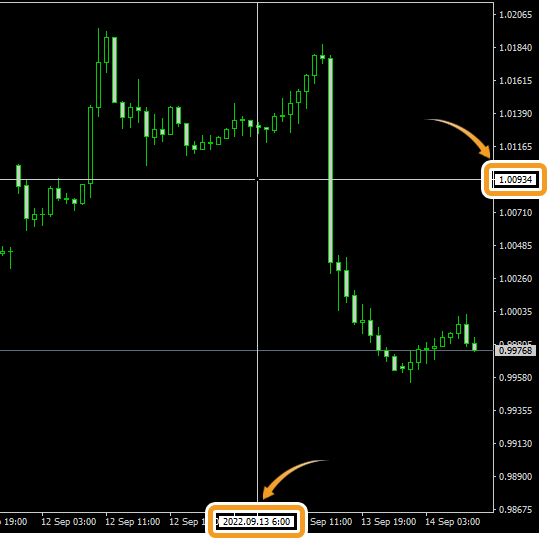
When using a mouse, you can change the pointer to a crosshair by pressing the scroll wheel on a chart.
Left-click at one point and drag to another point to see the time and price transition between them. Note that if you release the button, the crosshair will disappear. The number of candlesticks in between, points, and end price will be displayed at the end point until you release the button.


On MT5, the crosshair mode shows the price change in addition to the number of candlesticks in between, points, and end price.
Click the "Crosshair" button in the toolbar.


The pointer on the chart will change to a crosshair. By moving it to the place you like, you can check the price on the vertical axis and the time on the horizontal axis. To end this feature, click on the chart.


When using a mouse, you can change the pointer to a crosshair by pressing the scroll wheel on a chart.
Left-click at one point and drag to another point to see the time and price transition between them. Note that if you release the button, the crosshair will disappear. The number of candlesticks in between, points, the end price, and the price change will be displayed at the end point until you release the button.

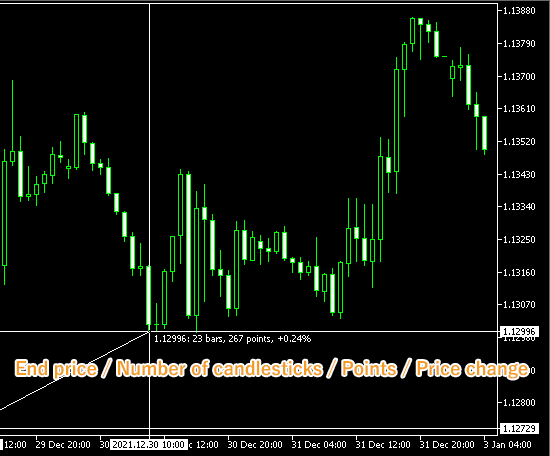
![]()
Created
: 2022.07.22
![]()
Last updated
: 2025.10.12

Nakamaru is a manual production consultant at FINTECS, a company that specializes in creating manuals for their clients.
With a wide range of experience from fintech to entertainment, he presents what user-friendly manuals should be like.
He works with numerous large corporations as an external manual production project manager.
【Business information】
http://www.fintecs.co.jp/profile/
Akira Takagi
Systems engineer, MetaTrader administrator

After graduating from Computer Science at the Uninove, Brazil, in 2014, he has worked on various systems development projects.
He participated as a developer in the launch of forex services in 2019. Since then, he has also been involved in the development of MetaTrader plugins and APIs. He is certified by MetaQuotes as a MetaTrader5 Administrator and active in consulting and advisory as well.
We hope you find this article useful. Any comments or suggestions will be greatly appreciated.
We are also looking for writers with extensive experience in forex and crypto to join us.
please contact us at [email protected].
Disclaimer:
All information and content provided on this website is provided for informational purposes only and is not intended to solicit any investment. Although all efforts are made in order to ensure that the information is correct, no guarantee is provided for the accuracy of any content on this website. Any decision made shall be the responsibility of the investor and Myforex does not take any responsibility whatsoever regarding the use of any information provided herein.
The content provided on this website belongs to Myforex and, where stated, the relevant licensors. All rights are reserved by Myforex and the relevant licensors, and no content of this website, whether in full or in part, shall be copied or displayed elsewhere without the explicit written permission of the relevant copyright holder. If you wish to use any part of the content provided on this website, please ensure that you contact Myforex.
Myforex uses cookies to improve the convenience and functionality of this website. This website may include cookies not only by us but also by third parties (advertisers, log analysts, etc.) for the purpose of tracking the activities of users. Cookie policy