Created
: 2022.07.13









On MetaTrader4 (MT4) / MetaTrader5 (MT5), you can open a new chart by selecting a symbol from the menu, toolbar, or Market Watch. If you wish to change the symbol of an existing chart, drag the symbol from the Market Watch to the chart.
Here we'll look at how to open a new chart on MT4/MT5.
Switch between MT4/MT5 tabs to check the steps for each.
On MT4, you can open a new chart from the menu, toolbar, or Market Watch.
Click "File" in the menu.
Click "New Chart" to select the symbol you wish to display on the chart. The list only shows up to six symbols that are currently displayed in the Market Watch. If you wish to select the other symbol, move the pointer to the category (e.g. "Forex2") set by your broker to show more symbols.
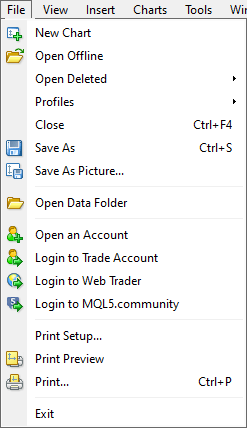
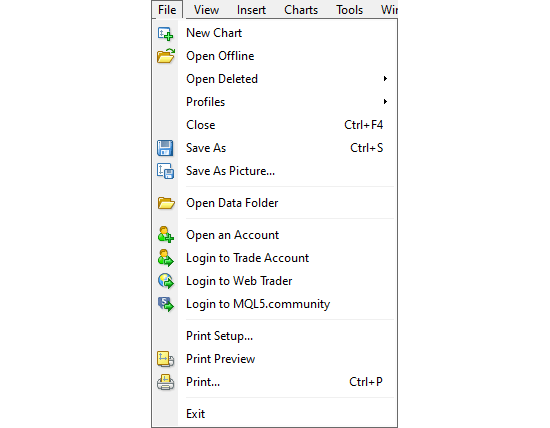
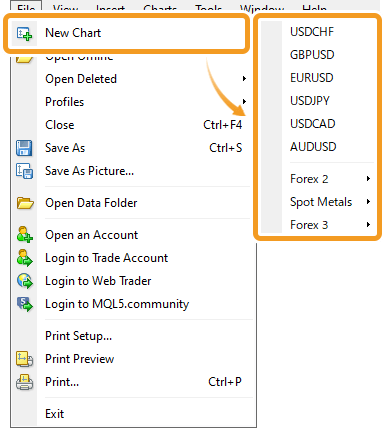
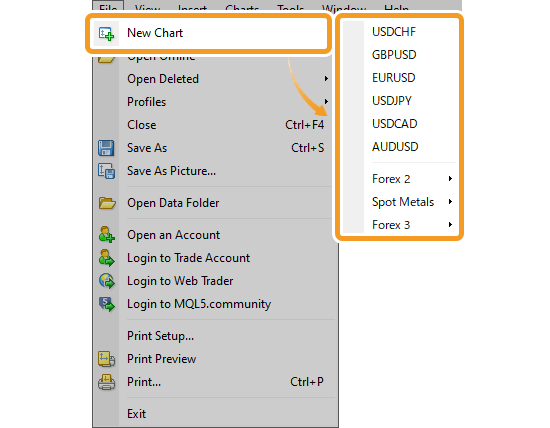
Symbols are categorized by each broker. Some brokers group all forex pairs under one category, while others divide them into smaller categories, such as "Majors", "Minors", and "Exotics".
Click "Create a new chart" in the toolbar and select the symbol you wish to display on the chart.
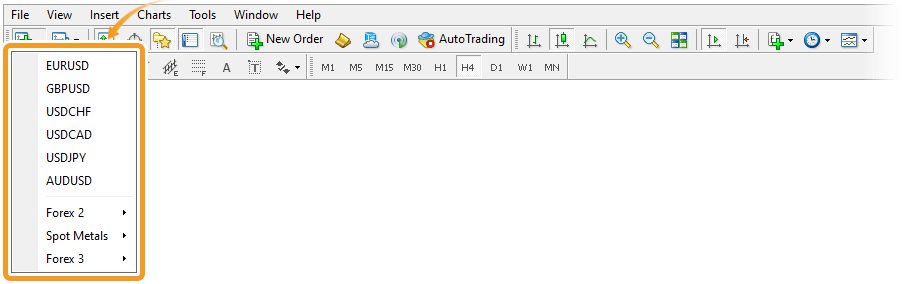
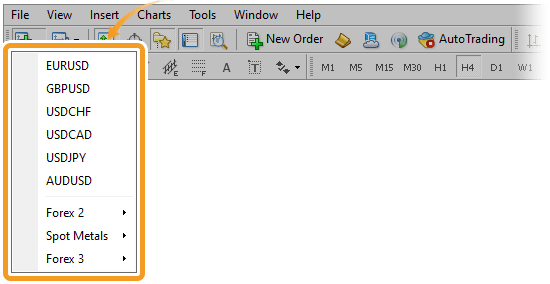
Drag the symbol you wish to display on the chart from the Market Watch to the Navigator or Data Window.
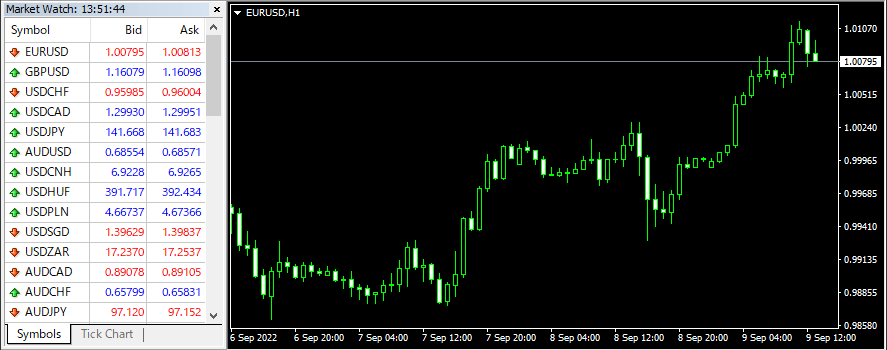
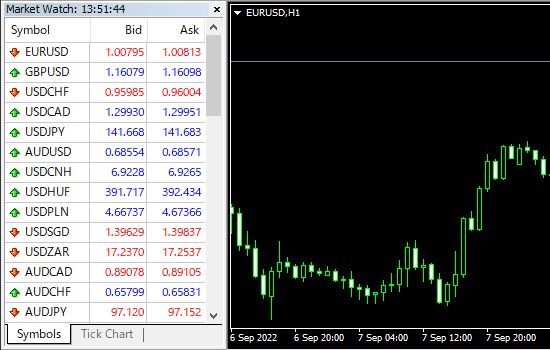
If you drag the symbol to an existing chart, instead of the Navigator or Data Window, the chart will be updated with a new symbol. In this case, some settings including the colors will be retained.
Or, right-click on the symbol you wish to display on the chart in the Market Watch and select "Chart Window".
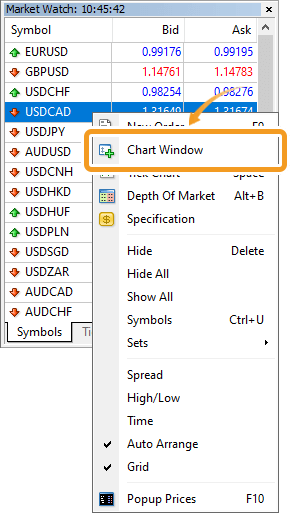
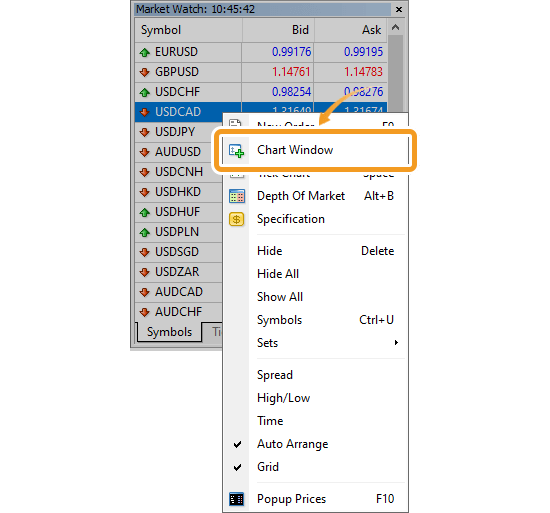
If the symbol you wish to display on chart is not in the Market Watch, add the symbol to the Market Watch first.
Related article: Manage symbols in Market Watch
A new chart will be opened.
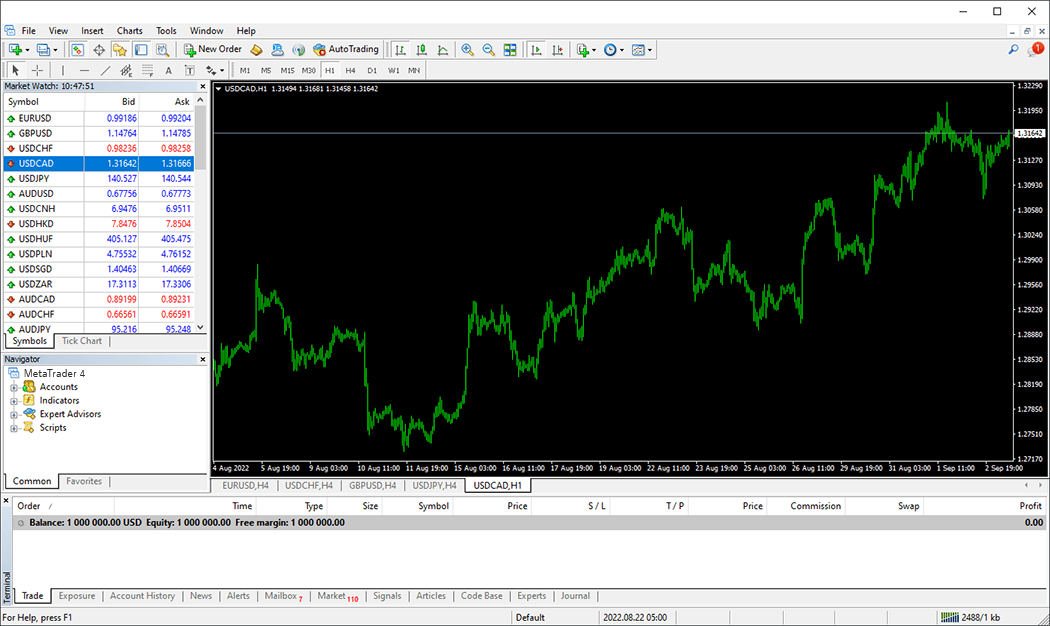
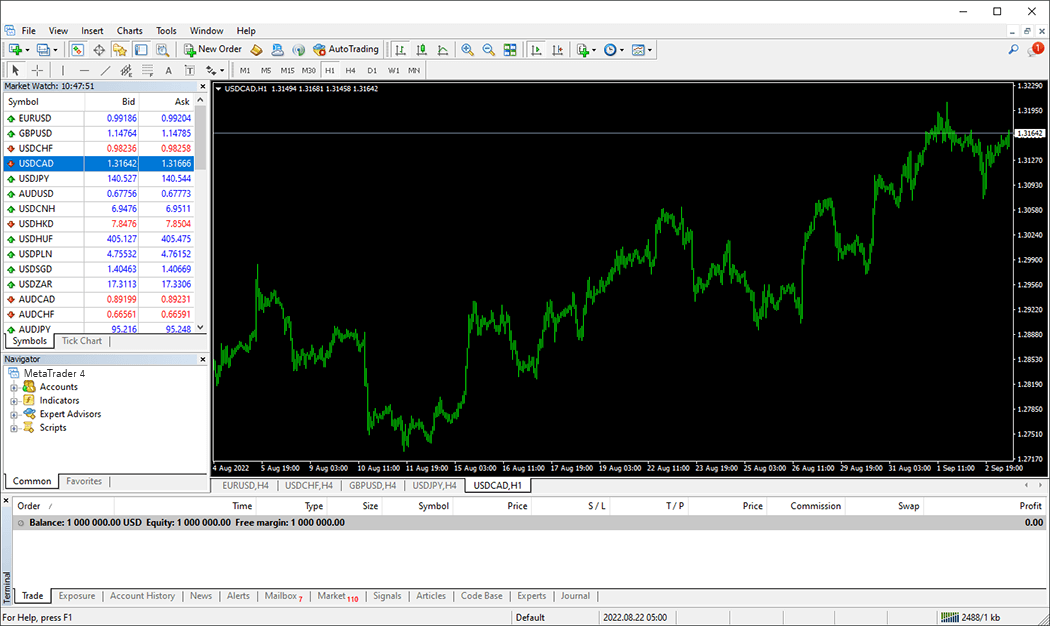
On MT5, you can open a new chart from the menu, toolbar, or Market Watch.
Click "File" and move the pointer to "New Chart" to select the symbol you wish to display on the chart. The list only shows up to six symbols that are currently displayed in the Market Watch. If you wish to select the other symbol, move the pointer to the category (e.g. "Forex") set by your broker to show more symbols.
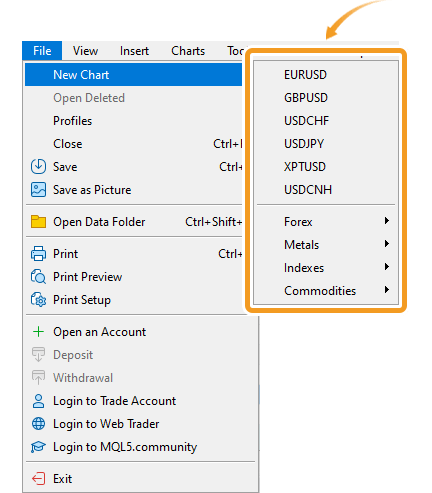
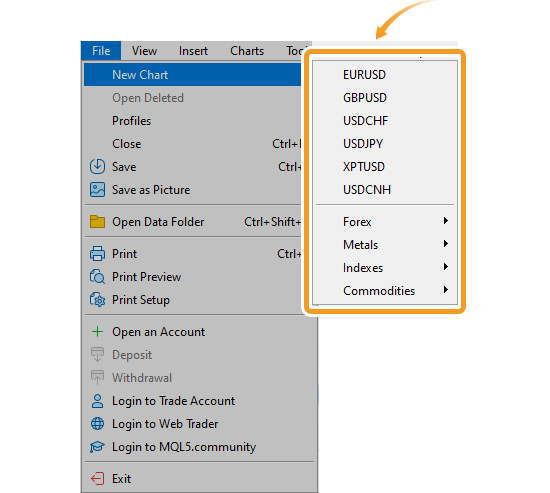
Symbols are categorized by each broker. Some brokers group all forex pairs under one category, while others divide them into smaller categories, such as "Majors", "Minors", and "Exotics".
Click "Create a new chart" in the toolbar and select the symbol you wish to display on the chart.
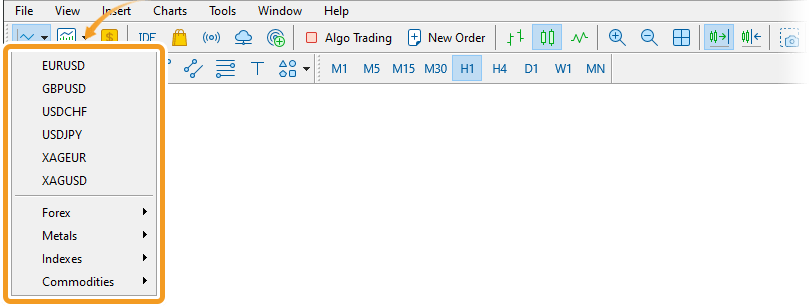
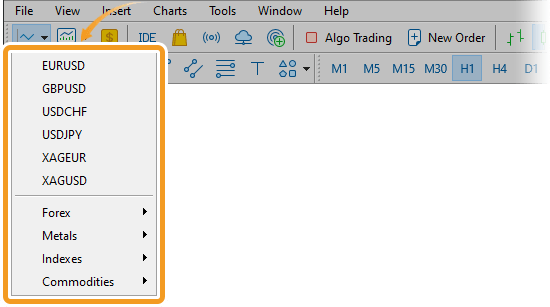
Drag the symbol you wish to display on the chart from the Market Watch to the Navigator, Toolbox, or Data Window.
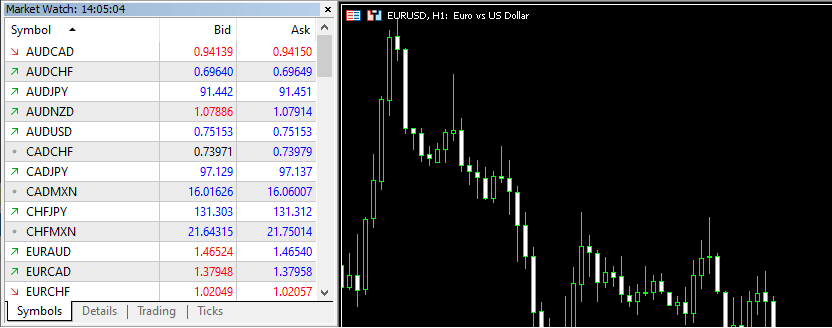
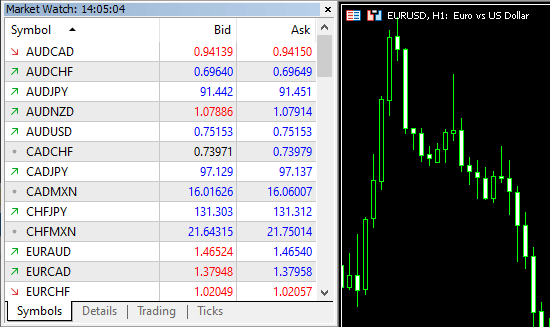
If you drag the symbol to an existing chart, instead of the Navigator, Toolbox, or Data Window, the chart will be updated with a new symbol. In this case, some settings including the colors will be retained.
Or, right-click on the symbol you wish to display on the chart in the Market Watch and select "Chart Window".
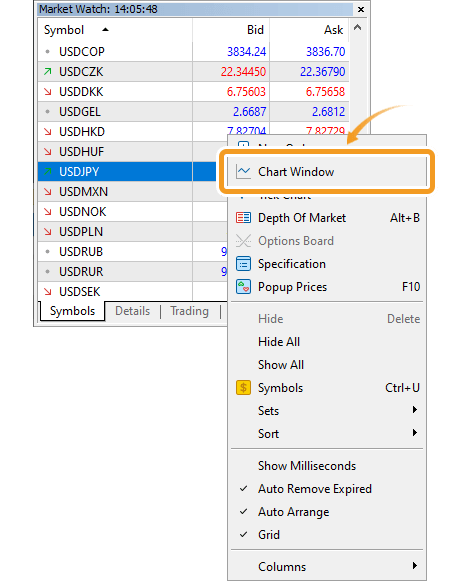
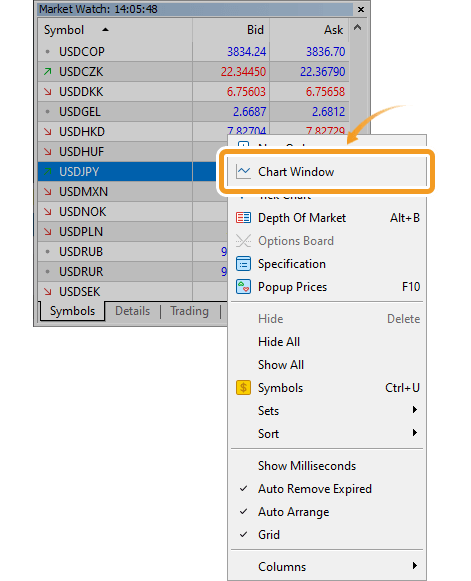
If the symbol you wish to display on chart is not in the Market Watch, add the symbol to the Market Watch first.
Related article: Manage symbols in Market Watch
A new chart will be opened.
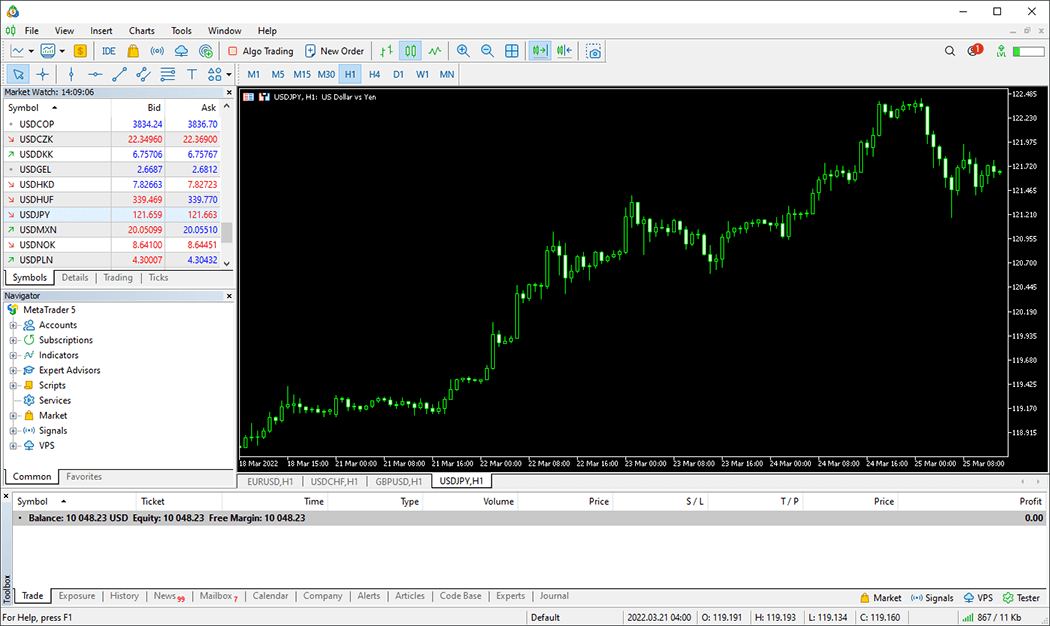
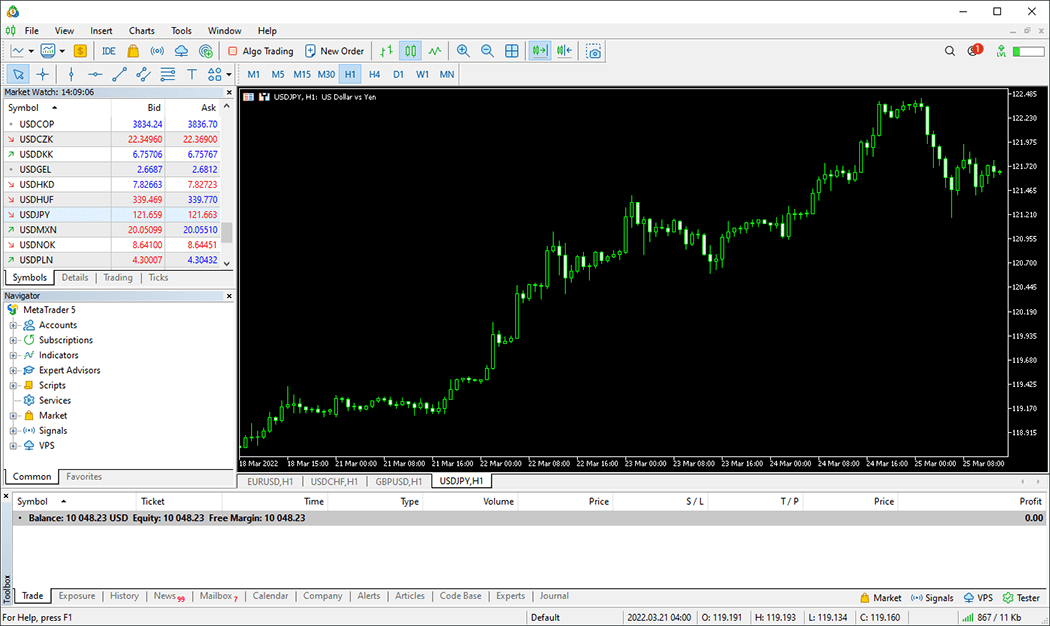
![]()
Created
: 2022.07.13
![]()
Last updated
: 2025.10.12

Nakamaru is a manual production consultant at FINTECS, a company that specializes in creating manuals for their clients.
With a wide range of experience from fintech to entertainment, he presents what user-friendly manuals should be like.
He works with numerous large corporations as an external manual production project manager.
【Business information】
http://www.fintecs.co.jp/profile/
Akira Takagi
Systems engineer, MetaTrader administrator

After graduating from Computer Science at the Uninove, Brazil, in 2014, he has worked on various systems development projects.
He participated as a developer in the launch of forex services in 2019. Since then, he has also been involved in the development of MetaTrader plugins and APIs. He is certified by MetaQuotes as a MetaTrader5 Administrator and active in consulting and advisory as well.
We hope you find this article useful. Any comments or suggestions will be greatly appreciated.
We are also looking for writers with extensive experience in forex and crypto to join us.
please contact us at [email protected].
Disclaimer:
All information and content provided on this website is provided for informational purposes only and is not intended to solicit any investment. Although all efforts are made in order to ensure that the information is correct, no guarantee is provided for the accuracy of any content on this website. Any decision made shall be the responsibility of the investor and Myforex does not take any responsibility whatsoever regarding the use of any information provided herein.
The content provided on this website belongs to Myforex and, where stated, the relevant licensors. All rights are reserved by Myforex and the relevant licensors, and no content of this website, whether in full or in part, shall be copied or displayed elsewhere without the explicit written permission of the relevant copyright holder. If you wish to use any part of the content provided on this website, please ensure that you contact Myforex.
Myforex uses cookies to improve the convenience and functionality of this website. This website may include cookies not only by us but also by third parties (advertisers, log analysts, etc.) for the purpose of tracking the activities of users. Cookie policy