Created
: 2022.09.09









On MetaTrader4 (MT4) / MetaTrader5 (MT5), you can draw the Andrews' Pitchfork developed by Dr. Alan Andrews. It is made up of 3 parallel lines, which resemble a pitchfork as indicated by the name. The line on top represents the resistance line and the bottom represents the support line.
Here we'll take a look at how to draw and set up the Andrews' Pitchfork in MT4/MT5.
Switch between MT4/MT5 tabs to check the steps for each.
Click "Insert" in the menu and select "Andrews Pitchfork".
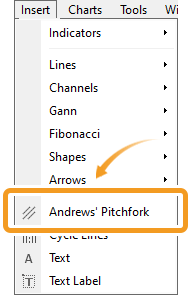
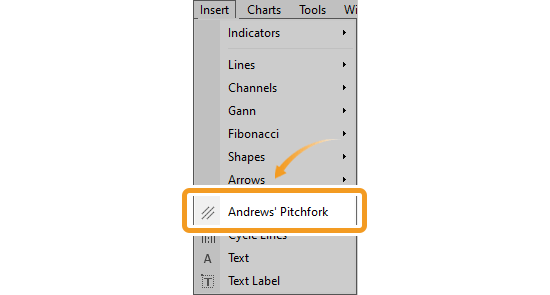
In MT4, 5 types of channels are available, including the Andrews' Pitchfork.
Fibonacci

Fibonacci channel uses the trendline and creates parallel channel lines using the Fibonacci ratio.
Linear regression

Draws a center line (regression line) using the close price of each candle, and then draws equally spaced two parallel lines above and below it. The parallel lines pass through the close price farthest from the center line.
Equidistant channel

Draws two parallel lines. Each line can be moved separately while keeping them parallel.
Standard deviation

Draws a center line (regression line) using the close price of each candle, and then draws two parallel lines at a distance of standard deviation from the center line.
Andrews' Pitchfork

Three parallel lines are drawn using three points: the starting point of the trend and the high and low just after the trend.
Click the starting point of the Andrews' Pitchfork on the chart. Click again on the second and third points, which are the reaction high or low.




Values displayed when dragging indicate the numbers of candlesticks and points from the starting point to the end point.
If you want to adjust the position of Andrews' Pitchfork, make sure the white dots are being displayed on the Andrews' Pitchfork and move each dot as necessary. If you cannot see the white dots, double-click near the Andrews' Pitchfork to display the white dots.


|
Number |
Descriptions |
|---|---|
|
1 |
Change the starting point of the Andrews' Pitchfork. |
|
2 |
Change the second point of the Andrews' Pitchfork. |
|
3 |
Change the position of the Andrews' Pitchfork. |
|
4 |
Change the third point of the Andrews' Pitchfork. |
To modify the Andrews' Pitchfork settings, right-click near the Andrews' Pitchfork and select "Andrews Pitchfork properties...".

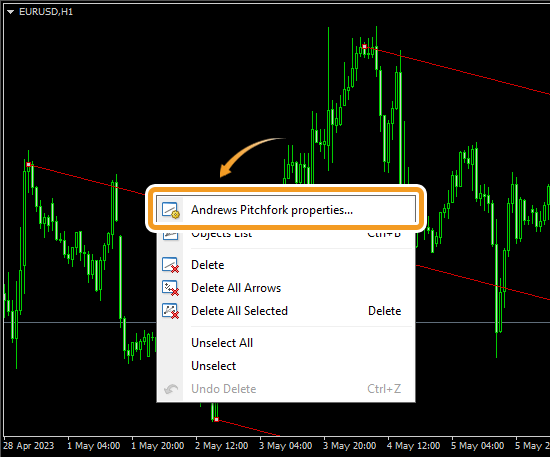
On the Andrews' Pitchfork settings window, edit the parameters in the "Common", "Parameters", and "Visualization" tabs and click "OK".
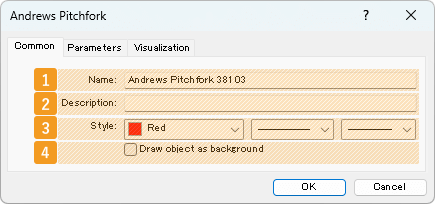
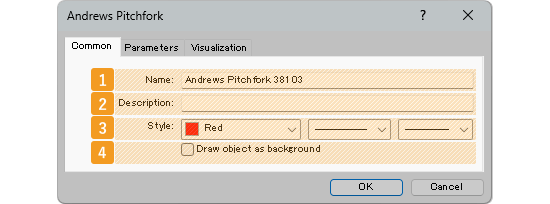
|
Number |
Item name |
Descriptions |
|---|---|---|
|
1 |
Name |
Name the Andrews' Pitchfork. |
|
2 |
Description |
The description can be displayed on the chart when hovering the pointer over the Andrews' Pitchfork. |
|
3 |
Style |
Set the color, line type, and line thickness for the Andrews' Pitchfork. |
|
4 |
Draw object as background |
Check this box if you want to place the Andrews' Pitchfork behind the chart. |
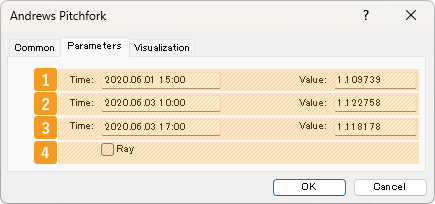
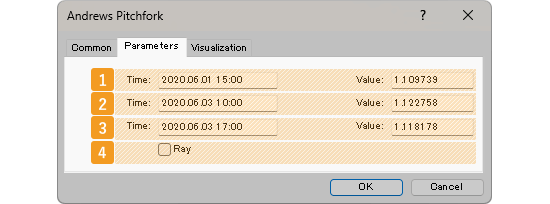
|
Number |
Item name |
Descriptions |
|---|---|---|
|
1 |
Starting point position |
Specify the starting point position by date and price. |
|
2 |
Second point position |
Specify the second point position by date and price. |
|
3 |
Third point position |
Specify the third point position by date and price. |
|
4 |
Ray |
(Not available) |
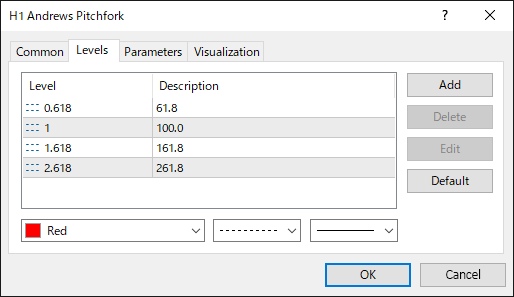
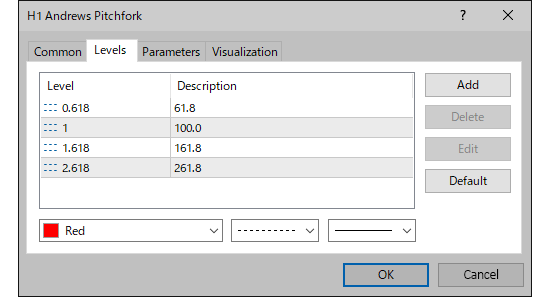
On MT5, the Andrews' Pitchfork uses the Fibonacci ratio and draws lines at the 61.8%, 100%, 161.8%, and 261.8% marks.


On the "Visualization" tab, you can specify the timeframes to use the Andrews' Pitchfork with.
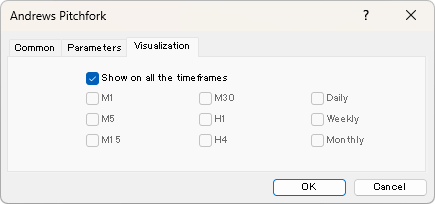
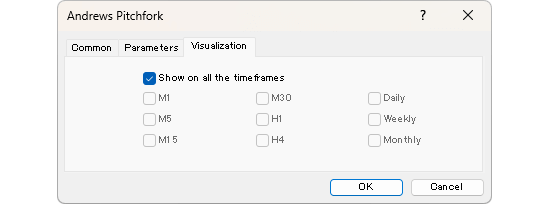
Click "Insert" in the menu. Hover the pointer over "Objects" > "Channels" and select "Andrews Pitchfork".
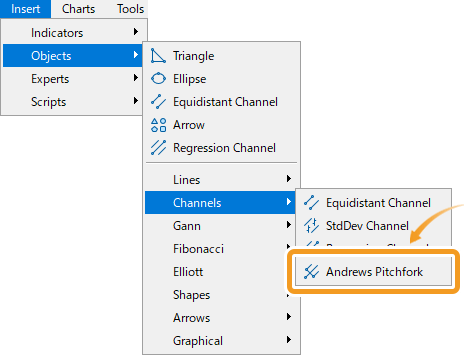
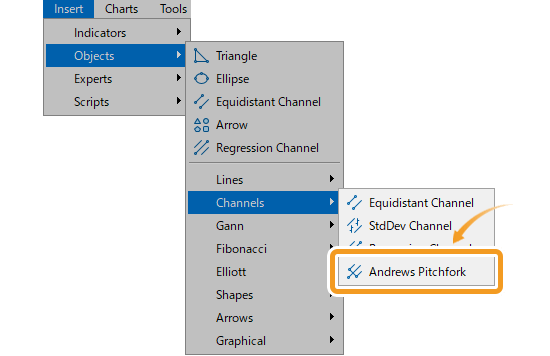
On MT5, five types of channels can be drawn including the Fibonacci channel in the "Fibonacci" menu.
Equidistant channel

Draws two parallel lines. Each line can be moved separately while keeping them parallel.
Standard deviation

Draws a center line (regression line) using the close price of each candle, and then draws two parallel lines at a distance of standard deviation from the center line.
Linear regression

Draws a center line (regression line) using the close price of each candle, and then draws equally spaced two parallel lines above and below it. The parallel lines pass through the close price farthest from the center line.
Andrews' Pitchfork

Three parallel lines are drawn using three points: the starting point of the trend and the high and low just after the trend.
Fibonacci

Fibonacci channel uses the trendline and creates parallel channel lines using the Fibonacci ratio.
Click the starting point of the Andrews' Pitchfork on the chart. Click again at the midpoint, then drag the pointer to the end point to draw the Andrews' Pitchfork.
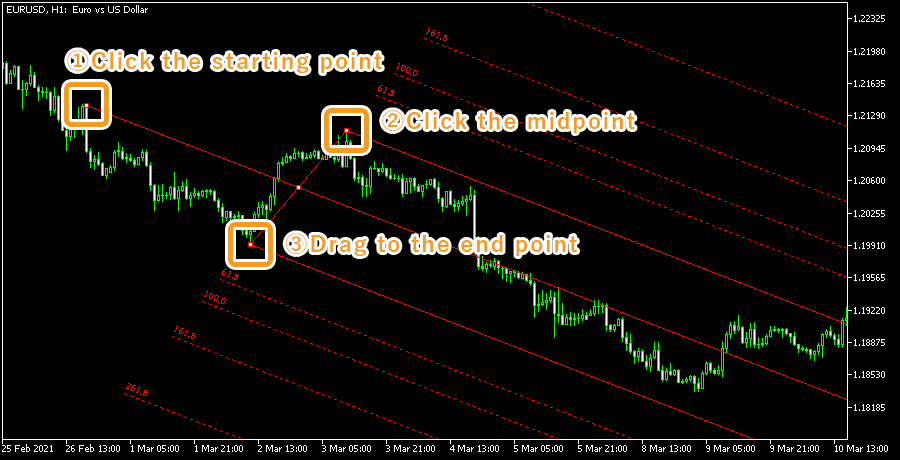

If you want to adjust the position of Andrews' Pitchfork, make sure the white dots are being displayed on the Andrews' Pitchfork and move each dot as necessary. If you cannot see the white dots, double-click near the Andrews' Pitchfork to display the white dots.


|
Number |
Descriptions |
|---|---|
|
1 |
Change the starting point of the Andrews' Pitchfork. |
|
2 |
Change the midpoint of the Andrews' Pitchfork. |
|
3 |
Change the position of the Andrews' Pitchfork. |
|
4 |
Change the end point of the Andrews' Pitchfork. |


Values displayed when dragging indicate the numbers of candlesticks and points from the starting point to the end point.
To modify the Andrews' Pitchfork settings, right-click near the Andrews' Pitchfork and select "Properties of (Andrews' Pitchfork name)".

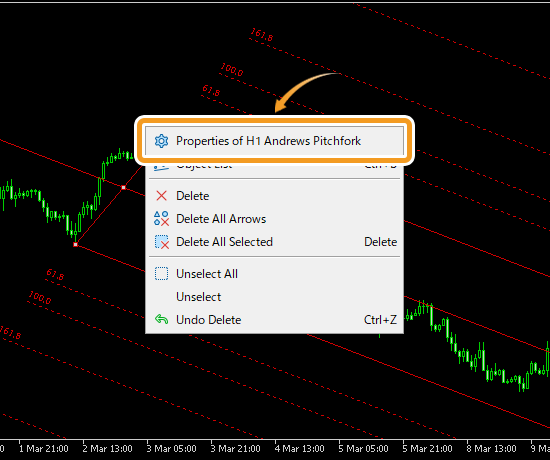
On the "Properties" window, edit the parameters in the "Common", "Levels", "Parameters", and "Visualization" tabs and click "OK".
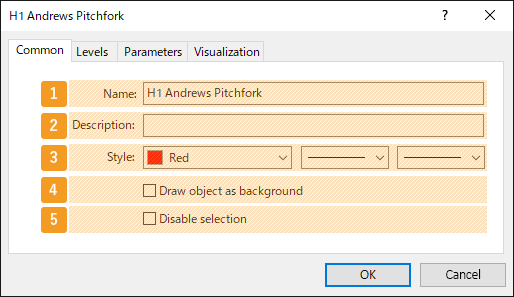
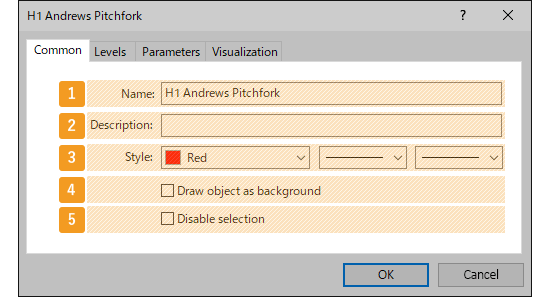
|
Number |
Item name |
Descriptions |
|---|---|---|
|
1 |
Name |
Name the Andrews' Pitchfork. |
|
2 |
Description |
The description of the Andrews' Pitchfork can be displayed on the chart. |
|
3 |
Style |
Set the color, line type, and line thickness for the Andrews' Pitchfork. |
|
4 |
Draw object as background |
Check this box if you want to place the Andrews' Pitchfork behind the chart. |
|
5 |
Disable selection |
Check this box if you want to disable the editing of the Andrews' Pitchfork. |
The Andrews' Pitchfork uses the Fibonacci ratio and draws lines at the 61.8%, 100%, 161.8%, and 261.8% marks. If you wish to change these numbers, double-click the number and enter your preferred value. If you wish to add a line, click "Add" and adjust the value/settings.
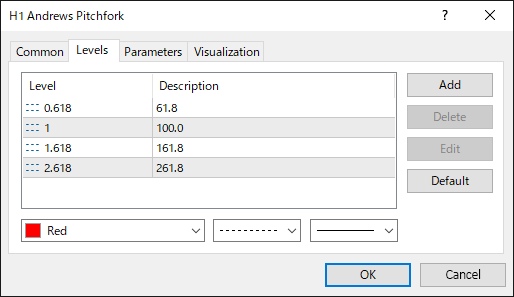
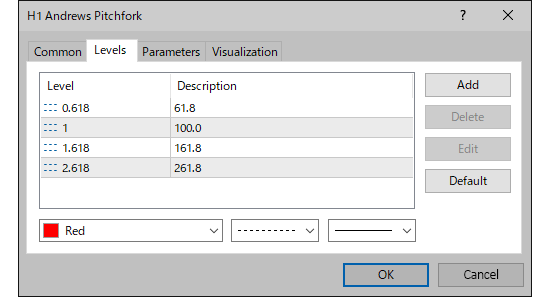
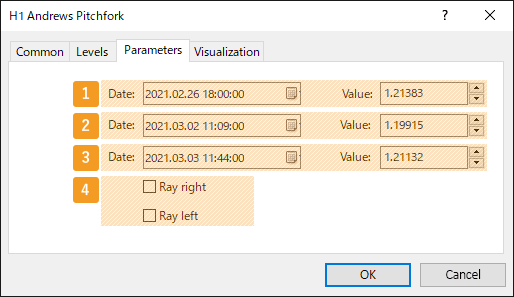
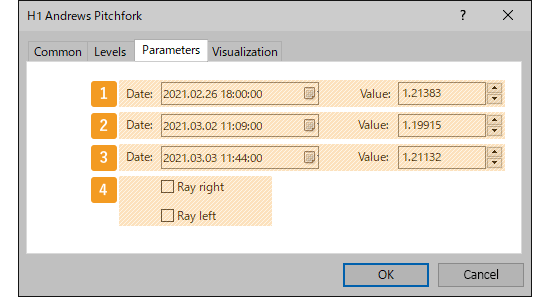
|
Number |
Item name |
Descriptions |
|---|---|---|
|
1 |
Starting point position |
Specify the starting point position by date and price. |
|
2 |
Midpoint position |
Specify the midpoint position by date and price. |
|
3 |
End point position |
Specify the end point position by date and price. |
|
4 |
Ray |
Check each box to extend the Andrews' Pitchfork to the left and right. |




On the "Visualization" tab, you can specify the timeframes to use the Andrews' Pitchfork with.
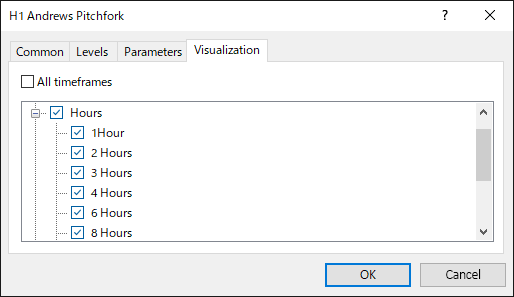
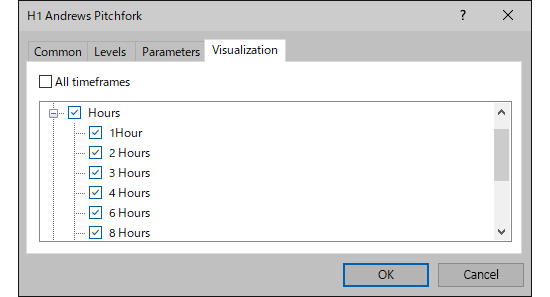
![]()
Created
: 2022.09.09
![]()
Last updated
: 2025.10.01

Nakamaru is a manual production consultant at FINTECS, a company that specializes in creating manuals for their clients.
With a wide range of experience from fintech to entertainment, he presents what user-friendly manuals should be like.
He works with numerous large corporations as an external manual production project manager.
【Business information】
http://www.fintecs.co.jp/profile/
Akira Takagi
Systems engineer, MetaTrader administrator

After graduating from Computer Science at the Uninove, Brazil, in 2014, he has worked on various systems development projects.
He participated as a developer in the launch of forex services in 2019. Since then, he has also been involved in the development of MetaTrader plugins and APIs. He is certified by MetaQuotes as a MetaTrader5 Administrator and active in consulting and advisory as well.
We hope you find this article useful. Any comments or suggestions will be greatly appreciated.
We are also looking for writers with extensive experience in forex and crypto to join us.
please contact us at [email protected].
Disclaimer:
All information and content provided on this website is provided for informational purposes only and is not intended to solicit any investment. Although all efforts are made in order to ensure that the information is correct, no guarantee is provided for the accuracy of any content on this website. Any decision made shall be the responsibility of the investor and Myforex does not take any responsibility whatsoever regarding the use of any information provided herein.
The content provided on this website belongs to Myforex and, where stated, the relevant licensors. All rights are reserved by Myforex and the relevant licensors, and no content of this website, whether in full or in part, shall be copied or displayed elsewhere without the explicit written permission of the relevant copyright holder. If you wish to use any part of the content provided on this website, please ensure that you contact Myforex.
Myforex uses cookies to improve the convenience and functionality of this website. This website may include cookies not only by us but also by third parties (advertisers, log analysts, etc.) for the purpose of tracking the activities of users. Cookie policy