Created
: 2022.08.17









There are three basic color schemes for MetaTrader4 (MT4) and four for MetaTrader5 (MT5). You can quickly change the chart colors using these schemes, and also customize the colors of each element, such as candlesticks and background.
Here we will look at how to change chart colors in MT4/MT5.
Switch between MT4/MT5 tabs to check the steps for each.
Related article: Change chart colors on mobile
You can change chart colors from the menu or chart.
Click "Charts" in the menu and select "Properties".
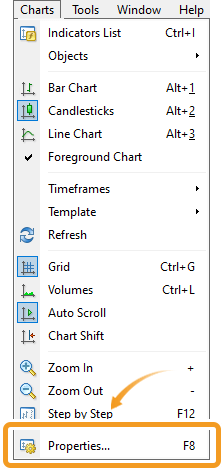

Right-click on the chart and select "Properties" from the context menu.
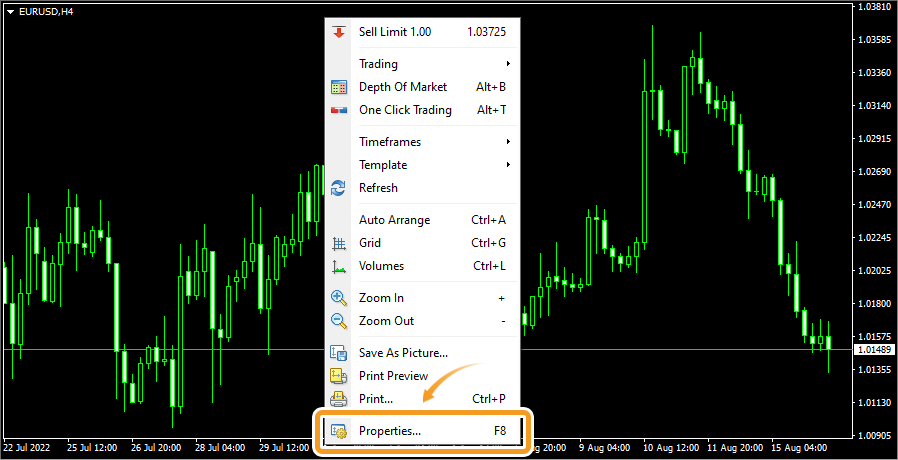
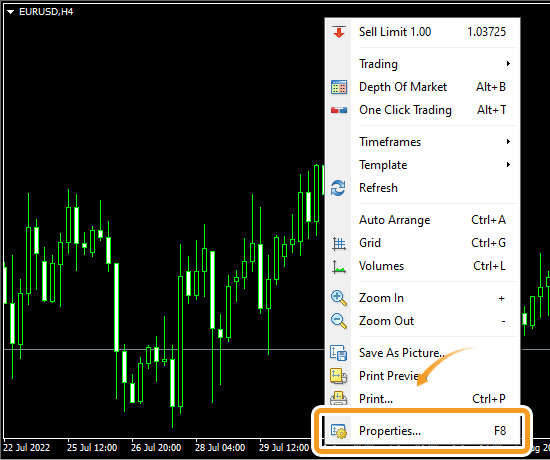
In the "Colors" tab, set the colors and click "OK".
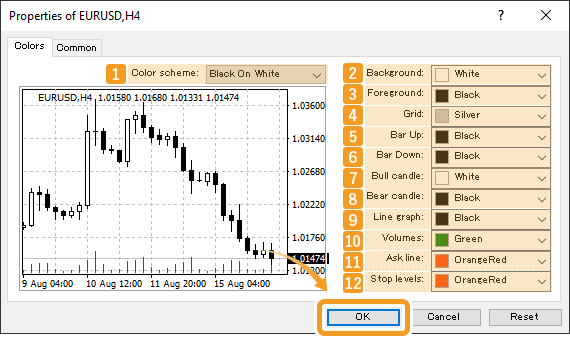
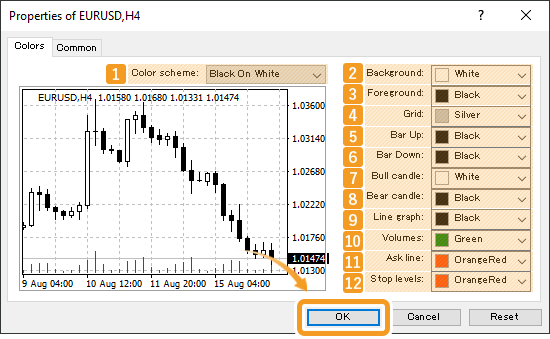
|
Number |
Item name |
Descriptions |
|---|---|---|
|
1 |
Color scheme |
Select the color scheme from "Yellow On Black", "Green On Black", and "Black On White". |
|
2 |
Background |
Select the background color. |
|
3 |
Foreground |
Select the color for frames, scales, period separators, object descriptions, oscillator names, symbol names, and OHLC. |
|
4 |
Grid |
Select the grid line color. |
|
5 |
Bar Up |
Select the bullish candle color. |
|
6 |
Bar Down |
Select the bearish candle color. |
|
7 |
Bull candle |
Select the color for the real body of bullish candles. |
|
8 |
Bear candle |
Select the color for the real body of bearish candles. |
|
9 |
Line graph |
Select the line chart color. |
|
10 |
Volumes |
Select the volume color. |
|
11 |
Ask line |
Select the color for the Ask price. |
|
12 |
Stop levels |
Select the color for the take-profit (T/P) and stop-loss (S/L). |
The chart will be displayed with the set colors.
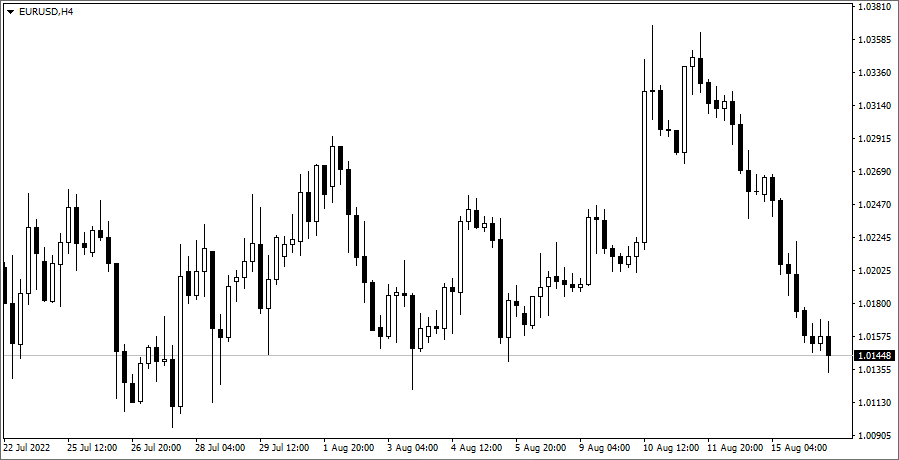

You can change chart colors from the menu or chart.
Click "Charts" in the menu and select "Properties".
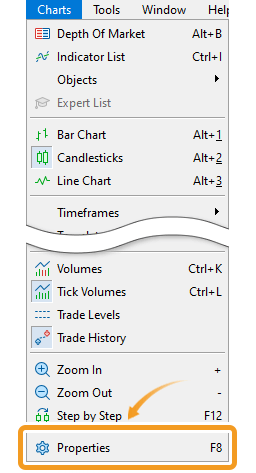
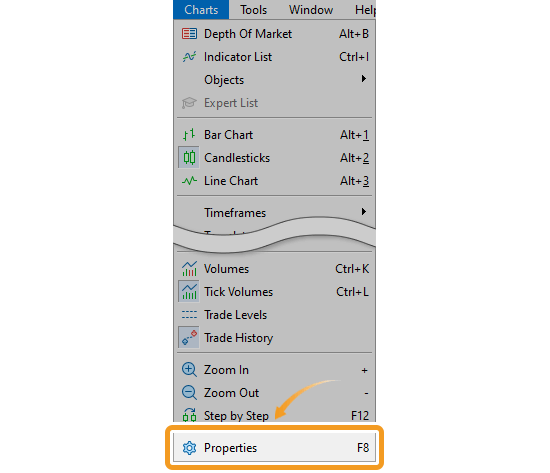
Right-click on the chart and select "Properties" from the context menu.
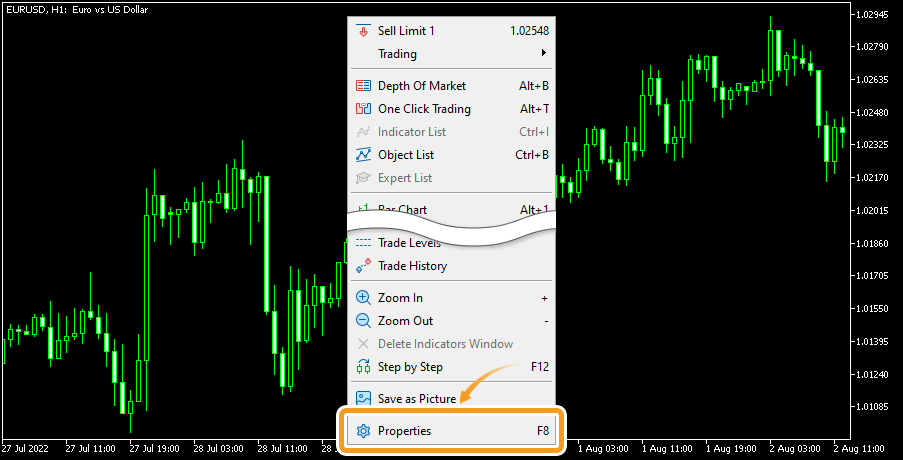
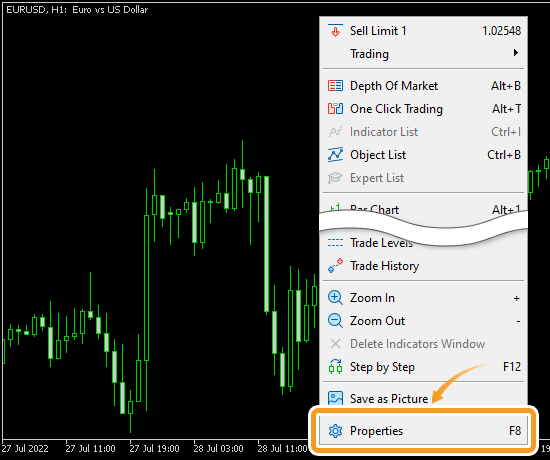
In the "Colors" tab, set the colors and click "OK".
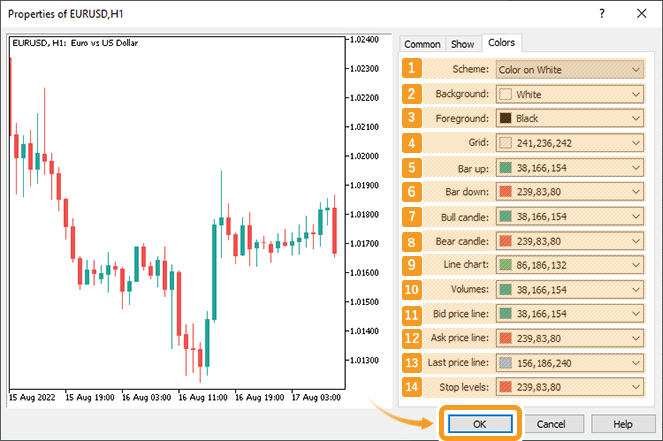
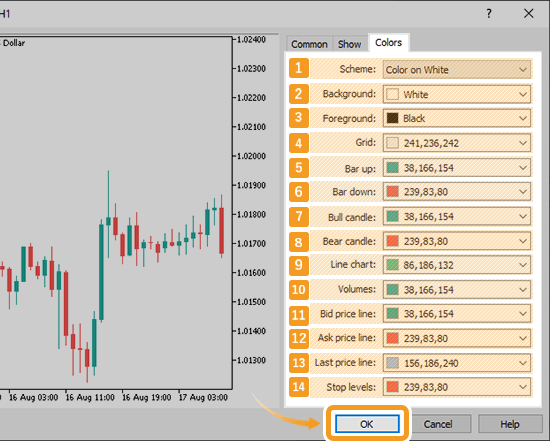
|
Number |
Item name |
Descriptions |
|---|---|---|
|
1 |
Scheme |
Select the color scheme from "Yellow on Black", "Green on Black", "Black on White", and "Color on White". |
|
2 |
Background |
Select the background color. |
|
3 |
Foreground |
Select the color for frames, scales, period separators, trade history, object descriptions, oscillator names, symbol names, and OHLC. |
|
4 |
Grid |
Select the grid line color. |
|
5 |
Bar up |
Select the bullish candle color. |
|
6 |
Bar down |
Select the bearish candle color. |
|
7 |
Bull candle |
Select the color for the real body of bullish candles. |
|
8 |
Bear candle |
Select the color for the real body of bearish candles. |
|
9 |
Line chart |
Select the line chart color. |
|
10 |
Volumes |
Select the volume and tick volume colors. |
|
11 |
Bid price line |
Select the color for the Bid price. |
|
12 |
Ask price line |
Select the color for the Ask price. |
|
13 |
Last price line |
Select the color for the last price. |
|
14 |
Stop levels |
Select the color for the take-profit (T/P) and stop-loss (S/L). |
The chart will be displayed with the set colors.
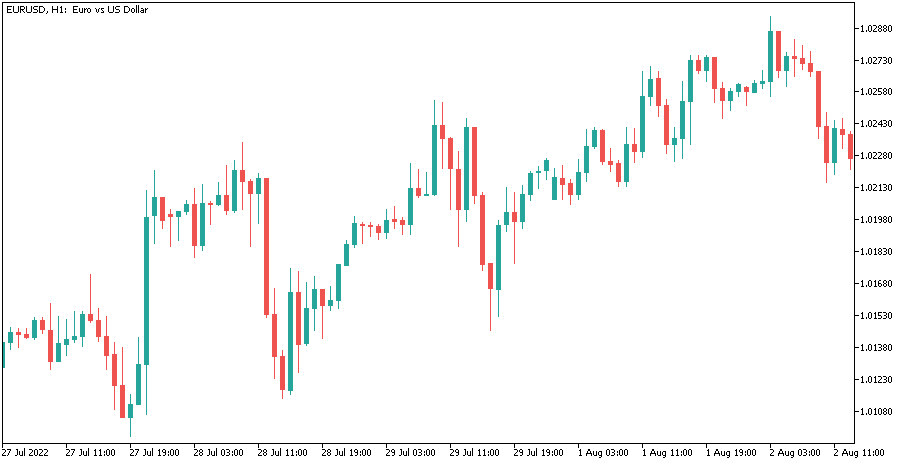
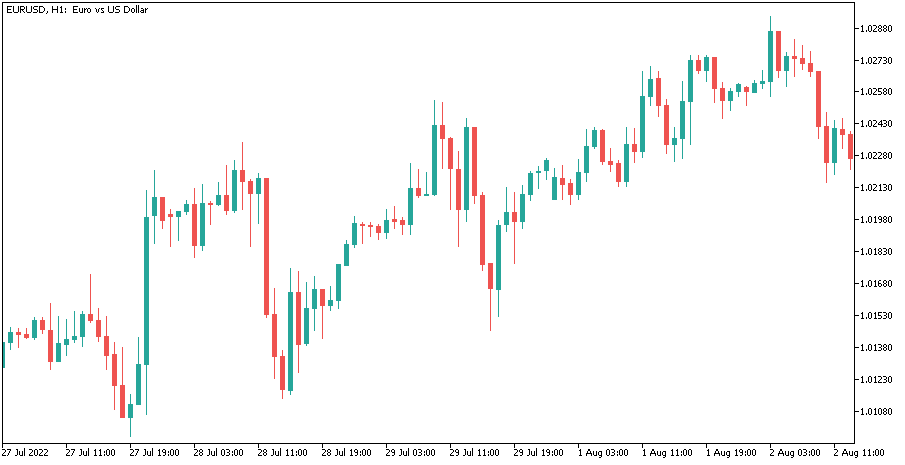
![]()
Created
: 2022.08.17
![]()
Last updated
: 2025.10.12

Nakamaru is a manual production consultant at FINTECS, a company that specializes in creating manuals for their clients.
With a wide range of experience from fintech to entertainment, he presents what user-friendly manuals should be like.
He works with numerous large corporations as an external manual production project manager.
【Business information】
http://www.fintecs.co.jp/profile/
Akira Takagi
Systems engineer, MetaTrader administrator

After graduating from Computer Science at the Uninove, Brazil, in 2014, he has worked on various systems development projects.
He participated as a developer in the launch of forex services in 2019. Since then, he has also been involved in the development of MetaTrader plugins and APIs. He is certified by MetaQuotes as a MetaTrader5 Administrator and active in consulting and advisory as well.
We hope you find this article useful. Any comments or suggestions will be greatly appreciated.
We are also looking for writers with extensive experience in forex and crypto to join us.
please contact us at [email protected].
Disclaimer:
All information and content provided on this website is provided for informational purposes only and is not intended to solicit any investment. Although all efforts are made in order to ensure that the information is correct, no guarantee is provided for the accuracy of any content on this website. Any decision made shall be the responsibility of the investor and Myforex does not take any responsibility whatsoever regarding the use of any information provided herein.
The content provided on this website belongs to Myforex and, where stated, the relevant licensors. All rights are reserved by Myforex and the relevant licensors, and no content of this website, whether in full or in part, shall be copied or displayed elsewhere without the explicit written permission of the relevant copyright holder. If you wish to use any part of the content provided on this website, please ensure that you contact Myforex.
Myforex uses cookies to improve the convenience and functionality of this website. This website may include cookies not only by us but also by third parties (advertisers, log analysts, etc.) for the purpose of tracking the activities of users. Cookie policy