Created
: 2022.08.26









When holding hedged positions in MetaTrader4 (MT4) / MetaTrader5 (MT5), you can close both positions simultaneously paying less spread than closing positions individually, which is referred to as "close by". Please note that this is a different feature from closing positions in bulk supported on MT5.
Here we will look at how to close hedged positions simultaneously.
Related article: Close positions / cancel pending orders in bulk
Switch between MT4/MT5 tabs to check the steps for each.
Related article: Close hedged positions simultaneously on mobile
You can close hedged positions simultaneously from the Terminal or chart.
Click the "Trade" tab of the Terminal and double-click on one of the hedged positions you wish to close.
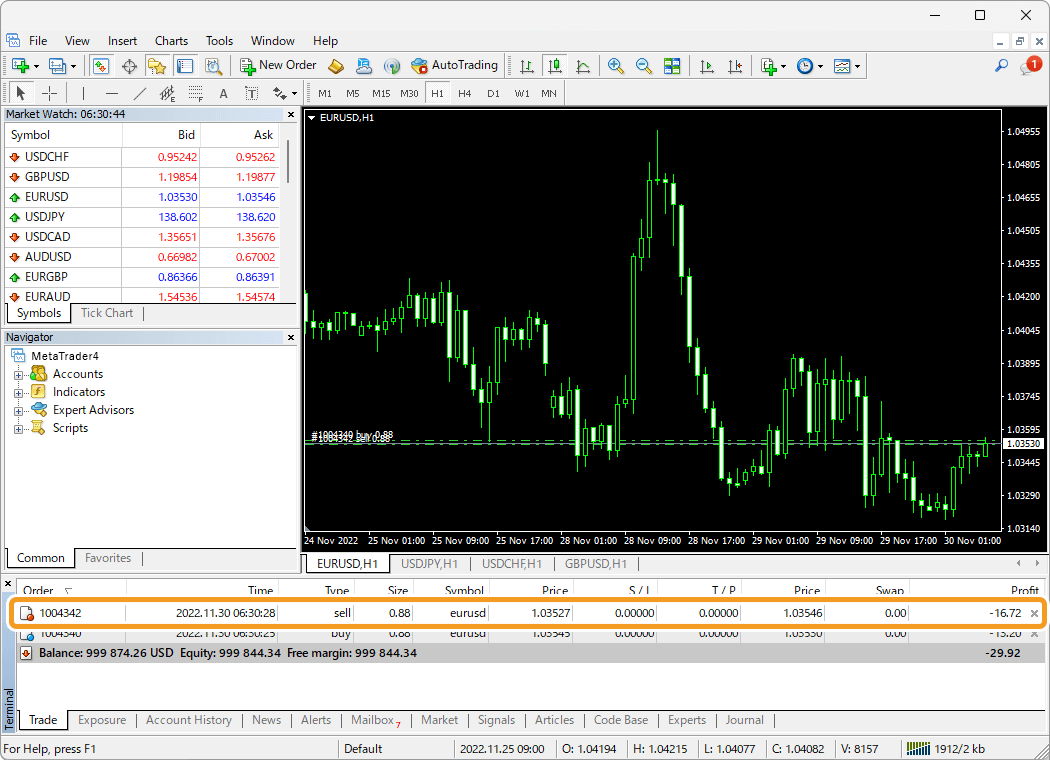
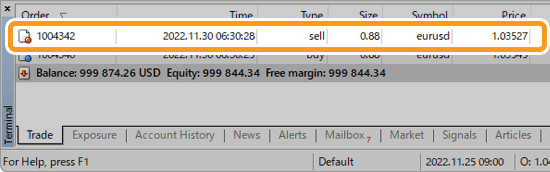
Or, right-click on the position you wish to close and select "Modify or Delete Order".
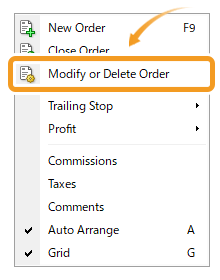
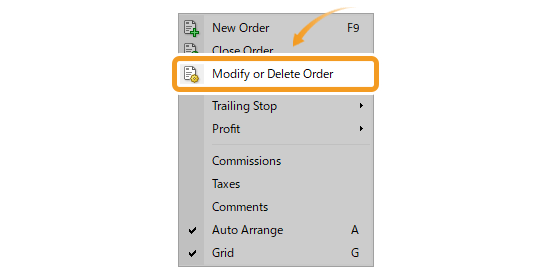
Double-click on the dotted line on the chart which indicates a position.
Related article: How to show position on chart


Or, right-click on the dotted line on the chart which indicates a position and select "Modify".

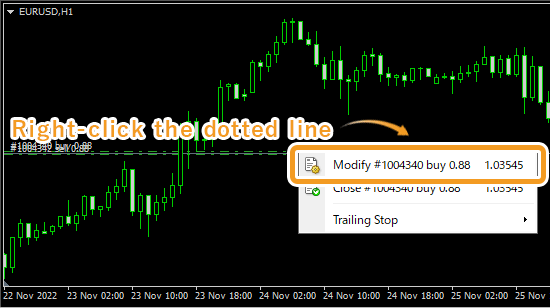
In the order window, click the "Type" field and select "Multiple Close By" or "Close by". They won't be shown if your forex broker is not supporting the "Close by" feature.
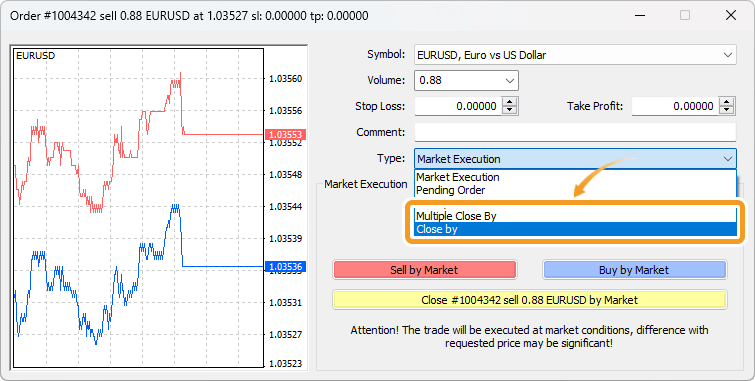
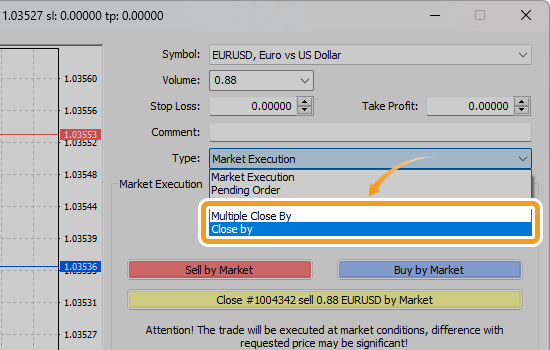
"Multiple Close By" closes all the hedged positions of a currency pair. On the other hand, "Close by" is used when there are several buy or sell positions. When a position is selected, only the hedged portion will be closed, up to the size of the position. Suppose that you are holding three positions: 1 lot short, 1 lot long, and 1 lot long. If you select 1 lot long, 1 lot short and 1 lot long will be closed and another 1 lot long will remain open.
After all the open positions for the selected symbol are shown, click "Multiple Close By". Only the hedged portions of the listed positions will be closed.
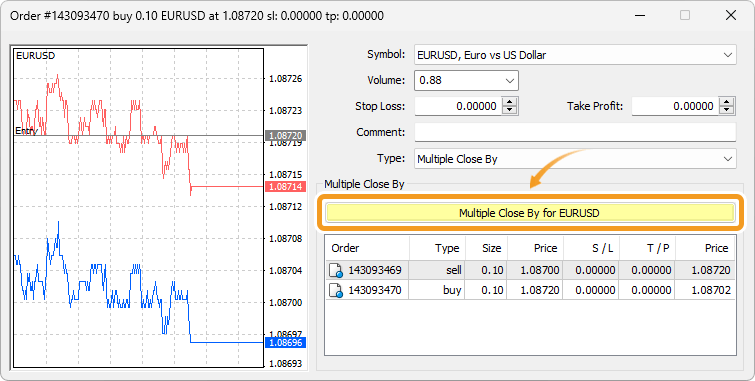
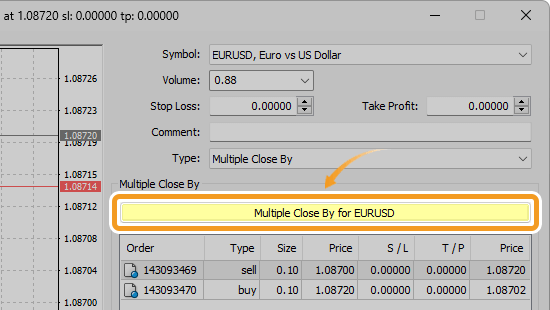
Like "Close by", you can select some positions on the list, but closing only a portion of positions is impossible. For example, when you are holding three positions: 2 lot long, 0.5 lot short, and 1 lot short, the positions closed will be 1.5 lot short and 1.5 lot long, even if 0.5 lot short is selected.
The list of the hedged positions of the selected position. Select the positions to close together and click "Close".
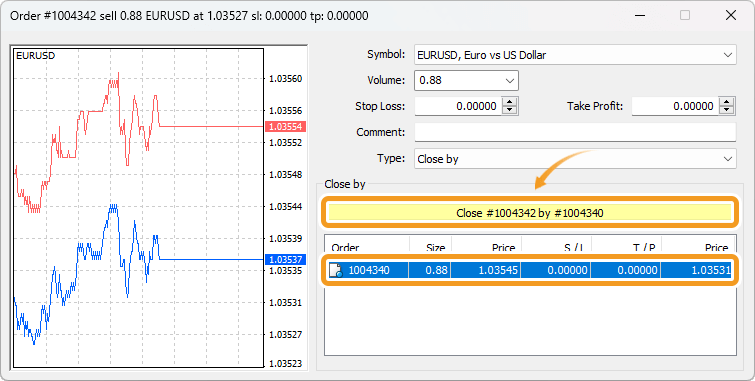
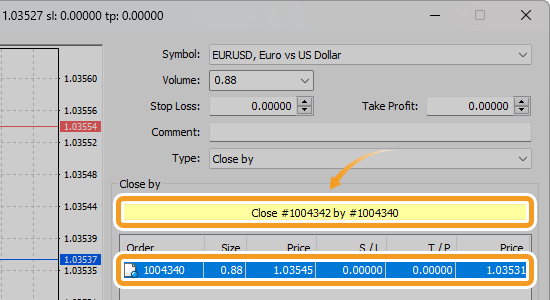
Only the hedged portion of the selected positions will be closed, not the entire positions. If there is a difference in the size of the sell position and the buy position, the smaller position will be entirely closed while the reduced portion of the larger one will remain.
Once the order is executed, the positions closed together can be viewed in the "Account History" tab of the Terminal.
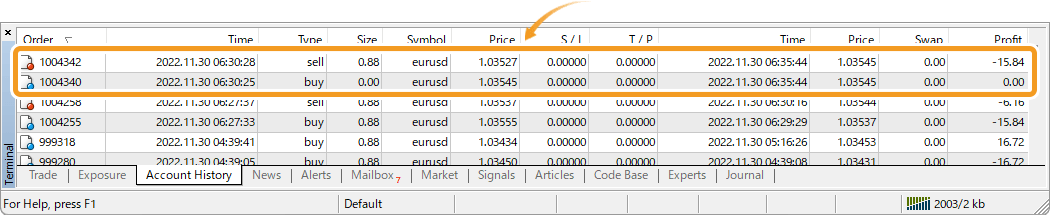

You can close hedged positions from the Toolbox or chart.
Click the "Trade" tab of the Toolbox and double-click on one of the hedged positions you wish to close.
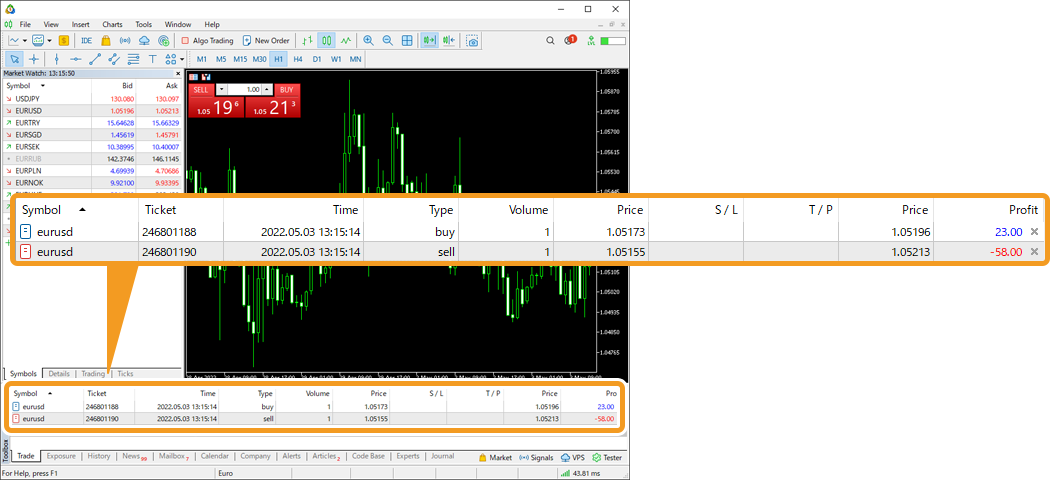
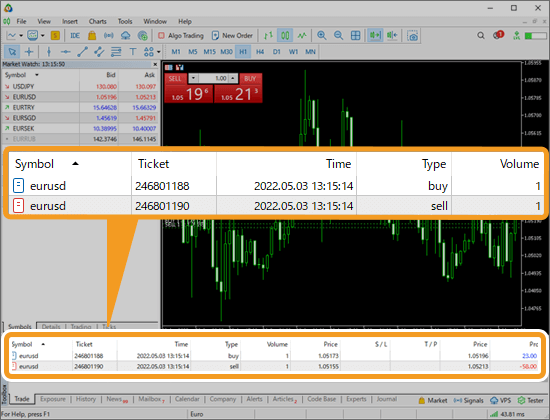
Or, right-click on the position you wish to close and select "Modify or Delete".
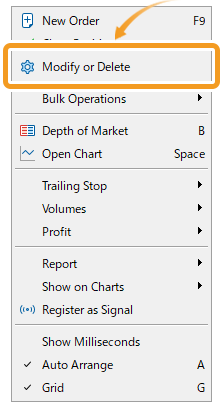
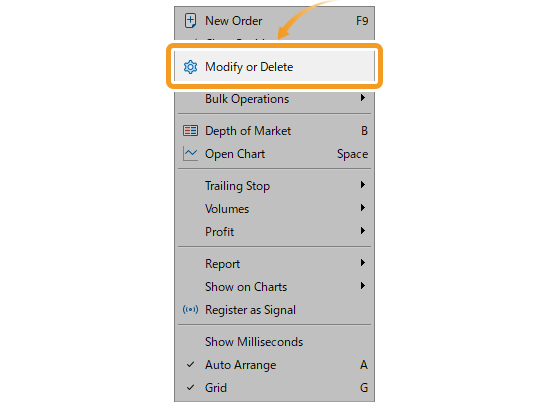
Double-click on the dotted line on the chart which indicates a position.
Related article: How to show position on chart


Or, right-click on the dotted line on the chart which indicates a position and select "Modify".
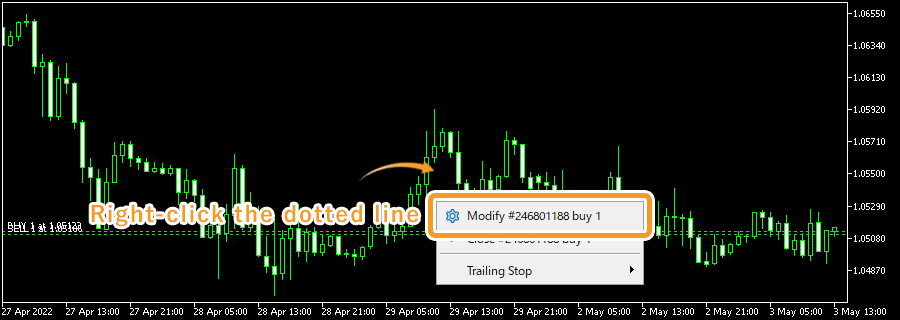
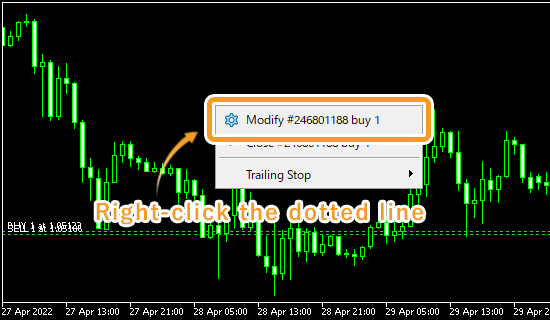
In the position window, click the "Type" field and select "Close By". It won't be shown if your forex broker is not supporting the "Close By" feature.
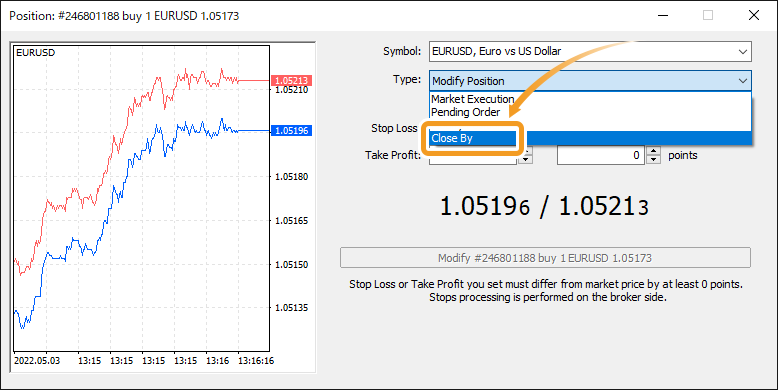
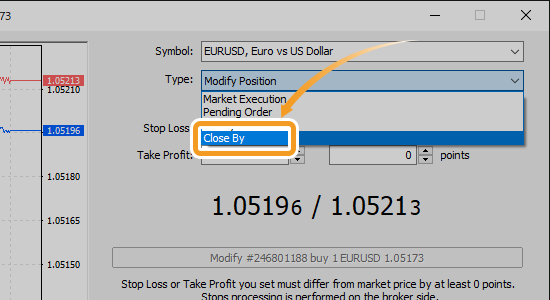
Select the position to close simultaneously.
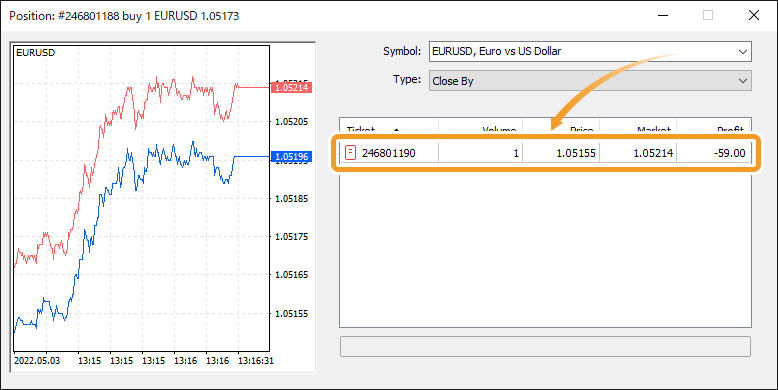
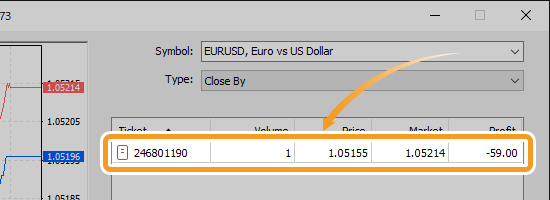
Click "Close".
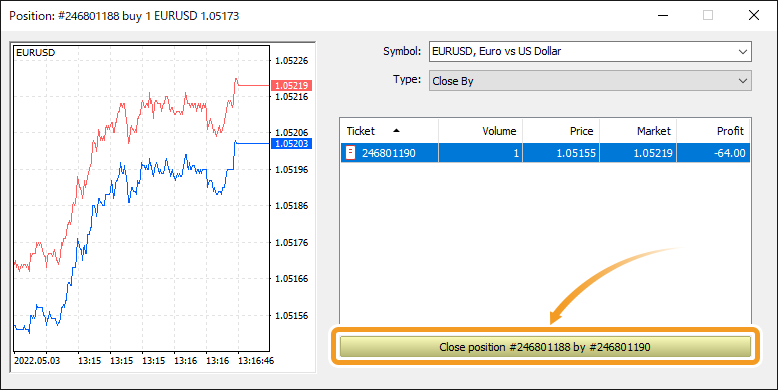
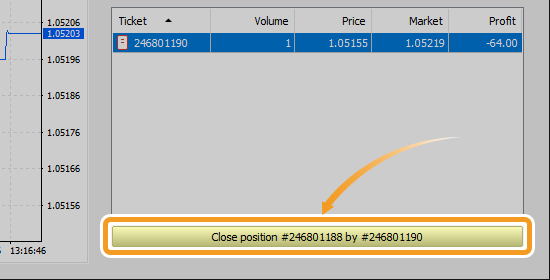
Only the hedged portion of the selected positions will be closed, not the entire positions. If there is a difference in the size of the sell position and the buy position, the smaller position will be entirely closed while the reduced portion of the larger one will remain.
Once the order is executed, the positions closed together can be viewed in the "History" tab of the Toolbox.

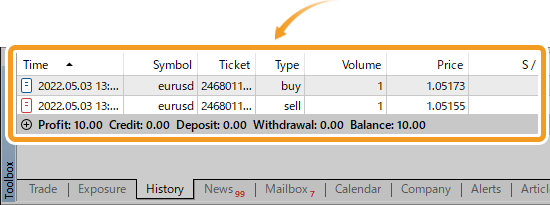
![]()
Created
: 2022.08.26
![]()
Last updated
: 2025.10.12

Nakamaru is a manual production consultant at FINTECS, a company that specializes in creating manuals for their clients.
With a wide range of experience from fintech to entertainment, he presents what user-friendly manuals should be like.
He works with numerous large corporations as an external manual production project manager.
【Business information】
http://www.fintecs.co.jp/profile/
Akira Takagi
Systems engineer, MetaTrader administrator

After graduating from Computer Science at the Uninove, Brazil, in 2014, he has worked on various systems development projects.
He participated as a developer in the launch of forex services in 2019. Since then, he has also been involved in the development of MetaTrader plugins and APIs. He is certified by MetaQuotes as a MetaTrader5 Administrator and active in consulting and advisory as well.
We hope you find this article useful. Any comments or suggestions will be greatly appreciated.
We are also looking for writers with extensive experience in forex and crypto to join us.
please contact us at [email protected].
Disclaimer:
All information and content provided on this website is provided for informational purposes only and is not intended to solicit any investment. Although all efforts are made in order to ensure that the information is correct, no guarantee is provided for the accuracy of any content on this website. Any decision made shall be the responsibility of the investor and Myforex does not take any responsibility whatsoever regarding the use of any information provided herein.
The content provided on this website belongs to Myforex and, where stated, the relevant licensors. All rights are reserved by Myforex and the relevant licensors, and no content of this website, whether in full or in part, shall be copied or displayed elsewhere without the explicit written permission of the relevant copyright holder. If you wish to use any part of the content provided on this website, please ensure that you contact Myforex.
Myforex uses cookies to improve the convenience and functionality of this website. This website may include cookies not only by us but also by third parties (advertisers, log analysts, etc.) for the purpose of tracking the activities of users. Cookie policy