Created
: 2022.08.23









On MetaTrader4 (MT4) / MetaTrader5 (MT5), unlike limit orders, you can't specify a price when placing market orders because market orders use the current rate. The order gets executed as soon as it reaches the market, so the order will go through faster than a limit order.
Here we will look at how to close an open position on MT4/MT5.
Switch between MT4/MT5 tabs to check the steps for each.
Related article: Close a position at market price on mobile
There are four ways to close a position at market price: the "X" button in the Terminal, the Terminal menu, the chart menu, or double-clicking on the chart. Each method allows you to either simply close a position or specify the details of the closing order, or both.
Click the "Trade" tab of the Terminal and then click the "X" button to the right of the position you wish to close. The position will be closed immedeiately if the one-click trading is enabled.

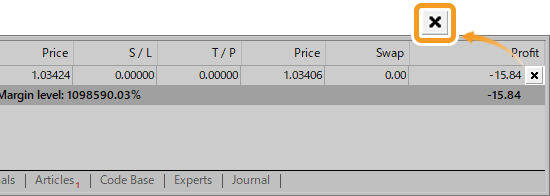
Click the "Trade" tab of the Terminal and double-click on the position you wish to close. You can set up the order details on the order window.
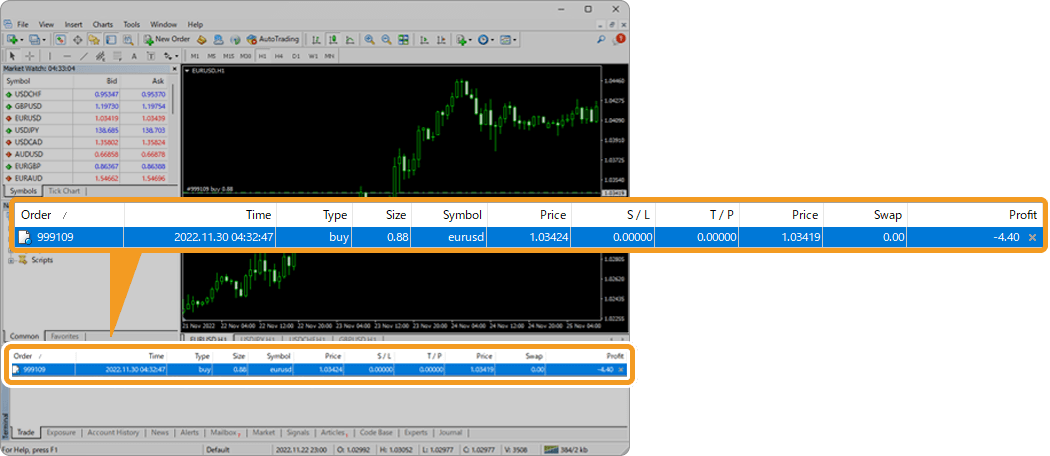
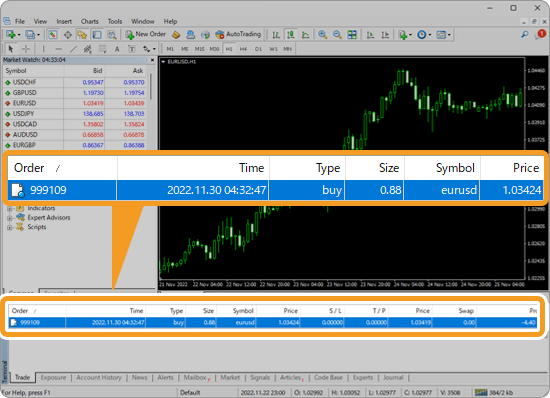
Or, right-click on the position you wish to close and select "Close Order". The position will be closed immedeiately if the one-click trading is enabled.
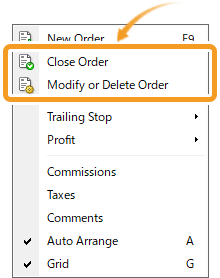
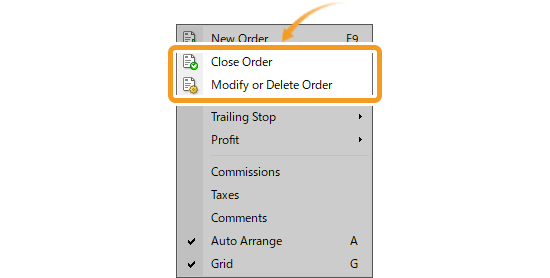
Right-click on the dotted line on the chart which indicates a position and select "Close". The position will be closed immedeiately if the one-click trading is enabled.


Double-click on the dotted line on the chart which indicates a position. You can set up the order details on the order window.
Related article: How to show position on chart


On the order window, enter the volume or other values and click "Close by Market".
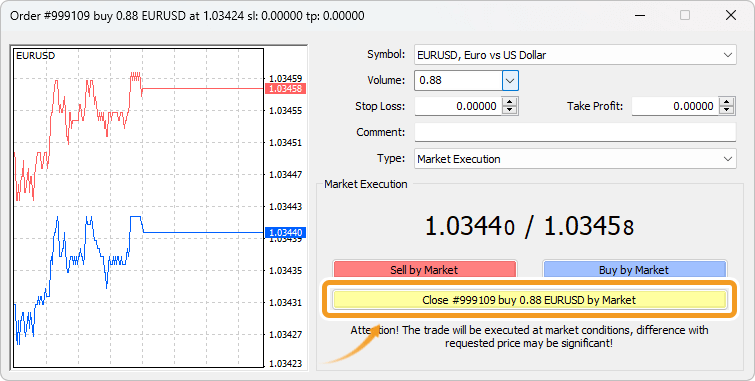
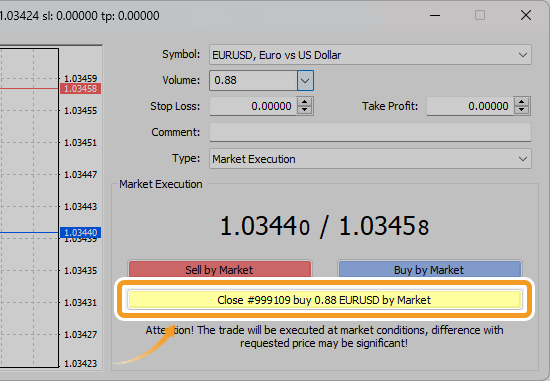
The volume on the order window is the total volume of the selected position by default. To partially close a position, edit the volume.
Once the order is executed, the order details will be shown in the "Account History" tab of the Terminal.

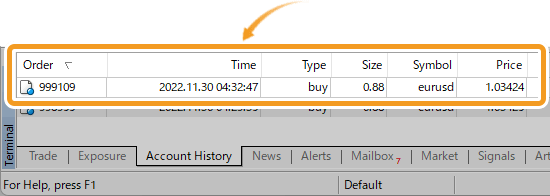
There are four ways to close a position at market price: the "X" button in the Toolbox, the Toolbox menu, the chart menu, or double-clicking on the chart. Each method allows you to either simply close a position or specify the details of the closing order, or both.
Click the "Trade" tab of the Toolbox and then click the "X" button to the right of the position you wish to close. The position will be closed immedeiately if the one-click trading is enabled.
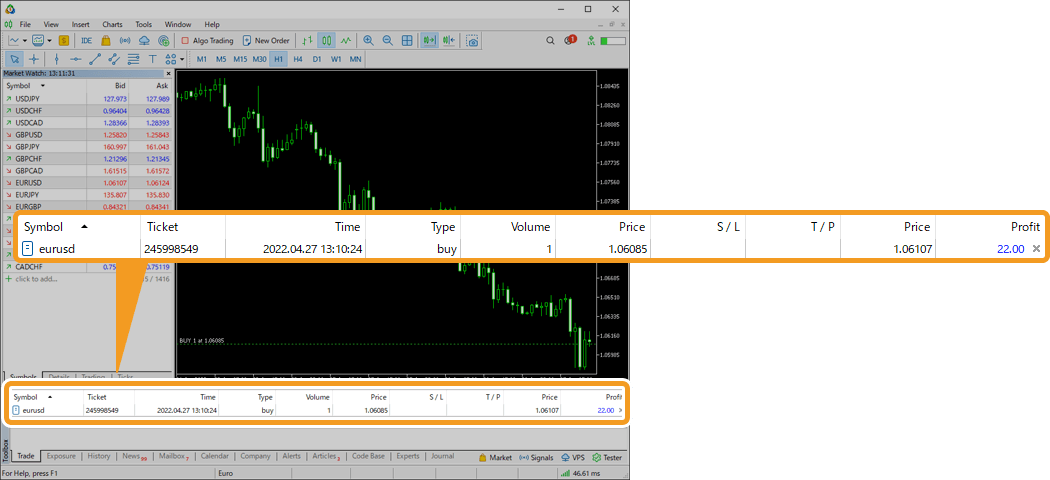
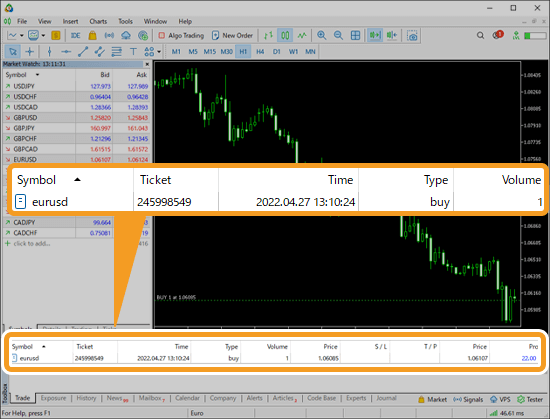
Or, right-click on the position you wish to close and select "Close". Again, the position will be closed immedeiately if the one-click trading is enabled.
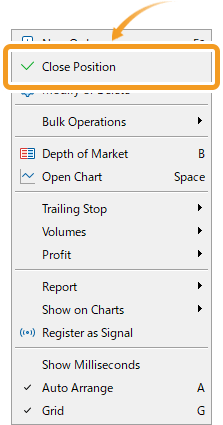
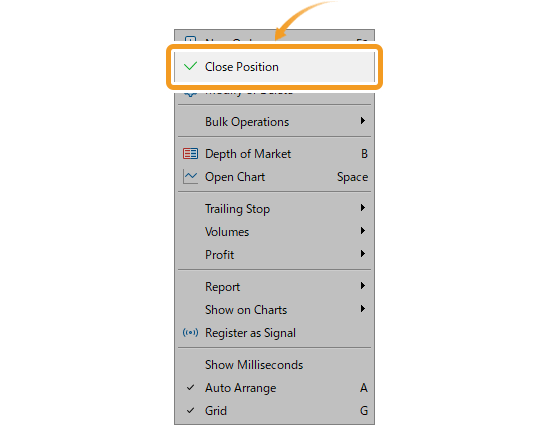
Double-click on the dotted line on the chart which indicates a position.
Related article: How to show position on chart

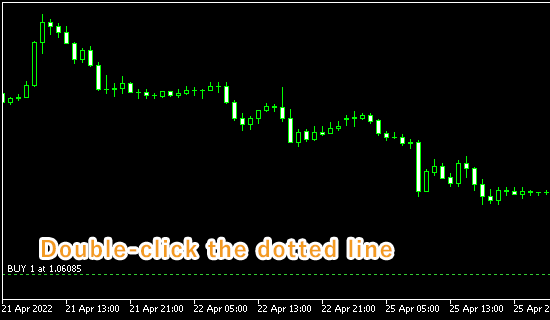
Or, right-click on the dotted line on the chart which indicates a position and select "Close". The position will be closed immedeiately if the one-click trading is enabled.
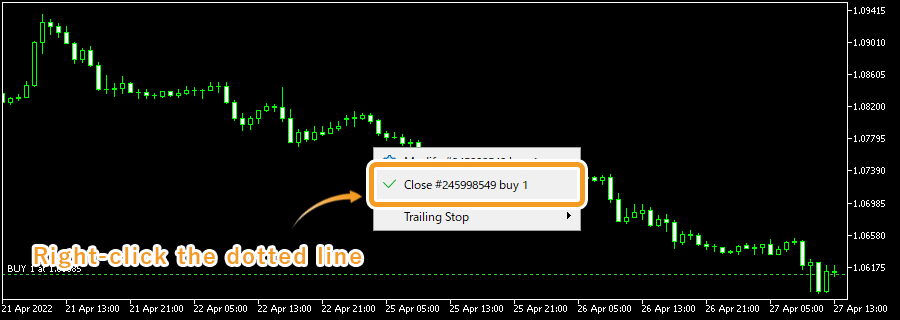
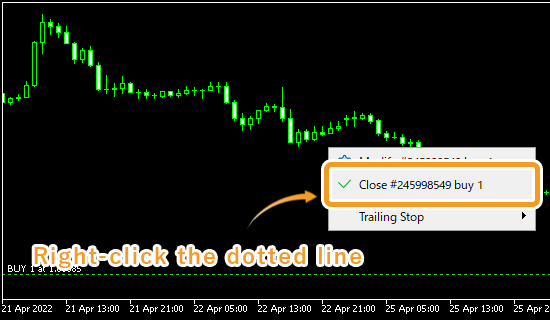
On the Position window, enter the volume or other values and click "Close by Market".
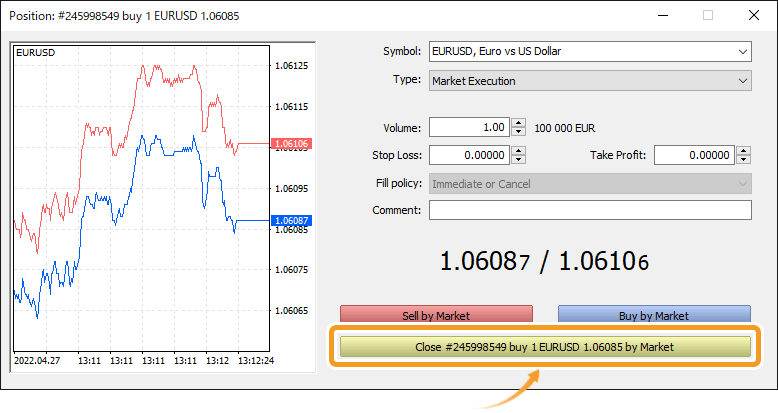
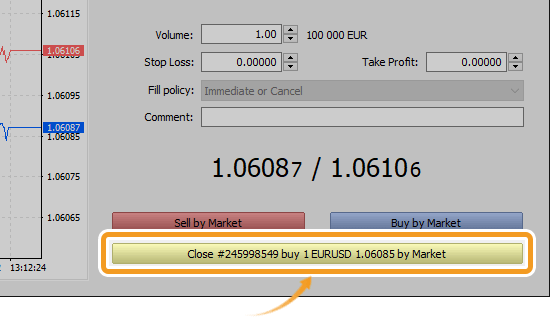
The volume on the order window is the total volume of the selected position by default. To partially close a position, edit the volume.
Once the order is executed, the order details will be shown in the "History" tab of the Toolbox.

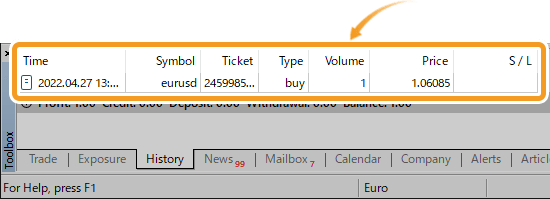
![]()
Created
: 2022.08.23
![]()
Last updated
: 2025.10.12

Nakamaru is a manual production consultant at FINTECS, a company that specializes in creating manuals for their clients.
With a wide range of experience from fintech to entertainment, he presents what user-friendly manuals should be like.
He works with numerous large corporations as an external manual production project manager.
【Business information】
http://www.fintecs.co.jp/profile/
Akira Takagi
Systems engineer, MetaTrader administrator

After graduating from Computer Science at the Uninove, Brazil, in 2014, he has worked on various systems development projects.
He participated as a developer in the launch of forex services in 2019. Since then, he has also been involved in the development of MetaTrader plugins and APIs. He is certified by MetaQuotes as a MetaTrader5 Administrator and active in consulting and advisory as well.
We hope you find this article useful. Any comments or suggestions will be greatly appreciated.
We are also looking for writers with extensive experience in forex and crypto to join us.
please contact us at [email protected].
Disclaimer:
All information and content provided on this website is provided for informational purposes only and is not intended to solicit any investment. Although all efforts are made in order to ensure that the information is correct, no guarantee is provided for the accuracy of any content on this website. Any decision made shall be the responsibility of the investor and Myforex does not take any responsibility whatsoever regarding the use of any information provided herein.
The content provided on this website belongs to Myforex and, where stated, the relevant licensors. All rights are reserved by Myforex and the relevant licensors, and no content of this website, whether in full or in part, shall be copied or displayed elsewhere without the explicit written permission of the relevant copyright holder. If you wish to use any part of the content provided on this website, please ensure that you contact Myforex.
Myforex uses cookies to improve the convenience and functionality of this website. This website may include cookies not only by us but also by third parties (advertisers, log analysts, etc.) for the purpose of tracking the activities of users. Cookie policy