Created
: 2022.07.13









Zoom in/out a chart to switch between short-term and long-term. You can also use the maximize/minimize function to expand or temporarily hide your chart on MetaTrader4 (MT4) / MetaTrader5 (MT5).
Here we will look at how to zoom in/out a chart, as well as how to maximize/minimize it on MT4/MT5.
Switch between MT4/MT5 tabs to check the steps for each.
Zoom is available from the menu or toolbar.
Click "Charts" in the menu and select "Zoom In" to make it larger, or "Zoom Out" to make it smaller.
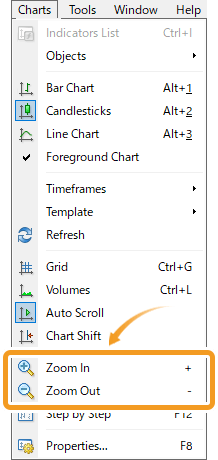
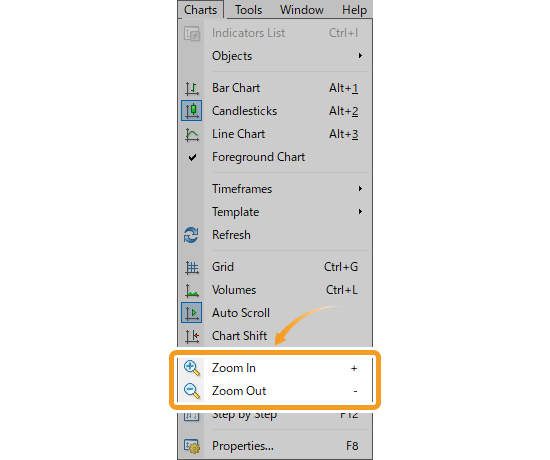
In the toolbar, click "Zoom In" to make it larger, or "Zoom Out" to make it smaller.


The zoom-in/out buttons on the chart can be clicked up to five times. In other words, you can switch between six zoom levels. At the smallest scale, you can display approximately five and a half years of daily data, which is useful for long-term analysis.
The chart will be zoomed in/out.
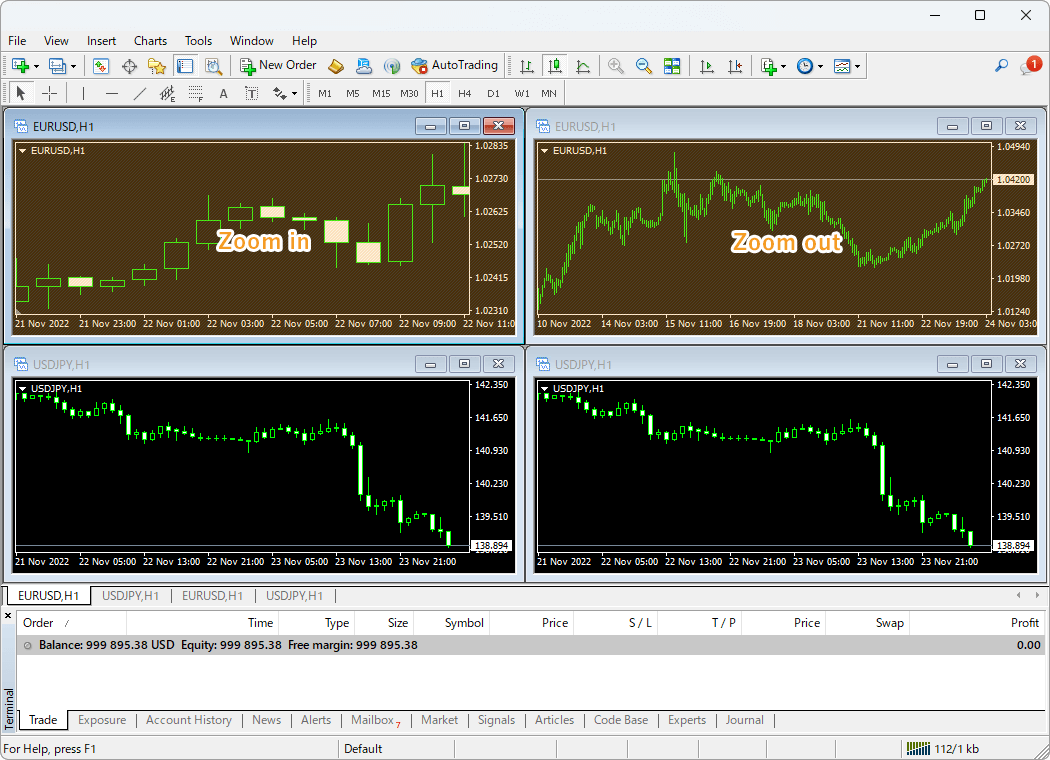
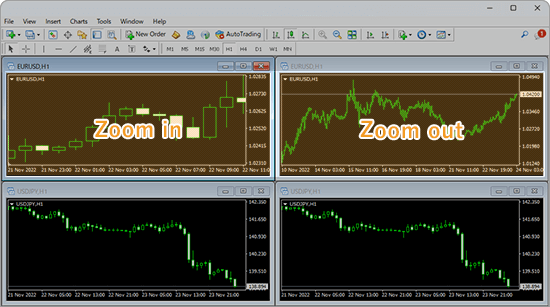
To maximize a chart window, click the "Maximize" icon in the top right corner of the chart; to minimize it, click the "Minimize" icon next to it. When maximized, only the chart you choose will be displayed; when minimized, the chart will be hidden. To reopen the minimized chart, click its symbol below the chart area.
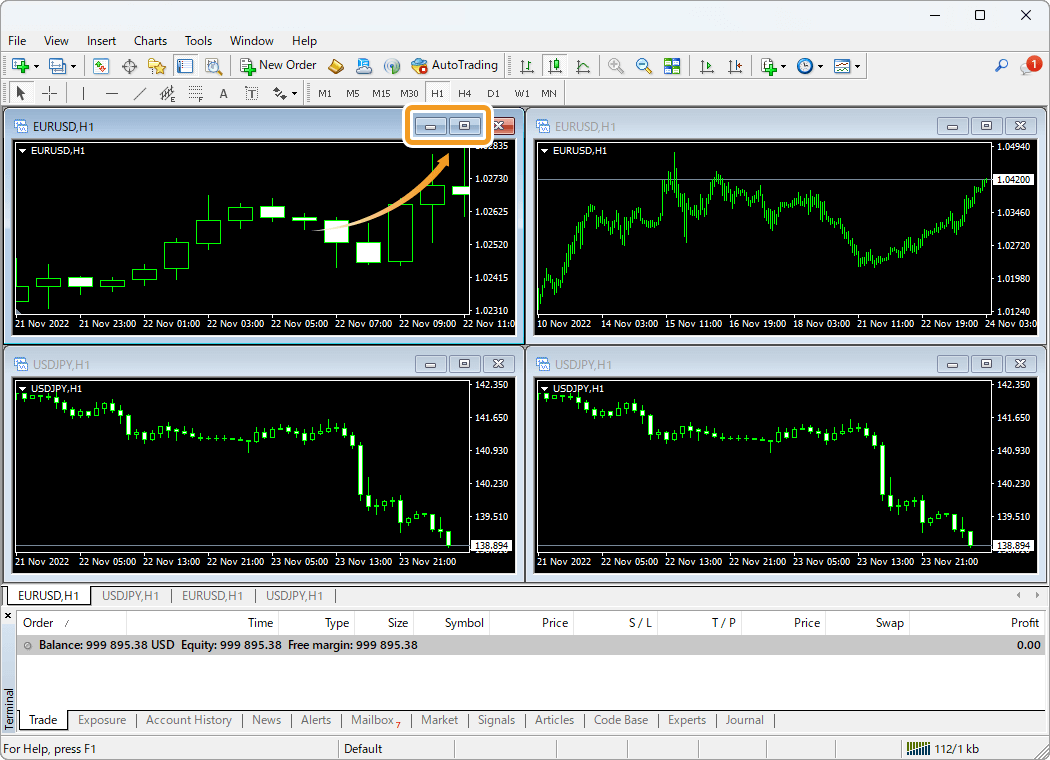
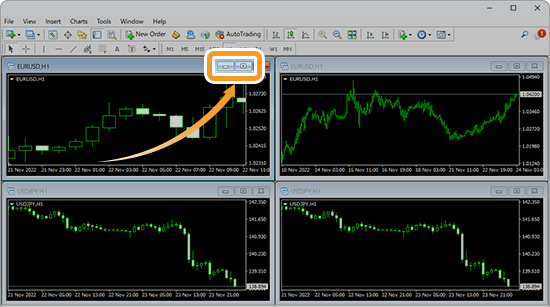
Zoom is available from the menu or toolbar.
Click "Charts" in the menu and select "Zoom In" to make it larger, or "Zoom Out" to make it smaller.
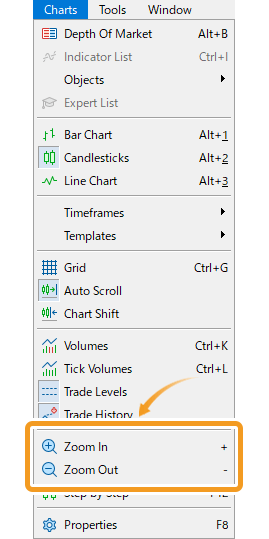
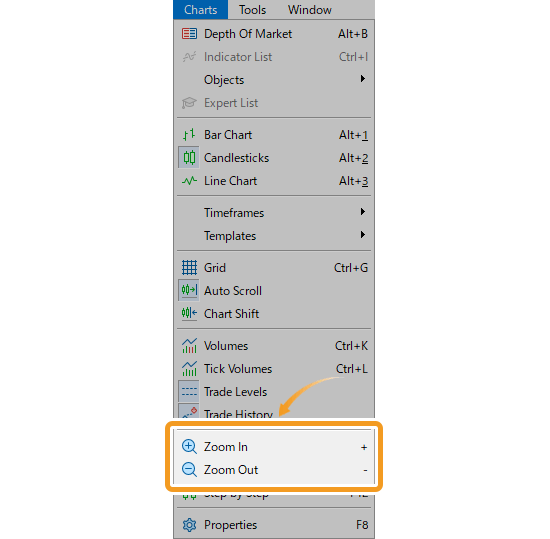
In the toolbar, click "Zoom In" to make it larger, or "Zoom Out" to make it smaller.

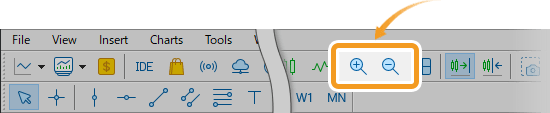
The zoom-in/out buttons on the chart can be clicked up to five times. In other words, you can switch between six zoom levels. At the smallest scale, you can display approximately five and a half years of daily data, which is useful for long-term analysis.
The chart will be zoomed in/out.
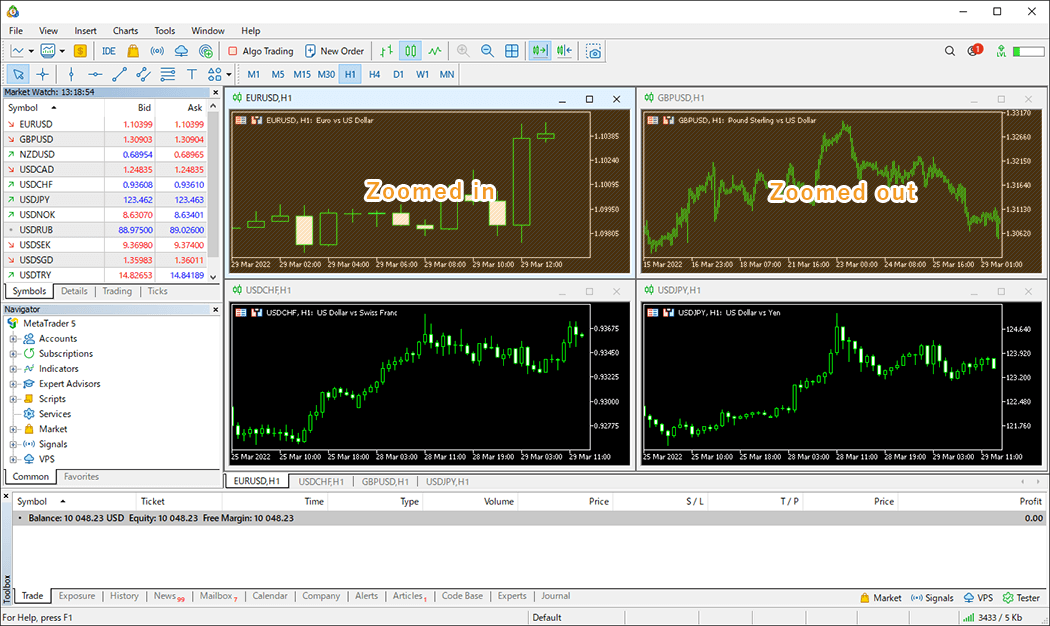
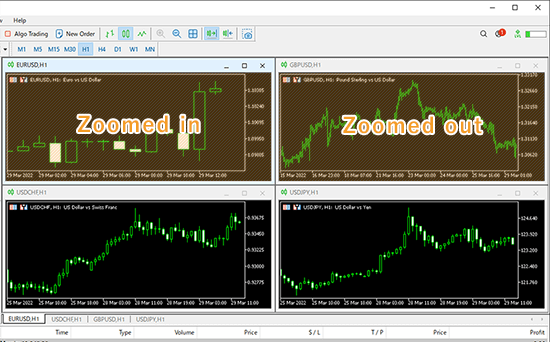
To maximize a chart window, click the "Maximize" icon in the top right corner of the chart; to minimize it, click the "Minimize" icon next to it.
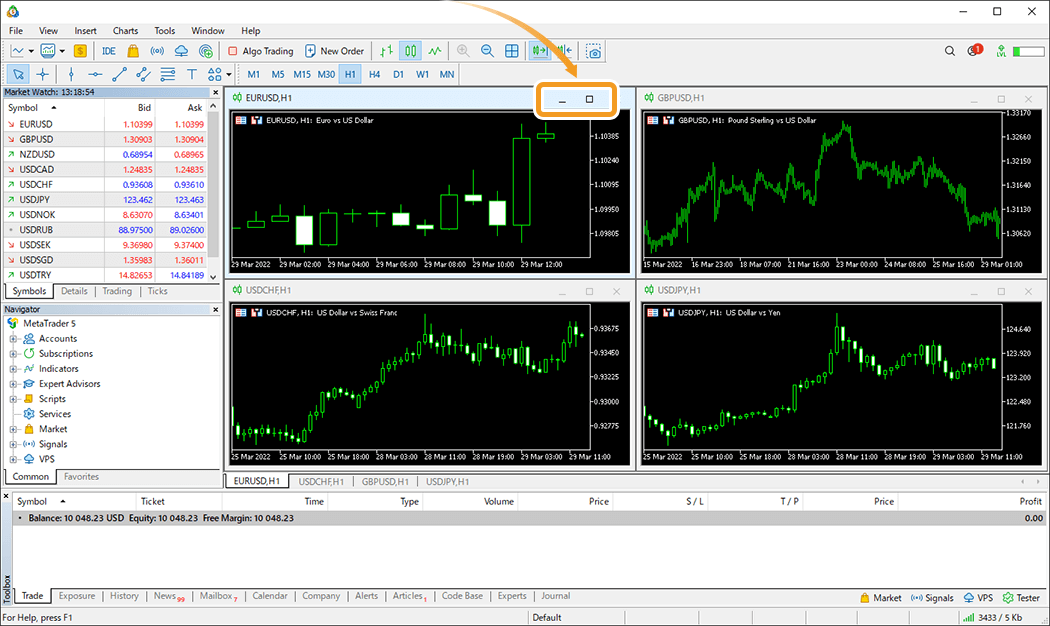
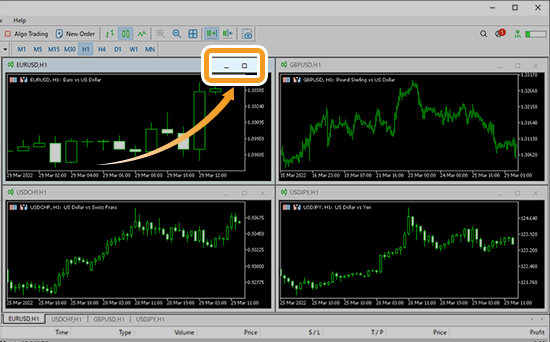
![]()
Created
: 2022.07.13
![]()
Last updated
: 2025.10.12

Nakamaru is a manual production consultant at FINTECS, a company that specializes in creating manuals for their clients.
With a wide range of experience from fintech to entertainment, he presents what user-friendly manuals should be like.
He works with numerous large corporations as an external manual production project manager.
【Business information】
http://www.fintecs.co.jp/profile/
Akira Takagi
Systems engineer, MetaTrader administrator

After graduating from Computer Science at the Uninove, Brazil, in 2014, he has worked on various systems development projects.
He participated as a developer in the launch of forex services in 2019. Since then, he has also been involved in the development of MetaTrader plugins and APIs. He is certified by MetaQuotes as a MetaTrader5 Administrator and active in consulting and advisory as well.
We hope you find this article useful. Any comments or suggestions will be greatly appreciated.
We are also looking for writers with extensive experience in forex and crypto to join us.
please contact us at [email protected].
Disclaimer:
All information and content provided on this website is provided for informational purposes only and is not intended to solicit any investment. Although all efforts are made in order to ensure that the information is correct, no guarantee is provided for the accuracy of any content on this website. Any decision made shall be the responsibility of the investor and Myforex does not take any responsibility whatsoever regarding the use of any information provided herein.
The content provided on this website belongs to Myforex and, where stated, the relevant licensors. All rights are reserved by Myforex and the relevant licensors, and no content of this website, whether in full or in part, shall be copied or displayed elsewhere without the explicit written permission of the relevant copyright holder. If you wish to use any part of the content provided on this website, please ensure that you contact Myforex.
Myforex uses cookies to improve the convenience and functionality of this website. This website may include cookies not only by us but also by third parties (advertisers, log analysts, etc.) for the purpose of tracking the activities of users. Cookie policy