Created
: 2022.07.07









On MetaTrader5 (MT5), you can change login and server status notification sounds from the settings. You can also turn off all sounds at once or silence specific sounds individually. You can even use your own audio file to customize your sound settings.
Here we'll look at how to change the sound settings on MT4/MT5.
Switch between MT4/MT5 tabs to check the steps for each.
Click "Tools" in the menu and select "Options". (Shortcut keys: "Ctrl"+"O")
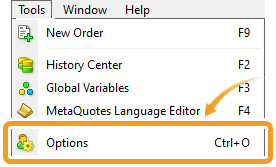
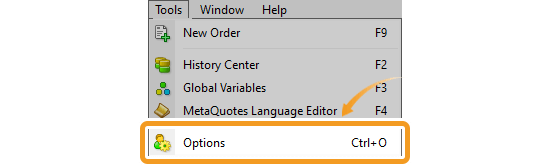
Check the "Enable" box in the "Events" tab. To change the sound settings, double-click the action you wish to change, then choose sound from the list.
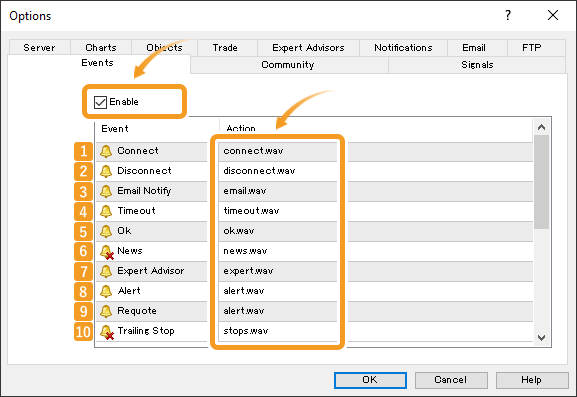
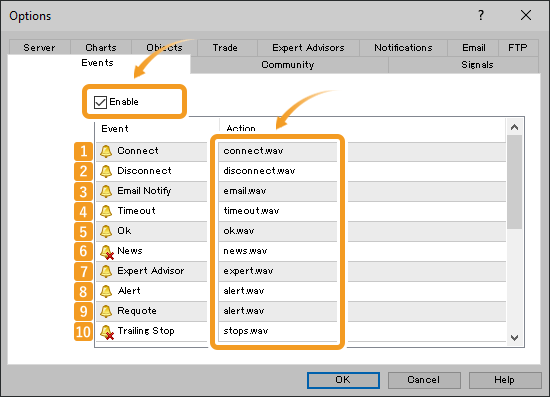
|
Number |
Item name |
Description |
|---|---|---|
|
1 |
Connect |
Connected to the server. |
|
2 |
Disconnect |
Disconnected from the server. |
|
3 |
Email Notify |
Received an email in MT4. |
|
4 |
Timeout |
Operation cannot be completed for some reason during trade. |
|
5 |
Ok |
Command is successfully executed. |
|
6 |
News |
Received a new item in the News tab. |
|
7 |
Expert Advisor |
Expert Advisor (EA) places an order. |
|
8 |
Alert |
Pop-up message is displayed when Expert Advisor (EA) is running. |
|
9 |
Requote |
Requote occurs. |
|
10 |
Trailing Stop |
Trailing stop is triggered. |
If you wish to use your own audio file, select "Choose other" from the "Action" field and the location of the file.
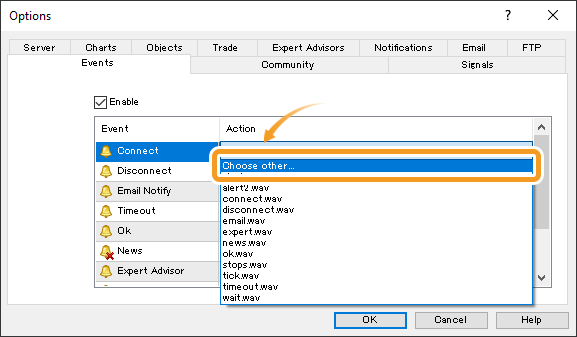
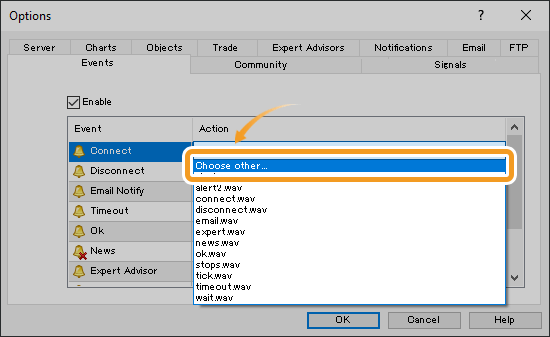
Click "OK" to apply the changes made.
If you wish to disable certain sounds only, double-click on the sound name in the "Event" column. If the icon changes to the bell with an X, it is muted. If you double-click again, it will go back to the icon without an X, and the sound will be enabled.
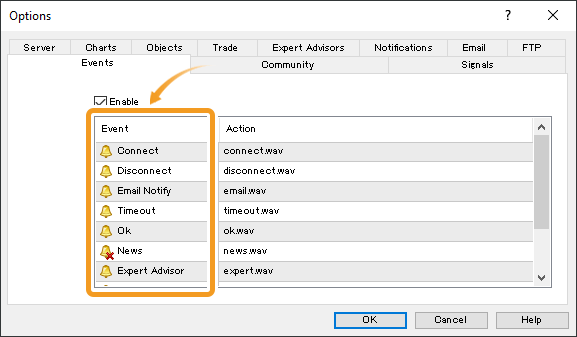
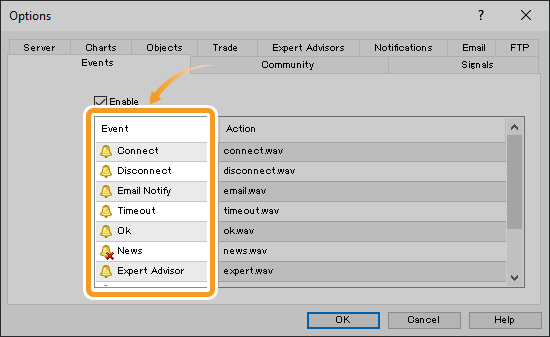
To mute all sounds, uncheck the "Enable" box.
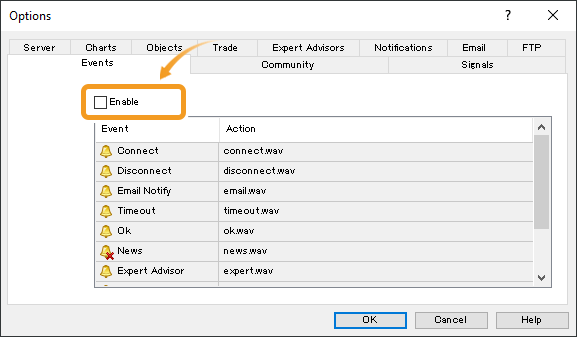
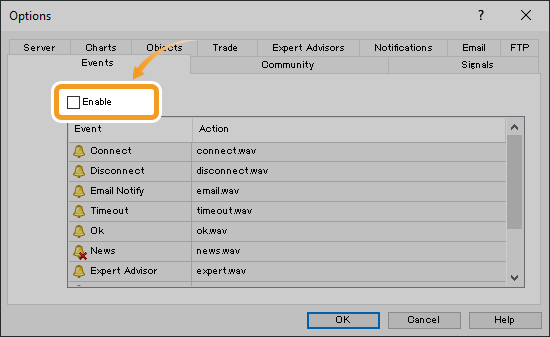
Click "Tools" in the menu and select "Options".(Shortcut keys: "Ctrl"+"O")
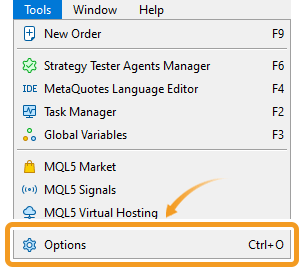
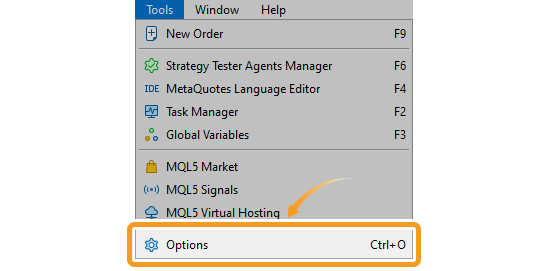
Check the "Enable sound events" box in the "Events" tab. To change the sound settings, double-click an action, then choose sound from the list. If you wish to use your own audio file, select "Choose other". Click "OK" to apply the changes made.
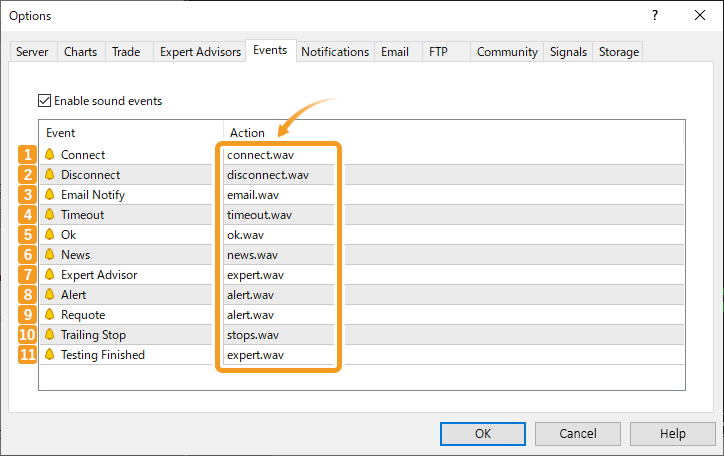
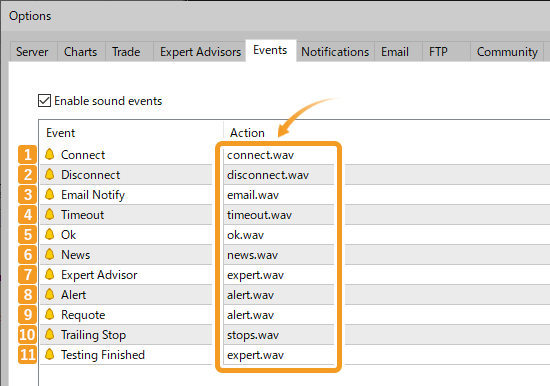
|
Number |
Item name |
Description |
|---|---|---|
|
1 |
Connect |
Connected to the server. |
|
2 |
Disconnect |
Disconnected from the server. |
|
3 |
Email Notify |
Received an email in MT5. |
|
4 |
Timeout |
Operation cannot be completed for some reason during trade. |
|
5 |
Ok |
Command is successfully executed. |
|
6 |
News |
Received a new item in the News tab. |
|
7 |
Expert Advisor |
Expert Advisor (EA) places an order. |
|
8 |
Alert |
Pop-up message is displayed when Expert Advisor (EA) is running. |
|
9 |
Requote |
Requote occurs. |
|
10 |
Trailing Stop |
Trailing stop is triggered. |
|
11 |
Testing Finished |
Backtest is completed by the Strategy Tester. |
If you wish to use a non-default audio file, select "Choose other..." from the pull-down menu in the "Action" column and specify the location of your audio file.
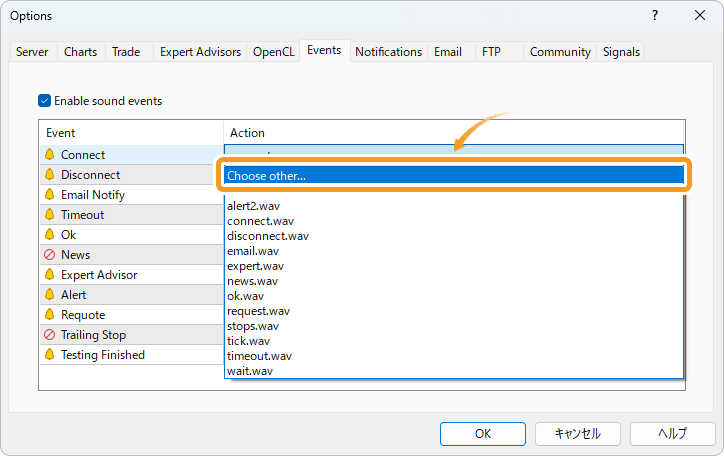
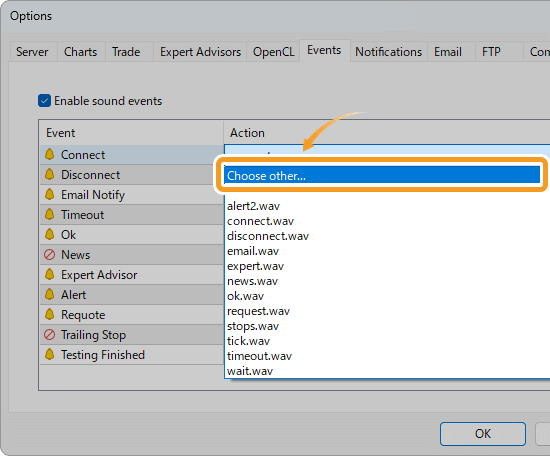
Click "OK" to save the change.
If you wish to disable certain sounds only, double-click on the event name. Once disabled, the bell icon will change to a red icon.
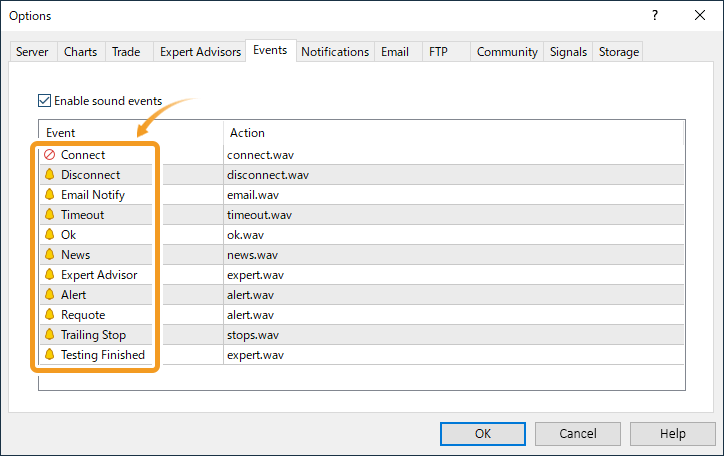
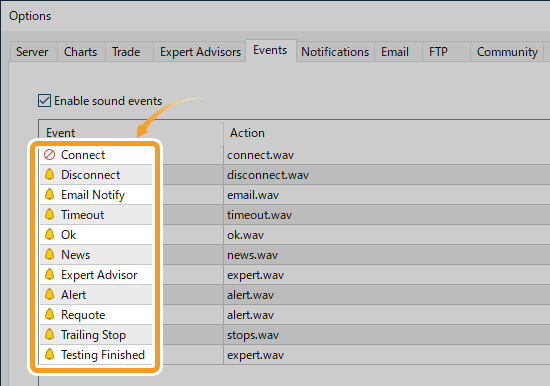
To mute all sounds, uncheck the "Enable sound events" box.
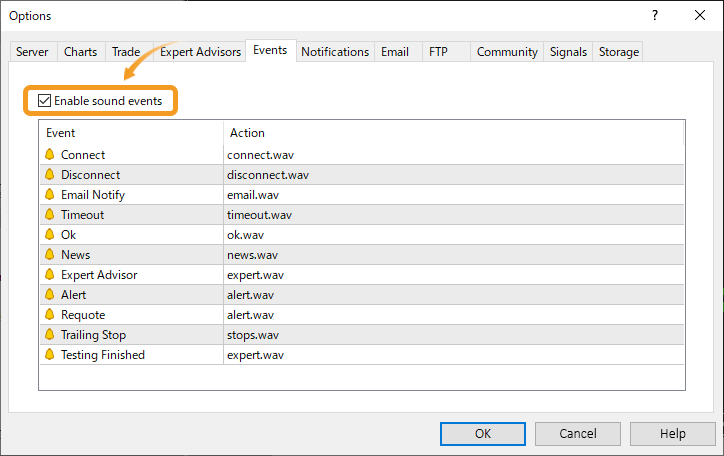

![]()
Created
: 2022.07.07
![]()
Last updated
: 2025.10.12

Nakamaru is a manual production consultant at FINTECS, a company that specializes in creating manuals for their clients.
With a wide range of experience from fintech to entertainment, he presents what user-friendly manuals should be like.
He works with numerous large corporations as an external manual production project manager.
【Business information】
http://www.fintecs.co.jp/profile/
Akira Takagi
Systems engineer, MetaTrader administrator

After graduating from Computer Science at the Uninove, Brazil, in 2014, he has worked on various systems development projects.
He participated as a developer in the launch of forex services in 2019. Since then, he has also been involved in the development of MetaTrader plugins and APIs. He is certified by MetaQuotes as a MetaTrader5 Administrator and active in consulting and advisory as well.
We hope you find this article useful. Any comments or suggestions will be greatly appreciated.
We are also looking for writers with extensive experience in forex and crypto to join us.
please contact us at [email protected].
Disclaimer:
All information and content provided on this website is provided for informational purposes only and is not intended to solicit any investment. Although all efforts are made in order to ensure that the information is correct, no guarantee is provided for the accuracy of any content on this website. Any decision made shall be the responsibility of the investor and Myforex does not take any responsibility whatsoever regarding the use of any information provided herein.
The content provided on this website belongs to Myforex and, where stated, the relevant licensors. All rights are reserved by Myforex and the relevant licensors, and no content of this website, whether in full or in part, shall be copied or displayed elsewhere without the explicit written permission of the relevant copyright holder. If you wish to use any part of the content provided on this website, please ensure that you contact Myforex.
Myforex uses cookies to improve the convenience and functionality of this website. This website may include cookies not only by us but also by third parties (advertisers, log analysts, etc.) for the purpose of tracking the activities of users. Cookie policy