Created
: 2022.08.26









On MetaTrader4 (MT4) / MetaTrader5 (MT5), you can edit objects on a chart. If there are multiple objects on a chart, use the object list to easily change settings.
Here we will look at how to change object properties in MT4/MT5.
Switch between MT4/MT5 tabs to check the steps for each.
You can edit object properties by right-clicking an object and selecting "Properties", or opening the Objects List from the menu or charts to choose an object.
Right-click an object on a chart and click "Properties".
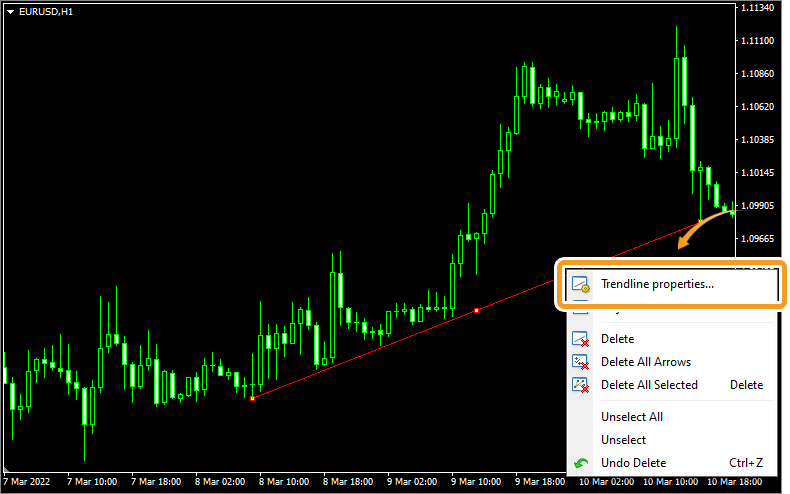
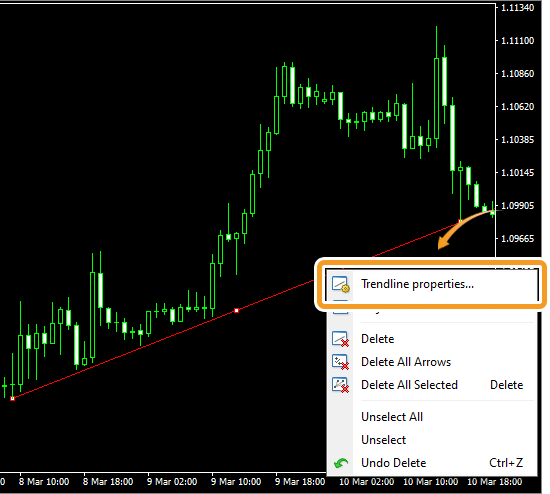
Click "Charts" in the menu. Hover the pointer over "Objects" and select "Objects List". Or right-click on a chart and select "Objects List" from the context menu.
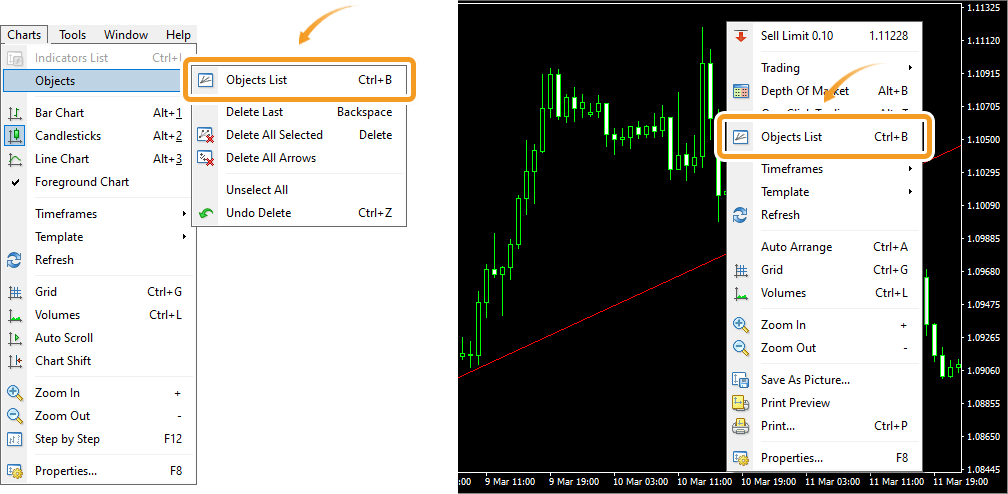
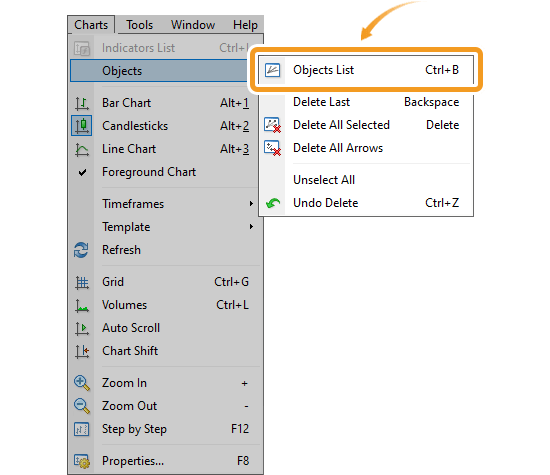

The Objects List shows the list of objects on the chart. Select the object to edit and click "Edit".
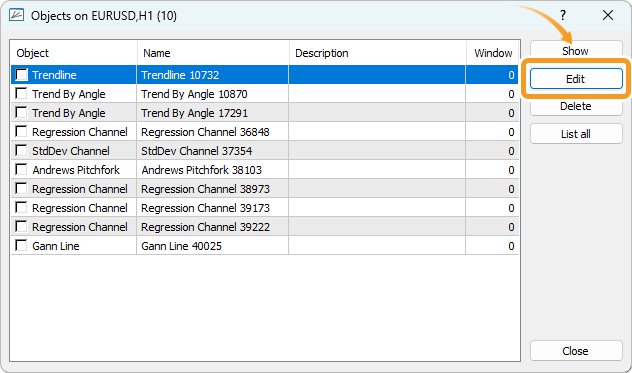
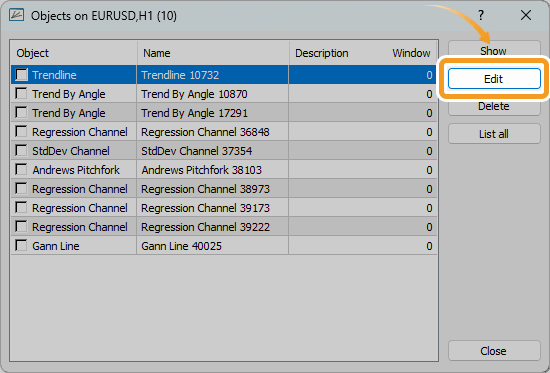
On the editing window, edit the parameters in the "Common", "Parameters", and "Visualization" tabs and click "OK".
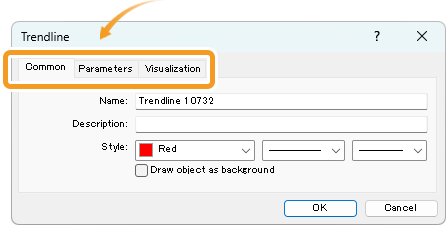
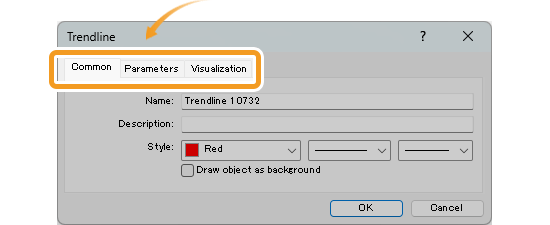
You can change object properties by right-clicking an object on a chart and selecting "Properties", or by opening "Object List" from the menu or chart.
Click "Charts" in the menu. Hover the pointer over "Objects" and select "Object List". Or right-click on a chart and select "Object List" from the context menu.
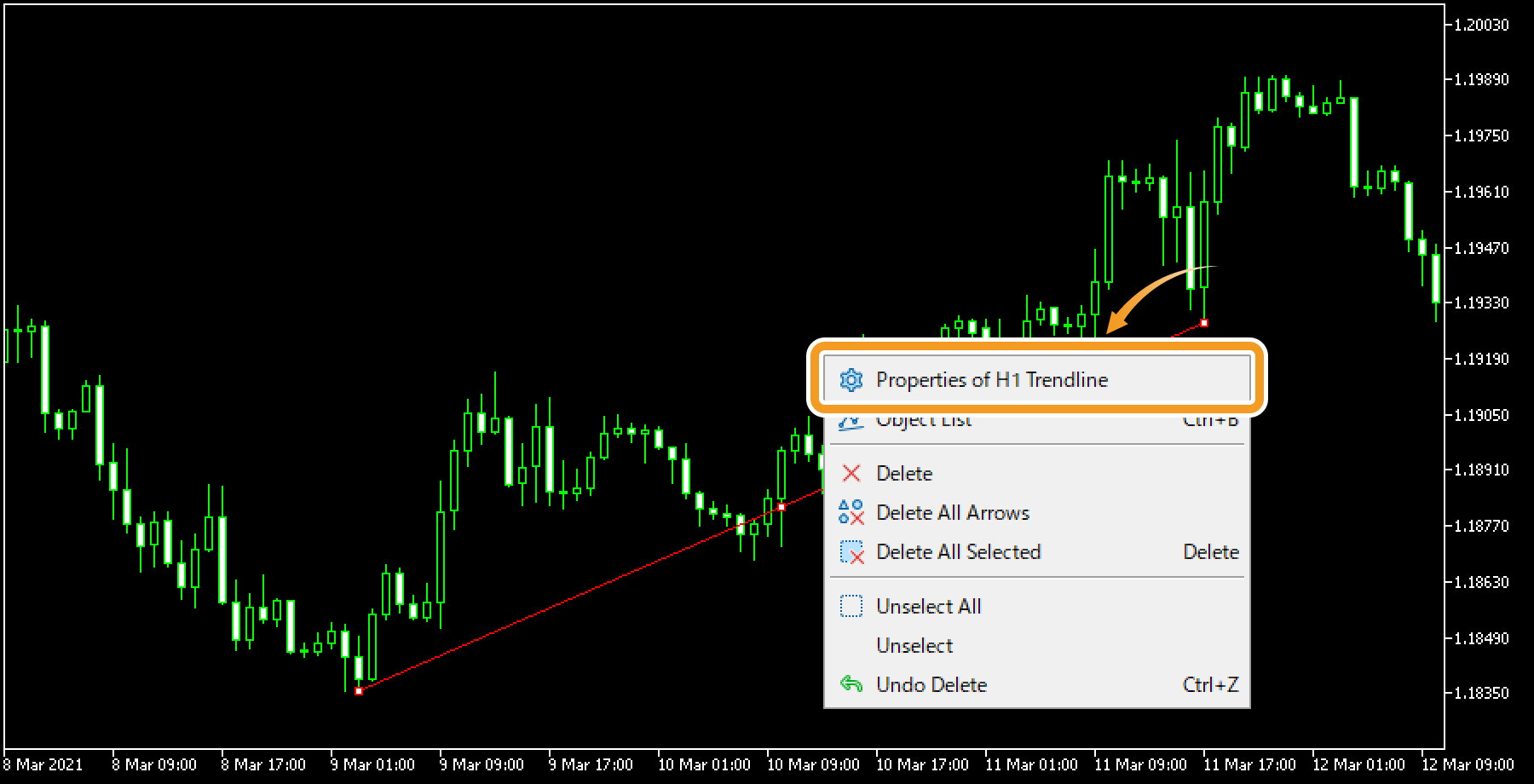
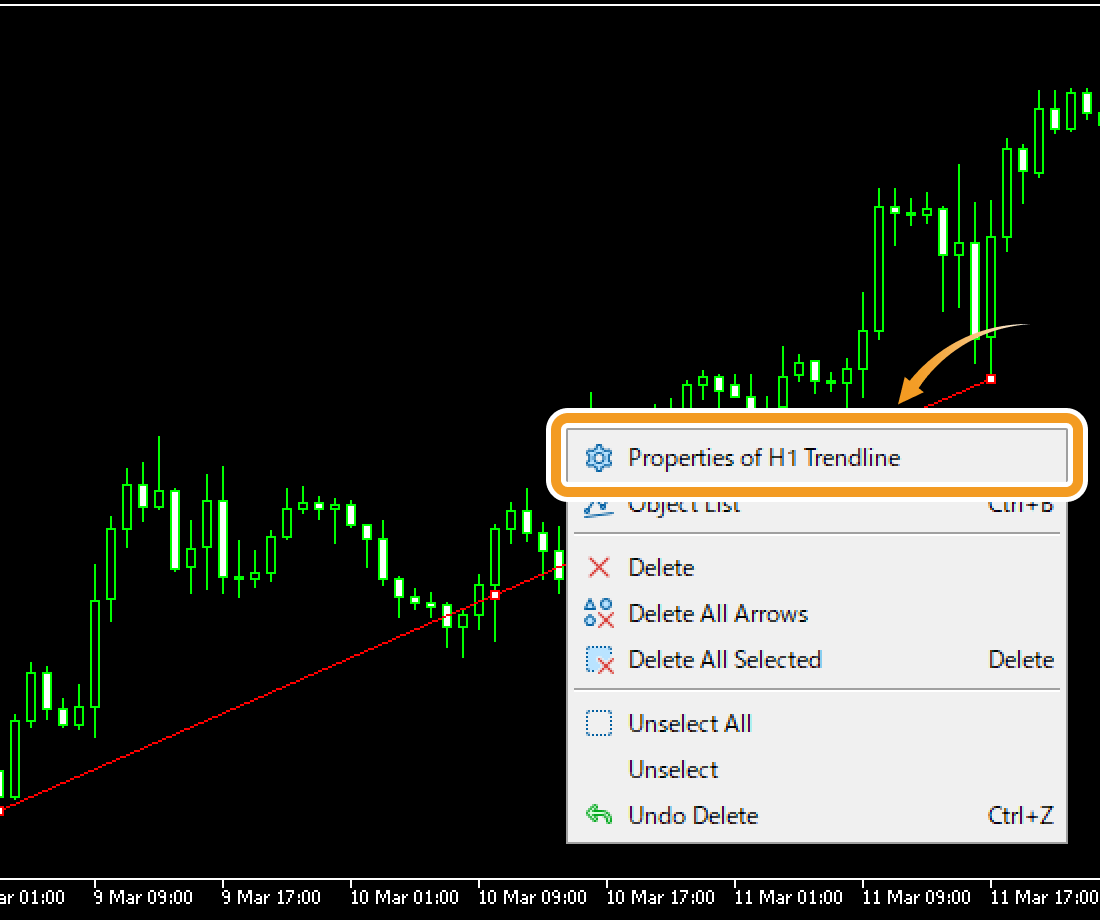
Click "Charts" in the menu. Hover the pointer over "Objects" and select "Object List".
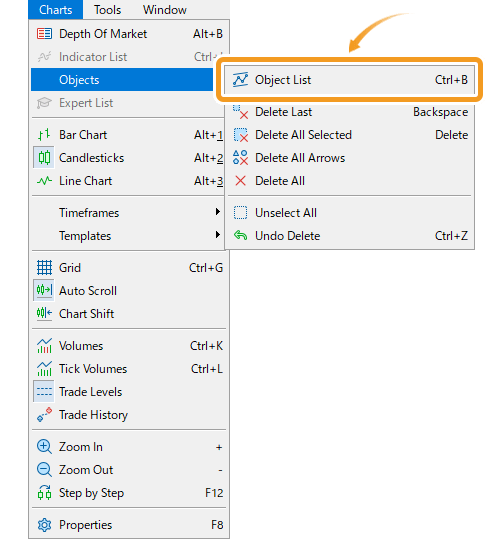
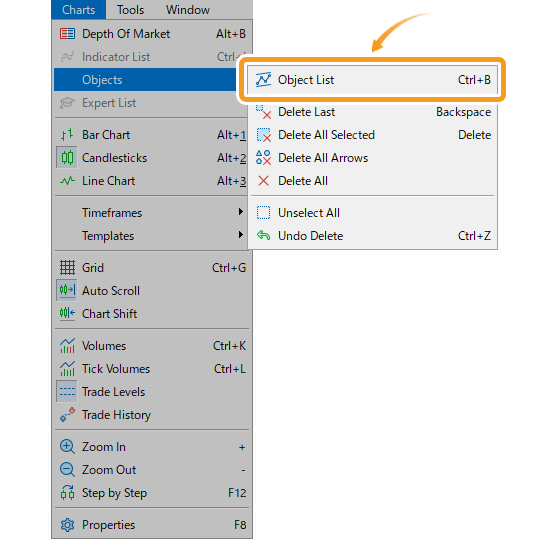
Or, right-click on the chart and select "Object List" from the context menu.
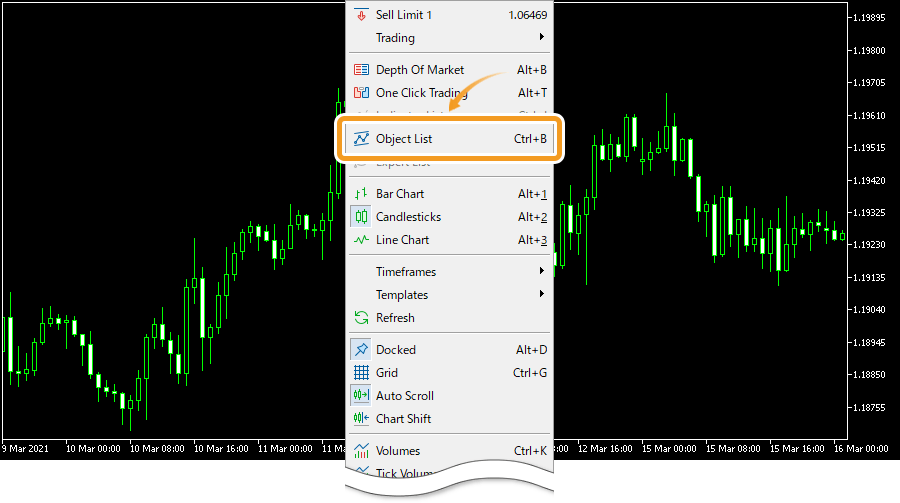
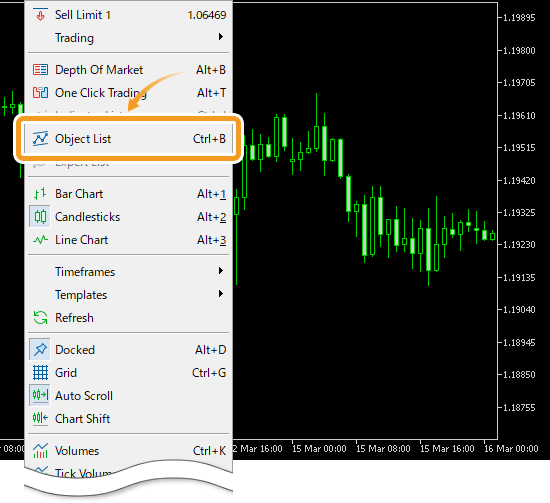
The object list shows the list of objects on the chart. Select the object to edit and click "Properties".
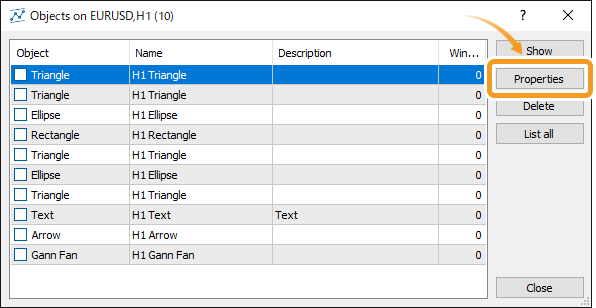
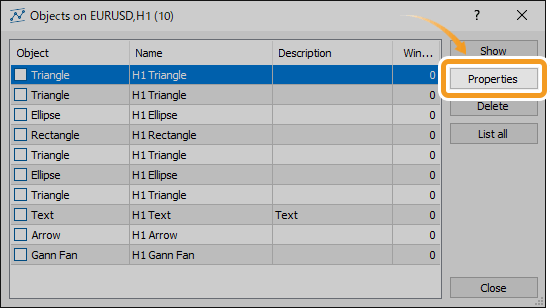
On the "Properties" window, edit the parameters in the "Common", "Parameters", and "Visualization" tabs and click "OK".
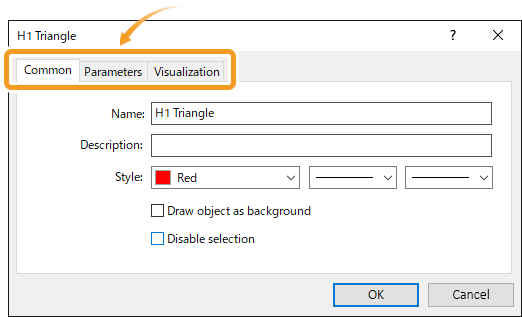
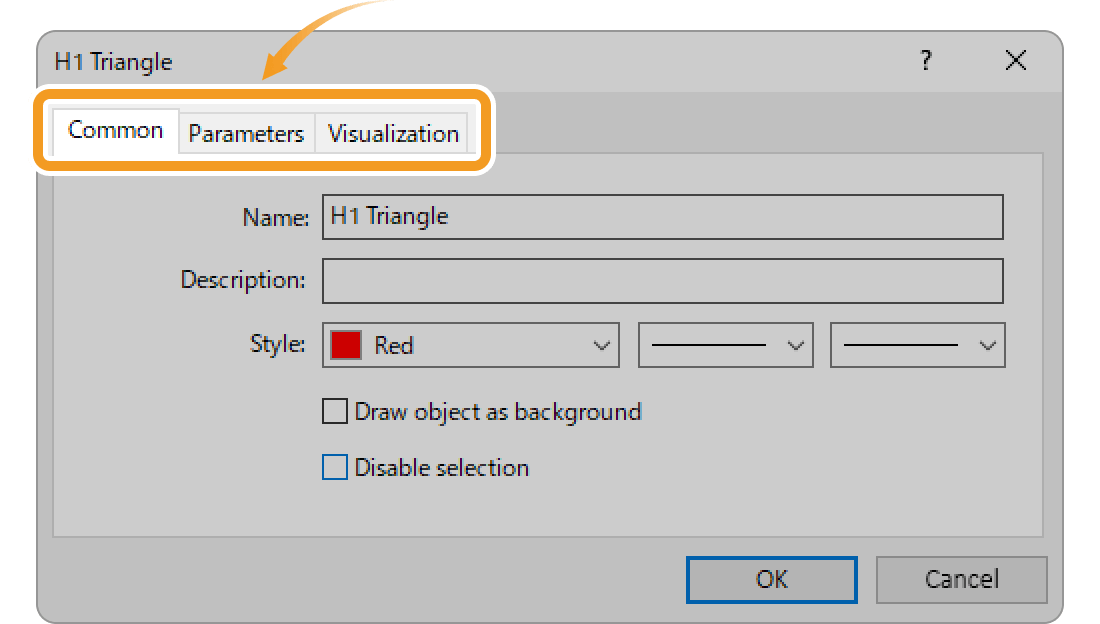
If you check the "Disable selection" box in the "Common" tab, you won't be able to edit or change the settings for objects from the chart. However, you can still change the settings from the object list.
![]()
Created
: 2022.08.26
![]()
Last updated
: 2025.02.20

Nakamaru is a manual production consultant at FINTECS, a company that specializes in creating manuals for their clients.
With a wide range of experience from fintech to entertainment, he presents what user-friendly manuals should be like.
He works with numerous large corporations as an external manual production project manager.
【Business information】
http://www.fintecs.co.jp/profile/
Akira Takagi
Systems engineer, MetaTrader administrator

After graduating from Computer Science at the Uninove, Brazil, in 2014, he has worked on various systems development projects.
He participated as a developer in the launch of forex services in 2019. Since then, he has also been involved in the development of MetaTrader plugins and APIs. He is certified by MetaQuotes as a MetaTrader5 Administrator and active in consulting and advisory as well.
We hope you find this article useful. Any comments or suggestions will be greatly appreciated.
We are also looking for writers with extensive experience in forex and crypto to join us.
please contact us at [email protected].
Disclaimer:
All information and content provided on this website is provided for informational purposes only and is not intended to solicit any investment. Although all efforts are made in order to ensure that the information is correct, no guarantee is provided for the accuracy of any content on this website. Any decision made shall be the responsibility of the investor and Myforex does not take any responsibility whatsoever regarding the use of any information provided herein.
The content provided on this website belongs to Myforex and, where stated, the relevant licensors. All rights are reserved by Myforex and the relevant licensors, and no content of this website, whether in full or in part, shall be copied or displayed elsewhere without the explicit written permission of the relevant copyright holder. If you wish to use any part of the content provided on this website, please ensure that you contact Myforex.
Myforex uses cookies to improve the convenience and functionality of this website. This website may include cookies not only by us but also by third parties (advertisers, log analysts, etc.) for the purpose of tracking the activities of users. Cookie policy