- What's Myforex
- Share
- Use tools
- Get information
- What's New
- Help center
- About us
- Customer support
- Terms and policies
-
-
 PortfolioShare your portfolio and performance in real time
PortfolioShare your portfolio and performance in real time -
 Events & contestsEvents and contests held by retail brokers around the world
Events & contestsEvents and contests held by retail brokers around the world
-
-
 Real-time spread comparisonCompare spreads of major retail brokers in real time
Real-time spread comparisonCompare spreads of major retail brokers in real time -
 Volatility analysisVisualize volatility as a measure of daily market activity
Volatility analysisVisualize volatility as a measure of daily market activity -
 Swap point comparisonCompare buy and sell swap values for each broker by symbol
Swap point comparisonCompare buy and sell swap values for each broker by symbol -
 Market rates & chartsCheck prices for all instruments offered by each broker
Market rates & chartsCheck prices for all instruments offered by each broker -
 IndicatorsProviding in-house developed indicators for MT4/MT5
IndicatorsProviding in-house developed indicators for MT4/MT5 -
 Trading calculatorsCalculation tools for each broker to help you trade
Trading calculatorsCalculation tools for each broker to help you trade
Line copy indicator
- Overview
- How to install
- How to set up
Display:


![]()
The line copy indicator is an indicator that allows objects such as trendlines drawn on a chart to be automatically copied and displayed on the charts of different timeframes. It is useful when performing multi-timeframe analysis.
![]()
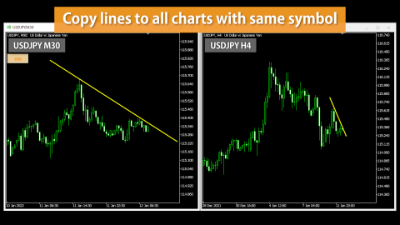
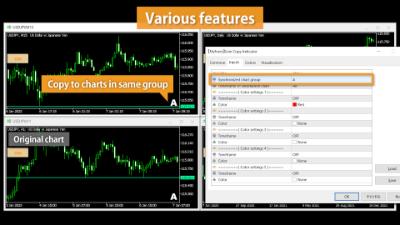
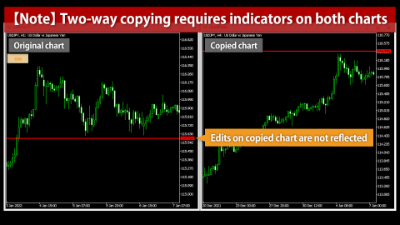
Features
Various objects can be copied
It allows you to copy not only trendlines, but also various objects on MetaTrader4/MetaTrader5. It can copy Rectangle, Triangle, Gann, Fibonacci, Elliott, etc., and makes it suitable for all types of markets and trading styles.
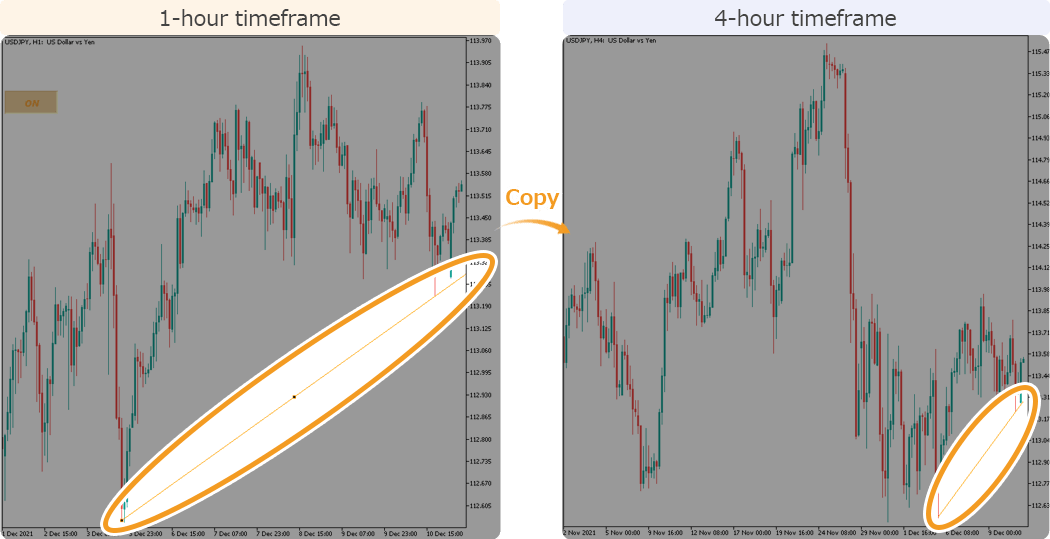
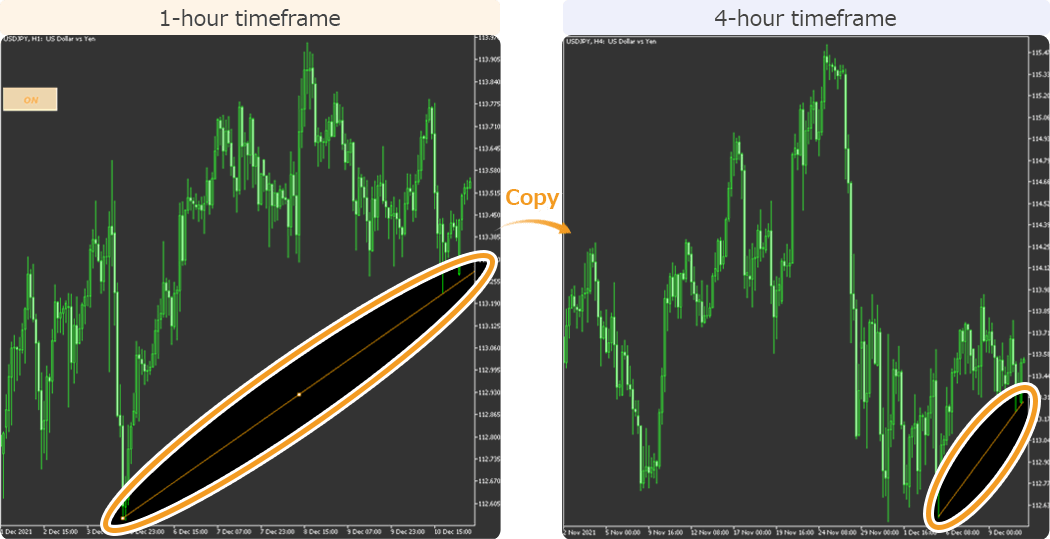
On MetaTrader4/MetaTrader5, the shapes such as trendlines or Fibonacci lines inserted into the chart by the user are collectively called "objects".
The line copy indicator can also automatically reflect lines and other objects in multiple charts of the same symbol. For example, a line drawn on a USD/JPY chart in 1-hour timeframe can be reflected in a number of charts, including 15-minute, 30-minute, or 4-hour timeframes.
The copyable objects with the line copy indicator for MetaTrader5 are as follows.
| Lines | Vertical Line, Horizontal Line, Trendline, Trend Line By Angle, Cycle Lines, Arrowed Line |
|---|---|
| Channels | Equidistant Channel, Standard Deviation Channel, Regression Channel, Andrews" Pitchfork |
| Fibonacci | Fibonacci Retracement, Fibonacci Time Zones, Fibonacci Fan, Fibonacci Arcs, Fibonacci Channel, Fibonacci Expansion |
| Gann | Gann Line, Gann Fan, Gann Grid |
| Elliott | Elliott Motive Wave, Elliott Corrective Wave |
| Shapes | Rectangle, Triangle, Ellipse |
| Arrows | Up Arrow, Down Arrow |
| Graphical | Text, Label |
Note: Once an object has been copied, if the one on the source chart has been edited or deleted, it can also be reflected on the destination charts.
Edits/deletions to existing objects are copied only when it is performed on the chart to which the line copy indicator was applied. Changes made on the chart without this indicator will not be synchronized. If you want to copy bilaterally, apply the indicator to multiple charts.
Copy among the selected charts
The basic function of the line copy indicator is that when applied to one chart, lines and other objects are copied to all charts of the same symbol. However, when using the "Synchronized chart group" parameter you can make only particular charts copy for each other.
On the "Synchronized chart group" parameter, you can select from three groups, "A", "B", and "C". Objects on a chart assigned to one of these groups are only copied among the charts of the same group. They are not copied even if other charts of the same symbol are open.
Charts of the same group are basically copied bilaterally. If you only want to copy in one direction, either from higher timeframe charts to lower ones, or from lower to higher, please use the "Timeframe of destination chart" parameter.
Turn on and off
Copying can be turned on and off with the "ON/OFF" button in the top left-hand corner of the chart window. Objects added or edited while OFF are not copied. This can be utilized when you want to add objects only to a specific chart or when you want to change the location of the object.
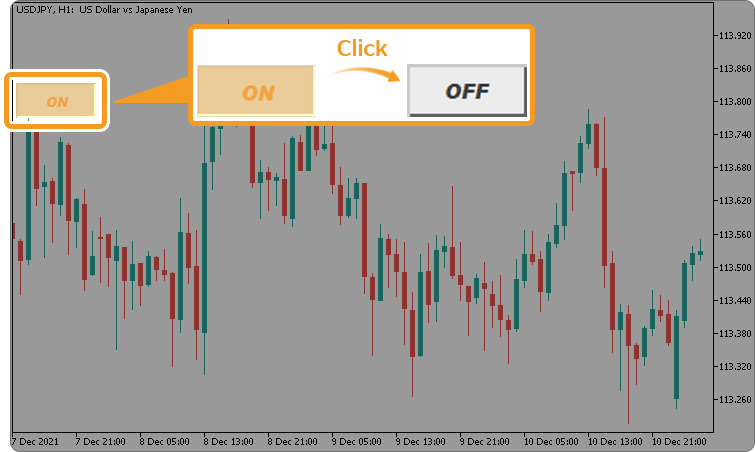
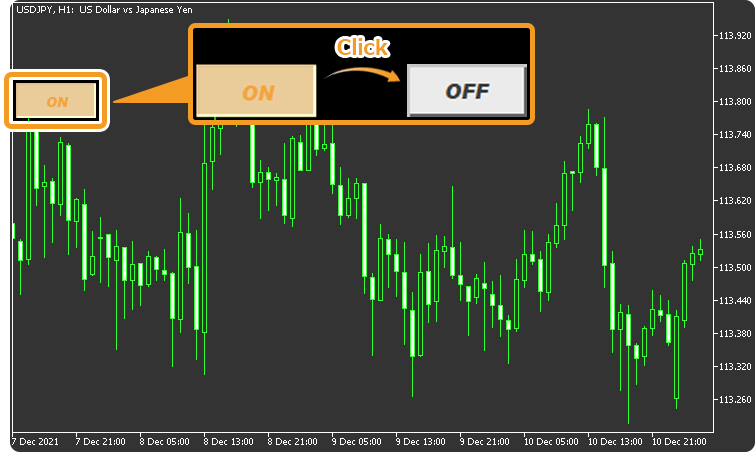
Identify the timeframe of source chart
On the line copy indicator, by using the "Color settings" parameter, you can automatically change the color of objects according to the timeframe of the source chart. This makes it easier to identify which timeframe the line was copied from when checking multiple timeframes.
For example, if you set the source to display the 1-hour chart in orange and the 4-hour chart in blue, you can see at a glance on the destination chart which timeframe"s chart has been copied from.
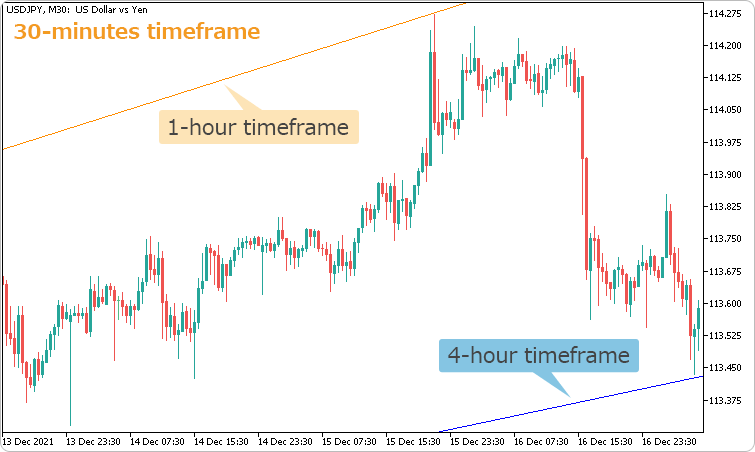
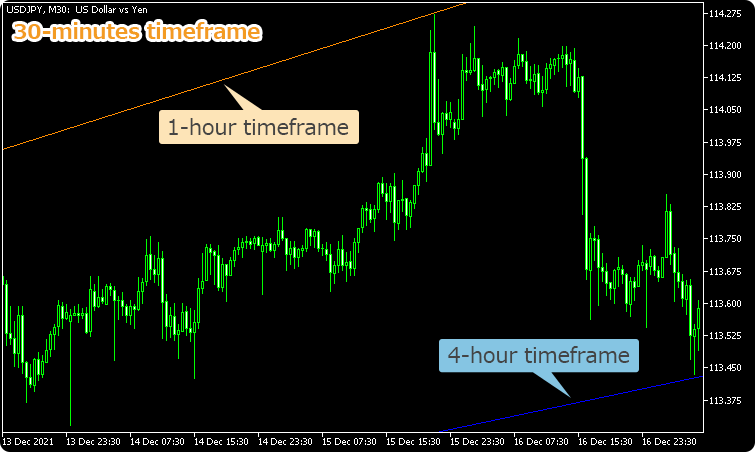
You can also hover the mouse pointer over a copied object to check the timeframe of the chart on which the original object was drawn.
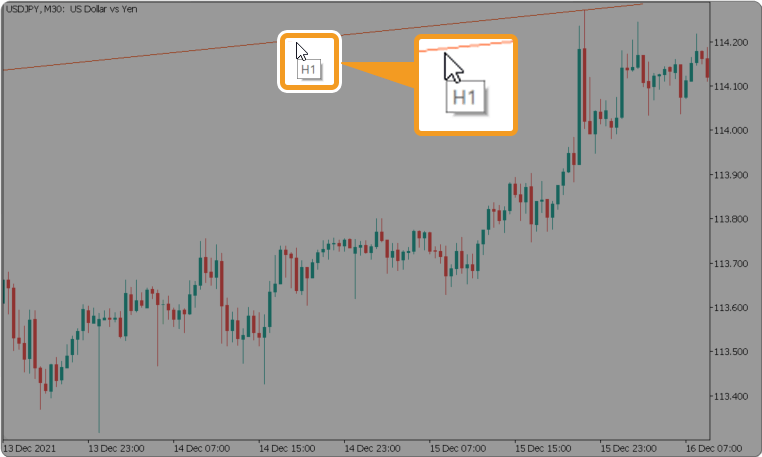
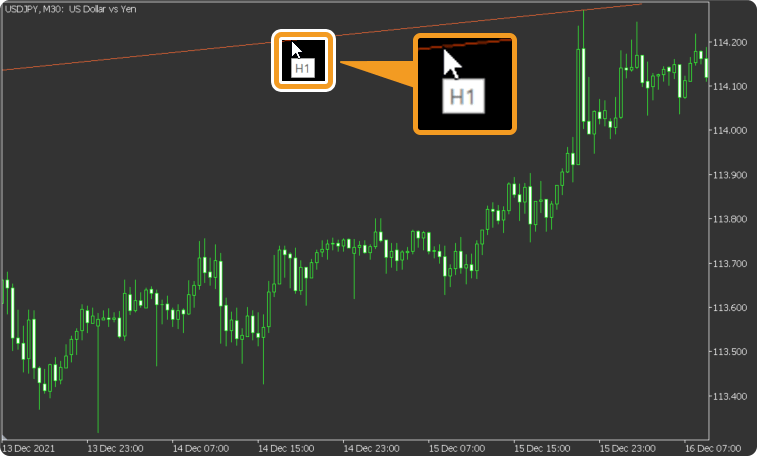
How to install
To use the line copy indicator, install the "【Myforex】Line Copy Indicator" file on MetaTrader4/MetaTrader5.
Step 1
Click "File" from the menu bar at the top of MetaTrader4/MetaTrader5 and choose "Open Data Folder".
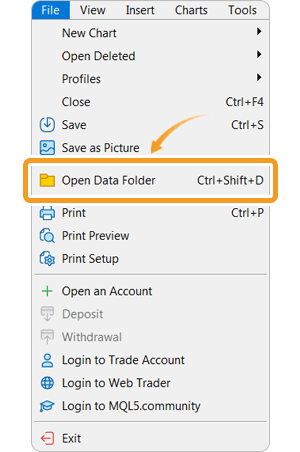
Step 2
After opening the data folder, double-click the folder "MQL5 (MQL4 for MetaTrader4)" in it to open it.
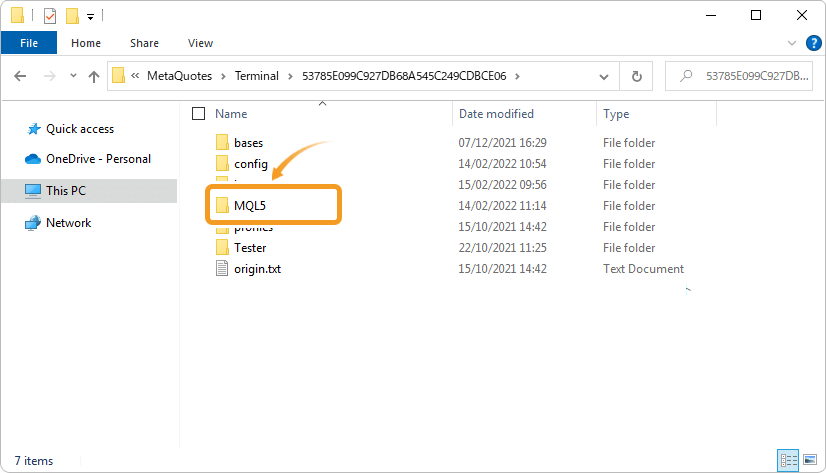
Step 3
Double-click to open "Indicators" folder in the MQL5 file.
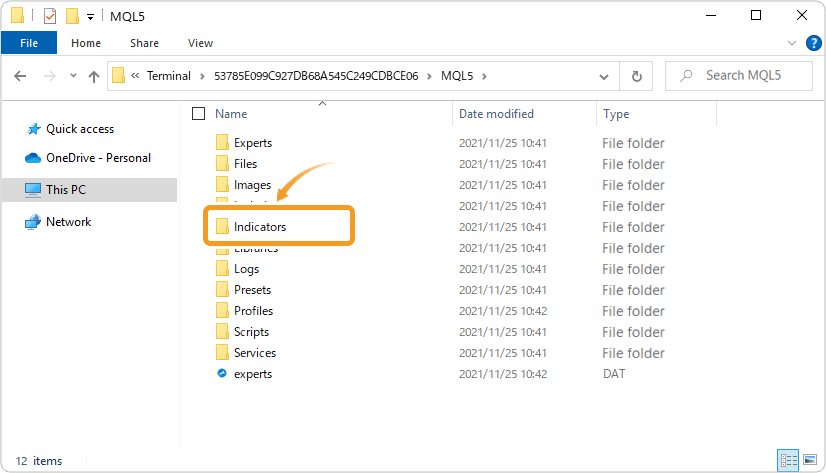
Step 4
Save the "【Myforex】Line Copy Indicator" in the "Indicators" folder.
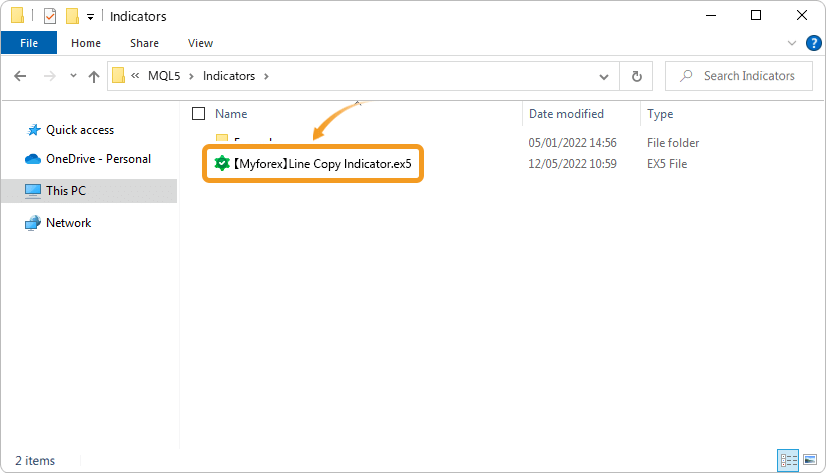
Step 5
Once the file is in the folder, right-click "Indicators" in the Navigator and choose "Refresh" from the displayed menu.
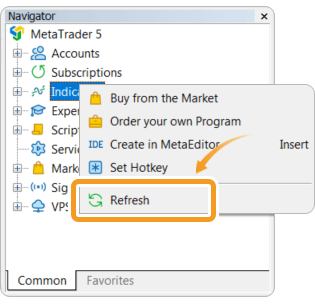
Step 6
After checking that the line copy indicator is shown in the "Indicators" of the Navigator, apply it to a chart by double-clicking or dragging and dropping.
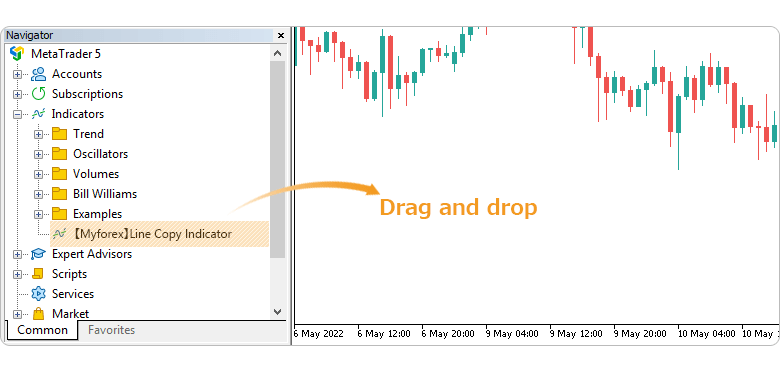
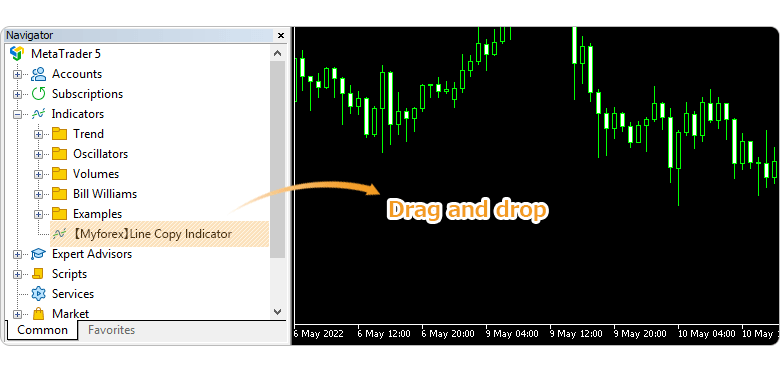
Step 7
Refer to the "How to set up" page to make further settings in the "Inputs" tab, then click "OK".
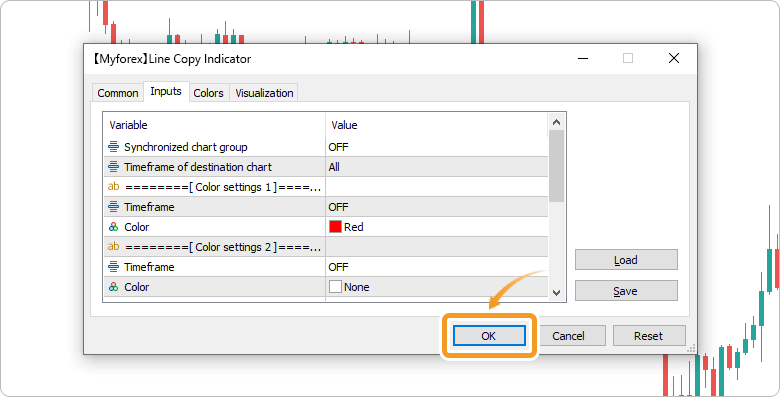
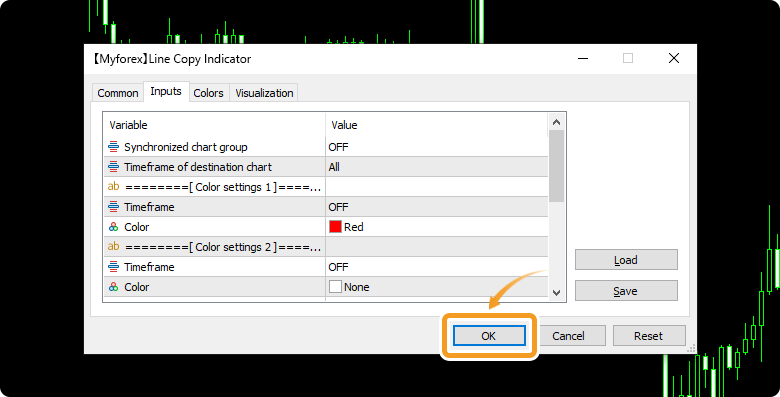
Step 8
The line copy indicator is applied to the chart and the "ON" button appears in the top-left corner. Only lines and other objects added or edited after it is turned on are subject to copying.
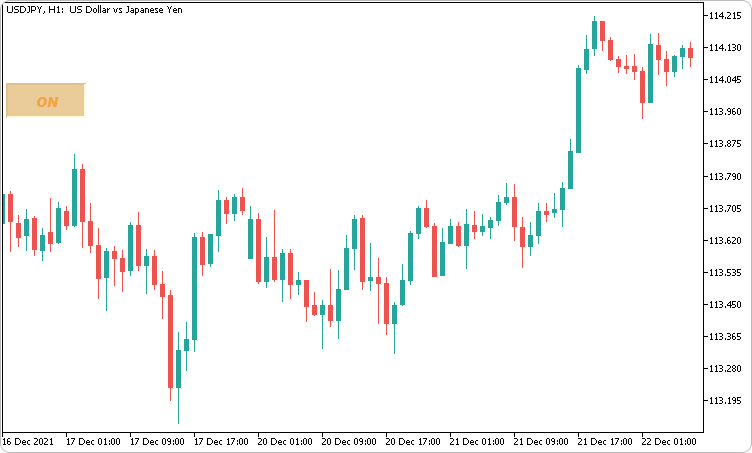

Related article: Draw trendline
How to set up
After applying the indicator to the chart, set the parameters according to your style.
Step 1
First, open the "Inputs" tab.
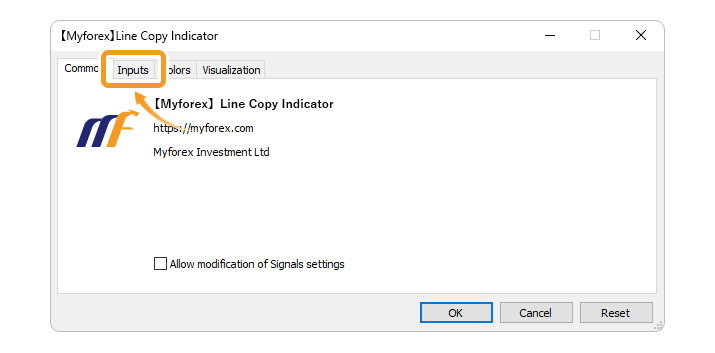
Step 2
Set the parameters as follows.
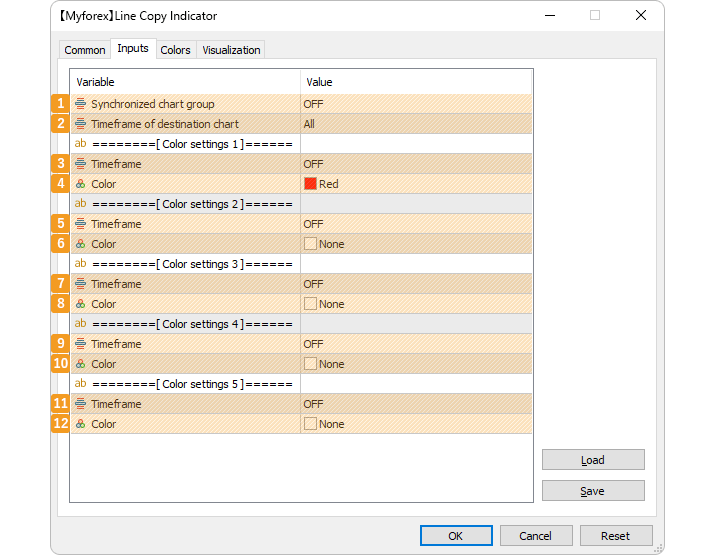
Number |
Item name |
Description |
|---|---|---|
1 |
Synchronized chart group |
Set the group of charts to be synchronized. ・OFF: The object is copied to all charts of the same symbol as the one to which this indicator is applied. |
2 |
Timeframe of destination chart |
Select the timeframe of the charts to copy from "All", "Higher timeframe", or "Lower timeframe". ・All: The objects will be copied to all charts with the same symbol |
Color settings ①
Number |
Item name |
Description |
|---|---|---|
3 |
Timeframe |
Select the timeframe for color settings ①. |
4 |
Color |
Select the color of objects for color settings ①. |
Color settings ②
Number |
Item name |
Description |
|---|---|---|
5 |
Timeframe |
Select the timeframe for color settings ②. |
6 |
Color |
Select the color of objects for color settings ②. |
Color settings ③
Number |
Item name |
Description |
|---|---|---|
7 |
Timeframe |
Select the timeframe for color settings ③. |
8 |
Color |
Select the color of objects for color settings ③. |
Color settings ④
Number |
Item name |
Description |
|---|---|---|
9 |
Timeframe |
Select the timeframe for color settings ④. |
10 |
Color |
Select the color of objects for color settings ④. |
Color settings ⑤
Number |
Item name |
Description |
|---|---|---|
11 |
Timeframe |
Select the timeframe for color settings ⑤. |
12 |
Color |
Select the color of objects for color settings ⑤. |
![]()
Created
: 2022.07.19
![]()
Last updated
: 2023.06.15
Disclaimer:
All information and content provided on this website is provided for informational purposes only and is not intended to solicit any investment. Although all efforts are made in order to ensure that the information is correct, no guarantee is provided for the accuracy of any content on this website. Any decision made shall be the responsibility of the investor and Myforex does not take any responsibility whatsoever regarding the use of any information provided herein.
The content provided on this website belongs to Myforex and, where stated, the relevant licensors. All rights are reserved by Myforex and the relevant licensors, and no content of this website, whether in full or in part, shall be copied or displayed elsewhere without the explicit written permission of the relevant copyright holder. If you wish to use any part of the content provided on this website, please ensure that you contact Myforex.
Myforex uses cookies to improve the convenience and functionality of this website. This website may include cookies not only by us but also by third parties (advertisers, log analysts, etc.) for the purpose of tracking the activities of users. Cookie policy




