Created
: 2022.07.07













Here we'll look at how to change passwords on MetaTrader4 (MT4) / MetaTrader5 (MT5). There are 2 types of passwords for MT4/MT5. A master password for trading, and an investor password for browsing.
To change them, you must first login using the master password. You'll also need the master password when registering the new password. If you forget your master password, you won't be able to change your password on MT4/MT5.
Here we will look over the steps to change passwords for MT4/MT5.
Switch between MT4/MT5 tabs to check the steps for each.
Related article: Change password on mobile
In MT4, passwords can be changed from the menu or Navigator.
Click "Tools" in the menu and select "Options". (Shortcut keys: "Ctrl"+"O")
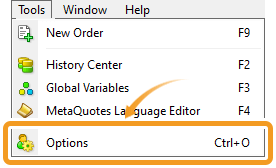
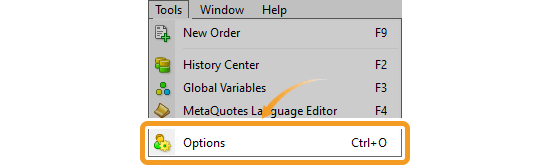
Click "Change" in the "Server" tab.
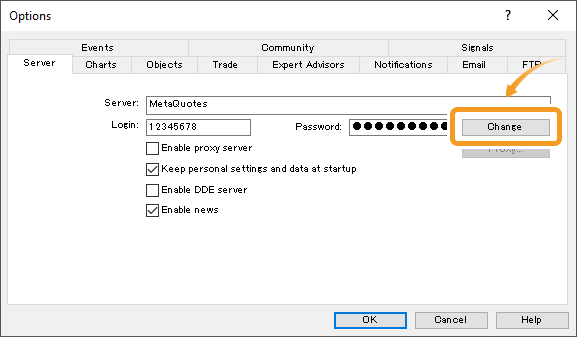
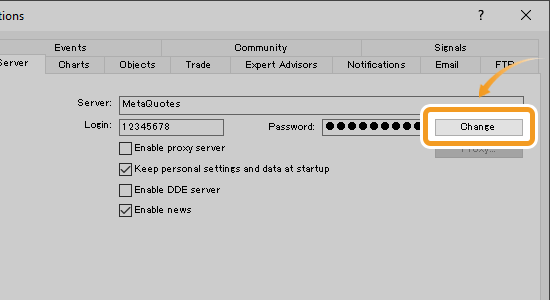
On the Navigator, click the "+" sign next to "Accounts" and show the list of servers. Next, click on the "+" sign next to the server name linked to the account you wish to change the password for. Right-click on the account and select "Change Password".
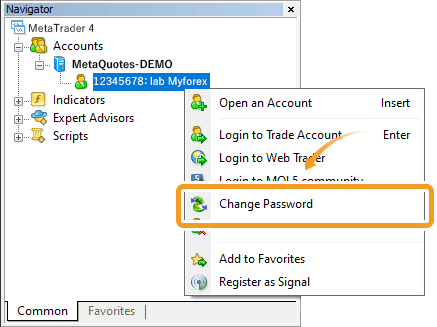
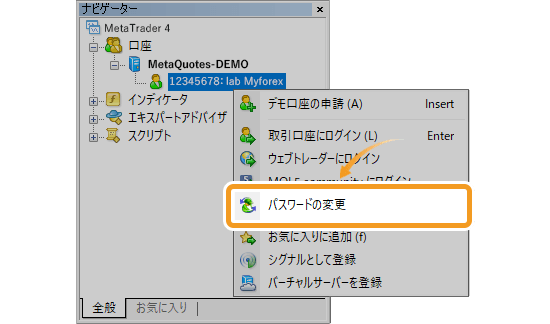
In the "Change Password" screen, enter the current password, select the password type, and enter the new passwords twice, then proceed to click "OK". Once it's completed, you will be logged in again with the new password (Only re-logged in when you changed the master password).
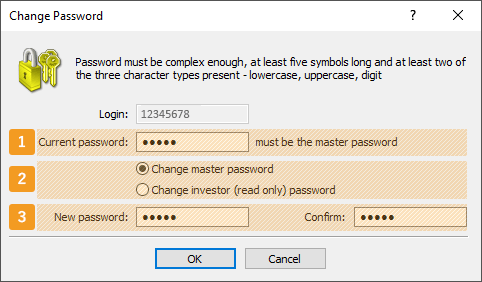
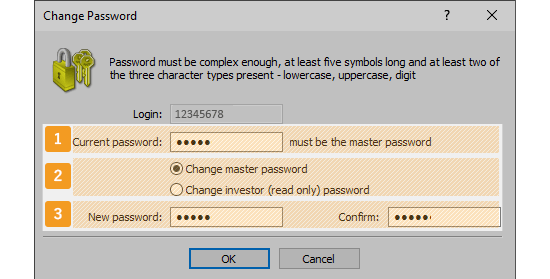
|
Number |
Item name |
Description |
|---|---|---|
|
1 |
Current password |
Enter the current master password whether you are changing the master or investor password. |
|
2 |
Password type |
Select the type of password to change. "Change master password" is for the master password which allows you to trade, and "Change investor (read only) password" is for the read-only password. |
|
3 |
New password |
Enter the new password and the same one in the confirmation field. It should be five characters or more and including at least two types from uppercase, lowercase, and digit. The available symbols are: @%+\/'!#$^?:.(){}[]~-_ |
In the "Change Password" window, if your new password does not fulfill the requirements when clicking "OK", an error tone will sound. In this case, the window will not close itself automatically. Please try again with a new password that meets all the requirements.
Note that some forex brokers do not allow you to change your password on MT4. If you keep getting the same error, please contact your broker. Also, if you're logged in using the investor password, you won't be able to change your password.
Some brokers do not issue an investor password when opening a MT4 account. If you need one, you can set it up by following the instructions above.
In MT5, passwords can be changed from the menu or Navigator.
Click "Tools" in the menu and select "Options". (Shortcut keys: "Ctrl"+"O")
Click "Change" next to the password field in the "Server" tab.
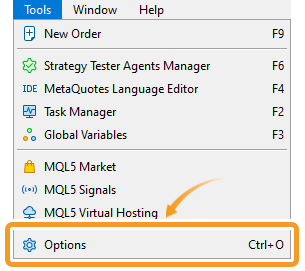
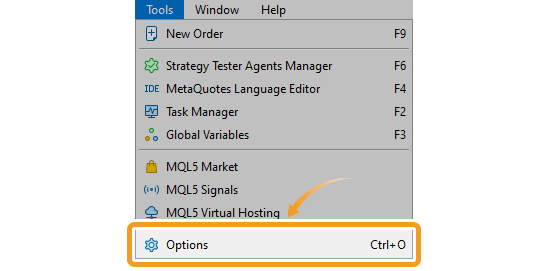
Click "Change" in the "Server" tab.
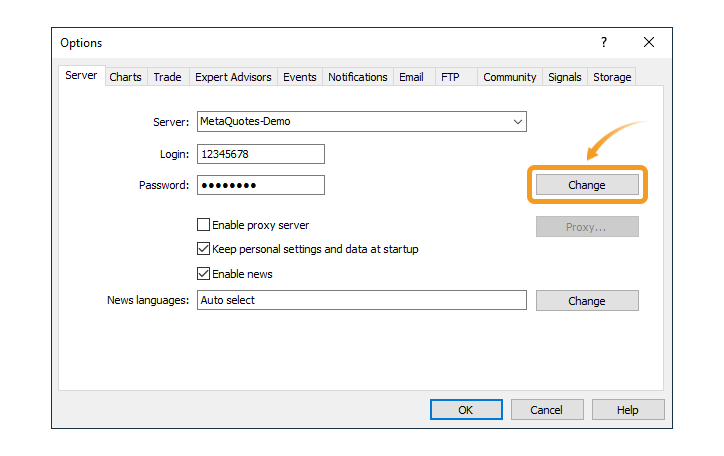
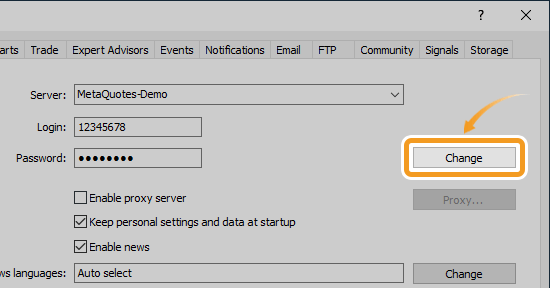
On the Navigator, click "+" next to "Accounts" to show the list of servers. Then click "+" next to the server name (linked to the account you wish to change the password for) to show the list of accounts. Right-click on the account and select "Change Password".
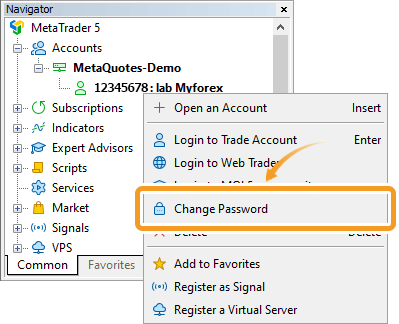
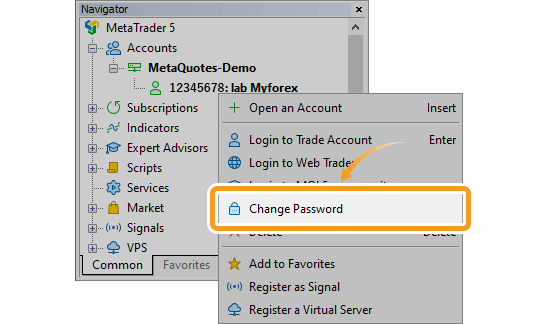
In the "Change Password" screen, enter the current password, select the password type, and enter the new passwords twice, then proceed to click "OK". Once it's completed, you will be logged in again with the new password (Only re-logged in when you changed the master password).
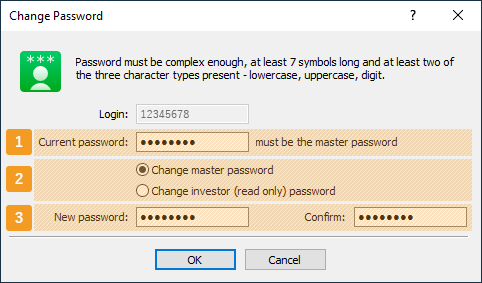
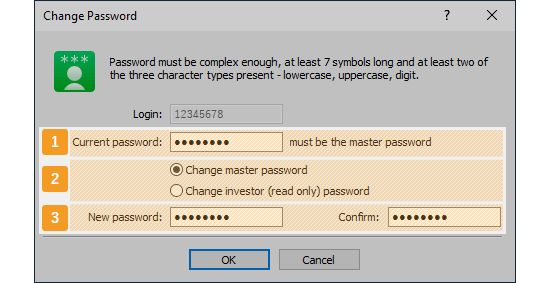
|
Number |
Item name |
Description |
|---|---|---|
|
1 |
Current password |
Enter the current master password whether you are changing the master or investor password. |
|
2 |
Password type |
Select the type of password to change. "Change master password" is for the master password which allows you to trade, and "Change investor (read only) password" is for the read-only password. |
|
3 |
New password |
Enter the new password and the same one in the confirmation field. It should be seven characters or more and including at least two types from uppercase, lowercase, and digit. The available symbols are: @%+\/'!#$^?:.(){}[]~-_ |
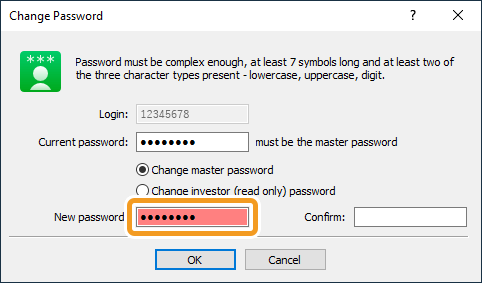
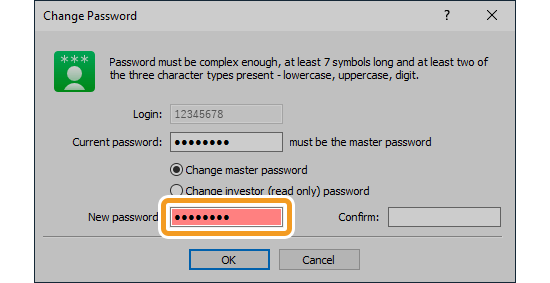
If your new password does not fulfill the requirements, the textbox will turn red. Please try again and make sure that your new password meets all the requirements. Note that some forex brokers do not allow you to change your password on MT5. If you keep getting the same error, please contact your broker. Also, if you're logged in using the investor password, you won't be able to change your password.
Some brokers do not issue an investor password (read-only password for viewing trades) when opening a MT5 account. If you need one, you can set it up by following the instructions above.
![]()
Created
: 2022.07.07
![]()
Last updated
: 2025.02.14

Nakamaru is a manual production consultant at FINTECS, a company that specializes in creating manuals for their clients.
With a wide range of experience from fintech to entertainment, he presents what user-friendly manuals should be like.
He works with numerous large corporations as an external manual production project manager.
【Business information】
http://www.fintecs.co.jp/profile/
Akira Takagi
Systems engineer, MetaTrader administrator

After graduating from Computer Science at the Uninove, Brazil, in 2014, he has worked on various systems development projects.
He participated as a developer in the launch of forex services in 2019. Since then, he has also been involved in the development of MetaTrader plugins and APIs. He is certified by MetaQuotes as a MetaTrader5 Administrator and active in consulting and advisory as well.
We hope you find this article useful. Any comments or suggestions will be greatly appreciated.
We are also looking for writers with extensive experience in forex and crypto to join us.
please contact us at [email protected].
Disclaimer:
All information and content provided on this website is provided for informational purposes only and is not intended to solicit any investment. Although all efforts are made in order to ensure that the information is correct, no guarantee is provided for the accuracy of any content on this website. Any decision made shall be the responsibility of the investor and Myforex does not take any responsibility whatsoever regarding the use of any information provided herein.
The content provided on this website belongs to Myforex and, where stated, the relevant licensors. All rights are reserved by Myforex and the relevant licensors, and no content of this website, whether in full or in part, shall be copied or displayed elsewhere without the explicit written permission of the relevant copyright holder. If you wish to use any part of the content provided on this website, please ensure that you contact Myforex.
Myforex uses cookies to improve the convenience and functionality of this website. This website may include cookies not only by us but also by third parties (advertisers, log analysts, etc.) for the purpose of tracking the activities of users. Cookie policy